Page 355 of 648
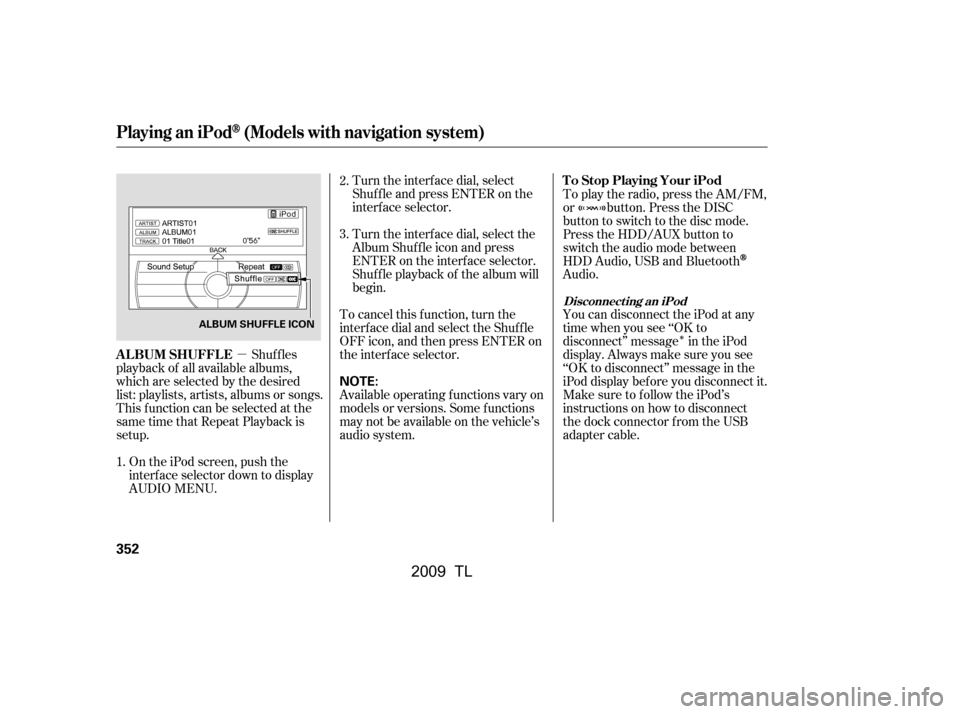
�µ
�Î
Turn the interf ace dial, select
Shuf f le and press ENTER on the
interf ace selector.
Turn the interf ace dial, select the
Album Shuf f le icon and press
ENTER on the interf ace selector.
Shuf f le playback of the album will
begin.
To cancel this f unction, turn the
interf ace dial and select the Shuf f le
OFFicon,andthenpressENTERon
the interf ace selector.
Available operating f unctions vary on
models or versions. Some f unctions
may not be available on the vehicle’s
audio system.
Shuf f les
playback of all available albums,
which are selected by the desired
list: playlists, artists, albums or songs.
This f unction can be selected at the
same time that Repeat Playback is
setup.
On the iPod screen, push the
interf ace selector down to display
AUDIO MENU. To play the radio, press the AM/FM,
or button. Press the DISC
button to switch to the disc mode.
Press the HDD/AUX button to
switch the audio mode between
HDD Audio, USB and Bluetooth
Audio.
You can disconnect the iPod at any
time when you see ‘‘OK to
disconnect’’ message in the iPod
display. Always make sure you see
‘‘OK to disconnect’’ message in the
iPod display bef ore you disconnect it.
Make sure to f ollow the iPod’s
instructions on how to disconnect
the dock connector f rom the USB
adapter cable.
2.
1. 3.
Playing an iPod(Models with navigation system)
T o Stop Playing Your iPod
ALBUM SHUFFLE
Disconnect ing an iPod
352
NOTE:
ALBUM SHUFFLE ICON
�\f���—�
���—�����y�
�\f��
����
�\f�y���
�)� �����\f�\f�y�\f�������y
2009 TL
Page 356 of 648
�ÎThe displayed message may
vary on models or versions. On
some models, there is no
message to disconnect.
When you disconnect the iPod while
it is playing, the center display and
the audio screen (if selected) show
USB NO DATA.
If you reconnect the same iPod, the
system may begin playing where it
lef t of f , depending on what mode the
iPod is in when it is reconnected. If you see an error message in the
center display, see page .
:
354
Playing an iPod(Models with navigation system)
iPodError Messages
Features
353
When you connect your iPod to the
navigation system, the most recent
settings (Shuf f le, Repeat, etc.) will be
carried over.
�\f���—�\f���—�����y�
�������������y���
�)� �����\f�\f�y�\f�������y
2009 TL
Page 357 of 648
If you see an error message in the
center display while playing an iPod,
f ind the solution in the chart to the
right. If you cannot clear the error
message, take your vehicle to your
dealer.Solution
Error Message
Appears when an unsupported iPod is inserted.
Appears when the iPod cannot be authenticated.
Appears when there are no files in the iPod.
iPodError Messages (Models with navigation system)
354
UNSUPORTED Ver.
CONNECT RETRY NO SONG
�\f���—�\f���—�����y�
�������������y���
�)� �����\f�\f�y�\f�������y
2009 TL
Page 358 of 648
Playing a USB Flash Memory Device (Models with navigation system)
Features
355
SKIP BAR
CENTER DISPLAY
NAVIGATION SCREEN
HDD/ AUX BUTTON
CATEGORY BAR
INTERFACE DIAL VOL/ (VOLUME/POWER)
KNOB
AUDIO BUTTON SCAN/A.SEL (SCAN/
AUTO SELECT) BAR
�\f���—�\f���—�����y�
�������������y���
�)� �����\f�\f�y�\f�����\f�y
2009 TL
Page 359 of 648
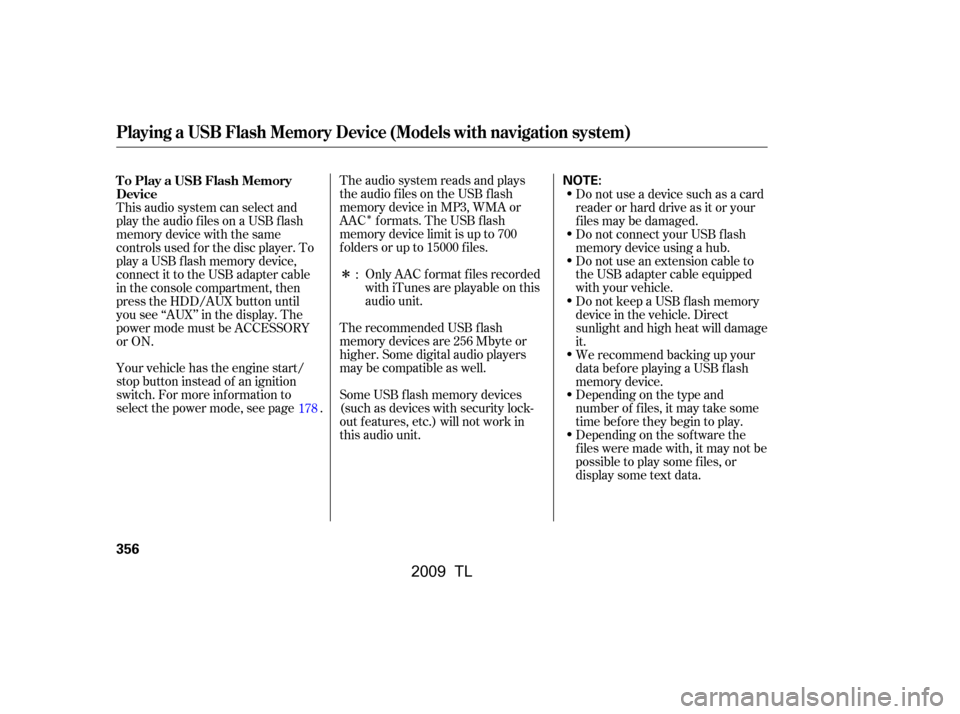
�Î
�Î
The audio system reads and plays
the audio f iles on the USB f lash
memory device in MP3, WMA or
AAC formats. The USB flash
memory device limit is up to 700
f olders or up to 15000 f iles.
The recommended USB f lash
memory devices are 256 Mbyte or
higher. Some digital audio players
maybecompatibleaswell.
Some USB f lash memory devices
(such as devices with security lock-
out f eatures, etc.) will not work in
this audio unit.Do not use a device such as a card
reader or hard drive as it or your
f iles may be damaged.
Do not connect your USB f lash
memory device using a hub.
Do not use an extension cable to
the USB adapter cable equipped
with your vehicle.
Only AAC f ormat f iles recorded
with iTunes are playable on this
audio unit.
This audio system can select and
play the audio f iles on a USB f lash
memory device with the same
controls used f or the disc player. To
play a USB f lash memory device,
connect it to the USB adapter cable
in the console compartment, then
press the HDD/AUX button until
you see ‘‘AUX’’ in the display. The
power mode must be ACCESSORY
or ON.
Your vehicle has the engine start/
stop button instead of an ignition
switch. For more inf ormation to
select the power mode, see page .
Depending on the sof tware the
f iles were made with, it may not be
possibletoplaysomefiles,or
display some text data.
Depending on the type and
number of f iles, it may take some
time bef ore they begin to play.
We recommend backing up your
data bef ore playing a USB f lash
memory device.
Do not keep a USB f lash memory
device in the vehicle. Direct
sunlight and high heat will damage
it.
:
178
To Play a USB Flash Memory
Device
Playing a USB Flash Memory Device (Models with navigation system)
356
NOTE:
�\f���—�\f���—�����y�
�����������\f�y���
�)� �����\f�\f�y�\f�����
�y
2009 TL
Page 360 of 648
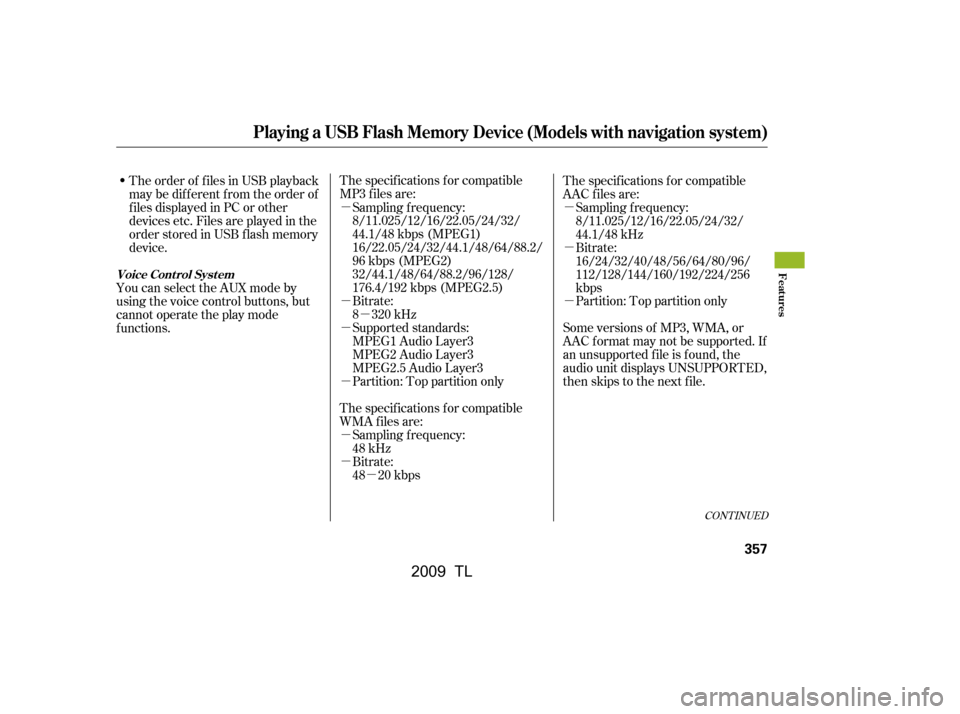
�µ�µ
�µ �µ
�µ
�µ
�µ
�µ
�µ
�µ
�µ
The specif ications f or compatible
MP3 f iles are:
Bitrate:
8 320 kHz
Supported standards:
MPEG1 Audio Layer3
MPEG2 Audio Layer3
MPEG2.5 Audio Layer3
Partition: Top partition only
The specif ications f or compatible
WMA f iles are: Sampling f requency:
48 kHz
Sampling f requency:
8/11.025/12/16/22.05/24/32/
44.1/48 kbps (MPEG1)
16/22.05/24/32/44.1/48/64/88.2/
96 kbps (MPEG2)
32/44.1/48/64/88.2/96/128/
176.4/192 kbps (MPEG2.5)
Bitrate:
48 20 kbps The specif ications f or compatible
AAC files are:
Bitrate:
16/24/32/40/48/56/64/80/96/
112/128/144/160/192/224/256
kbps
Partition: Top partition only
Some versions of MP3, WMA, or
AAC f ormat may not be supported. If
an unsupported f ile is f ound, the
audio unit displays UNSUPPORTED,
then skips to the next f ile. Sampling f requency:
8/11.025/12/16/22.05/24/32/
44.1/48 kHz
The order of f iles in USB playback
maybedifferentfromtheorderof
f iles displayed in PC or other
devices etc. Files are played in the
orderstoredinUSBflashmemory
device.
You can select the AUX mode by
using the voice control buttons, but
cannot operate the play mode
functions.
CONT INUED
Playing a USB Flash Memory Device (Models with navigation system)
Voice Cont rol Syst emFeatures
357
�\f���—�
���—�����y�
�������������y���
�)� �����\f�\f�y�\f�������y
2009 TL
Page 361 of 648
Connect the USB f lash memory
device to the USB adapter cable
correctly and securely.
In WMA or AAC format, DRM
(digital rights management) f iles
cannot be played. If the system f inds
a DRM f ile, the audio unit displays
UNPLAYABLE FILE, and then skips
to the next file.
Unclip the USB connector by
pulling it up, and pull out the USB
adapter cable in the console
compartment.
1.
2.
Connect ing a USB Flash Memory
Device
Playing a USB Flash Memory Device (Models with navigation system)
358
USB ADAPTER CABLE
USB CONNECTOR
USB ADAPTER CABLE
Combining a low sampling f requency
with a low bitrate may result in
extremely degraded sound quality.
�\f���—�\f���—�����y�
���������
�\f�y���
�)� �����\f�\f�y�\f�������y
2009 TL
Page 362 of 648
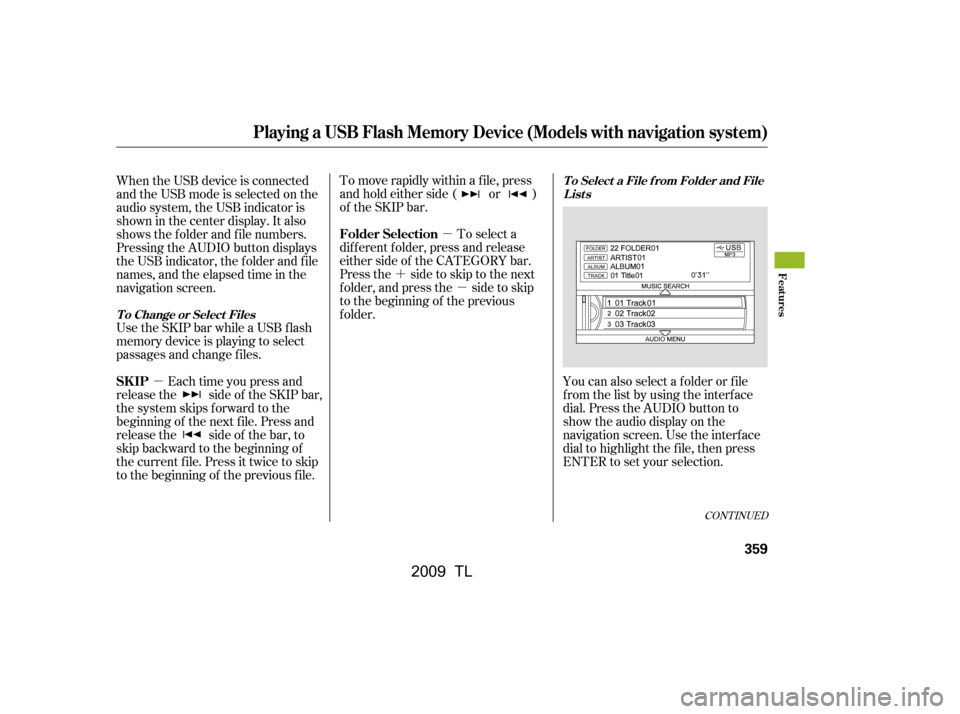
�µ
�´ �µ
�µ To move rapidly within a f ile, press
andholdeitherside( or )
of the SKIP bar.
To select a
dif f erent f older, press and release
either side of the CATEGORY bar.
Press the side to skip to the next
f older, and press the side to skip
to the beginning of the previous
f older.
You can also select a f older or f ile
from the list by using the interface
dial. Press the AUDIO button to
show the audio display on the
navigation screen. Use the interf ace
dial to highlight the f ile, then press
ENTER to set your selection.
When the USB device is connected
andtheUSBmodeisselectedonthe
audio system, the USB indicator is
shown in the center display. It also
shows the f older and f ile numbers.
Pressing the AUDIO button displays
the USB indicator, the f older and f ile
names,andtheelapsedtimeinthe
navigation screen.
Use the SKIP bar while a USB f lash
memory device is playing to select
passages and change f iles.
Each time you press and
releasethe sideof theSKIPbar,
the system skips forward to the
beginning of the next f ile. Press and
releasethe sideof thebar,to
skip backward to the beginning of
the current f ile. Press it twice to skip
to the beginning of the previous file.
CONT INUED
T o Select a File f rom Folder and File
Lists
T o Change or Select Files
Folder Selection
SK IP
Playing a USB Flash Memory Device (Models with navigation system)
Features
359
�\f���—�\f���—�����y�
���������
���y���
�)� �����\f�\f�y�\f�������y
2009 TL