Page 381 of 648
�Ú
You can also adjust the clock and
switch the clock display between 24-
hours and 12-hours in the menu
mode.
To adjust the clock setting:
You can adjust the clock setting
with the ignition switch in the
ACCESSORY (I) or ON (II)
position.
Press and release the SETUP
button. The display shows you the
menu items. Turn the selector knob to select
‘‘CLOCK ADJUST.’’
Press the selector knob (ENTER)
to enter your selection. The
display changes to the clock
adjusting display.Turn the selector knob to select
the item which you want to adjust.
Turning the selector knob will
change the selected item between
the clock display setting, hours,
minutes, and SET. The selected
item is indicated with in the
display.
1.
2.
3.4.
On models without navigation system
Setting the Clock
A djust ing t he Clock wit h SET UP
Button
378
�\f���—�\f���—�\f���y�
����\f��������y���
�)� �����\f�\f�y�\f�������y
2009 TL
Page 385 of 648
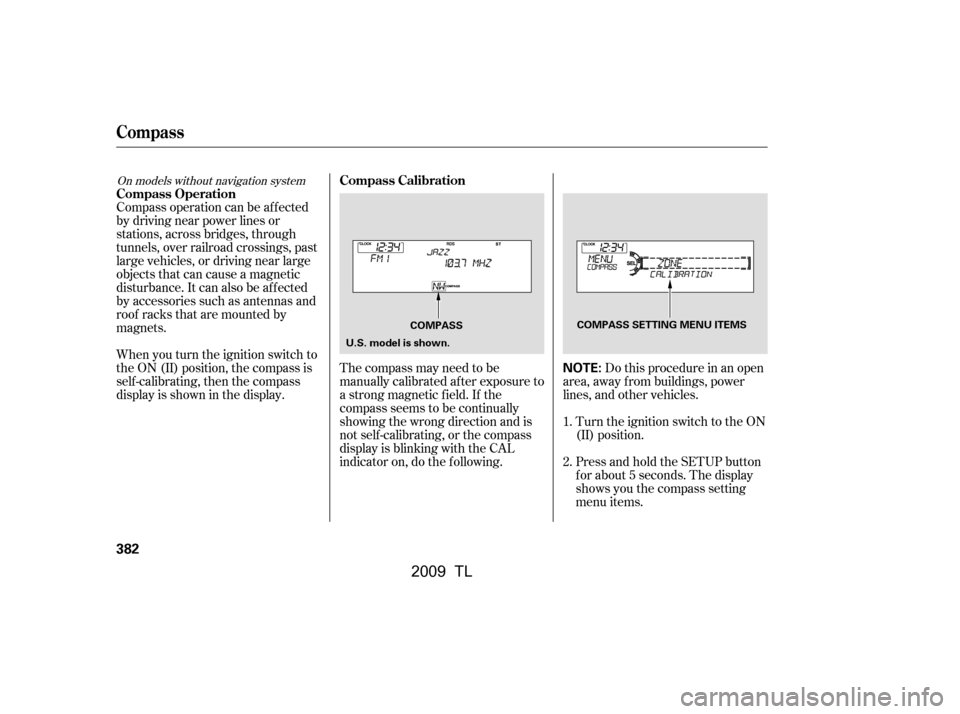
Compass operation can be af f ected
by driving near power lines or
stations, across bridges, through
tunnels, over railroad crossings, past
large vehicles, or driving near large
objects that can cause a magnetic
disturbance. It can also be af f ected
by accessories such as antennas and
roof racks that are mounted by
magnets.
When you turn the ignition switch to
the ON (II) position, the compass is
self-calibrating, then the compass
display is shown in the display.The compass may need to be
manually calibrated af ter exposure to
a strong magnetic field. If the
compassseemstobecontinually
showing the wrong direction and is
not self -calibrating, or the compass
display is blinking with the CAL
indicator on, do the f ollowing. Do this procedure in an open
area, away f rom buildings, power
lines, and other vehicles.
Turn the ignition switch to the ON
(II) position.
Press and hold the SETUP button
f or about 5 seconds. The display
shows you the compass setting
menu items.
1.
2.
On models without navigation system
Compass Operation
Compass Calibration
Compass
382
NOTE:
COMPASS SETTING MENU ITEMS
U.S. model is shown. COMPASS
�\f���—�\f���—�\f���y�
����
��������y���
�)� �����\f�\f�y�\f�������y
2009 TL
Page 395 of 648
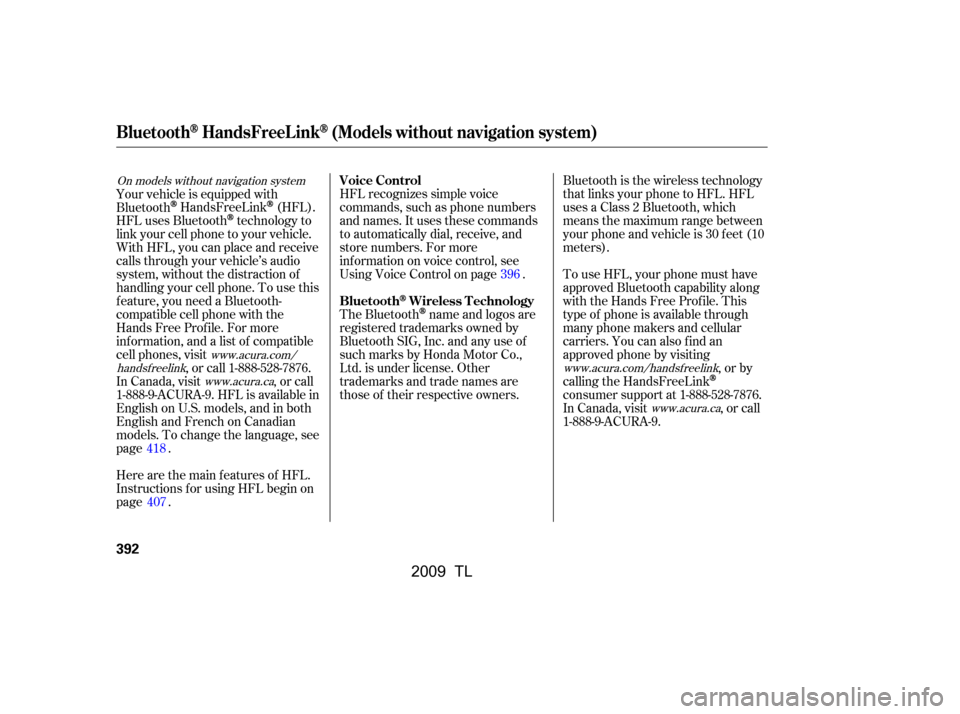
HFL recognizes simple voice
commands, such as phone numbers
and names. It uses these commands
to automatically dial, receive, and
store numbers. For more
inf ormation on voice control, see
UsingVoiceControlonpage .
Here are the main features of HFL.
Instructions f or using HFL begin on
page .
Your vehicle is equipped with
Bluetooth
HandsFreeLink(HFL).
HFL uses Bluetooth
technology to
link your cell phone to your vehicle.
With HFL, you can place and receive
calls through your vehicle’s audio
system, without the distraction of
handling your cell phone. To use this
f eature, you need a Bluetooth-
compatible cell phone with the
Hands Free Prof ile. For more
inf ormation, and a list of compatible
cell phones, visit , or call 1-888-528-7876.
In Canada, visit , or call
1-888-9-ACURA-9. HFL is available in
EnglishonU.S.models,andinboth
English and French on Canadian
models. To change the language, see
page . The Bluetooth
name and logos are
registered trademarks owned by
Bluetooth SIG, Inc. and any use of
such marks by Honda Motor Co.,
Ltd. is under license. Other
trademarks and trade names are
those of their respective owners. To use HFL, your phone must have
approved Bluetooth capability along
with the Hands Free Profile. This
type of phone is available through
many phone makers and cellular
carriers. You can also find an
approved phone by visiting
,orby
calling the HandsFreeLink
consumer support at 1-888-528-7876.
In Canada, visit , or call
1-888-9-ACURA-9.
Bluetooth is the wireless technology
that links your phone to HFL. HFL
uses a Class 2 Bluetooth, which
means the maximum range between
yourphoneandvehicleis30feet(10
meters).
418 396
407
www.acura.com/
handsf reelink www.acura.ca
On models without navigation system
www.acura.com/handsfreelink
www.acura.ca
Voice Control
Bluetooth
Wireless Technology
BluetoothHandsFreeL ink(Models without navigation system)
392
�\f���—�\f���—�����y�
������
������y���
�)� �����\f�\f�y�\f�������y
2009 TL
Page 396 of 648
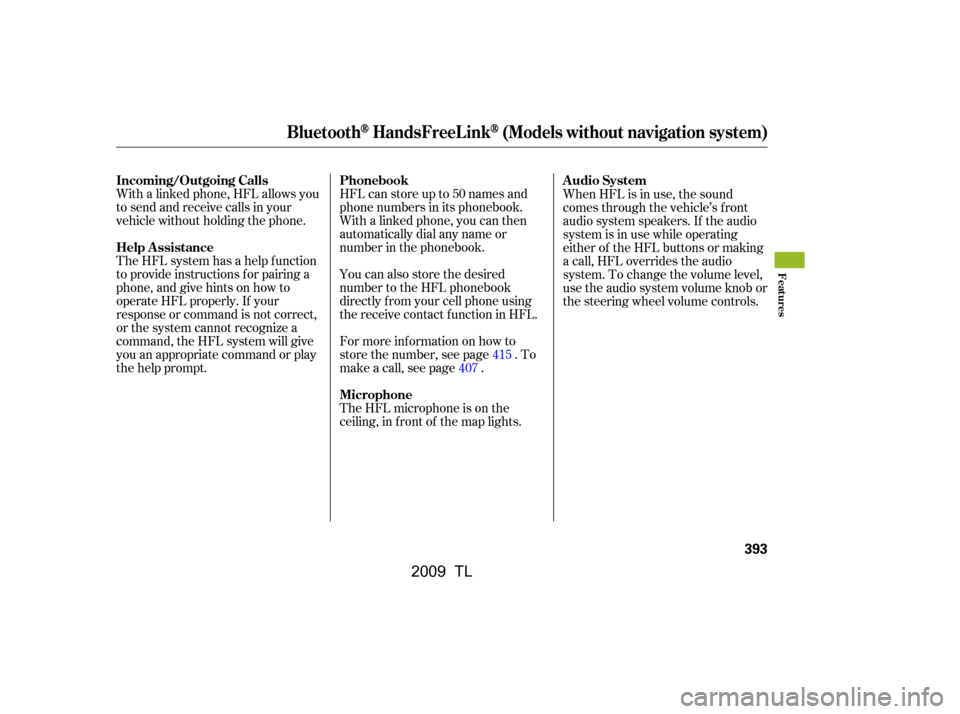
With a linked phone, HFL allows you
to send and receive calls in your
vehicle without holding the phone.HFL can store up to 50 names and
phone numbers in its phonebook.
Withalinkedphone,youcanthen
automatically dial any name or
number in the phonebook.
The HFL system has a help f unction
to provide instructions f or pairing a
phone, and give hints on how to
operate HFL properly. If your
response or command is not correct,
or the system cannot recognize a
command, the HFL system will give
you an appropriate command or play
the help prompt. You can also store the desired
number to the HFL phonebook
directly f rom your cell phone using
the receive contact f unction in HFL.
For more inf ormation on how to
store the number, see page . To
make a call, see page .
The HFL microphone is on the
ceiling, in f ront of the map lights.When HFL is in use, the sound
comes through the vehicle’s f ront
audio system speakers. If the audio
system is in use while operating
either of the HFL buttons or making
a call, HFL overrides the audio
system. To change the volume level,
use the audio system volume knob or
the steering wheel volume controls.
415
407
BluetoothHandsFreeL ink(Models without navigation system)
Incoming/Outgoing Calls
Help Assistance Phonebook
MicrophoneAudio System
Features
393
�\f���—�\f���—�����y�
������
������y���
�)� �����\f�\f�y�\f�������y
2009 TL
Page 397 of 648
To operate HFL, use the HFL Talk
and Back buttons on the left side of
the steering wheel.The HFL buttons are used as
f ollows:
HFLTalk:Thisbuttonisusedbefore
you give a command, and to answer
incoming calls.
Press and release the button, then
wait f or a beep bef ore giving a
command.
HFLBack:Thisbuttonisusedto
end a call, go back to the previous
voice control command, and to
cancel an operation.
When you are operating HFL, or
when you manually select HFL on
the multi-information display, you
will see this inf ormation on the
screen:
BluetoothHandsFreeL ink(Models without navigation system)
HFL Buttons Multi-Inf ormation Display
394
HFL BACK
BUTTON ROAM STATUS
PHONE DIALING
SIGNAL
STRENGTH
HFL
MODE
BATTERY
LEVEL STATUS
HFL TALK BUTTON
�\f���—�
���—�����y�
�\f��
��������y���
�)� �����\f�\f�y�\f�������y
2009 TL
Page 398 of 648
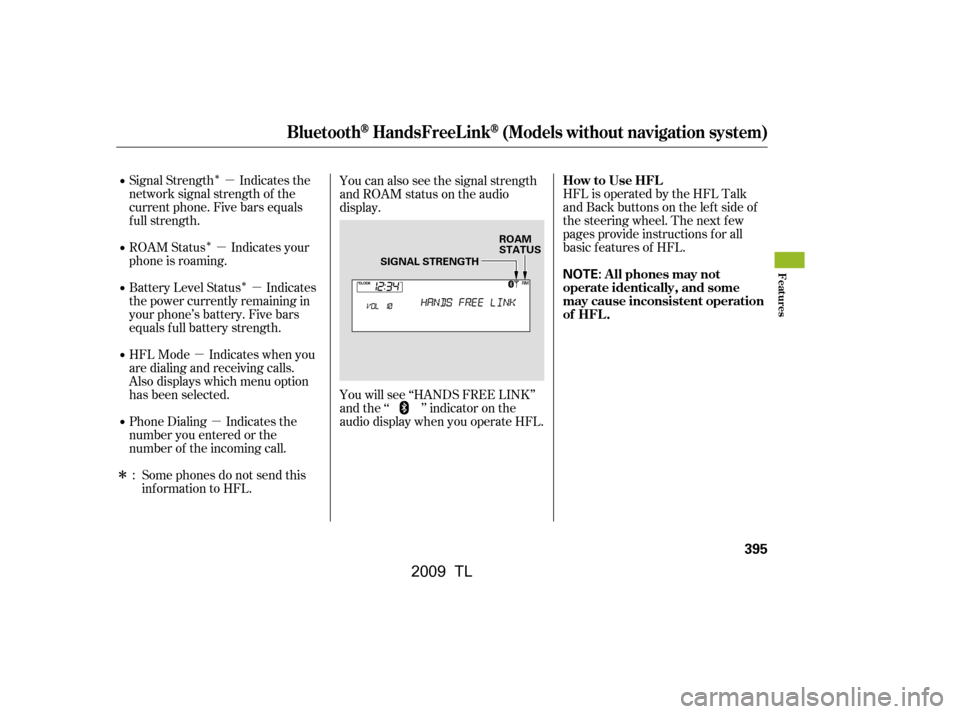
�Î
�Î �Î�µ
�µ �µ
�µ �µ
�ΠHFL is operated by the HFL Talk
and Back buttons on the left side of
the steering wheel. The next f ew
pages provide instructions f or all
basic f eatures of HFL.
Signal Strength Indicates the
network signal strength of the
current phone. Five bars equals
f ull strength.
ROAM Status Indicates your
phone is roaming.
Battery Level Status Indicates
the power currently remaining in
your phone’s battery. Five bars
equals f ull battery strength.
HFL Mode Indicates when you
are dialing and receiving calls.
Also displays which menu option
has been selected.
Phone Dialing Indicates the
number you entered or the
number of the incoming call.
Some phones do not send this
inf ormation to HFL. You can also see the signal strength
and ROAM status on the audio
display.
You will see ‘‘HANDS FREE LINK’’
and the ‘‘ ’’ indicator on the
audio display when you operate HFL.
:
BluetoothHandsFreeL ink(Models without navigation system)
How to Use HFL
A ll phones may not
operate identically, and some
may cause inconsistent operation
of HFL .
Features
395
NOTE:
ROAM
STATUS
SIGNAL STRENGTH
�\f���—�
���—�����y�
�\f��
��������y���
�)� �����\f�\f�y�\f���\f�\f�y
2009 TL
Page 399 of 648
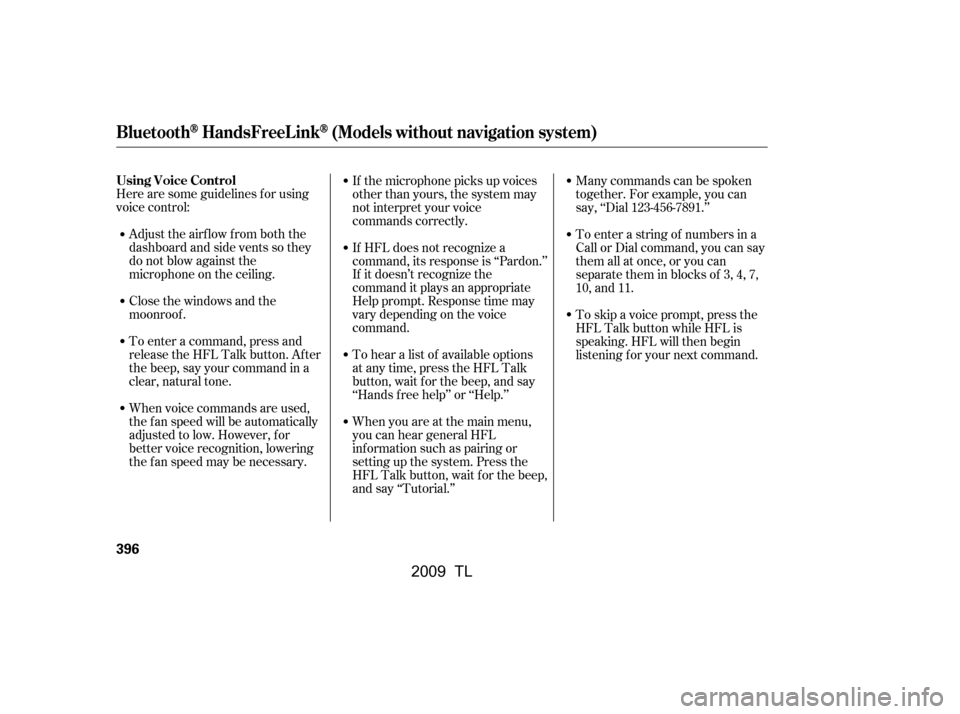
Here are some guidelines f or using
voice control:Adjust the airflow from both the
dashboard and side vents so they
do not blow against the
microphone on the ceiling.
Close the windows and the
moonroof .
To enter a command, press and
release the HFL Talk button. After
the beep, say your command in a
clear, natural tone.
When voice commands are used,
the fan speed will be automatically
adjusted to low. However, for
better voice recognition, lowering
the f an speed may be necessary. If the microphone picks up voices
other than yours, the system may
not interpret your voice
commands correctly.
If HFL does not recognize a
command, its response is ‘‘Pardon.’’
If it doesn’t recognize the
command it plays an appropriate
Help prompt. Response time may
vary depending on the voice
command.
To hear a list of available options
at any time, press the HFL Talk
button, wait f or the beep, and say
‘‘Hands f ree help’’ or ‘‘Help.’’
When you are at the main menu,
you can hear general HFL
inf ormation such as pairing or
setting up the system. Press the
HFL Talk button, wait f or the beep,
and say ‘‘Tutorial.’’Many commands can be spoken
together. For example, you can
say, ‘‘Dial 123-456-7891.’’
To enter a string of numbers in a
Call or Dial command, you can say
them all at once, or you can
separate them in blocks of 3, 4, 7,
10, and 11.
To skip a voice prompt, press the
HFL Talk button while HFL is
speaking. HFL will then begin
listening f or your next command.
BluetoothHandsFreeL ink(Models without navigation system)
Using Voice Control
396
�\f���—�\f���—�����y�
�������������y���
�)� �����\f�\f�y�\f���\f�
�y
2009 TL
Page 400 of 648
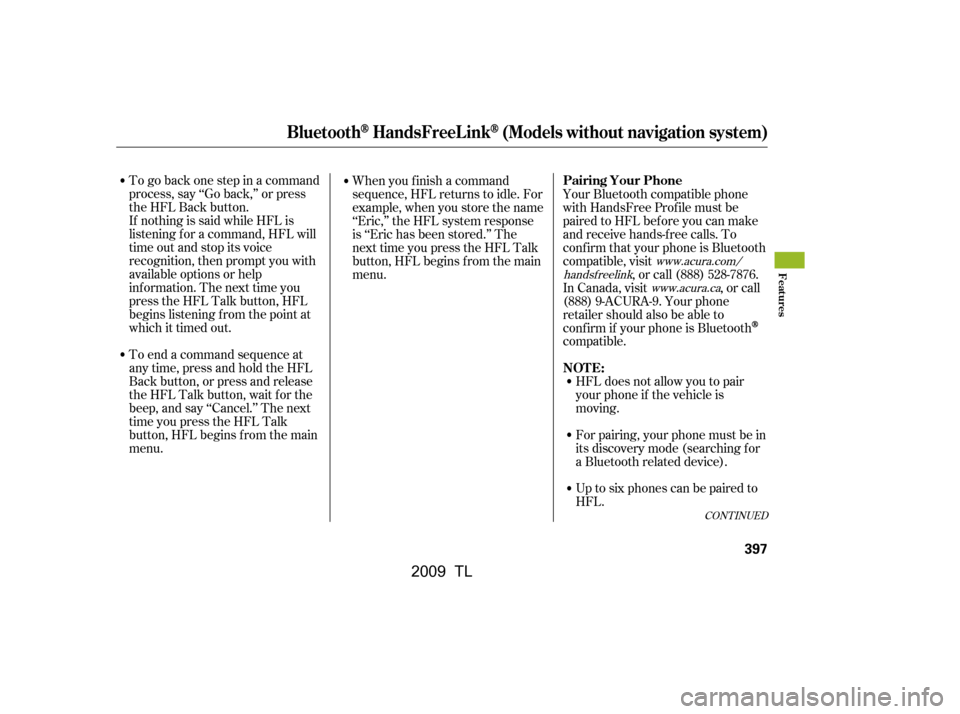
To go back one step in a command
process, say ‘‘Go back,’’ or press
the HFL Back button.
If nothing is said while HFL is
listening f or a command, HFL will
time out and stop its voice
recognition, then prompt you with
available options or help
inf ormation. The next time you
press the HFL Talk button, HFL
begins listening f rom the point at
which it timed out.
To end a command sequence at
any time, press and hold the HFL
Back button, or press and release
the HFL Talk button, wait for the
beep, and say ‘‘Cancel.’’ The next
time you press the HFL Talk
button, HFL begins f rom the main
menu.When you f inish a command
sequence, HFL returns to idle. For
example, when you store the name
‘‘Eric,’’ the HFL system response
is ‘‘Eric has been stored.’’ The
next time you press the HFL Talk
button, HFL begins f rom the main
menu.
Your Bluetooth compatible phone
with HandsFree Prof ile must be
paired to HFL bef ore you can make
and receive hands-free calls. To
conf irm that your phone is Bluetooth
compatible, visit
, or call (888) 528-7876.
In Canada, visit , or call
(888) 9-ACURA-9. Your phone
retailer should also be able to
conf irm if your phone is Bluetooth
compatible.
Up to six phones can be paired to
HFL.
For pairing, your phone must be in
its discovery mode (searching f or
a Bluetooth related device).
HFL does not allow you to pair
your phone if the vehicle is
moving.
CONT INUED
www.acura.com/
handsf reelink www.acura.ca
Pairing Your Phone
NOT E:
BluetoothHandsFreeL ink(Models without navigation system)
Features
397
�\f���—�
���—�����y�
�\f��
��������y���
�)� �����\f�\f�y�\f���\f���y
2009 TL