Page 315 of 648
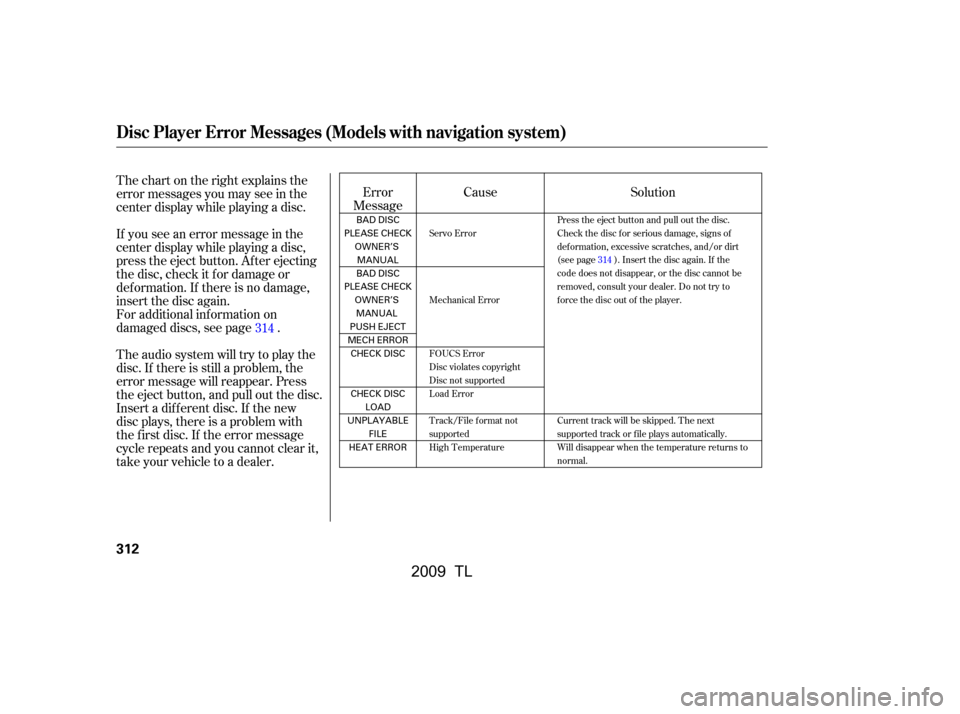
Thechartontherightexplainsthe
error messages you may see in the
center display while playing a disc.
If you see an error message in the
center display while playing a disc,
press the eject button. Af ter ejecting
the disc, check it f or damage or
deformation. If there is no damage,
insert the disc again.
For additional information on
damaged discs, see page .
Theaudiosystemwilltrytoplaythe
disc. If there is still a problem, the
error message will reappear. Press
the eject button, and pull out the disc.
Insert a dif f erent disc. If the new
disc plays, there is a problem with
the f irst disc. If the error message
cycle repeats and you cannot clear it,
take your vehicle to a dealer.Cause
Error
Message Solution
314
Servo Error
Mechanical Error
FOUCS Error
Disc violates copyright
Disc not supported
Load Error
Track/File format not
supported
High Temperature Press the eject button and pull out the disc.
Check the disc for serious damage, signs of
deformation, excessive scratches, and/or dirt
(see page314). Insert the disc again. If the
code does not disappear, or the disc cannot be
removed, consult your dealer. Do not try to
force the disc out of the player.
Current track will be skipped. The next
supported track or file plays automatically.
Will disappear when the temperature returns to
normal.
Disc Player Error Messages (Models with navigation system)
312
BAD DISC
PLEASE CHECK OWNER’SMANUAL
BAD DISC
PLEASE CHECK OWNER’SMANUAL
PUSH EJECT
MECH ERROR CHECK DISC
CHECK DISC LOAD
UNPLAYABLE FILE
HEAT ERROR
�\f���—�\f���—�����y�
�������������y���
�)� �����\f�\f�y�\f���
���y
2009 TL
Page 316 of 648
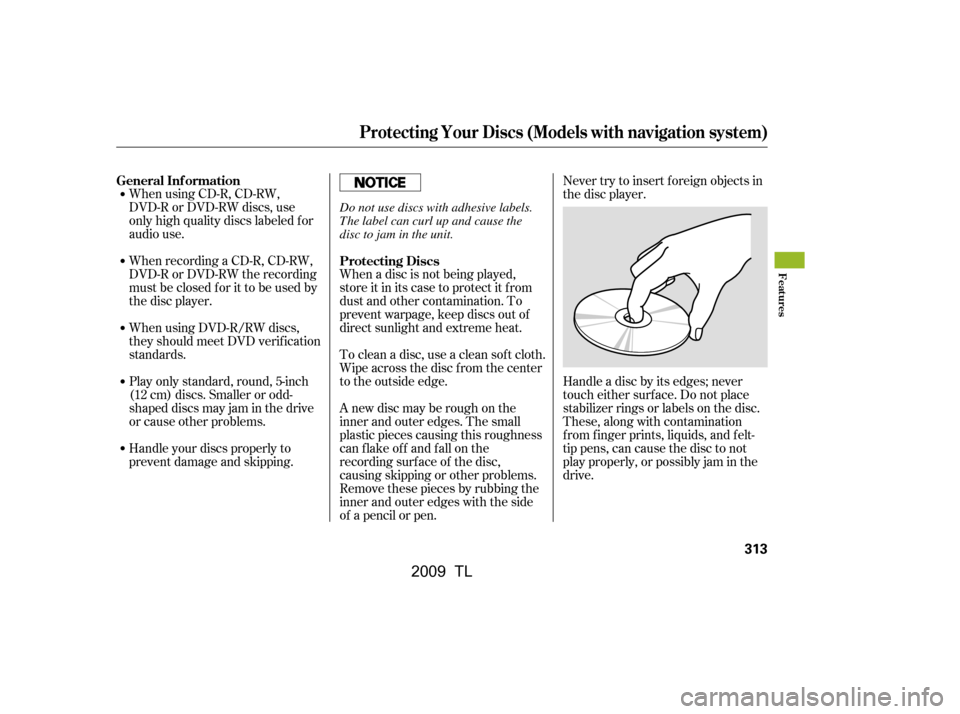
When using CD-R, CD-RW,
DVD-R or DVD-RW discs, use
only high quality discs labeled f or
audio use.
Play only standard, round, 5-inch
(12 cm) discs. Smaller or odd-
shaped discs may jam in the drive
or cause other problems.
Handle your discs properly to
prevent damage and skipping.
When recording a CD-R, CD-RW,
DVD-R or DVD-RW the recording
must be closed f or it to be used by
the disc player.
When using DVD-R/RW discs,
they should meet DVD verif ication
standards.When a disc is not being played,
store it in its case to protect it f rom
dust and other contamination. To
prevent warpage, keep discs out of
direct sunlight and extreme heat.
To clean a disc, use a clean sof t cloth.
Wipe across the disc f rom the center
to the outside edge.
A new disc may be rough on the
inner and outer edges. The small
plastic pieces causing this roughness
can f lake of f and f all on the
recording surf ace of the disc,
causing skipping or other problems.
Remove these pieces by rubbing the
inner and outer edges with the side
of a pencil or pen. Never try to insert f oreign objects in
the disc player.
Handle a disc by its edges; never
touch either surf ace. Do not place
stabilizer rings or labels on the disc.
These, along with contamination
f rom f inger prints, liquids, and f elt-
tip pens, can cause the disc to not
play properly, or possibly jam in the
drive.
General Inf ormation
Protecting Discs
Protecting Your Discs (Models with navigation system)
Features
313
Do not use discs with adhesive labels.
The label can curl up and cause the
disc to jam in the unit.
�\f���—�\f���—�����y�
�������������y���
�)� �����\f�\f�y�\f���
���y
2009 TL
Page 317 of 648
Examples of these discs are shown
to the right:Bubbled, wrinkled, labeled, and excessively thick discs
Damaged discs
Poor quality discs
The in-dash disc player has a
sophisticated and delicate
mechanism. If you insert a damaged
disc as indicated in this section, it
maybecomestuckinsideand
damage the audio unit.
1.
2.
3.
Additional Inf ormation on
Recommended Discs
Protecting Your Discs (Models with navigation system)
314
Sealed
Warped Burrs
Chipped/
Cracked
Bubbled/
Wrinkled
With Label/
Sticker Using Printer
Label Kit With Plastic
Ring
�\f���—�\f���—�����y�
�������������y���
�)� �����\f�\f�y�\f���
���y
2009 TL
Page 318 of 648
Small, irregular shaped discsDiscs with scratches, dirty discs Recommended discs are printed
with the f ollowing logo.
Audio unit may not play the
following formats.
This audio unit cannot play a Dual-
disc
.
CD-R,CD-RW,DVD-Ror
DVD-RW may not play due to the
recording conditions.
Scratches and f ingerprints on the
discs may cause the sound to skip.
4.
5.
Protecting Your Discs (Models with navigation system)
Features
315
Fingerprints, scratches, etc.
3-inch (8-cm) CD Triangle Shape
Arrow Shape
Can Shape
�\f���—�\f���—�����y�
���������\f���y���
�)� �����\f�\f�y�\f�����\f�y
2009 TL
Page 319 of 648
Playing Hard Disc Drive (HDD) Audio (Models with navigation system)
316
TITLE BUTTONAUDIO BUTTON NAVIGATION SCREEN
INTERFACE DIAL HDD/AUX BUTTON
CENTER DISPLAY
SKIP BAR
CATEGORY BAR VOL/ (VOLUME/POWER)
KNOB
SCAN/A.SEL (SCAN/
AUTO SELECT) BAR
�\f���—�\f���—�����y�
���������
�
�y���
�)� �����\f�\f�y�\f�����
�y
2009 TL
Page 320 of 648
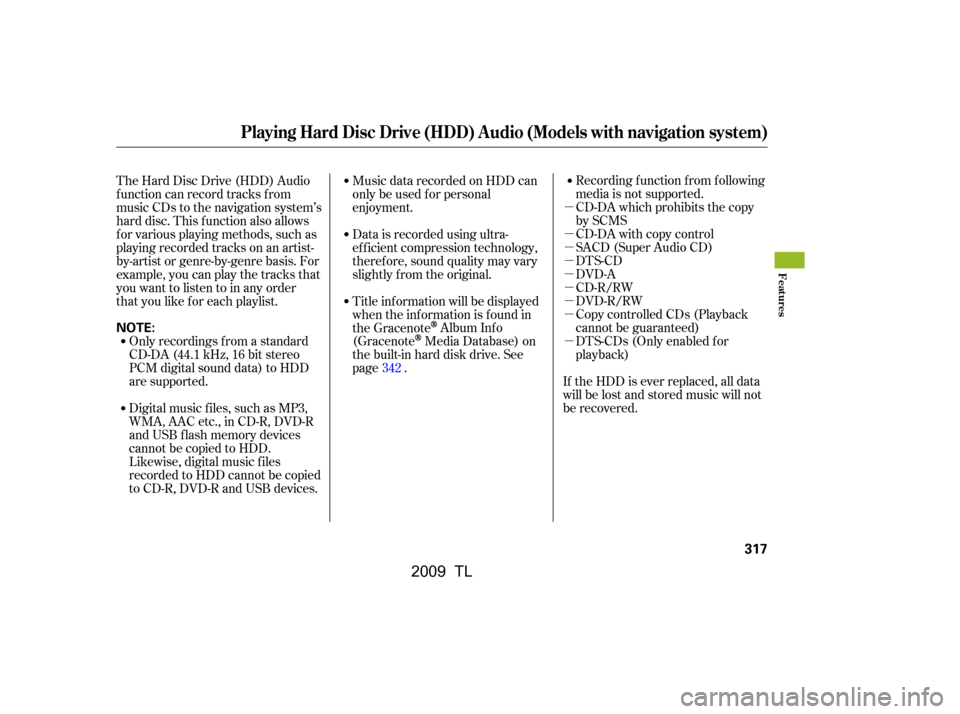
�µ
�µ
�µ
�µ
�µ
�µ
�µ
�µ
�µRecording f unction f rom f ollowing
media is not supported.
CD-DA which prohibits the copy
by SCMS
CD-DA with copy control
SACD (Super Audio CD)
DTS-CD
DVD-A
CD-R/RW
DVD-R/RW
Copy controlled CDs (Playback
cannot be guaranteed)
DTS-CDs (Only enabled f or
playback)
The Hard Disc Drive (HDD) Audio
f unction can record tracks f rom
music CDs to the navigation system’s
hard disc. This f unction also allows
f or various playing methods, such as
playingrecordedtracksonanartist-
by-artist or genre-by-genre basis. For
example, you can play the tracks that
youwanttolistentoinanyorder
that you like f or each playlist.
Music data recorded on HDD can
only be used f or personal
enjoyment.
Data is recorded using ultra-
ef f icient compression technology,
theref ore, sound quality may vary
slightly f rom the original.
Title inf ormation will be displayed
when the inf ormation is f ound in
the Gracenote
Album Inf o
(Gracenote
Media Database) on
the built-in hard disk drive. See
page . If the HDD is ever replaced, all data
will be lost and stored music will not
be recovered.
Only recordings f rom a standard
CD-DA (44.1 kHz, 16 bit stereo
PCM digital sound data) to HDD
are supported.
Digital music f iles, such as MP3,
WMA, AAC etc., in CD-R, DVD-R
and USB f lash memory devices
cannot be copied to HDD.
Likewise, digital music f iles
recorded to HDD cannot be copied
to CD-R, DVD-R and USB devices. 342
Playing Hard Disc Drive (HDD) Audio (Models with navigation system)
Features
317
NOTE:
�\f���—�\f���—�����y�
���������
���y���
�)� �����\f�\f�y�\f�������y
2009 TL
Page 321 of 648
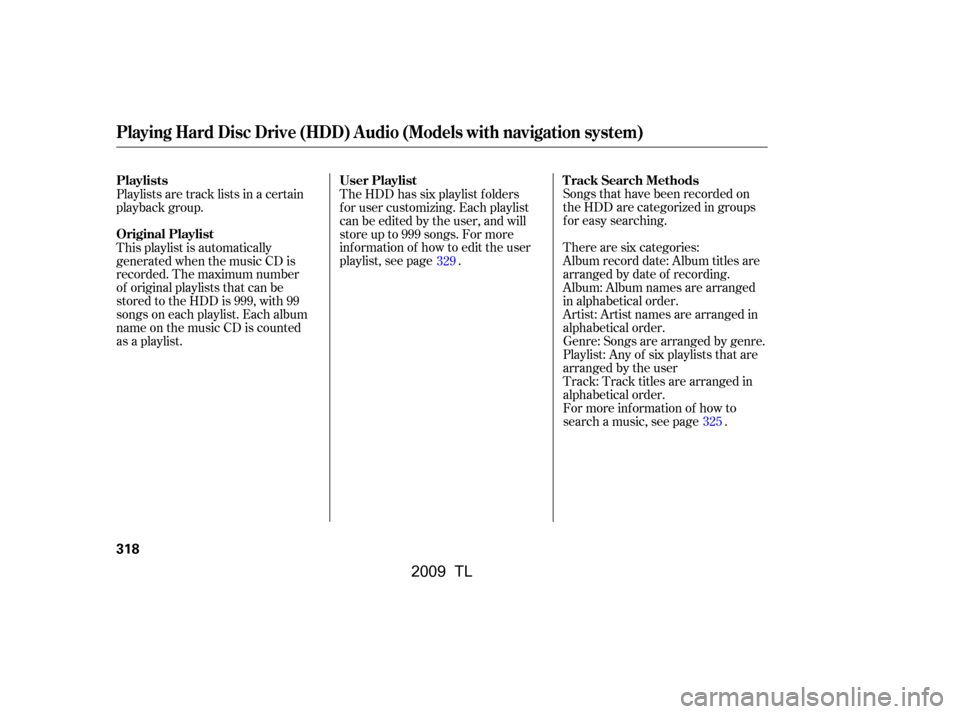
Songs that have been recorded on
the HDD are categorized in groups
f or easy searching.
There are six categories:
Album record date: Album titles are
arranged by date of recording.
Album: Album names are arranged
in alphabetical order.
Artist: Artist names are arranged in
alphabetical order.
Playlist: Any of six playlists that are
arranged by the user Genre: Songs are arranged by genre.
Track: Track titles are arranged in
alphabetical order.
For more inf ormation of how to
search a music, see page .
The HDD has six playlist f olders
f or user customizing. Each playlist
can be edited by the user, and will
store up to 999 songs. For more
inf ormation of how to edit the user
playlist, see page .
Playlists are track lists in a certain
playback group.
This playlist is automatically
generated when the music CD is
recorded. The maximum number
of original playlists that can be
stored to the HDD is 999, with 99
songs on each playlist. Each album
name on the music CD is counted
as a playlist. 329
325
Playing Hard Disc Drive (HDD) Audio (Models with navigation system)
T rack Search Methods
User Playlist
Playlists
Original Playlist
318
�����—�����—�����y�
�����������
�y���
�)� ���������y���������y
2009 TL
Page 322 of 648
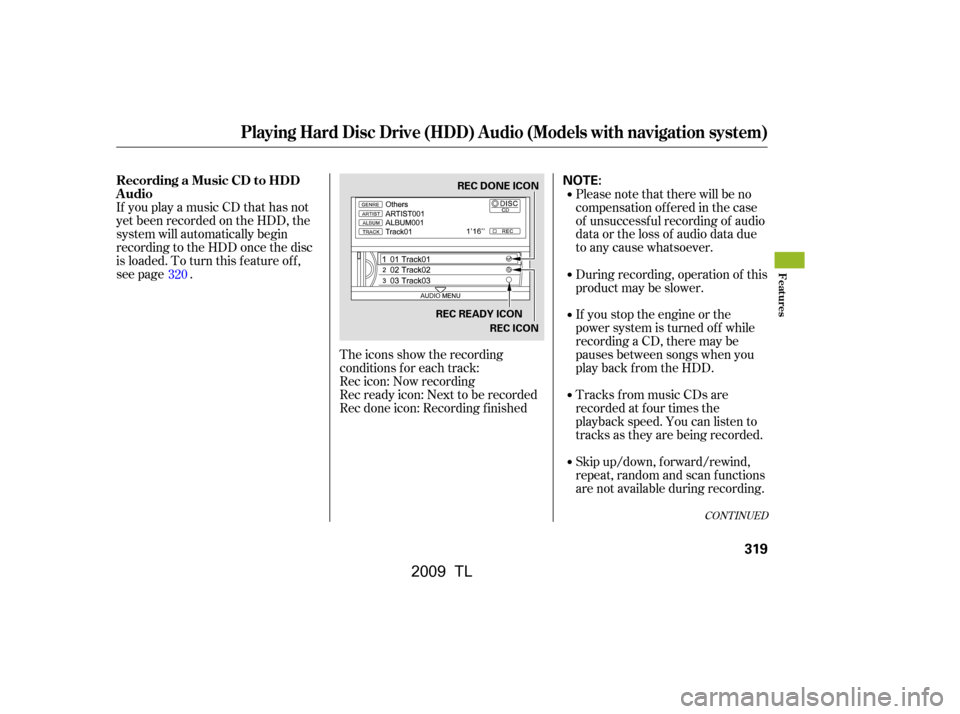
If you play a music CD that has not
yet been recorded on the HDD, the
system will automatically begin
recording to the HDD once the disc
is loaded. To turn this f eature of f ,
see page .The icons show the recording
conditions f or each track:
Rec icon: Now recording
Rec ready icon: Next to be recorded
Rec done icon: Recording f inished Please note that there will be no
compensation of f ered in the case
of unsuccessf ul recording of audio
data or the loss of audio data due
to any cause whatsoever.
Skip up/down, f orward/rewind,
repeat, random and scan f unctions
are not available during recording.
Tracks from music CDs are
recorded at f our times the
playback speed. You can listen to
tracks as they are being recorded.
If you stop the engine or the
power system is turned of f while
recording a CD, there may be
pauses between songs when you
play back f rom the HDD.
During recording, operation of this
product may be slower.
320
CONT INUED
Recording a Music CD to HDD
Audio
Playing Hard Disc Drive (HDD) Audio (Models with navigation system)
Features
319
NOTE:REC DONE ICON
REC READY ICON REC ICON
�\f���—�\f���—�����y�
�����������\f�y���
�)� �����\f�\f�y�\f�������y
2009 TL