Page 25 of 238
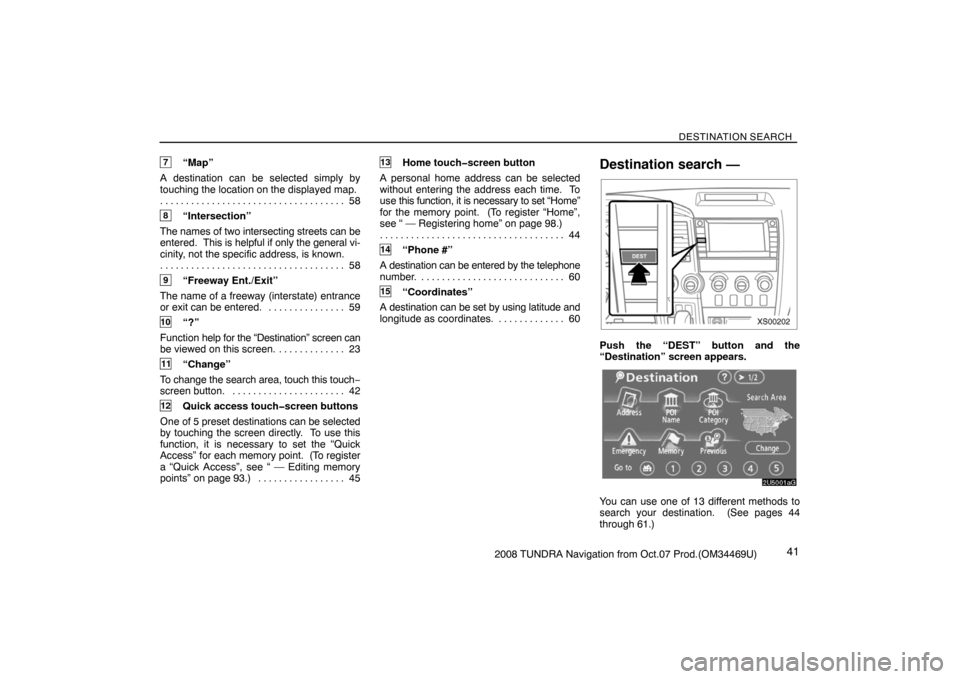
DESTINATION SEARCH
412008 TUNDRA Navigation from Oct.07 Prod.(OM34469U)
7“Map”
A destination can be selected simply by
touching the location on the displayed map.
58 . . . . . . . . . . . . . . . . . . . . . . . . . . . . . . . . . . . .
8“Intersection”
The names of two intersecting streets can be
entered. This is helpful if only the general vi-
cinity, not the specific address, is known.
58 . . . . . . . . . . . . . . . . . . . . . . . . . . . . . . . . . . . .
9“Freeway Ent./Exit”
The name of a freeway (interstate) entrance
or exit can be entered. 59. . . . . . . . . . . . . . .
10“?”
Function help for the “Destination” screen can
be viewed on this screen. 23. . . . . . . . . . . . .
11“Change”
To change the search area, touch this touch−
screen button. 42. . . . . . . . . . . . . . . . . . . . . .
12Quick access touch�screen buttons
One of 5 preset destinations can be selected
by touching the screen directly. To use this
function, it is necessary to set the “Quick
Access” for each memory point. (To register
a “Quick Access”, see “ — Editing memory
points” on page 93.) 45. . . . . . . . . . . . . . . . .
13Home touch�screen button
A personal home address can be selected
without entering the address each time. To
use this function, it is necessary to set “Home”
for the memory point. (To register “Home”,
see “ — Registering home” on page 98.)
44 . . . . . . . . . . . . . . . . . . . . . . . . . . . . . . . . . . . .
14“Phone #”
A destination can be entered by the telephone
number. 60. . . . . . . . . . . . . . . . . . . . . . . . . . . .
15“Coordinates”
A destination can be set by using latitude and
longitude as coordinates. 60. . . . . . . . . . . . .
Destination search —
XS00202
Push the “DEST” button and the
“Destination” screen appears.
2U5001aG
You can use one of 13 different methods to
search your destination. (See pages 44
through 61.)
Page 26 of 238
DESTINATION SEARCH
422008 TUNDRA Navigation from Oct.07 Prod.(OM34469U)
INFORMATION
When searching the destination, the re-
sponse to the touch�screen button may
be slow.
— Selecting the search area
SELECTING THE SEARCH AREA ON THE
DESTINATION SCREEN
1. Push the “DEST” button.
RS02027
2. Touch “Change” on the “Destination”
screen to display a map of the United
States and Canada divided into 12 areas.
(For map database information and updates,
see “Map database information and updates”
on page 236.)
2U5703G
3. Touch one of “US1” through “CAN” to
select a search area.
4. Touch “OK” and the “Destination”
screen returns.
Page 27 of 238
DESTINATION SEARCH
432008 TUNDRA Navigation from Oct.07 Prod.(OM34469U) SELECTING THE SEARCH AREA ON THE
INPUT SCREEN
Change the search area in order to set a
destination from a different area by using
“Address”, “POI Name”, “Freeway Ent./Exit”,
or “Intersection”.
2U5103bG
1. Touch the search area button like
“US9” on the input screen to display a
map of the United States and Canada di-
vided into 12 areas. (For map database in-
formation and updates, see “Map database
information and updates” on page 236.)
2U5703G
2. Touch one of “US1” through “CAN” to
select a search area.
3. Touch “OK” and the previous screen
returns.U.S.A.
ButtonStates included in the search area
“US1”
Idaho
Oregon
Washington
“US2”California
Nevada
“US3”
Arizona
Colorado
Montana
New Mexico
Utah
Wyoming
“US4”
Iowa
Kansas
Minnesota
Missouri
North Dakota
Nebraska
South Dakota
“US5”Oklahoma
Texas
“US6”
Illinois
Indiana
Kentucky
Michigan
Ohio
Wisconsin
Page 28 of 238
DESTINATION SEARCH
442008 TUNDRA Navigation from Oct.07 Prod.(OM34469U) “US7”
Arkansas
Alabama
Louisiana
Mississippi
Tennessee
“US8”
Connecticut
Massachusetts
Maine
New Hampshire
New Jersey
New York
Rhode Island
Vermont
“US9”
Washington, D.C.
Delaware
Maryland
New Jersey
Pennsylvania
Virginia
West Virginia
“US10”
Florida
Georgia
North Carolina
South Carolina
”HI”Hawaii
Canada
ButtonProvinces and regions included in
the search area
“CAN”All provinces and regions in
Canada included in this button.
— Destination search by Home
1. Push the “DEST” button.
2U5088aG
2. Touch the home touch�screen button
on the “Destination” screen.
The screen changes and displays the map
location for home and the route preference.
(See “Starting route guidance” on page 61.)
To use this function, it is necessary to set
“Home” for the memory point. (To register
“Home”, see page 98.)
INFORMATION
Guidance starts from the current vehicle
position to your home if “Enter” is
touched even while driving.
Page 29 of 238

DESTINATION SEARCH
452008 TUNDRA Navigation from Oct.07 Prod.(OM34469U)
— Destination search by
Quick access
1. Push the “DEST” button.
2U5089aG
2. Touch any of the quick access touch�
screen buttons on the “Destination”
screen.
The screen changes and displays the map
location of the quick access point and the
route preference. (See “Starting route
guidance” on page 61.)
To use this function, it is necessary to set
“Quick access” for each memory point. (To
register “Quick Access”, see page 95.)
INFORMATION
Guidance starts from the current vehicle
position to the quick access point if
“Enter” is touched even while driving.
— Destination search by
“Address”
There are 2 ways to input a destination by ad-
dress.
1. Push the “DEST” button.
2. Touch “Address” on the “Destination”
screen.
2U5003aG
(a) Inputting a house number and a street
name
2U5004aG
1. Touch numerals directly on the screen
to input a house number.
After inputting a house number, touch “OK”
to display the screen for inputting a street
name.
It is possible to input a street name first.
Touch “Street” to display the screen for in-
putting a street name.
Page 30 of 238
DESTINATION SEARCH
462008 TUNDRA Navigation from Oct.07 Prod.(OM34469U)
2U5005aG
2. Input the street name and touch “List”.
2U5006G
3. When the desired street name is found,
touch the corresponding touch�screen
button.
The screen changes and displays the map
location of the selected destination and the
route preference. (See “Starting route
guidance” on page 61.)
If the same address exists in more than one
city, the current screen changes to the city list
screen.
2U5007G
4. Select or enter the desired city.
“Input Name”: To narrow down the listed
items by inputting the city name.
Page 31 of 238
DESTINATION SEARCH
472008 TUNDRA Navigation from Oct.07 Prod.(OM34469U)
2U5008aG
If inputting a street name first, the screen
changes. The house number can then be in-
put.
RS02006a
If the above screen appears, an address
range on the screen can be selected.
2U5010G
If the same address exists in more than one
city, the current screen changes to the city list
screen.(b) Selecting a city to search
2U5090aG
Touch “City”.
Page 32 of 238
DESTINATION SEARCH
482008 TUNDRA Navigation from Oct.07 Prod.(OM34469U)
2U5011aG
To search by city, the following three methods
are possible.
1. Input the city name
2. Select from the nearest 5 cities
3. Select from the last 5 cities
INFORMATION
�To change the search area, touch
“Search Area”.
�To cancel the city setting, touch “Any
City”.
INPUTTING THE CITY NAME
1. Touch “Input City Name”.
2U5013G
2. Input a city name.
2U5014aG
3. Touch the touch�screen button of the
desired city name from the displayed list.
“Map”: To display the selected destination
and the route preference. (See “Starting
route guidance” on page 61.)
The current screen changes to the screen for
inputting a house number or a street name.
(See “(a) Inputting a house number and a
street name” on page 45.)