Page 17 of 238
BASIC FUNCTIONS
332008 TUNDRA Navigation from Oct.07 Prod.(OM34469U)
1U5058G
Details of POIs in some buildings may be dis-
played.
For detailed POI information, touch the build-
ing name. You can see details of the selected
POIs.
— Orientation of the map
1U5053G
�North�up screen
1U5052G
�Heading�up screenThe orientation of the map can be changed
from North−up to Heading−up by touching the
orientation symbol at the top left of the screen.
North�up symbol
Regardless of the direction of vehicle travel,
North is always up.
Heading�up symbol
The direction of vehicle travel is always up.
A red arrow indicates North.
Page 18 of 238
BASIC FUNCTIONS
342008 TUNDRA Navigation from Oct.07 Prod.(OM34469U)
— Map icons
Iconname
Freeway (Level 1, 2)
(Red)
(Turquoise)Main Street (Level 3, 4)
(Gray)Residential (Level 5)
(Yellow−green)IPD (In−Process Data)
Railroad
Border
Island
Park/Recreation
Factory
Iconname
Business facility
Airport
Military base
Higher education
Hospital
Sports complex
Shopping center
Golf course
Example of navigation system
operation —
— Guiding the route
Guidance to a destination occurs by specify-
ing the destination using the “POI Name”.
XS00202
1. Push the “DEST” button.
Page 19 of 238
BASIC FUNCTIONS
352008 TUNDRA Navigation from Oct.07 Prod.(OM34469U)
1U5016bG
2. Touch “POI Name”.
INFORMATION
There are 13 different methods to search
destinations. (See “Destination search”
on page 41.)
1U5037aG
3. Enter the name of the destination.
Every touch on a letter key narrows the selec-
tion.
Letters that cannot be selected in the data-
base are dimmed out.
When there are four or fewer database items,
these items are displayed in a list.
Even if the entered name is incomplete,
touching “List” displays the list.
1U5038aG
4. Select the destination from the dis-
played list.
1U5039bG
5. Touch “Enter”.
The system starts route search and displays
recommended routes.
Page 20 of 238
BASIC FUNCTIONS
362008 TUNDRA Navigation from Oct.07 Prod.(OM34469U)
1U5040aG
6. Touch “Guide”.
Route guidance starts.
Guidance is done by both the screen and
voice. (See “Route guidance screen” and
“Typical voice guidance prompts” on pages
66 and 68.)
INFORMATION
It is possible to change the route. (See
“Starting route guidance” on page 61.)
— Registering home
The home button on the “Destination” screen
can be used if your home has been regis-
tered. (See “ — Destination search by Home”
on page 44.)
XS00201
1. Push the “MENU” button.
1U5020bG
2. Touch “My Places”.
1U5041aG
3. Touch “Register”.
Page 21 of 238
BASIC FUNCTIONS
372008 TUNDRA Navigation from Oct.07 Prod.(OM34469U)
RS02005a
4. Touch “Address”.
1U5043aG
5. Enter the house number.
1U5044aG
6. Enter the street name.
Every touch on a letter key narrows the selec-
tion.
Letters that cannot be selected in the data-
base are dimmed out.
When there are four or fewer database items,
these items are displayed in a list.
Even if the entered name is incomplete,
touching “List” displays the list.
1U5045G
7. Select the street name from the dis-
played list.
Page 22 of 238
BASIC FUNCTIONS
382008 TUNDRA Navigation from Oct.07 Prod.(OM34469U)
1U5046bG
8. Touch “Enter”.
Registration of home is complete and the
“Memory Point” screen is displayed.
1U5047aG
Registered “Home” information will be
displayed.
The icon, quick access, name, location and
phone number can be changed. (See “ —
Editing memory points” on page 93.)
Page 23 of 238
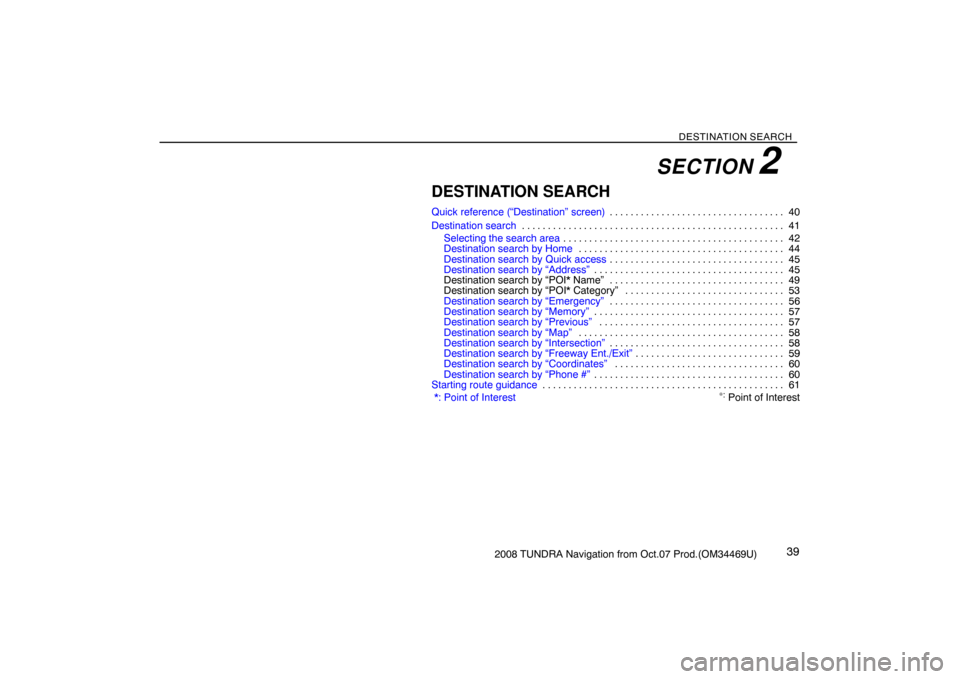
DESTINATION SEARCH
392008 TUNDRA Navigation from Oct.07 Prod.(OM34469U)
DESTINATION SEARCH
Quick reference (“Destination” screen)40 . . . . . . . . . . . . . . . . . . . . . . . . . . . . . . . . . .
Destination search41 . . . . . . . . . . . . . . . . . . . . . . . . . . . . . . . . . . . . . . . . . . . . . . . . . . .
Selecting the search area42 . . . . . . . . . . . . . . . . . . . . . . . . . . . . . . . . . . . . . . . . . . .
Destination search by Home44 . . . . . . . . . . . . . . . . . . . . . . . . . . . . . . . . . . . . . . . .
Destination search by Quick access45 . . . . . . . . . . . . . . . . . . . . . . . . . . . . . . . . . .
Destination search by “Address”45 . . . . . . . . . . . . . . . . . . . . . . . . . . . . . . . . . . . . .
Destination search by “POI* Name” 49. . . . . . . . . . . . . . . . . . . . . . . . . . . . . . . . . .
Destination search by “POI* Category” 53. . . . . . . . . . . . . . . . . . . . . . . . . . . . . . .
Destination search by “Emergency”56 . . . . . . . . . . . . . . . . . . . . . . . . . . . . . . . . . .
Destination search by “Memory”57 . . . . . . . . . . . . . . . . . . . . . . . . . . . . . . . . . . . . .
Destination search by “Previous”57 . . . . . . . . . . . . . . . . . . . . . . . . . . . . . . . . . . . .
Destination search by “Map”58 . . . . . . . . . . . . . . . . . . . . . . . . . . . . . . . . . . . . . . . .
Destination search by “Intersection”58 . . . . . . . . . . . . . . . . . . . . . . . . . . . . . . . . . .
Destination search by “Freeway Ent./Exit”59 . . . . . . . . . . . . . . . . . . . . . . . . . . . . .
Destination search by “Coordinates”60 . . . . . . . . . . . . . . . . . . . . . . . . . . . . . . . . .
Destination search by “Phone #”60 . . . . . . . . . . . . . . . . . . . . . . . . . . . . . . . . . . . . .
Starting route guidance61 . . . . . . . . . . . . . . . . . . . . . . . . . . . . . . . . . . . . . . . . . . . . . . .
*: Point of Interest
∗
: Point of Interest
SECTION 2
Page 24 of 238
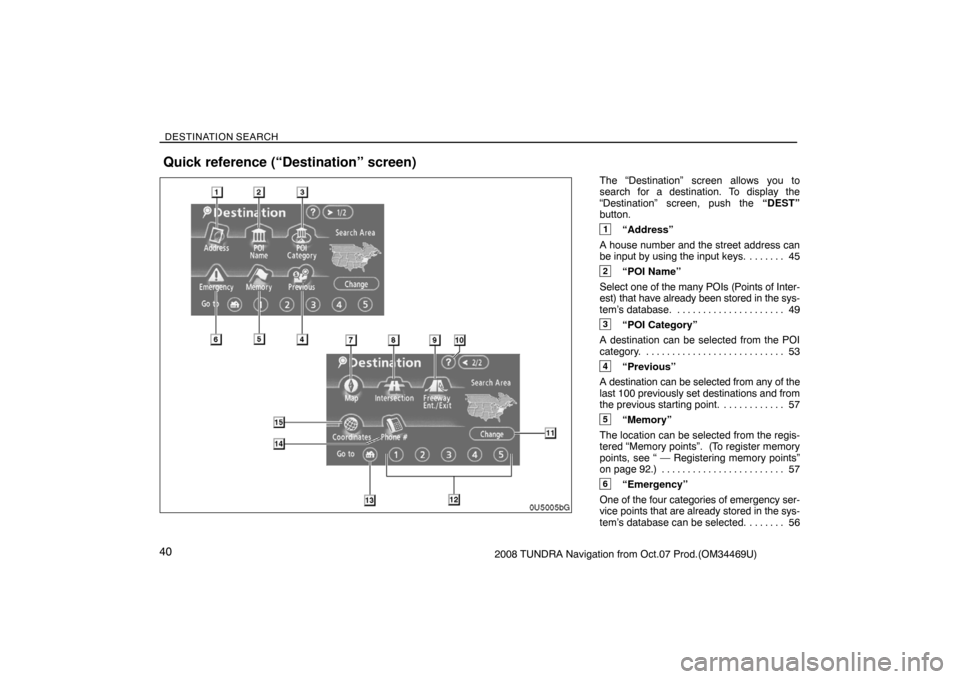
DESTINATION SEARCH
402008 TUNDRA Navigation from Oct.07 Prod.(OM34469U)The “Destination” screen allows you to
search for a destination. To display the
“Destination” screen, push the “DEST”
button.
1“Address”
A house number and the street address can
be input by using the input keys. 45. . . . . . .
2“POI Name”
Select one of the many POIs (Points of Inter-
est) that have already been stored in the sys-
tem’s database. 49. . . . . . . . . . . . . . . . . . . . .
3“POI Category”
A destination can be selected from the POI
category. 53. . . . . . . . . . . . . . . . . . . . . . . . . . .
4“Previous”
A destination can be selected from any of the
last 100 previously set destinations and from
the previous starting point. 57. . . . . . . . . . . .
5“Memory”
The location can be selected from the regis-
tered “Memory points”. (To register memory
points, see “ — Registering memory points”
on page 92.) 57. . . . . . . . . . . . . . . . . . . . . . . .
6“Emergency”
One of the four categories of emergency ser-
vice points that are already stored in the sys-
tem’s database can be selected. 56. . . . . . .
Quick reference (“Destination” screen)