Page 97 of 238
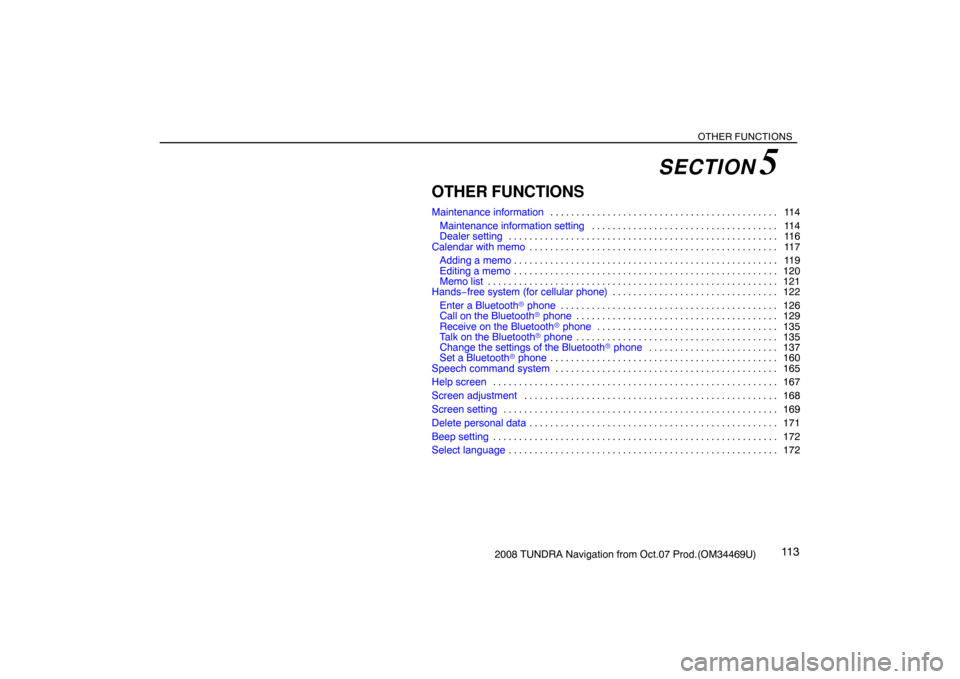
OTHER FUNCTIONS
11 32008 TUNDRA Navigation from Oct.07 Prod.(OM34469U)
OTHER FUNCTIONS
Maintenance information11 4 . . . . . . . . . . . . . . . . . . . . . . . . . . . . . . . . . . . . . . . . . . . .
Maintenance information setting11 4 . . . . . . . . . . . . . . . . . . . . . . . . . . . . . . . . . . . .
Dealer setting 11 6 . . . . . . . . . . . . . . . . . . . . . . . . . . . . . . . . . . . . . . . . . . . . . . . . . . . .
Calendar with memo11 7 . . . . . . . . . . . . . . . . . . . . . . . . . . . . . . . . . . . . . . . . . . . . . . . .
Adding a memo11 9 . . . . . . . . . . . . . . . . . . . . . . . . . . . . . . . . . . . . . . . . . . . . . . . . . . .
Editing a memo120 . . . . . . . . . . . . . . . . . . . . . . . . . . . . . . . . . . . . . . . . . . . . . . . . . . .
Memo list121 . . . . . . . . . . . . . . . . . . . . . . . . . . . . . . . . . . . . . . . . . . . . . . . . . . . . . . . .
Hands−free system (for cellular phone)122 . . . . . . . . . . . . . . . . . . . . . . . . . . . . . . . .
Enter a Bluetooth� phone126 . . . . . . . . . . . . . . . . . . . . . . . . . . . . . . . . . . . . . . . . . .
Call on the Bluetooth� phone129 . . . . . . . . . . . . . . . . . . . . . . . . . . . . . . . . . . . . . . .
Receive on the Bluetooth� phone135 . . . . . . . . . . . . . . . . . . . . . . . . . . . . . . . . . . .
Talk on the Bluetooth� phone135 . . . . . . . . . . . . . . . . . . . . . . . . . . . . . . . . . . . . . . .
Change the settings of the Bluetooth� phone137 . . . . . . . . . . . . . . . . . . . . . . . . .
Set a Bluetooth� phone160 . . . . . . . . . . . . . . . . . . . . . . . . . . . . . . . . . . . . . . . . . . . .
Speech command system165 . . . . . . . . . . . . . . . . . . . . . . . . . . . . . . . . . . . . . . . . . . .
Help screen167 . . . . . . . . . . . . . . . . . . . . . . . . . . . . . . . . . . . . . . . . . . . . . . . . . . . . . . .
Screen adjustment168 . . . . . . . . . . . . . . . . . . . . . . . . . . . . . . . . . . . . . . . . . . . . . . . . .
Screen setting169 . . . . . . . . . . . . . . . . . . . . . . . . . . . . . . . . . . . . . . . . . . . . . . . . . . . . .
Delete personal data171 . . . . . . . . . . . . . . . . . . . . . . . . . . . . . . . . . . . . . . . . . . . . . . . .
Beep setting172 . . . . . . . . . . . . . . . . . . . . . . . . . . . . . . . . . . . . . . . . . . . . . . . . . . . . . . .
Select language172 . . . . . . . . . . . . . . . . . . . . . . . . . . . . . . . . . . . . . . . . . . . . . . . . . . . .
SECTION 5
Page 98 of 238

OTHER FUNCTIONS
11 42008 TUNDRA Navigation from Oct.07 Prod.(OM34469U)
Maintenance information —
— Maintenance information
setting
When the Navigation System is turned on, the
“Information” screen displays when it is time
to replace a part or certain components. (See
page 18.)
XS00203
1. Push the “INFO” button.
RS02028
2. Touch “Maintenance”.
5U5077G
3. Touch the desired touch�screen but-
ton.
For details of each touch−screen button, see
“INFORMATION ITEMS” on page 115.
“Delete All”: To cancel all conditions which
have been inputted.
“Reset All”: To reset the item which has sat-
isfied a condition.“Set Dealer”: To register or edit dealer infor-
mation. (See “ — Dealer setting” on page
116.)
If “ON” is selected, the system gives mainte-
nance information with the “Information”
screen when the system is turned on. (See
page 18.)
If “OFF” is selected, the “Information” screen
is disabled.
When the vehicle needs to be serviced, the
touch−screen button color will change to
orange.
Page 99 of 238
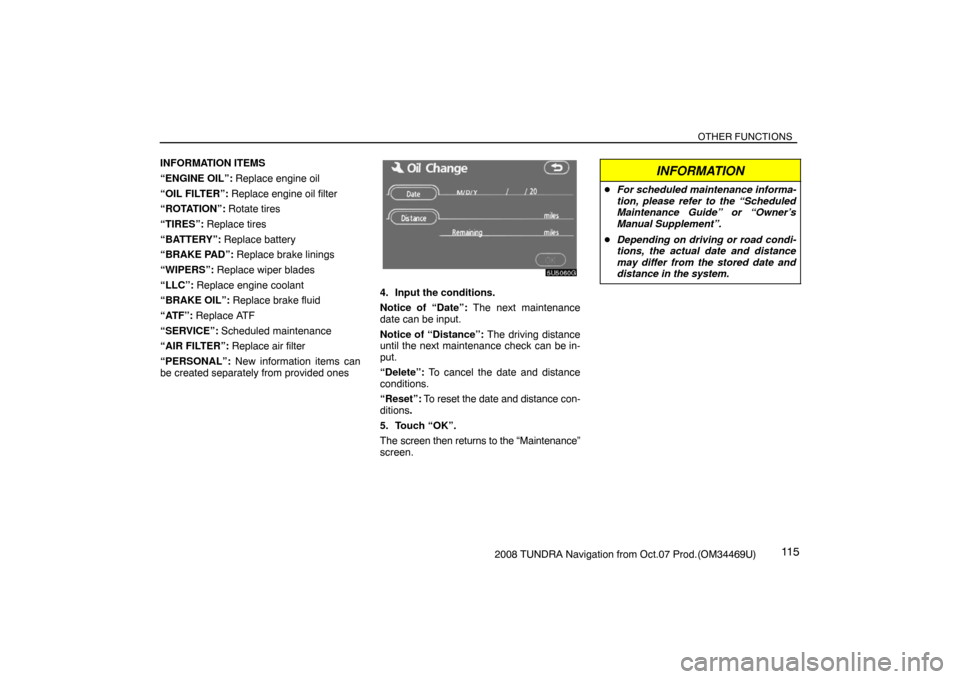
OTHER FUNCTIONS
11 52008 TUNDRA Navigation from Oct.07 Prod.(OM34469U) INFORMATION ITEMS
“ENGINE OIL”: Replace engine oil
“OIL FILTER”: Replace engine oil filter
“ROTATION”: Rotate tires
“TIRES”: Replace tires
“BATTERY”: Replace battery
“BRAKE PAD”: Replace brake linings
“WIPERS”: Replace wiper blades
“LLC”: Replace engine coolant
“BRAKE OIL”: Replace brake fluid
“ATF”: Replace ATF
“SERVICE”: Scheduled maintenance
“AIR FILTER”: Replace air filter
“PERSONAL”: New information items can
be created separately from provided ones
5U5060G
4. Input the conditions.
Notice of “Date”: The next maintenance
date can be input.
Notice of “Distance”: The driving distance
until the next maintenance check can be in-
put.
“Delete”: To cancel the date and distance
conditions.
“Reset”: To reset the date and distance con-
ditions.
5. Touch “OK”.
The screen then returns to the “Maintenance”
screen.
INFORMATION
�For scheduled maintenance informa-
tion, please refer to the “Scheduled
Maintenance Guide” or “Owner’s
Manual Supplement”.
�Depending on driving or road condi-
tions, the actual date and distance
may differ from the stored date and
distance in the system.
Page 100 of 238
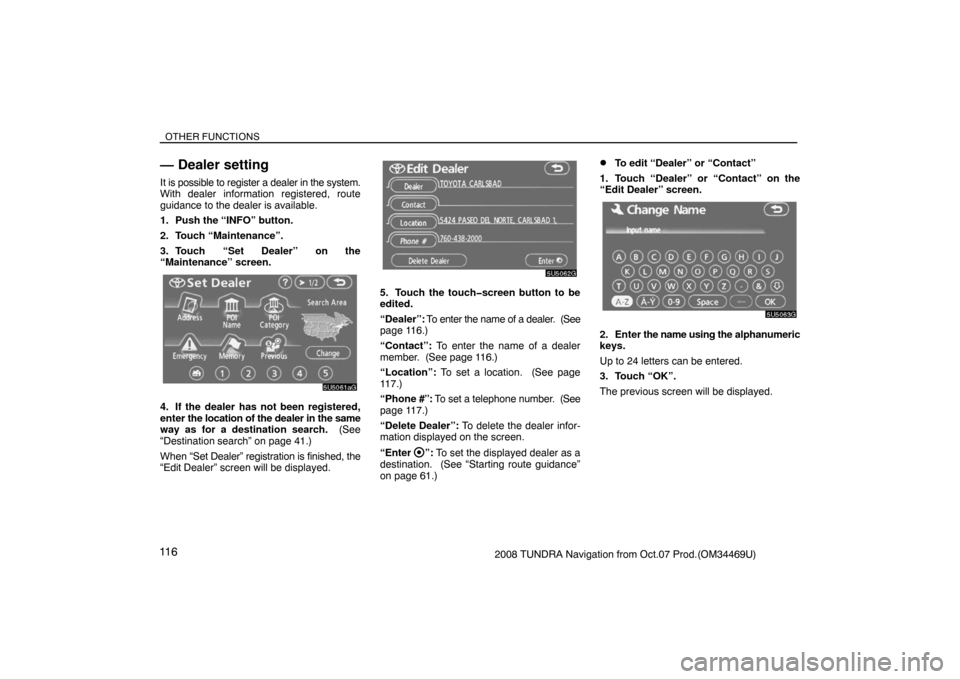
OTHER FUNCTIONS
11 62008 TUNDRA Navigation from Oct.07 Prod.(OM34469U)
— Dealer setting
It is possible to register a dealer in the system.
With dealer information registered, route
guidance to the dealer is available.
1. Push the “INFO” button.
2. Touch “Maintenance”.
3. Touch “Set Dealer” on the
“Maintenance” screen.
5U5061aG
4. If the dealer has not been registered,
enter the location of the dealer in the same
way as for a destination search. (See
“Destination search” on page 41.)
When “Set Dealer” registration is finished, the
“Edit Dealer” screen will be displayed.
5U5062G
5. Touch the touch�screen button to be
edited.
“Dealer”: To enter the name of a dealer. (See
page 116.)
“Contact”: To enter the name of a dealer
member. (See page 116.)
“Location”: To set a location. (See page
117.)
“Phone #”: To set a telephone number. (See
page 117.)
“Delete Dealer”: To delete the dealer infor-
mation displayed on the screen.
“Enter
”: To set the displayed dealer as a
destination. (See “Starting route guidance”
on page 61.)
�To edit “Dealer” or “Contact”
1. Touch “Dealer” or “Contact” on the
“Edit Dealer” screen.
5U5063G
2. Enter the name using the alphanumeric
keys.
Up to 24 letters can be entered.
3. Touch “OK”.
The previous screen will be displayed.
Page 101 of 238
OTHER FUNCTIONS
11 72008 TUNDRA Navigation from Oct.07 Prod.(OM34469U)
�To edit “Location”
1. Touch “Location” on the “Edit Dealer”
screen.
5U5064G
2. Touch the eight directional touch�
screen button to move the cursor to the
desired point on the map.
3. Touch “Enter”.
The previous screen will be displayed.
�To edit “Phone #” (telephone number)
1. Touch “Phone #” on the “Edit Dealer”
screen.
5U5065G
2. Enter the number using numeral keys.
3. Touch “OK”.
The previous screen will be displayed.
Calendar with memo —
It is possible to enter memos for particular
dates on the calendar. The system informs
you of the memo entry when the system is
turned on. (See page 19.) Memos can also be
used for route guidance if the memo has been
registered with location information.
XS00203
1. Push the “INFO” button.
Page 102 of 238
OTHER FUNCTIONS
11 82008 TUNDRA Navigation from Oct.07 Prod.(OM34469U)
RS02029
2. Touch “Calendar”.
RS02009a
On this screen, the current date is highlighted
in yellow.
or : To change month.
or : To change year.
“Today”: To display the current month calen-
dar (if another month will be displayed).
“List”: To display the list of registered me-
mos. (See “ — Memo list” on page 121.)
Touching a date button on the “Calendar”
screen displays the “Memo” screen.
5U5078aG
Memos can be edited by touching the list but-
ton. (See “ — Editing a memo” on page 120.)
Page 103 of 238
OTHER FUNCTIONS
11 92008 TUNDRA Navigation from Oct.07 Prod.(OM34469U) “Add Memo”: To add a memo. (See “ —
Adding a memo” on page 119.)
“Mark �”: To change the color of the mark
displayed next to the date. To default the
mark color, touch “Delete” on the “Mark
color” screen.
“Date �”: To change the color of the date. To
default the date color, touch “Delete” on the
“Date color” screen.
“Prev. Day”: To go to the “Memo” screen of
the previous date.
“Today”: To go to the “Memo” screen for the
current day.
“Next Day”: To go to the “Memo” screen of
the next date.
— Adding a memo
If a memo is added, the system informs of the
memo entry when the system is started on the
memo date. (See page 19.)
1. Push the “INFO” button.
2. Touch “Calendar”.
3. Touch the date you want to add a memo
on the “Calendar” screen.
5U5068bG
4. Touch “Add Memo”.
Up to 100 memos can be added.
RS02010a
5. Touch “Memo”.
Page 104 of 238
OTHER FUNCTIONS
1202008 TUNDRA Navigation from Oct.07 Prod.(OM34469U)
5U5070G
6. Enter text using the keys.
Up to 24 letters can be entered.
After entering the text, touch “OK” at the bot-
tom right of the screen.
RS02011a
7. When registering information on the
memo, touch “Location”.
A screen similar to the destination search
screen appears. Search the same way as
searching a destination. (See “Destination
search” on page 41.)
— Editing a memo
The registered memo can be edited.
1. Push the “INFO” button.
2. Touch “Calendar”.
3. Touch the day you want to edit a memo
on the “Calendar” screen.
RS02012a
4. Touch the memo to be edited.