Page 73 of 238

ADVANCED FUNCTIONS
892008 TUNDRA Navigation from Oct.07 Prod.(OM34469U)
4U5024aG
2. Touch “Volume”.
4U5027G
To adjust the volume, select the desired level
by touching the appropriate number.
If voice guidance is unneeded, touch “OFF”
to disable the feature.
The selected item is highlighted.
3. Touch “OK” to confirm your selection.
INFORMATION
During route guidance, the voice guid-
ance continues even if the navigation
screen is changed to other screens.
“Adaptive Volume Control”: By turning
“Adaptive Volume Control” on, the volume is
turned up automatically when the vehicle
speed exceeds 50 mph (80 km/h).
To turn the “Adaptive Volume Control” system
on, touch the button. The indicator will be
highlighted.
User selection
The system can memorize the following set-
tings for up to three users.
�Map direction
�Map scale
�Map configuration
�Guidance mode
�Setup
�Volume
�Language
�Route trace
�Travel time/arrival time
�Right screen of dual map
�Road preference
�Maintenance notification
Page 74 of 238
ADVANCED FUNCTIONS
902008 TUNDRA Navigation from Oct.07 Prod.(OM34469U)
XS00201
1. Push the “MENU” button.
4U5024aG
2. Touch “Select User”.
�To register
4U5083G
1. Touch “Memorize”.
The confirmation screen will be displayed.
4U5029G
2. To register, touch “Yes”. To return to
the previous screen, touch “No” or
.When a touch−screen button that is already
registered is touched, the following screen
appears.
4U5030G
To replace, touch “Yes”. To cancel the re-
placement, touch “No” or
.
Page 75 of 238
ADVANCED FUNCTIONS
912008 TUNDRA Navigation from Oct.07 Prod.(OM34469U)
�To change user
4U5084G
Touch “User number”.
4U5031G
The above message appears, then the map
screen will be displayed.
�To delete user
4U5085G
1. Touch “Delete”.
The confirmation screen will be displayed.
4U5032G
2. To delete, touch “Yes”. To return to the
previous screen, touch “No” or
.
My places —
Points or areas on the map can be registered.
The registered points can be used on the
“Destination” screen. (See “ — Destination
search by Home” on page 44 and “ —
Destination search by Quick access” on page
45.)
Registered areas are avoided at the time of
route search.
XS00201
1. Push the “MENU” button.
Page 76 of 238
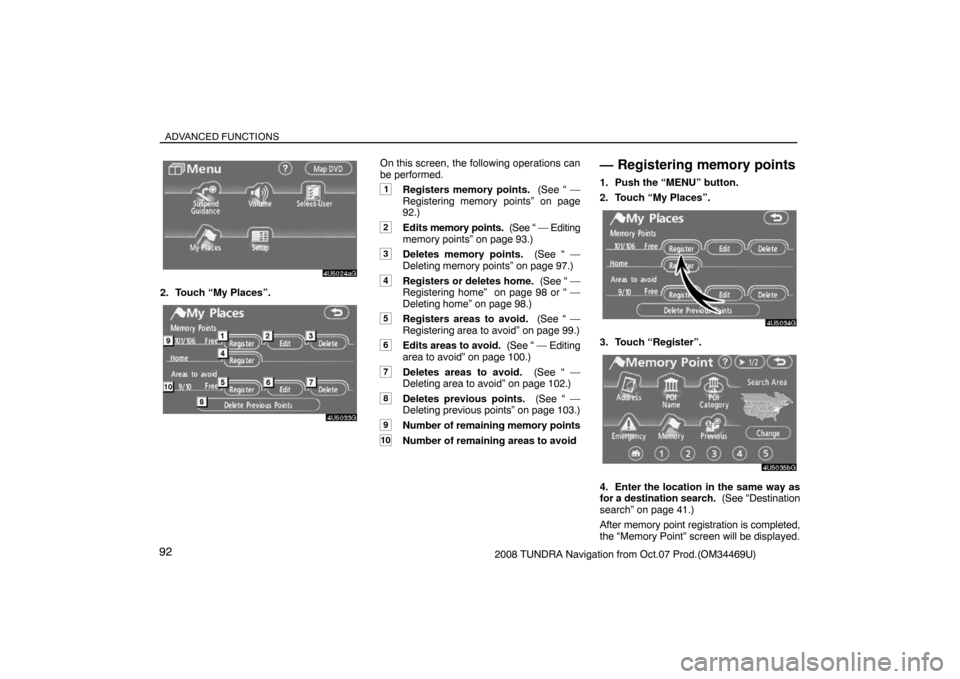
ADVANCED FUNCTIONS
922008 TUNDRA Navigation from Oct.07 Prod.(OM34469U)
4U5024aG
2. Touch “My Places”.
4U5033G
On this screen, the following operations can
be performed.
1Registers memory points. (See “ —
Registering memory points” on page
92.)
2Edits memory points. (See “ — Editing
memory points” on page 93.)
3Deletes memory points. (See “ —
Deleting memory points” on page 97.)
4Registers or deletes home. (See “ —
Registering home” on page 98 or “ —
Deleting home” on page 98.)
5Registers areas to avoid. (See “ —
Registering area to avoid” on page 99.)
6Edits areas to avoid. (See “ — Editing
area to avoid” on page 100.)
7Deletes areas to avoid. (See “ —
Deleting area to avoid” on page 102.)
8Deletes previous points. (See “ —
Deleting previous points” on page 103.)
9Number of remaining memory points
10Number of remaining areas to avoid
— Registering memory points
1. Push the “MENU” button.
2. Touch “My Places”.
4U5034G
3. Touch “Register”.
4U5035bG
4. Enter the location in the same way as
for a destination search. (See “Destination
search” on page 41.)
After memory point registration is completed,
the “Memory Point” screen will be displayed.
Page 77 of 238
ADVANCED FUNCTIONS
932008 TUNDRA Navigation from Oct.07 Prod.(OM34469U)
4U5036aG
5. Touch “OK”.
To edit registered information, see “ — Editing
memory points” on page 93.
INFORMATION
Up to 106 memory points can be regis-
tered.
— Editing memory points
The icon, attribute, name, location and/or
telephone number of a registered memory
point can be edited.
1. Push the “MENU” button.
2. Touch “My Places”.
4U5037G
3. Touch “Edit”.
4U5038G
4. Touch the desired memory point but-
ton.
4U5036aG
5. Touch the touch�screen button to be
edited.
“Icon”: To select icons to be displayed on the
map. (See page 94.)
“Quick Access”: To set an attribute.
Memory points with a set attribute can be
used as a “Quick access” or “Home” button.
(See page 95.)
“Name”: To edit memory point names. The
names can be displayed on the map. (See
page 96.)
“Location”: To edit location information.
(See page 96.)
“Phone #”: To edit telephone numbers. (See
page 97.)
6. Touch “OK”.
Page 78 of 238
ADVANCED FUNCTIONS
942008 TUNDRA Navigation from Oct.07 Prod.(OM34469U)
�To change “Icon”
1. Touch “Icon” on the “Memory Point”
screen.
RS02007a
2. Touch the desired icon.
Turn the page by touching “Page 1”, “Page
2” or “with Sound”.SOUND ICONS
When the vehicle approaches the memory
point, the selected sound will be heard.
1. Touch “with Sound” on the “Change
Icon” screen.
RS02008a
2. Touch the desired sound icon.
The next screen appears when “Bell (with
Direction)” is touched.
4U5041G
Touch either or to adjust the direc-
tion. Touch “Enter”.
The bell sounds only when the vehicle ap-
proaches this point in the direction that has
been set.
Page 79 of 238
ADVANCED FUNCTIONS
952008 TUNDRA Navigation from Oct.07 Prod.(OM34469U)
�To change “Quick Access”
It is possible to change attributes of the quick
access points. Memory points with a set
attribute can be used as a “Quick Access” or
“Home” touch−screen button. (See “ —
Destination search by Home” on page 44 and
“ — Destination search by Quick access” on
page 45.)
1. Touch “Quick Access” on the “Memory
Point” screen.
4U5042aG
2. Touch the desired attribute.
It is possible to replace a registered attribute.
4U5043aG
3. To replace the attribute, touch “Yes”.
To return to the previous screen, touch
“No” or
.
INFORMATION
One “Home” and five “Quick Access”
can be set.
DELETING “Quick Access”
4U5086G
1. Touch “Del.”.
4U5045G
2. To delete an attribute, touch “Yes”. To
return to the previous screen, touch “No”
or
.
Page 80 of 238
ADVANCED FUNCTIONS
962008 TUNDRA Navigation from Oct.07 Prod.(OM34469U)
�To change “Name”
1. Touch “Name” on the “Memory Point”
screen.
4U5046G
2. Enter the name using the alphanumeric
keys.
Up to 24 letters can be entered.
3. Touch “OK”.
The previous screen will be displayed.DISPLAYING MEMORY POINT NAMES
The name of a memory point that may be dis-
played on the map can be set.
4U5044G
To show the name, touch “ON” on the
“Memory Point” screen. Not to show it,
touch “OFF”.
�To change “Location”
1. Touch “Location” on the “Memory
Point” screen.
4U5047G
2. Touch the eight directional touch�
screen button to move the cursor to the
desired point on the map.
3. Touch “Enter”.
The previous screen will be displayed.