Page 111 of 259
OTHER FUNCTIONS
11 2
When the Navigation System is turned on,
the “Information” screen displays when it is
time to replace a part or certain compo-
nents. (See page 17.)
XS00303
1. Push the “INFO” button.
5U5001aF
2. Touch “Maintenance”.
5U5002F
3. Touch the desired touch�screen
button.
For details of each touch−screen button,
see “INFORMATION ITEMS” on page 113.
“Delete All”: To cancel all conditions
which have been inputted.
“Reset All”: To reset the item which has
satisfied a condition.
“Set Dealer”: To register or edit dealer in-
formation. (See “ — Dealer setting” on
page 114.)
If “ON” is selected, the system gives main-
tenance information with the “Information”
screen when the system is turned on. (See
page 17.)
If “OFF” is selected, the “Information”
screen is disabled.
When the vehicle needs to be serviced, the
touch−screen button color will change to
orange.
Maintenance information —
— Maintenance information
setting
Page 113 of 259
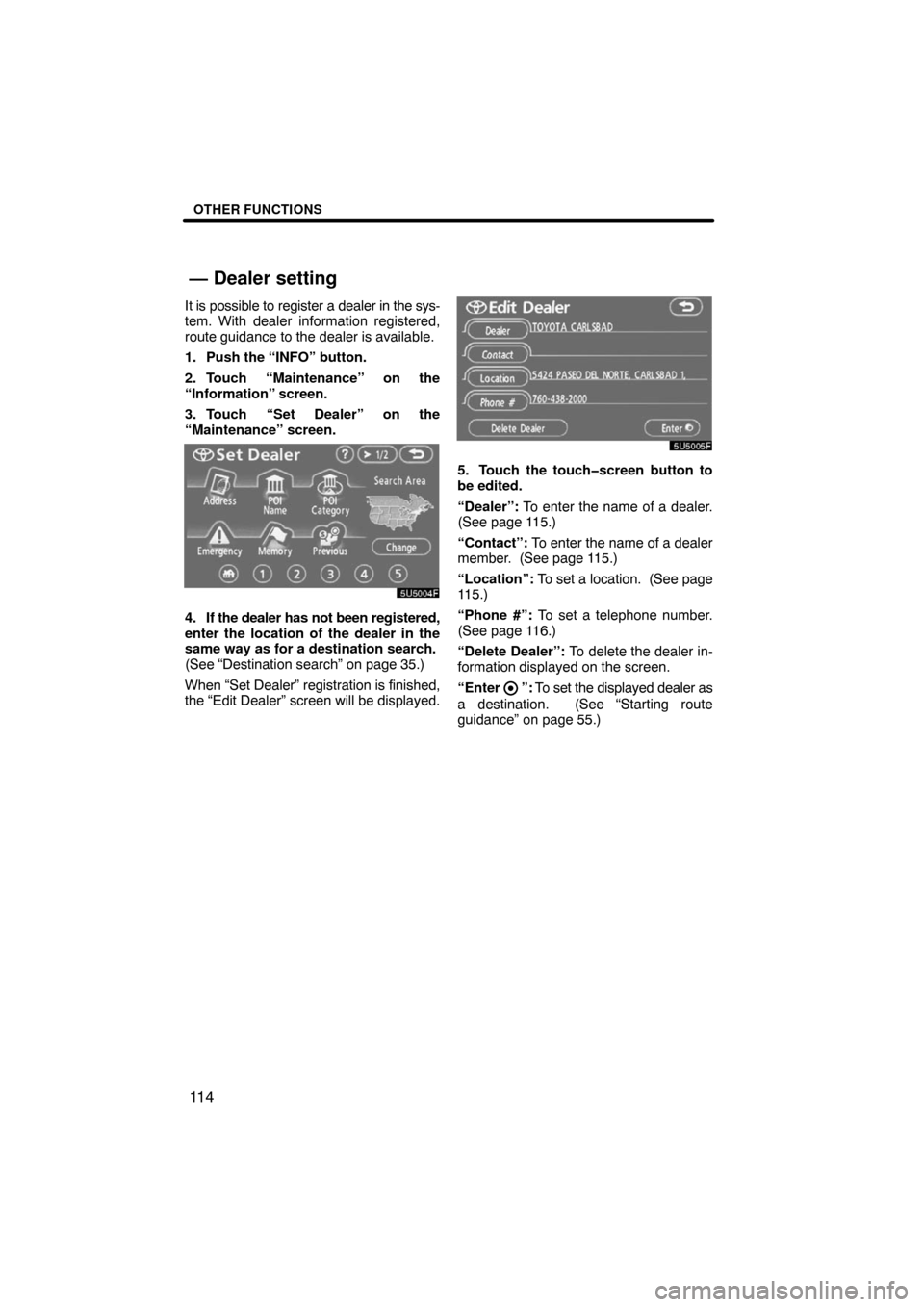
OTHER FUNCTIONS
11 4
It is possible to register a dealer in the sys-
tem. With dealer information registered,
route guidance to the dealer is available.
1. Push the “INFO” button.
2. Touch “Maintenance” on the
“Information” screen.
3. Touch “Set Dealer” on the
“Maintenance” screen.
5U5004F
4. If the dealer has not been registered,
enter the location of the dealer in the
same way as for a destination search.
(See “Destination search” on page 35.)
When “Set Dealer” registration is finished,
the “Edit Dealer” screen will be displayed.
5U5005F
5. Touch the touch�screen button to
be edited.
“Dealer”: To enter the name of a dealer.
(See page 115.)
“Contact”: To enter the name of a dealer
member. (See page 115.)
“Location”: To set a location. (See page
115.)
“Phone #”: To set a telephone number.
(See page 116.)
“Delete Dealer”: To delete the dealer in-
formation displayed on the screen.
“Enter
”: To set the displayed dealer as
a destination. (See “Starting route
guidance” on page 55.)
— Dealer setting
Page 115 of 259
OTHER FUNCTIONS
11 6 �
To edit “Phone #” (telephone num-
ber)
1. Touch “Phone #” on the “Edit
Dealer” screen.
5U5008F
2. Enter the number using numeral
keys.
3. Touch “OK”.
The previous screen will be displayed.It is possible to enter memos for particular
dates on the calendar. The system informs
you of the memo entry when the system is
turned on. (See page 17.)
Memos can also be used for route guid-
ance if the memo has been registered with
location information.
XS00303
1. Push the “INFO” button.
5U5009aF
2. Touch “Calendar”.
Calendar with memo —
Page 116 of 259
OTHER FUNCTIONS
11 7
5U5010F
On this screen, the current date is high-
lighted in yellow.
or : To change month.
or : To change year.
“Today”: To display the current month cal-
endar (if another month will be displayed).
“List”: To display the list of registered me-
mos. (See “ — Memo list” on page 119.)
Touching a date button on the “Calendar”
screen displays the “Memo” screen.
5U5011F
Memos can be edited by touching the list
button. (See “ — Editing a memo” on page
119.)
“Add Memo”: To add a memo. (See “ —
Adding a memo” on page 118.)
“Mark �”: To change the color of the mark
displayed next to the date. To default the
mark color, touch “Delete” on the “Mark
color” screen.
“Date �”: To change the color of the date.
To default the date color, touch “Delete”
on the “Date color” screen.
“Prev. Day”: To go to the “Memo” screen
of the previous date.
“Today”: To go to the “Memo” screen for
the current day.
“Next Day”: To go to the “Memo” screen
of the next date.
Page 117 of 259
OTHER FUNCTIONS
11 8
If a memo is added, the system informs of
the memo entry when the system is started
on the memo date. (See page 17.)
1. Push the “INFO” button.
2. Touch “Calendar”.
3. Touch the date you want to add a
memo on the “Calendar” screen.
5U5012F
4. Touch “Add Memo”.
Up to 100 memos can be added.
5U5013F
5. Touch “Memo”.
5U5014F
6. Enter text using the keys.
Up to 24 letters can be entered.
After entering the text, touch “OK” at the
bottom right of the screen.
5U5015F
7. When registering information on the
memo, touch “Location”.
A screen similar to the destination search
screen appears. Search the same way as
searching a destination. (See “Destination
search” on page 35.)
— Adding a memo
Page 118 of 259
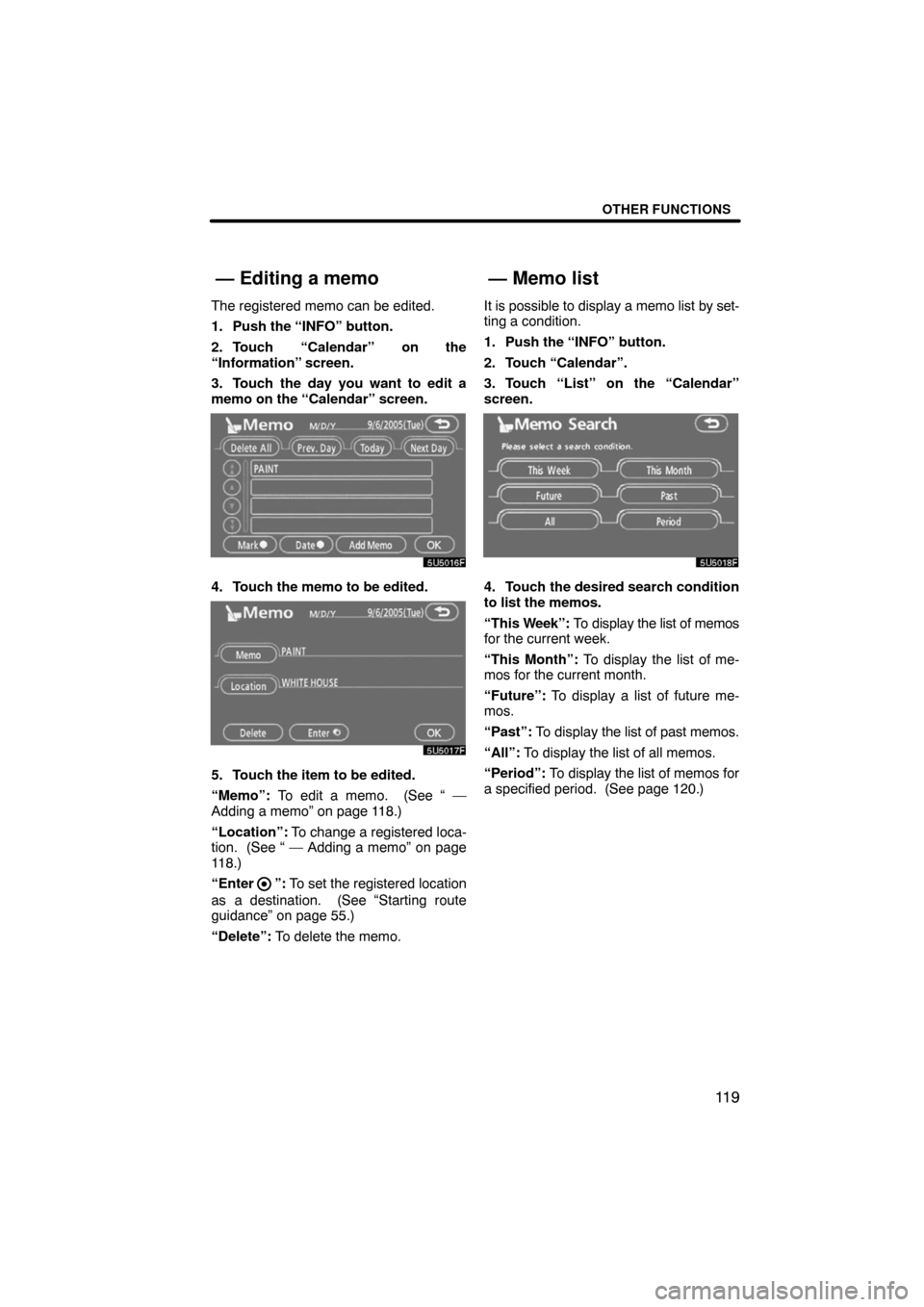
OTHER FUNCTIONS
11 9
The registered memo can be edited.
1. Push the “INFO” button.
2. Touch “Calendar” on the
“Information” screen.
3. Touch the day you want to edit a
memo on the “Calendar” screen.
5U5016F
4. Touch the memo to be edited.
5U5017F
5. Touch the item to be edited.
“Memo”: To edit a memo. (See “ —
Adding a memo” on page 118.)
“Location”: To change a registered loca-
tion. (See “ — Adding a memo” on page
118.)
“Enter
”: To set the registered location
as a destination. (See “Starting route
guidance” on page 55.)
“Delete”: To delete the memo.It is possible to display a memo list by set-
ting a condition.
1. Push the “INFO” button.
2. Touch “Calendar”.
3. Touch “List” on the “Calendar”
screen.
5U5018F
4. Touch the desired search condition
to list the memos.
“This Week”: To display the list of memos
for the current week.
“This Month”: To display the list of me-
mos for the current month.
“Future”: To display a list of future me-
mos.
“Past”: To display the list of past memos.
“All”: To display the list of all memos.
“Period”: To display the list of memos for
a specified period. (See page 120.)
— Editing a memo— Memo list
Page 131 of 259
OTHER FUNCTIONS
132
(v) By speed dial
You can call by registered telephone
number which you selected from a
phone book, dialed numbers and re-
ceived calls. (See page 138 for register-
ing the speed dial.)
5U5044F
1. Touch “Speed Dial” to display
“Speed Dial” screen.
5U5045F
2. Touch the desired number to call.
You can change the page by touching
“Speed Dial 2” or “Speed Dial 3”.
When you push the telephone button while
driving, the screen above appears. Touch
the desired name to call. (The telephone
number is not displayed.)(vi) By voice recognition
5U5046F
You can call by giving a command. (For
the operation and command of voice
recognition, see “Speech command
system” on page 167 and “Help
screen” on page 170.)
Page 132 of 259
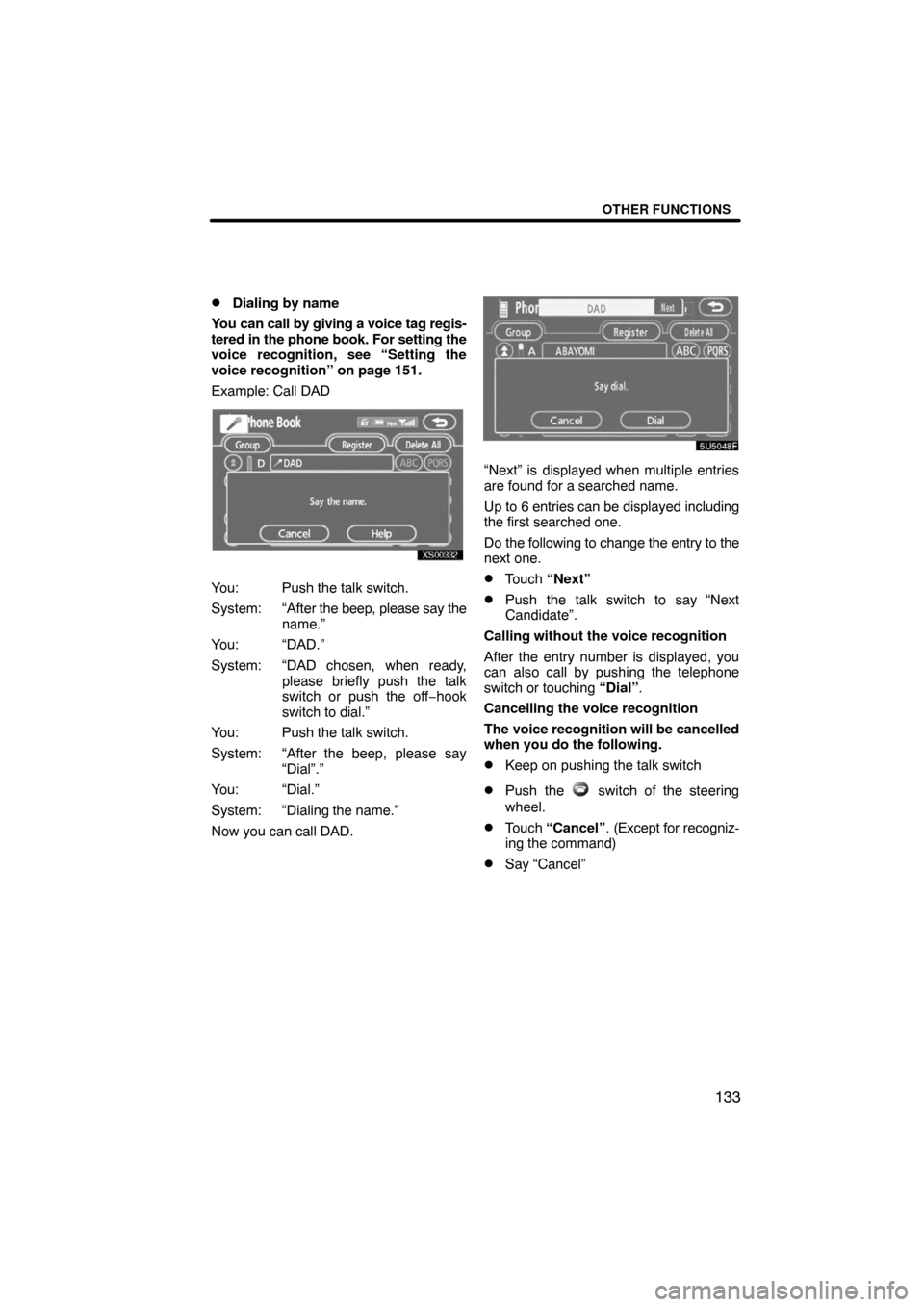
OTHER FUNCTIONS
133 �
Dialing by name
You can call by giving a voice tag regis-
tered in the phone book. For setting the
voice recognition, see “Setting the
voice recognition” on page 151.
Example: Call DAD
XS00332
You: Push the talk switch.
System: “After the beep, please say the
name.”
You: “DAD.”
System: “DAD chosen, when ready,
please briefly push the talk
switch or push the off−hook
switch to dial.”
You: Push the talk switch.
System: “After the beep, please say
“Dial”.”
You: “Dial.”
System: “Dialing the name.”
Now you can call DAD.
5U5048F
“Next” is displayed when multiple entries
are found for a searched name.
Up to 6 entries can be displayed including
the first searched one.
Do the following to change the entry to the
next one.
�Touch “Next”
�Push the talk switch to say “Next
Candidate”.
Calling without the voice recognition
After the entry number is displayed, you
can also call by pushing the telephone
switch or touching “Dial”.
Cancelling the voice recognition
The voice recognition will be cancelled
when you do the following.
�Keep on pushing the talk switch
�Push the switch of the steering
wheel.
�Touch “Cancel”. (Except for recogniz-
ing the command)
�Say “Cancel”