Page 203 of 259

AUDIO/VIDEO SYSTEM
204
6U5026F
(f) Playing a MP3/WMA disc
Push the “AUDIO” button and touch a
MP3/WMA disc number to display this
screen.
SELECTING A DESIRED FOLDER
“FOLDER ”: Touch this touch−screen
button to go to the next folder.
“FOLDER
”: Touch this touch−screen
button to go to the previous folder.
“FOLDER LIST”: The desired folder can
be selected in a list. This function is avail-
able only when the vehicle is not moving.
Touch “FOLDER LIST”. The folder list is
displayed.
6U5027F
Touch the desired folder number. The
changer will start playing the first file of the
selected folder.
: By touching this touch−screen but-
ton, the list moves up by 6 folder groups.
If this touch−screen button is touched
when the top page of the list is displayed,
the last page is displayed.
: By touching this touch−screen but-
ton, the list moves down by 6 folder
groups. If this touch−screen button is
touched when the last page of the list is
displayed, the top page is displayed.
“FILE”: The file list is displayed.
“DETAIL”: Details of the file currently
playing is displayed. This function is avail-
able only when the vehicle is not moving.
Page 205 of 259
AUDIO/VIDEO SYSTEM
206
6U5028F
“FILE”: The desired file can be selected in
a list. This function is available only when
the vehicle is not moving.
Touch “FILE”. The file list is displayed.
6U5029F
Touch the desired file number. The chang-
er will start playing the selected file from
the beginning.
: By touching this touch−screen but-
ton, the list moves up by 6 file groups. If
this touch−screen button is touched when
the top page of the list is displayed, the last
page is displayed.
: By touching this touch−screen but-
ton, the list moves down by 6 file groups.
If this touch−screen button is touched
when the last page of the list is displayed,
the top page is displayed.
“FOLDER”: The folder list is displayed.
“DETAIL”: Details of the file currently
playing is displayed. This function is avail-
able only when the vehicle is not moving.
Page 208 of 259

AUDIO/VIDEO SYSTEM
209
(g) If the player malfunctions
If “CD ERROR” appears on the screen, au-
dio signals of the disc cannot be read or the
system has trouble. Push the “DISC” but-
ton once again.
If the changer does not operate, check that
the disc surface is not soiled or damaged.
If the disc is O.K., the temperature of the
changer’s internal mechanism may be
raised because of high external tempera-
ture. Remove the disc from the changer to
cool it.
If the changer still does not operate, have
it checked by your dealer.
If an MP3/WMA disc contains CD−DA
files, only CD−DA files are played. If an
MP3/WMA disc contains files other than
CD−DA, only MP3/WMA files are played.The DVD player can play DVD video, au-
dio CD, video CD, CD text, dts�CD or
MP3 disc only when a disc is loaded in
the DVD player. A WMA and DVD audio
disc cannot be played.
For details of “Rear seat entertainment
system”, refer to “Owner’s Manual”.
For appropriate discs for this player, see
“Audio/video system operating hints” on
page 233.
(a) Inserting the disc
XS00320
Insert the disc into the slot with the la-
bel side up.
An adapter must be used for 8 cm (3 in.)
discs which are loaded in the same man-
ner as for 12 cm (4.7 in.) discs.
—DVD player operation
Page 209 of 259
AUDIO/VIDEO SYSTEM
210
XS00321
The indicator light turns on while the disc
is loaded.
If the label faces forward, the disc cannot
be played. In this case, “DISC CHECK”
appears on the screen.
If a disc which is not playable is inserted,
“DISC CHECK” will also appear on the
screen. For appropriate discs for this play-
er, see “Audio/video system operating
hints” on page 233.
NOTICE
Never try to disassemble or oil any
part of the DVD player. Do not insert
anything other than a disc into the
slot.
XS00322
(b) Ejecting a disc
Push the
button.
Page 211 of 259
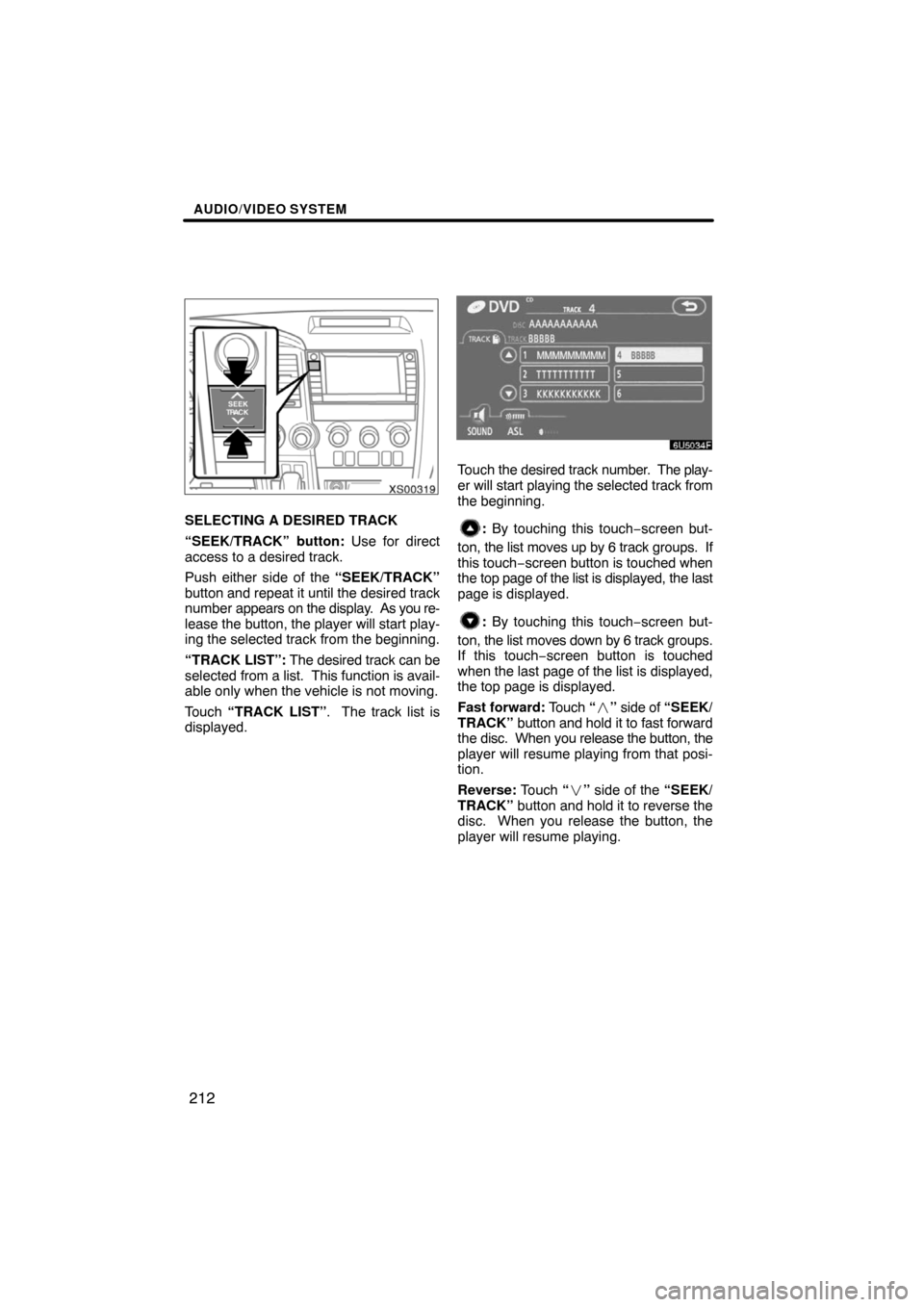
AUDIO/VIDEO SYSTEM
212
XS00319
SELECTING A DESIRED TRACK
“SEEK/TRACK” button: Use for direct
access to a desired track.
Push either side of the “SEEK/TRACK”
button and repeat it until the desired track
number appears on the display. As you re-
lease the button, the player will start play-
ing the selected track from the beginning.
“TRACK LIST”: The desired track can be
selected from a list. This function is avail-
able only when the vehicle is not moving.
Touch “TRACK LIST”. The track list is
displayed.
6U5034F
Touch the desired track number. The play-
er will start playing the selected track from
the beginning.
: By touching this touch−screen but-
ton, the list moves up by 6 track groups. If
this touch−screen button is touched when
the top page of the list is displayed, the last
page is displayed.
: By touching this touch−screen but-
ton, the list moves down by 6 track groups.
If this touch−screen button is touched
when the last page of the list is displayed,
the top page is displayed.
Fast forward: Touch “�” side of “SEEK/
TRACK” button and hold it to fast forward
the disc. When you release the button, the
player will resume playing from that posi-
tion.
Reverse: Touch “�” side of the “SEEK/
TRACK” button and hold it to reverse the
disc. When you release the button, the
player will resume playing.
Page 213 of 259
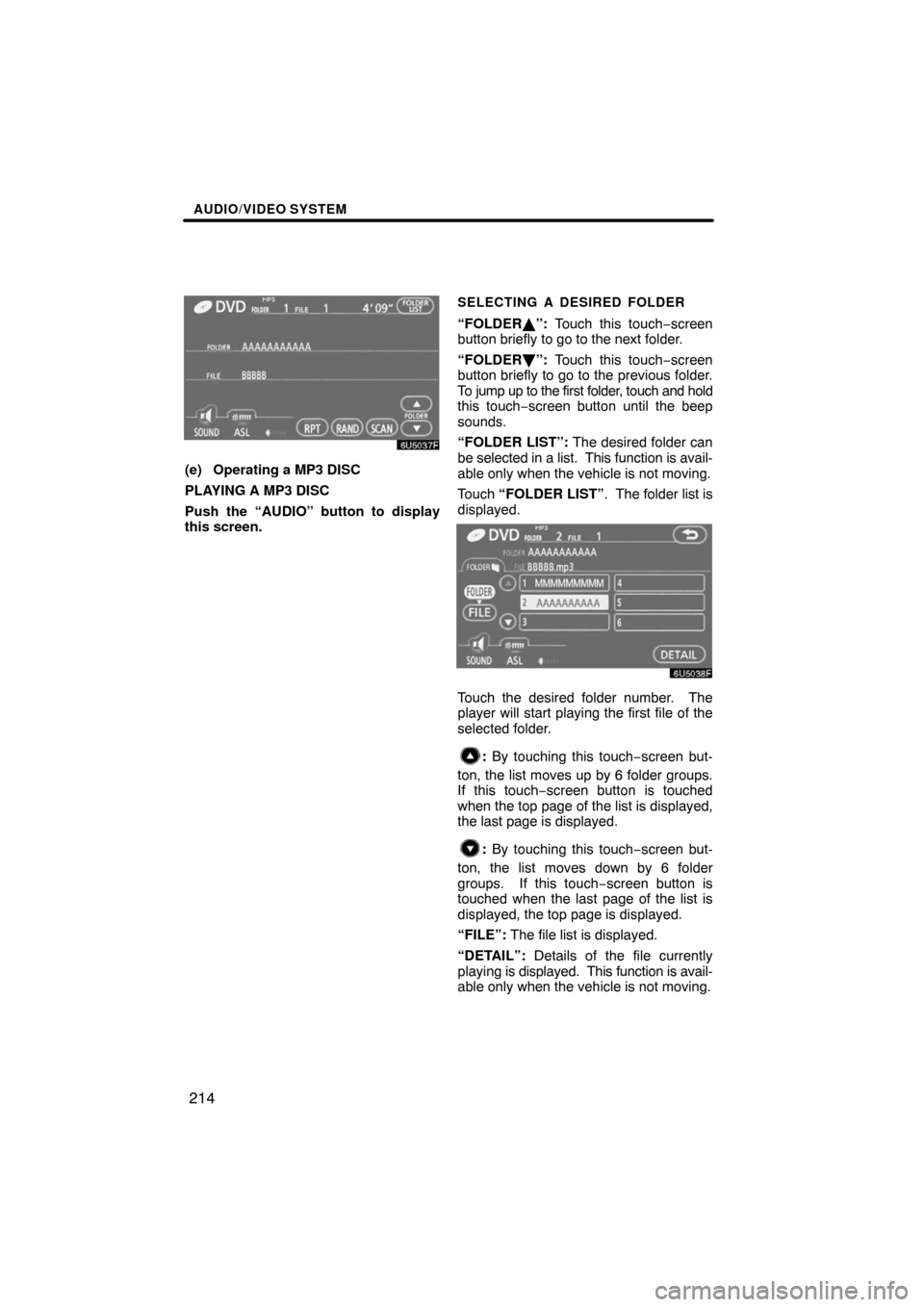
AUDIO/VIDEO SYSTEM
214
6U5037F
(e) Operating a MP3 DISC
PLAYING A MP3 DISC
Push the “AUDIO” button to display
this screen.
SELECTING A DESIRED FOLDER
“FOLDER ”: Touch this touch−screen
button briefly to go to the next folder.
“FOLDER
”: Touch this touch−screen
button briefly to go to the previous folder.
To jump up to the first folder, touch and hold
this touch−screen button until the beep
sounds.
“FOLDER LIST”: The desired folder can
be selected in a list. This function is avail-
able only when the vehicle is not moving.
Touch “FOLDER LIST”. The folder list is
displayed.
6U5038F
Touch the desired folder number. The
player will start playing the first file of the
selected folder.
: By touching this touch−screen but-
ton, the list moves up by 6 folder groups.
If this touch−screen button is touched
when the top page of the list is displayed,
the last page is displayed.
: By touching this touch−screen but-
ton, the list moves down by 6 folder
groups. If this touch−screen button is
touched when the last page of the list is
displayed, the top page is displayed.
“FILE”: The file list is displayed.
“DETAIL”: Details of the file currently
playing is displayed. This function is avail-
able only when the vehicle is not moving.
Page 214 of 259
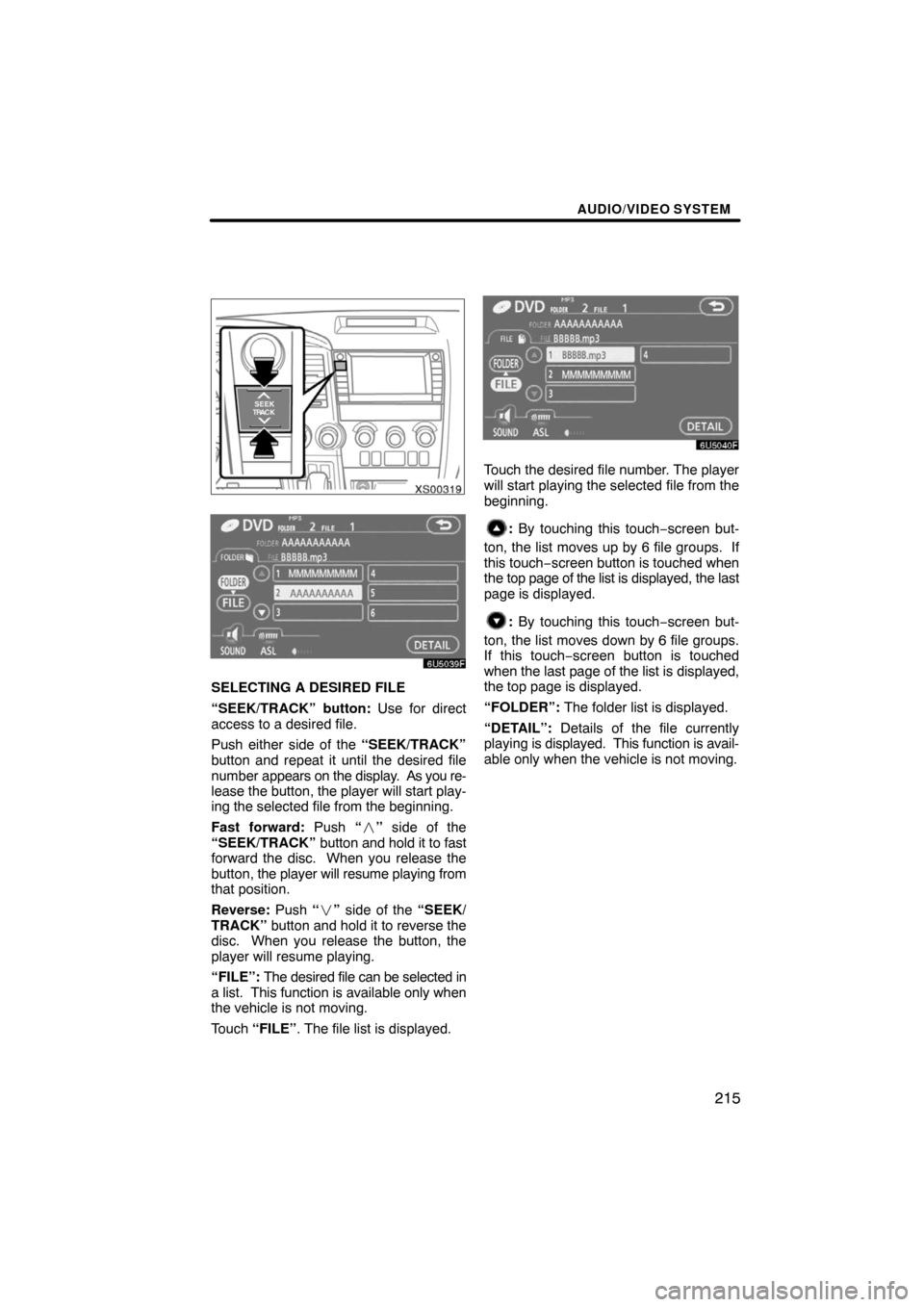
AUDIO/VIDEO SYSTEM
215
XS00319
6U5039F
SELECTING A DESIRED FILE
“SEEK/TRACK” button: Use for direct
access to a desired file.
Push either side of the “SEEK/TRACK”
button and repeat it until the desired file
number appears on the display. As you re-
lease the button, the player will start play-
ing the selected file from the beginning.
Fast forward: Push “�” side of the
“SEEK/TRACK” button and hold it to fast
forward the disc. When you release the
button, the player will resume playing from
that position.
Reverse: Push “�” side of the “SEEK/
TRACK” button and hold it to reverse the
disc. When you release the button, the
player will resume playing.
“FILE”: The desired file can be selected in
a list. This function is available only when
the vehicle is not moving.
Touch “FILE”. The file list is displayed.
6U5040F
Touch the desired file number. The player
will start playing the selected file from the
beginning.
: By touching this touch−screen but-
ton, the list moves up by 6 file groups. If
this touch−screen button is touched when
the top page of the list is displayed, the last
page is displayed.
: By touching this touch−screen but-
ton, the list moves down by 6 file groups.
If this touch−screen button is touched
when the last page of the list is displayed,
the top page is displayed.
“FOLDER”: The folder list is displayed.
“DETAIL”: Details of the file currently
playing is displayed. This function is avail-
able only when the vehicle is not moving.
Page 218 of 259
AUDIO/VIDEO SYSTEM
219
6U5045F
PLAYING A DVD DISC
Push the “AUDIO” button to display
this screen.
When you touch “WIDE”, the screen
mode can be changed.
It you touch “PICTURE” when the vehicle
is completely stopped and the parking
brake is applied, the video screen returns.
6U5063F
6U5064F
DISPLAYING DVD CONTROLS
If you touch a part of the screen, where
controls are not located while watching
video, DVD controls will appear.
“Page2”: Touching this will display on the
second page of DVD controls.
“Page1”: Touching this will display the top
page of DVD controls.
“Hide Buttons”: Touching this will turn off
the controls from the screen.
If “
” appears on the screen when you
touch a control, the operation relevant to
the control is not permitted.