Page 1 of 75
SIMPLY CLEVER
www.skoda-auto.comNavigace Columbus
Škoda Auto anglicky 11.08 S00.5610.60.20
3T0 012 151 AR ŠkodaAuto
RADIO NAVIGATION SYSTEM COLUMBUS
Columbus.indd 119.8.2008 9:37:22
Page 2 of 75
Die Škoda Auto arbeitet ständig an der Weiterentwicklung aller Typen und Modelle. Bitte haben Sie Verständnis dafür, dass deshalb
jederzeit Änderungen des Lieferumfangs in Form, Ausstattung und Technik möglich sind. Aus den Angaben, Abbildungen und Be-
schreibungen dieser Betriebsanleitung können daher keine Ansprüche hergeleitet werden.
Nachdruck, Vervielfältigung, Übersetzung oder eine andere Nutzung dieses Werks, auch auszugsweise, ist ohne schriftliche Geneh-
migung der Škoda Auto nicht gestattet.
Alle Rechte nach dem Urheberrechtsgesetz bleiben der Škoda Auto ausdrücklich vorbehalten.
Änderungen dieses Werks vorbehalten.
Herausgegeben von: ŠKODA AUTO a.s.
Columbus.indd 219.8.2008 9:34:49
© ŠKODA AUTO a.s. 2008
Page 3 of 75
IntroductionYou have chosen a Škoda vehicle, which is fitted with a Columbus radio navigation system (hereafter called
the navigation system) Thank you for your confidence in our products.
We recommend that you read these operating instructions carefully so that you can quickly become familiar with
your navigation system.
Should you have any questions or proble ms with your navigation system, please do not hesitate to contact your
Škoda Service Agent or importer.
National legal provisions, which deviate from the information contained in these operating instructions, take prec-
edence over the information contai ned in the operating instructions.
We hope you enjoy using your navigation system and wish you pleasant motoring.
Yo u r Škoda Auto
s2u4.6.book Page 1 Wednesday, August 13, 2008 7:57 AM
Page 4 of 75
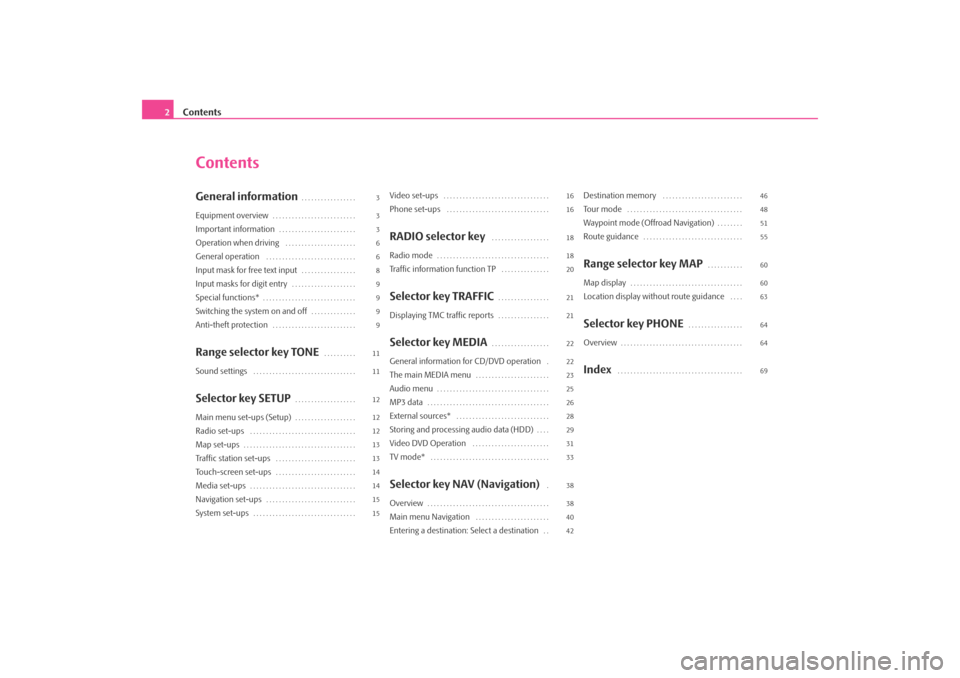
Contents
2
ContentsGeneral information
. . . . . . . . . . . . . . . . .
Equipment overview
. . . . . . . . . . . . . . . . . . . . . . . . . .
Important information
. . . . . . . . . . . . . . . . . . . . . . . .
Operation when driving
. . . . . . . . . . . . . . . . . . . . . .
General operation
. . . . . . . . . . . . . . . . . . . . . . . . . . . .
Input mask for free text input
. . . . . . . . . . . . . . . . .
Input masks for digit entry
. . . . . . . . . . . . . . . . . . . .
Special functions*
. . . . . . . . . . . . . . . . . . . . . . . . . . . . .
Switching the system on and off
. . . . . . . . . . . . . .
Anti-theft protection
. . . . . . . . . . . . . . . . . . . . . . . . . .
Range selector key TONE
. . . . . . . . . .
Sound settings
. . . . . . . . . . . . . . . . . . . . . . . . . . . . . . . .
Selector key SETUP
. . . . . . . . . . . . . . . . . . .
Main menu set-ups (Setup)
. . . . . . . . . . . . . . . . . . .
Radio set-ups
. . . . . . . . . . . . . . . . . . . . . . . . . . . . . . . . .
Map set-ups
. . . . . . . . . . . . . . . . . . . . . . . . . . . . . . . . . . .
Traffic station set-ups
. . . . . . . . . . . . . . . . . . . . . . . . .
Touch-screen set-ups
. . . . . . . . . . . . . . . . . . . . . . . . .
Media set-ups
. . . . . . . . . . . . . . . . . . . . . . . . . . . . . . . . .
Navigation set-ups
. . . . . . . . . . . . . . . . . . . . . . . . . . . .
System set-ups
. . . . . . . . . . . . . . . . . . . . . . . . . . . . . . . .
Video set-ups
. . . . . . . . . . . . . . . . . . . . . . . . . . . . . . . . .
Phone set-ups
. . . . . . . . . . . . . . . . . . . . . . . . . . . . . . . .
RADIO selector key
. . . . . . . . . . . . . . . . . .
Radio mode
. . . . . . . . . . . . . . . . . . . . . . . . . . . . . . . . . . .
Traffic information function TP
. . . . . . . . . . . . . . .
Selector key TRAFFIC
. . . . . . . . . . . . . . . .
Displaying TMC traffic reports
. . . . . . . . . . . . . . . .
Selector key MEDIA
. . . . . . . . . . . . . . . . . .
General information for CD/DVD operation
.
The main MEDIA menu
. . . . . . . . . . . . . . . . . . . . . . .
Audio menu
. . . . . . . . . . . . . . . . . . . . . . . . . . . . . . . . . . .
MP3 data
. . . . . . . . . . . . . . . . . . . . . . . . . . . . . . . . . . . . . .
External sources*
. . . . . . . . . . . . . . . . . . . . . . . . . . . . .
Storing and processing audio data (HDD)
. . . .
Video DVD Operation
. . . . . . . . . . . . . . . . . . . . . . . .
TV mode*
. . . . . . . . . . . . . . . . . . . . . . . . . . . . . . . . . . . . .
Selector key NAV (Navigation)
.
Overview
. . . . . . . . . . . . . . . . . . . . . . . . . . . . . . . . . . . . . .
Main menu Navigation
. . . . . . . . . . . . . . . . . . . . . . .
Entering a destination: Select a destination
. .
Destination memory
. . . . . . . . . . . . . . . . . . . . . . . . .
To u r m o d e
. . . . . . . . . . . . . . . . . . . . . . . . . . . . . . . . . . . .
Waypoint mode (Offroad Navigation)
. . . . . . . .
Route guidance
. . . . . . . . . . . . . . . . . . . . . . . . . . . . . . .
Range selector key MAP
. . . . . . . . . . .
Map display
. . . . . . . . . . . . . . . . . . . . . . . . . . . . . . . . . . .
Location display without route guidance
. . . .
Selector key PHONE
. . . . . . . . . . . . . . . . .
Overview
. . . . . . . . . . . . . . . . . . . . . . . . . . . . . . . . . . . . . .
Index
. . . . . . . . . . . . . . . . . . . . . . . . . . . . . . . . . . . . . . .
3
3
3
6
6
8
9
9
9
9
11
11
12
12
12
13
13
14
14
15
15 16
16
18
18
20
21
21
22
22
23
25
26
28
29
31
33
38
38
40
4246
48
51
55
60
60
63
64
64
69
s2u4.6.book Page 2 Wednesday, August 13, 2008 7:57 AM
Page 5 of 75
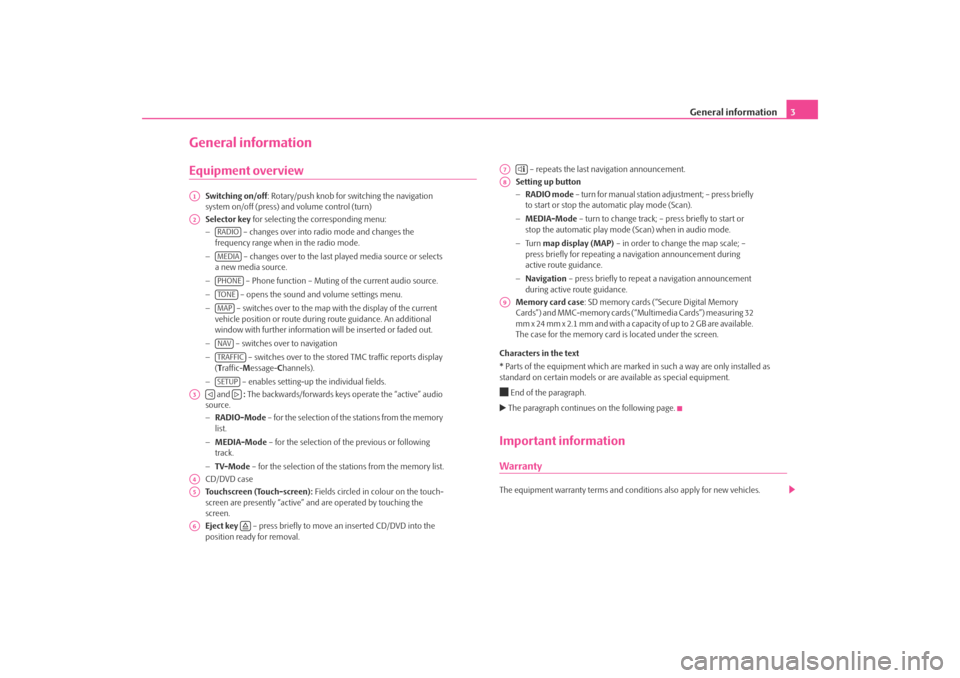
General information3
General informationEquipment overview
Switching on/off: Rotary/push knob for switching the navigation
system on/off (press) and volume control (turn)
Selector key for selecting the corresponding menu:
− – changes over into radio mode and changes the
frequency range when in the radio mode.
− – changes over to the last played media source or selects
a new media source.
− – Phone function – Muting of the current audio source.
− – opens the sound and volume settings menu.
− – switches over to the map with the display of the current
vehicle position or route during route guidance. An additional
window with further information will be inserted or faded out.
− – switches over to navigation
− – switches over to the stor ed TMC traffic reports display
( T raffic- Message- Channels).
− – enables setting-up the individual fields.
and : The backwards/forwards keys operate the “active” audio
source.
− RADIO-Mode – for the selection of the stations from the memory
list.
− MEDIA-Mode – for the selection of the previous or following
track.
− TV-Mode – for the selection of the st ations from the memory list.
CD/DVD case
Touchscreen (Touch-screen): Fields circled in colour on the touch-
screen are presently “active” and are operated by touching the
screen.
Eject key – press briefly to move an inserted CD/DVD into the
position ready for removal. – repeats the last navigation announcement.
Setting up button
− RADIO mode – turn for manual station adjustment; – press briefly
to start or stop the automatic play mode (Scan).
− MEDIA-Mode – turn to change track; – press briefly to start or
stop the automatic play mode (Scan) when in audio mode.
− Tu r n map display (MAP) – in order to change the map scale; –
press briefly for repeating a na vigation announcement during
active route guidance.
− Navigation – press briefly to repeat a navigation announcement
during active route guidance.
Memory card case : SD memory cards (“Secure Digital Memory
Cards”) and MMC-memory cards (“Multimedia Cards”) measuring 32
mm x 24 mm x 2.1 mm and with a capacity of up to 2 GB are available.
The case for the memory card is located under the screen.
Characters in the text
* Parts of the equipment which are marked in such a way are only installed as
standard on certain models or are available as special equipment.
End of the paragraph. The paragraph continues on the following page.Important informationWarrantyThe equipment warranty te rms and conditions also apply for new vehicles.
A1A2
RADIOMEDIAPHONETO NEMAPNAVTRAFFICSETUP
A3
A4A5A6
A7
A8A9
s2u4.6.book Page 3 Wednesday, August 13, 2008 7:57 AM
Page 6 of 75
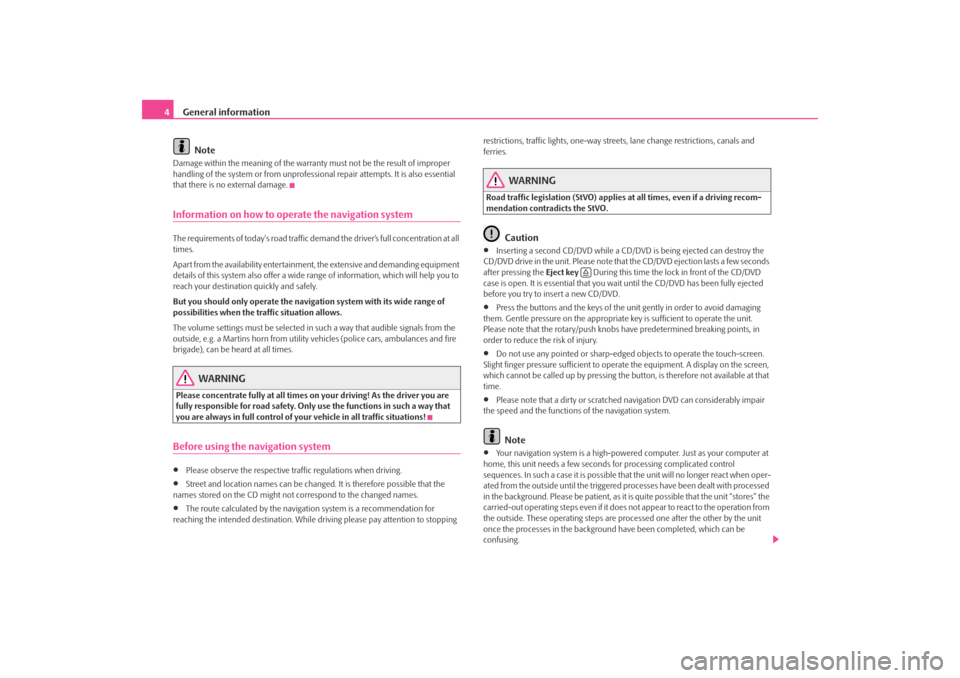
General information
4
NoteDamage within the meaning of the warranty must not be the result of improper
handling of the system or fr om unprofessional repair attempts. It is also essential
that there is no external damage.Information on how to operate the navigation systemThe requirements of today's road traffic demand the driver’s full concentration at all
times.
Apart from the availability entertainmen t, the extensive and demanding equipment
details of this system also offer a wide range of information, which will help you to
reach your destination quickly and safely.
But you should only operate the navigation system with its wide range of
possibilities when the traffic situation allows.
The volume settings must be selected in such a way that audible signals from the
outside, e.g. a Martins horn from utility vehicles (police cars, ambulances and fire
brigade), can be heard at all times.
WARNING
Please concentrate fully at all times on your driving! As the driver you are
fully responsible for road safety. Only use the functions in such a way that
you are always in full control of your vehicle in all traffic situations!Before using the navigation system•
Please observe the respective traffic regulations when driving.
•
Street and location names can be change d. It is therefore possible that the
names stored on the CD might not correspond to the changed names.
•
The route calculated by the navigati on system is a recommendation for
reaching the intended destination. While driving please pay attention to stopping restrictions, traffic lights, one-way street
s, lane change restrictions, canals and
ferries.
WARNING
Road traffic legislation (StVO) applies at all times, even if a driving recom-
mendation contradicts the StVO.
Caution
•
Inserting a second CD/DVD while a CD/D VD is being ejected can destroy the
CD/DVD drive in the unit. Please note that the CD/DVD ejection lasts a few seconds
after pressing the Eject key During this time the lock in front of the CD/DVD
case is open. It is essential that you wait until the CD/DVD has been fully ejected
before you try to insert a new CD/DVD.
•
Press the buttons and the keys of the unit gently in order to avoid damaging
them. Gentle pressure on the appropriate key is sufficient to operate the unit.
Please note that the rotary/push knobs have predetermined breaking points, in
order to reduce the risk of injury.
•
Do not use any pointed or sharp-edged objects to operate the touch-screen.
Slight finger pressure sufficient to operate the equipment. A display on the screen,
which cannot be called up by pressing the button, is therefore not available at that
time.
•
Please note that a dirty or scratched navigation DVD can considerably impair
the speed and the functions of the navigation system.Note
•
Your navigation system is a high-powered computer. Just as your computer at
home, this unit needs a few seconds for processing complicated control
sequences. In such a case it is possible that the unit will no longer react when oper-
ated from the outside until the triggered processes have been dealt with processed
in the background. Please be patient, as it is quite possible that the unit “stores” the
carried-out operating steps even if it does not appear to react to the operation from
the outside. These operating steps are processed one after the other by the unit
once the processes in the background have been completed, which can be
confusing.
s2u4.6.book Page 4 Wednesday, August 13, 2008 7:57 AM
Page 7 of 75
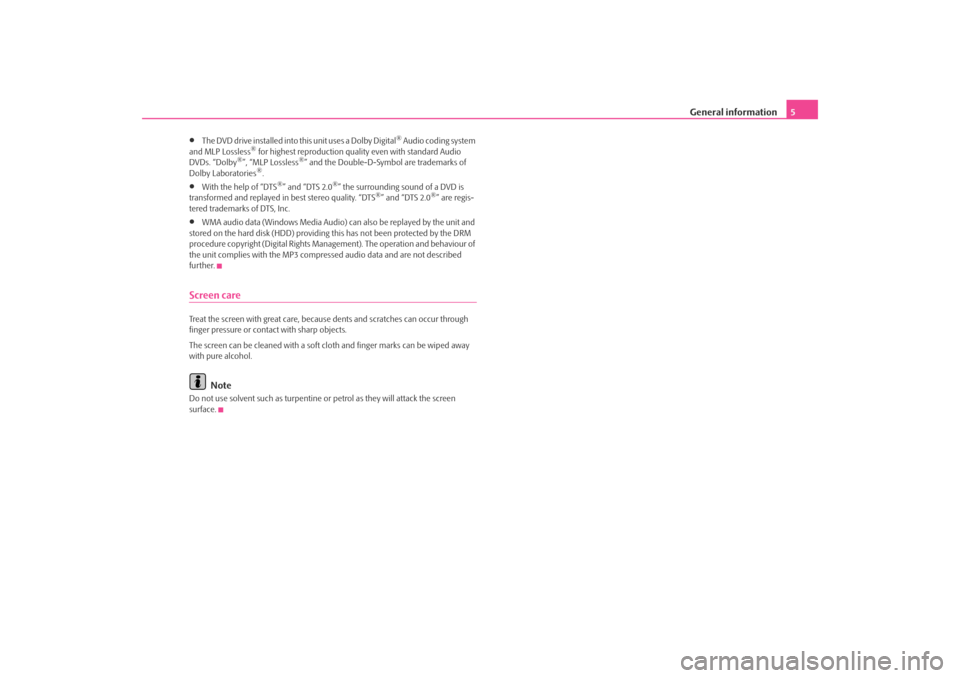
General information5
•
The DVD drive installed into this unit uses a Dolby Digital
® Audio coding system
and MLP Lossless
® for highest reproduction quality even with standard Audio
DVDs. “Dolby
®”, “MLP Lossless
®” and the Double-D-Symbol are trademarks of
Dolby Laboratories
®.
•
With the help of “DTS
®” and “DTS 2.0
®” the surrounding sound of a DVD is
transformed and replayed in best stereo quality. “DTS
®” and “DTS 2.0
®” are regis-
tered trademarks of DTS, Inc.
•
WMA audio data (Windows Media Audio) can also be replayed by the unit and
stored on the hard disk (HDD) providing this has not been protected by the DRM
procedure copyright (Digital Rights Management). The operation and behaviour of
the unit complies with the MP3 compressed audio data and are not described
further.
Screen careTreat the screen with great care, because dents and scratches can occur through
finger pressure or contact with sharp objects.
The screen can be cleaned with a soft cl oth and finger marks can be wiped away
with pure alcohol.
Note
Do not use solvent such as turpentine or petrol as they will attack the screen
surface.
s2u4.6.book Page 5 Wednesday, August 13, 2008 7:57 AM
Page 8 of 75
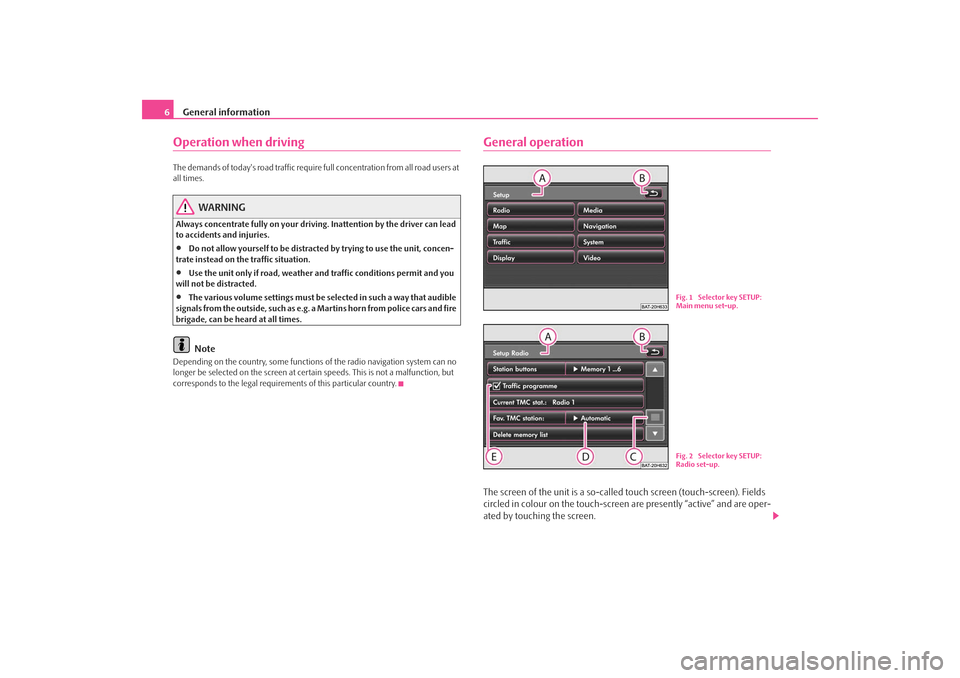
General information
6Operation when driving The demands of today's road traffic require full concentration from all road users at
all times.
WARNING
Always concentrate fully on your drivin g. Inattention by the driver can lead
to accidents and injuries.•
Do not allow yourself to be distracted by trying to use the unit, concen-
trate instead on the traffic situation.
•
Use the unit only if road, weather an d traffic conditions permit and you
will not be distracted.
•
The various volume settings must be selected in such a way that audible
signals from the outside, such as e.g. a Martins horn from police cars and fire
brigade, can be heard at all times.Note
Depending on the country, some functions of the radio navigation system can no
longer be selected on the screen at cert ain speeds. This is not a malfunction, but
corresponds to the legal requiremen ts of this particular country.
General operationThe screen of the unit is a so-called touch screen (touch-screen). Fields
circled in colour on the touch-screen are presently “active” and are oper-
ated by touching the screen.
Fig. 1 Selector key SETUP:
Main menu set-up.Fig. 2 Selector key SETUP:
Radio set-up.
s2u4.6.book Page 6 Wednesday, August 13, 2008 7:57 AM