2008 PONTIAC GRAND PRIX display
[x] Cancel search: displayPage 216 of 450

To adjust all tone and speaker controls to the middle
position, push and hold the AUDIO knob when no tone
or speaker controls are displayed. CENTERED
displays and one beep sounds.
Finding a Program Type (PTY) Station
(RDS and XM™)
To select and �nd a desired PTY perform the following:
1. Press PROG TYPE, or depending on the radio,
P-TYPE, to activate program type select mode.
The PTY symbol displays.
2. Turn the SELECT, or depending on the radio,
P-TYPE, knob to select a PTY.
3. Press either SEEK arrow, once the desired PTY
displays, to select the PTY and to go to the
PTY’s �rst station.
4. To go to another station within that PTY, and the
PTY displays, press either SEEK arrow once.
If the PTY is not displayed, press either SEEK
arrow twice to display the PTY and then to go to
another station.
5. Press PROG TYPE, or depending on the radio,
P-TYPE, to exit program type select mode.
If PTY times out and is no longer on the display,
go back to Step 1.If both PTY and TRAF are on, the radio searches
for stations with the selected PTY and traffic
announcements.
The Radio with Six-Disc CD player has the PTY
interrupt feature. To use this feature, press and hold the
P-TYPE button until a beep sounds on the PTY used
to interrupt. When selected, an asterisk displays beside
that PTY on the display. Select multiple interrupts if
desired. When listening to a CD, the last selected RDS
station interrupts play if that selected program type
format is broadcast.
wxorstSCAN:Scan the stations within a
PTY by performing the following:
1. Press PROG TYPE, or depending on the radio,
P-TYPE, to activate program type select mode.
The PTY symbol displays.
2. Turn the SELECT, or depending on the radio,
P-TYPE, knob to select a PTY.
3. Press and hold either SCAN arrow, once the
desired PTY is displayed, and the radio begins
scanning the stations in the PTY.
4. Press either SCAN arrow to stop at a station.
If both PTY and TRAF are on, the radio scans for
stations with the selected PTY and traffic
announcements.
3-100
Page 217 of 450
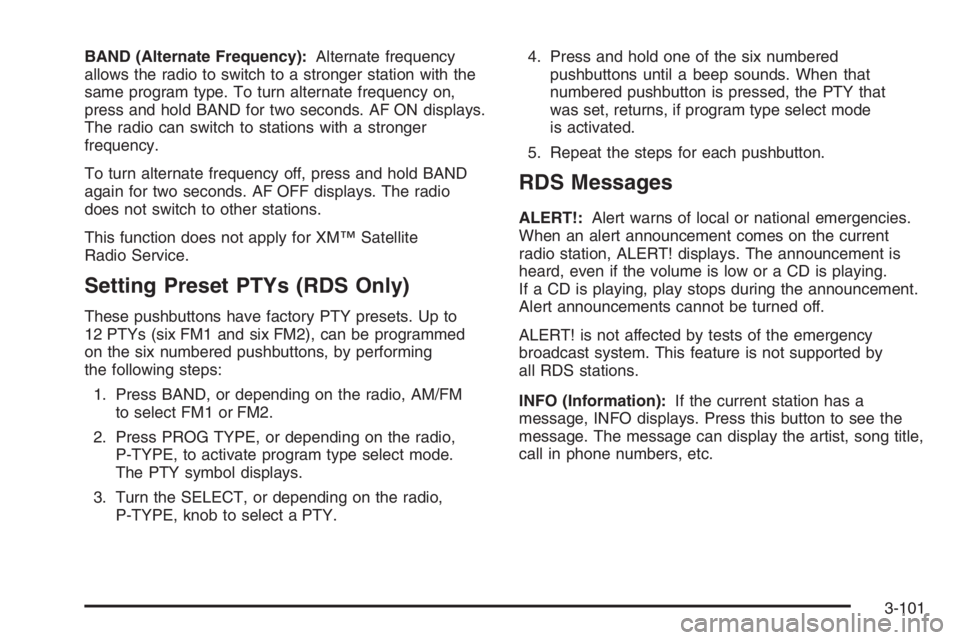
BAND (Alternate Frequency):Alternate frequency
allows the radio to switch to a stronger station with the
same program type. To turn alternate frequency on,
press and hold BAND for two seconds. AF ON displays.
The radio can switch to stations with a stronger
frequency.
To turn alternate frequency off, press and hold BAND
again for two seconds. AF OFF displays. The radio
does not switch to other stations.
This function does not apply for XM™ Satellite
Radio Service.
Setting Preset PTYs (RDS Only)
These pushbuttons have factory PTY presets. Up to
12 PTYs (six FM1 and six FM2), can be programmed
on the six numbered pushbuttons, by performing
the following steps:
1. Press BAND, or depending on the radio, AM/FM
to select FM1 or FM2.
2. Press PROG TYPE, or depending on the radio,
P-TYPE, to activate program type select mode.
The PTY symbol displays.
3. Turn the SELECT, or depending on the radio,
P-TYPE, knob to select a PTY.4. Press and hold one of the six numbered
pushbuttons until a beep sounds. When that
numbered pushbutton is pressed, the PTY that
was set, returns, if program type select mode
is activated.
5. Repeat the steps for each pushbutton.
RDS Messages
ALERT!:Alert warns of local or national emergencies.
When an alert announcement comes on the current
radio station, ALERT! displays. The announcement is
heard, even if the volume is low or a CD is playing.
If a CD is playing, play stops during the announcement.
Alert announcements cannot be turned off.
ALERT! is not affected by tests of the emergency
broadcast system. This feature is not supported by
all RDS stations.
INFO (Information):If the current station has a
message, INFO displays. Press this button to see the
message. The message can display the artist, song title,
call in phone numbers, etc.
3-101
Page 218 of 450
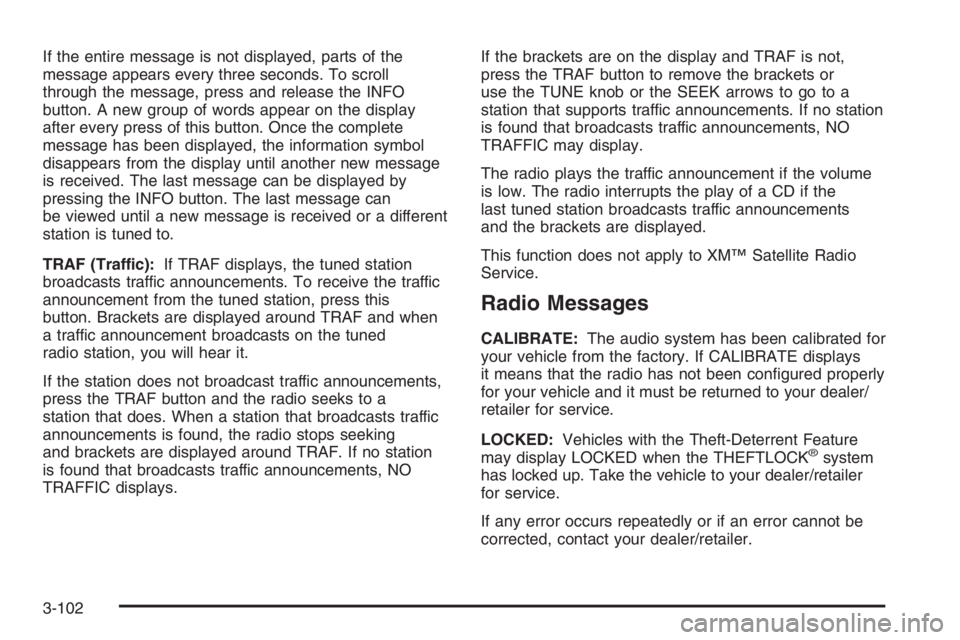
If the entire message is not displayed, parts of the
message appears every three seconds. To scroll
through the message, press and release the INFO
button. A new group of words appear on the display
after every press of this button. Once the complete
message has been displayed, the information symbol
disappears from the display until another new message
is received. The last message can be displayed by
pressing the INFO button. The last message can
be viewed until a new message is received or a different
station is tuned to.
TRAF (Traffic):If TRAF displays, the tuned station
broadcasts traffic announcements. To receive the traffic
announcement from the tuned station, press this
button. Brackets are displayed around TRAF and when
a traffic announcement broadcasts on the tuned
radio station, you will hear it.
If the station does not broadcast traffic announcements,
press the TRAF button and the radio seeks to a
station that does. When a station that broadcasts traffic
announcements is found, the radio stops seeking
and brackets are displayed around TRAF. If no station
is found that broadcasts traffic announcements, NO
TRAFFIC displays.If the brackets are on the display and TRAF is not,
press the TRAF button to remove the brackets or
use the TUNE knob or the SEEK arrows to go to a
station that supports traffic announcements. If no station
is found that broadcasts traffic announcements, NO
TRAFFIC may display.
The radio plays the traffic announcement if the volume
is low. The radio interrupts the play of a CD if the
last tuned station broadcasts traffic announcements
and the brackets are displayed.
This function does not apply to XM™ Satellite Radio
Service.
Radio Messages
CALIBRATE:The audio system has been calibrated for
your vehicle from the factory. If CALIBRATE displays
it means that the radio has not been con�gured properly
for your vehicle and it must be returned to your dealer/
retailer for service.
LOCKED:Vehicles with the Theft-Deterrent Feature
may display LOCKED when the THEFTLOCK
®system
has locked up. Take the vehicle to your dealer/retailer
for service.
If any error occurs repeatedly or if an error cannot be
corrected, contact your dealer/retailer.
3-102
Page 219 of 450

Radio Messages for XM™ Only
SeeXM Radio Messages on page 3-114later in
this section for further detail.
Playing a CD
Radio with CD (Base)
Insert a CD partway into the slot, label side up. The
player pulls it in and the CD should begin playing. If you
want to insert a CD when the ignition is off, �rst press
the eject button or push the RCL knob. If you insert a CD
with the radio off and the ignition on, it starts to play.
Radio with CD (MP3)
Insert a CD partway into the slot, label side up. The
player pulls it in and READING DISC and the CD symbol
appears on the display. If you want to insert a CD
with the ignition off, �rst press the EJECT button or
push the RCL knob.
When a CD is inserted, the CD symbol appears on
the display. As each new track starts to play, the track
number appears on the display.
If the ignition or radio is turned off with a CD in the
player it stays in the player. When the ignition or radio
is turned on, the CD starts to play where it stopped,
if it was the last selected audio source.For vehicles that have a radio with a Six-Disc CD
player, see the following:
LOAD / CD
Z:Press the LOAD side of this button to
load CDs into the CD player. This CD player holds up
to six CDs.
To insert one CD, do the following:
1. Turn the ignition on.
2. Press and release the LOAD button.
3. Wait for the indicator light, located to the right of
the slot, to turn green.
4. Load a CD. Insert the CD partway into the slot,
label side up. The player pulls the CD in.
To insert multiple CDs, do the following:
1. Turn the ignition on.
2. Press and hold the LOAD button for two seconds.
A beep sounds and the indicator light, located to
the right of the slot, begins to �ash.
3. Once the light stops �ashing and turns green, load
a CD. Insert the CD partway into the slot, label side
up. The player pulls the CD in.
Once the CD is loaded, the light begins �ashing
again. Once the light stops �ashing and turns green
you can load another CD. The CD player takes
up to six CDs. Do not try to load more than six.
3-103
Page 220 of 450

To load more than one CD but less than six, complete
Steps 1 through 3. When �nished loading CDs, the
radio begins to play the last CD loaded.
If more than one CD has been loaded, a number for
each CD displays.
Playing a Speci�c Loaded CD
For every CD loaded, a number appears on the display.
To play a speci�c CD, �rst press the CD AUX button,
then press the numbered pushbutton that corresponds to
the CD. A small bar appears under the CD number
that is playing and the track number displays.
If an error appears on the display, see “CD Messages”
later in this section.
LOAD/CD
Z(Eject):Press the CD eject side of this
button to eject a CD(s). A beep sounds and the indicator
light �ashes to indicate when a CD is being ejected.
REMOVE CD displays. The CD can be removed.
If the CD is not removed, after 25 seconds, the CD is
automatically pulled back into the player. If the CD is
pushed back into the player, before the 25 second time
period is complete, the player senses an error and tries
to eject the CD several times before stopping.Do not repeatedly press the CD eject button to eject a CD
after trying to push it in manually. The player’s 25-second
eject timer resets at each press of eject, causing the
player to not eject the CD until the 25-second time period
has elapsed.
Once the player stops and the CD is ejected, remove the
CD. After removing the CD, push the PWR knob off and
then on again, or wait for the system to reset. This clears
the CD-sensing feature and enables CDs to be loaded
into the player again.
\1 (Forward) or FWD|(Forward):Depending
on the radio that your vehicle has, the reverse arrows
will look different, but they function the same. Press
and hold this button to advance quickly within a track.
Sound is heard at a reduced volume. Release this
pushbutton to play the passage. The elapsed time of
the track displays.
RPT (Repeat):For the Radio with Six-Disc CD player,
use this feature to repeat one track or an entire CD.
To use repeat, do the following:
To repeat the track you are listening to, press and
release the RPT button. RPT displays. Press RPT
again to turn off repeat play.
To repeat the CD you are listening to, press and hold
the RPT button for two seconds. RPT displays. Press
RPT again to turn off repeat play.
3-104
Page 221 of 450

RDM 2 / RDM 3 / RDM (Random):Depending on the
radio, press this button to hear the tracks in random,
rather than sequential, order. RDM and the track number
displays. Press RDM again to turn off random play.
For the Radio with Six-Disc CD player, the tracks can
be listened to in random order, on one CD or on all
of the CDs.
To use random on the Radio with Six-Disc CD player,
do one of the following:
To play the tracks on the CD in random order, press
and release the RDM button. RANDOM ONE
displays. Press RDM again to turn off random play.
To play the tracks on all of the CDs that are loaded in
random order, press and hold RDM for more than
two seconds. A beep sounds and RANDOM ALL
displays. Press RDM again to turn off random play.
#3 (Next Folder):This button does not have a
function for non-MP3 CDs. Press this button to go to
the next MP3 folder.
4
sor{REV (Reverse):Depending on the radio
that your vehicle has, the reverse arrows will look
different, but they function the same. Press and hold
this button to reverse quickly within a track. Sound
is heard at a reduced volume. Release this pushbutton
to play the passage. The elapsed time of the track
displays.6
!(Previous Folder):This button does not have a
function for non-MP3 CDs. Press this button to go to
the previous MP3 folder.
EQ or AUTO EQ (Equalization):Press EQ, or
depending on the radio, AUTO EQ, to select the desired
customized equalization setting while playing a CD.
The equalization is automatically set when a CD
is played. See “EQ” or “AUTO EQ” listed previously for
more information.
wSEEKx(Radios with CD):Press the SEEK
arrows to go to the previous or to the next track. Press
either arrow for more than two seconds to search
the previous or next tracks at two tracks per second.
When the desired track number displays, release
the arrow to stop searching and to play the track.
sSEEKt(Radio with Six-Disc CD Player):Press
the left arrow to go to the start of the current track, if more
than ten seconds have played. Press the right arrow to go
to the next track. If either arrow is held or pressed more
than once, the player continues moving backward or
forward through the CD.
wSCANx(Radios with CD):Press and hold either
arrow for more than two seconds until SCAN and the
track number displays and a beep sounds. The CD goes
to the next track, plays for a few seconds, then goes to
the next track. Press either arrow again to stop scanning.
3-105
Page 222 of 450

sSCANt(Radio with Six-Disc CD Player):
To scan one CD, press and hold either SCAN arrow for
more than two seconds until SCAN displays and a
beep sounds. The radio goes to the next track, plays for
10 seconds, then goes to the next track. Press either
SCAN arrow again, to stop scanning.
To scan all loaded CDs, press and hold either SCAN
arrow for more than four seconds until CD SCAN
displays and a beep sounds. Use this feature to listen
to 10 seconds of the �rst track of each loaded CD.
Press either SCAN arrow again, to stop scanning.
RCL (Recall):Push this button, or depending on the
radio, press the RCL knob, to see how long the current
track has been playing. To change the default on the
display, track and elapsed time, push the button until the
desired option displays, then hold the button until the
display �ashes. The selected display is now the default.
BAND:Depending on the radio, press this button to
listen to the radio when a CD is playing. The inactive
CD(s) remains inside the radio for future listening.
CD AUX (Auxiliary):Press this button to play a CD
while listening to the radio.Care of Your CDs
If playing a CD-R, the sound quality can be reduced
due to CD-R quality, the method of recording, the quality
of the music that has been recorded, and the way the
CD-R has been handled. Handle them carefully.
Store CD-R(s) in their original cases or other protective
cases and away from direct sunlight and dust. The
CD player scans the bottom surface of the disc. If the
surface of a CD is damaged, such as cracked, broken,
or scratched, the CD does not play properly or not
at all. Do not touch the bottom side of a CD while
handling it; this could damage the surface. Pick up CDs
by grasping the outer edges or the edge of the hole
and the outer edge.
If the surface of a CD is soiled, take a soft, lint free cloth
or dampen a clean, soft cloth in a mild, neutral detergent
solution mixed with water, and clean it. Make sure the
wiping process starts from the center to the edge.
If there is no apparent damage, try a known good CD.
3-106
Page 223 of 450
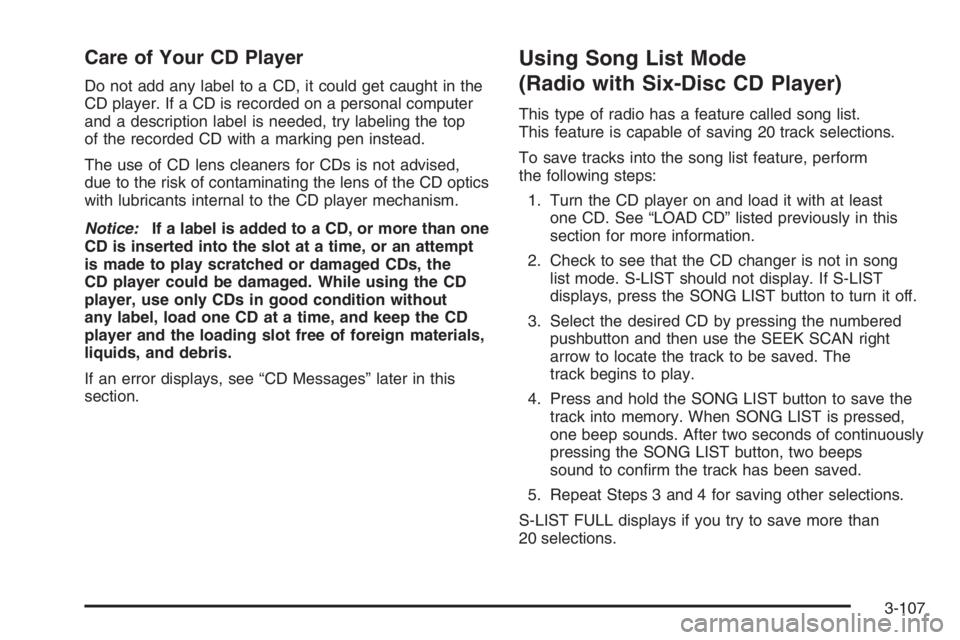
Care of Your CD Player
Do not add any label to a CD, it could get caught in the
CD player. If a CD is recorded on a personal computer
and a description label is needed, try labeling the top
of the recorded CD with a marking pen instead.
The use of CD lens cleaners for CDs is not advised,
due to the risk of contaminating the lens of the CD optics
with lubricants internal to the CD player mechanism.
Notice:If a label is added to a CD, or more than one
CD is inserted into the slot at a time, or an attempt
is made to play scratched or damaged CDs, the
CD player could be damaged. While using the CD
player, use only CDs in good condition without
any label, load one CD at a time, and keep the CD
player and the loading slot free of foreign materials,
liquids, and debris.
If an error displays, see “CD Messages” later in this
section.
Using Song List Mode
(Radio with Six-Disc CD Player)
This type of radio has a feature called song list.
This feature is capable of saving 20 track selections.
To save tracks into the song list feature, perform
the following steps:
1. Turn the CD player on and load it with at least
one CD. See “LOAD CD” listed previously in this
section for more information.
2. Check to see that the CD changer is not in song
list mode. S-LIST should not display. If S-LIST
displays, press the SONG LIST button to turn it off.
3. Select the desired CD by pressing the numbered
pushbutton and then use the SEEK SCAN right
arrow to locate the track to be saved. The
track begins to play.
4. Press and hold the SONG LIST button to save the
track into memory. When SONG LIST is pressed,
one beep sounds. After two seconds of continuously
pressing the SONG LIST button, two beeps
sound to con�rm the track has been saved.
5. Repeat Steps 3 and 4 for saving other selections.
S-LIST FULL displays if you try to save more than
20 selections.
3-107