2008 PONTIAC GRAND PRIX display
[x] Cancel search: displayPage 224 of 450
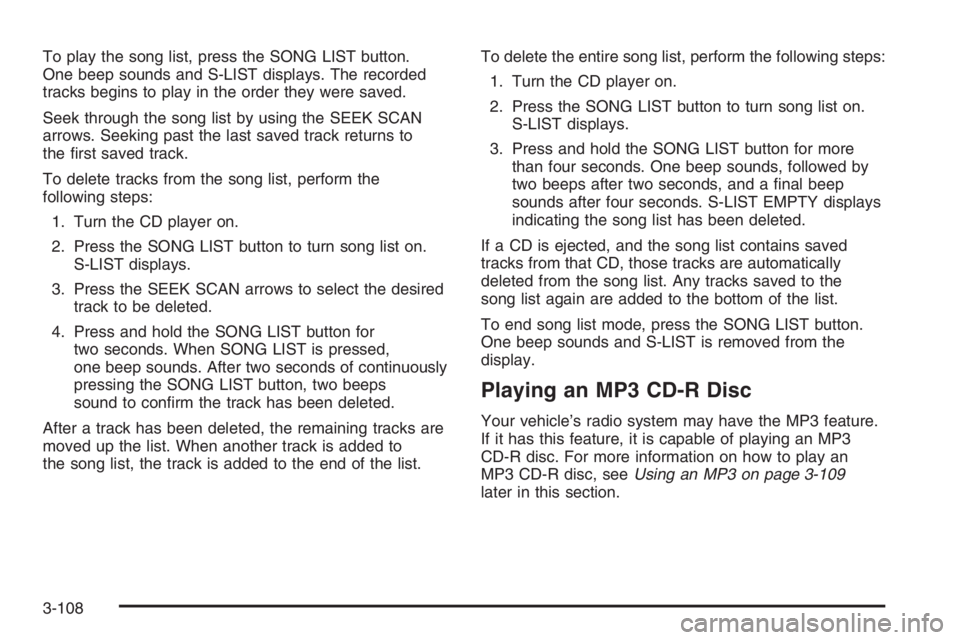
To play the song list, press the SONG LIST button.
One beep sounds and S-LIST displays. The recorded
tracks begins to play in the order they were saved.
Seek through the song list by using the SEEK SCAN
arrows. Seeking past the last saved track returns to
the �rst saved track.
To delete tracks from the song list, perform the
following steps:
1. Turn the CD player on.
2. Press the SONG LIST button to turn song list on.
S-LIST displays.
3. Press the SEEK SCAN arrows to select the desired
track to be deleted.
4. Press and hold the SONG LIST button for
two seconds. When SONG LIST is pressed,
one beep sounds. After two seconds of continuously
pressing the SONG LIST button, two beeps
sound to con�rm the track has been deleted.
After a track has been deleted, the remaining tracks are
moved up the list. When another track is added to
the song list, the track is added to the end of the list.To delete the entire song list, perform the following steps:
1. Turn the CD player on.
2. Press the SONG LIST button to turn song list on.
S-LIST displays.
3. Press and hold the SONG LIST button for more
than four seconds. One beep sounds, followed by
two beeps after two seconds, and a �nal beep
sounds after four seconds. S-LIST EMPTY displays
indicating the song list has been deleted.
If a CD is ejected, and the song list contains saved
tracks from that CD, those tracks are automatically
deleted from the song list. Any tracks saved to the
song list again are added to the bottom of the list.
To end song list mode, press the SONG LIST button.
One beep sounds and S-LIST is removed from the
display.
Playing an MP3 CD-R Disc
Your vehicle’s radio system may have the MP3 feature.
If it has this feature, it is capable of playing an MP3
CD-R disc. For more information on how to play an
MP3 CD-R disc, seeUsing an MP3 on page 3-109
later in this section.
3-108
Page 225 of 450
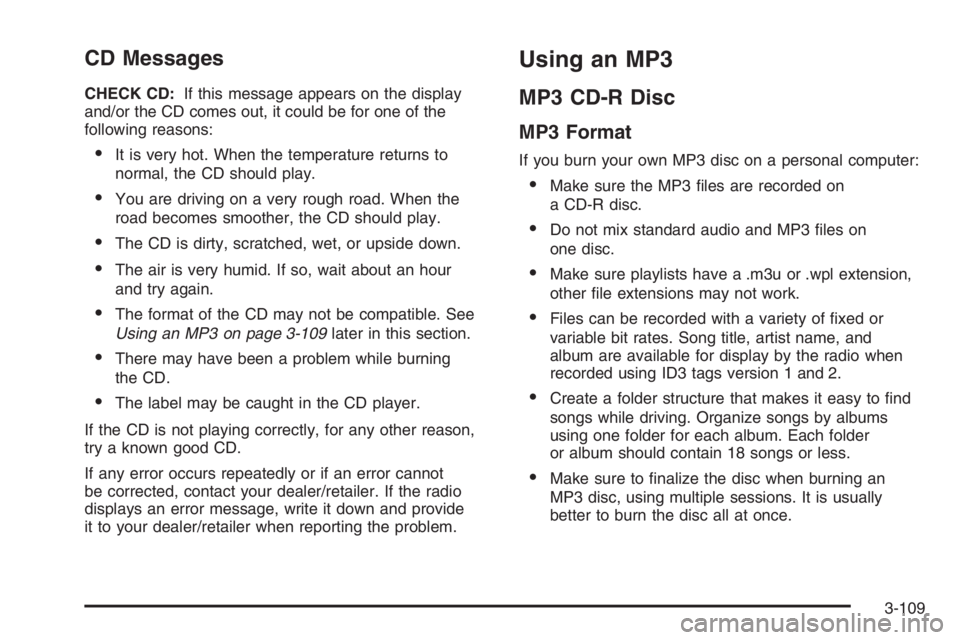
CD Messages
CHECK CD:If this message appears on the display
and/or the CD comes out, it could be for one of the
following reasons:
It is very hot. When the temperature returns to
normal, the CD should play.
You are driving on a very rough road. When the
road becomes smoother, the CD should play.
The CD is dirty, scratched, wet, or upside down.
The air is very humid. If so, wait about an hour
and try again.
The format of the CD may not be compatible. See
Using an MP3 on page 3-109later in this section.
There may have been a problem while burning
the CD.
The label may be caught in the CD player.
If the CD is not playing correctly, for any other reason,
try a known good CD.
If any error occurs repeatedly or if an error cannot
be corrected, contact your dealer/retailer. If the radio
displays an error message, write it down and provide
it to your dealer/retailer when reporting the problem.
Using an MP3
MP3 CD-R Disc
MP3 Format
If you burn your own MP3 disc on a personal computer:
Make sure the MP3 �les are recorded on
a CD-R disc.
Do not mix standard audio and MP3 �les on
one disc.
Make sure playlists have a .m3u or .wpl extension,
other �le extensions may not work.
Files can be recorded with a variety of �xed or
variable bit rates. Song title, artist name, and
album are available for display by the radio when
recorded using ID3 tags version 1 and 2.
Create a folder structure that makes it easy to �nd
songs while driving. Organize songs by albums
using one folder for each album. Each folder
or album should contain 18 songs or less.
Make sure to �nalize the disc when burning an
MP3 disc, using multiple sessions. It is usually
better to burn the disc all at once.
3-109
Page 226 of 450
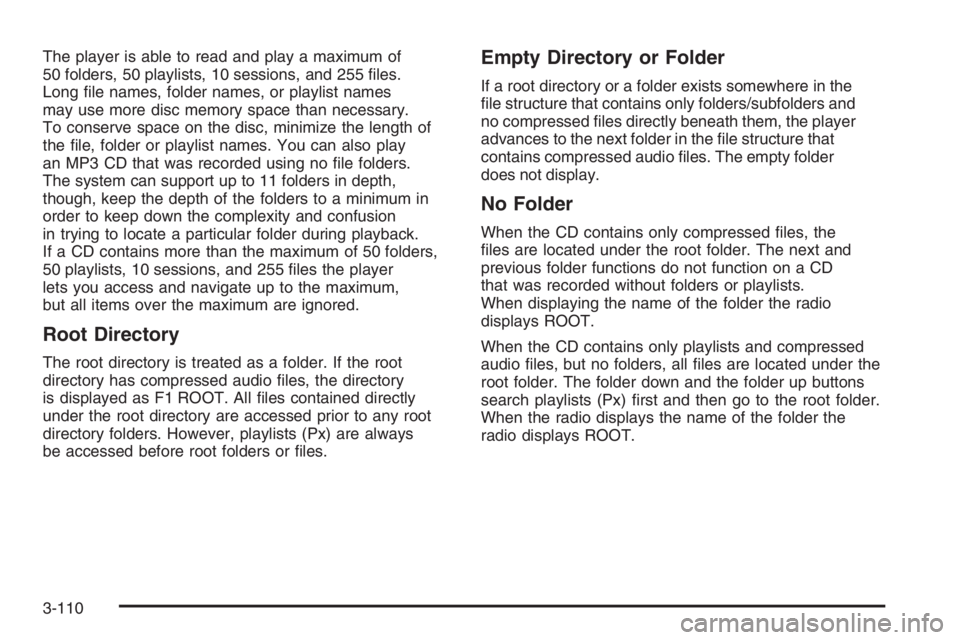
The player is able to read and play a maximum of
50 folders, 50 playlists, 10 sessions, and 255 �les.
Long �le names, folder names, or playlist names
may use more disc memory space than necessary.
To conserve space on the disc, minimize the length of
the �le, folder or playlist names. You can also play
an MP3 CD that was recorded using no �le folders.
The system can support up to 11 folders in depth,
though, keep the depth of the folders to a minimum in
order to keep down the complexity and confusion
in trying to locate a particular folder during playback.
If a CD contains more than the maximum of 50 folders,
50 playlists, 10 sessions, and 255 �les the player
lets you access and navigate up to the maximum,
but all items over the maximum are ignored.
Root Directory
The root directory is treated as a folder. If the root
directory has compressed audio �les, the directory
is displayed as F1 ROOT. All �les contained directly
under the root directory are accessed prior to any root
directory folders. However, playlists (Px) are always
be accessed before root folders or �les.
Empty Directory or Folder
If a root directory or a folder exists somewhere in the
�le structure that contains only folders/subfolders and
no compressed �les directly beneath them, the player
advances to the next folder in the �le structure that
contains compressed audio �les. The empty folder
does not display.
No Folder
When the CD contains only compressed �les, the
�les are located under the root folder. The next and
previous folder functions do not function on a CD
that was recorded without folders or playlists.
When displaying the name of the folder the radio
displays ROOT.
When the CD contains only playlists and compressed
audio �les, but no folders, all �les are located under the
root folder. The folder down and the folder up buttons
search playlists (Px) �rst and then go to the root folder.
When the radio displays the name of the folder the
radio displays ROOT.
3-110
Page 227 of 450

Order of Play
Tracks are played in the following order:
Play begins from the �rst track in the �rst playlist
and continues sequentially through all tracks in
each playlist. When the last track of the last playlist
has played, play continues from the �rst track of
the �rst playlist.
If the CD does not contain any playlists, then play
begins from the �rst track under the root directory.
When all tracks from the root directory have
played, play continues from �les according to
their numerical listing. After playing the last track
from the last folder, play begins again at the
�rst track of the �rst folder or root directory.
When play enters a new folder, the display does not
automatically show the new folder name unless
you have chosen the folder mode as the default display.
See RCL later in this section for more information.
The new track name appears on the display.
File System and Naming
The song name that is displayed is the song name that is
contained in the ID3 tag. If the song name is not present
in the ID3 tag, then the radio displays the �le name
without the extension (such as .mp3) as the track name.Track names longer than 32 characters or four pages
are shortened. Parts of words on the last page of
text and the extension of the �lename does not display.
Preprogrammed Playlists
Preprogrammed playlists that were created by
WinAmp™, MusicMatch™, or Real Jukebox™ software
can be accessed, however, they cannot be edited
using the radio. These playlists are treated as special
folders containing compressed audio song �les.
Playing an MP3
Insert a CD partway into the slot, label side up. The
player pulls it in, and READING displays. The CD
should begin playing and the CD symbol appears on the
display. If you want to insert a CD with the ignition off,
�rst press the EJECT button or the RCL knob.
If the ignition or radio is turned off with a CD in the
player it stays in the player. When the ignition or radio
is turned on, the CD starts to play where it stopped,
if it was the last selected audio source.
As each new track starts to play, the track number
appears on the display.
3-111
Page 228 of 450
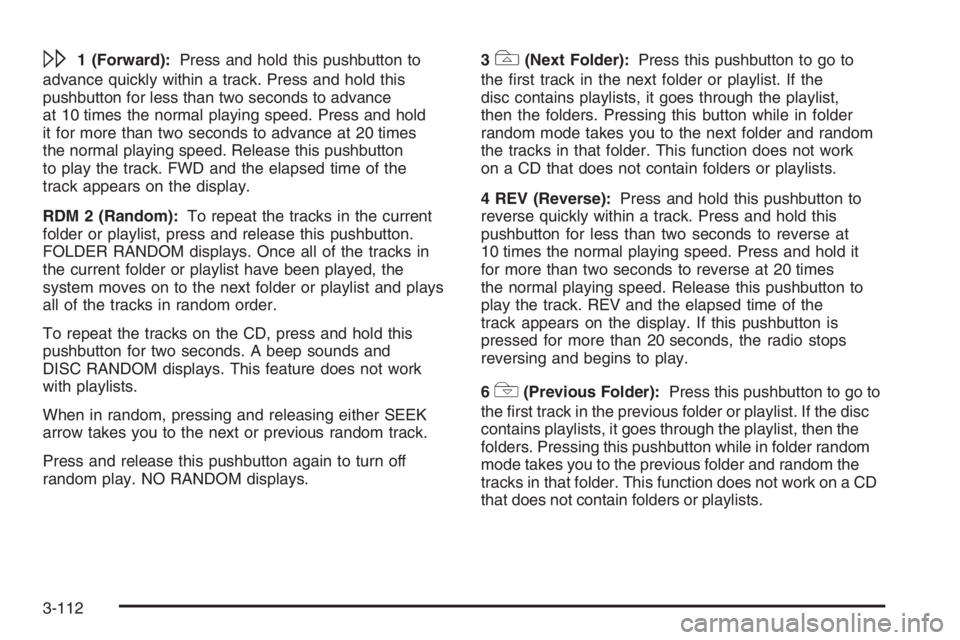
\1 (Forward):Press and hold this pushbutton to
advance quickly within a track. Press and hold this
pushbutton for less than two seconds to advance
at 10 times the normal playing speed. Press and hold
it for more than two seconds to advance at 20 times
the normal playing speed. Release this pushbutton
to play the track. FWD and the elapsed time of the
track appears on the display.
RDM 2 (Random):To repeat the tracks in the current
folder or playlist, press and release this pushbutton.
FOLDER RANDOM displays. Once all of the tracks in
the current folder or playlist have been played, the
system moves on to the next folder or playlist and plays
all of the tracks in random order.
To repeat the tracks on the CD, press and hold this
pushbutton for two seconds. A beep sounds and
DISC RANDOM displays. This feature does not work
with playlists.
When in random, pressing and releasing either SEEK
arrow takes you to the next or previous random track.
Press and release this pushbutton again to turn off
random play. NO RANDOM displays.3#(Next Folder):Press this pushbutton to go to
the �rst track in the next folder or playlist. If the
disc contains playlists, it goes through the playlist,
then the folders. Pressing this button while in folder
random mode takes you to the next folder and random
the tracks in that folder. This function does not work
on a CD that does not contain folders or playlists.
4 REV (Reverse):Press and hold this pushbutton to
reverse quickly within a track. Press and hold this
pushbutton for less than two seconds to reverse at
10 times the normal playing speed. Press and hold it
for more than two seconds to reverse at 20 times
the normal playing speed. Release this pushbutton to
play the track. REV and the elapsed time of the
track appears on the display. If this pushbutton is
pressed for more than 20 seconds, the radio stops
reversing and begins to play.
6
!(Previous Folder):Press this pushbutton to go to
the �rst track in the previous folder or playlist. If the disc
contains playlists, it goes through the playlist, then the
folders. Pressing this pushbutton while in folder random
mode takes you to the previous folder and random the
tracks in that folder. This function does not work on a CD
that does not contain folders or playlists.
3-112
Page 229 of 450

wSEEKx:Press the up arrow to go to the start of
the next track. Press the down arrow to go to the start of
the previous track. Pressing either arrow for more than
two seconds searches the previous or next tracks at
two tracks per second. When the track number that
you would like to play appears on the display, release
the arrow to stop searching and to play the track.
TUNE:Turn this knob to fast track reverse or advance
through tracks in all folders or playlists. The track
number and �le name appears on the display for each
track. Turn this knob while in random to fast track
reverse or advance the tracks in sequential order.
RCL (Recall):Push this knob to switch between track
mode, folder/playlist mode, and time of day mode.
The display shows only 13 characters, but there can
be up to three pages of text. If there are more than
13 characters in the song, folder, or playlist name
pushing this knob within two seconds takes you to the
next page of text. If there are no other pages to be
shown, pushing this knob within two seconds takes
you to the next display mode.
Track mode displays the current track number and
the ID3 tag song name.Folder/playlist mode displays the current folder or
playlist number and the folder/playlist name.
Time of day mode displays the time of day and the
ID3 tag song name.
To change the default on the display, push this knob
until you see the desired display, then hold this knob
for two seconds. The radio produces one beep and the
selected display is now the default.
INFO (Information):INFO displays whenever a current
track has ID3 tag information. Press this button to
display the artist name and album contained in the tag.
INFO disappears from the display when the information
in the ID3 tag has �nished.
BAND:Press this button to listen to the radio when a
CD is playing. The inactive CD remains inside the radio
for future listening.
CD AUX (Auxiliary):Press this button to play a CD
when listening to the radio. The CD symbol appears on
the display when a CD is loaded.
EJECT:Press this button to eject a CD. Eject may
be activated with either the ignition or radio off.
CDs may be loaded with the radio and ignition off if
this button is pressed �rst.
3-113
Page 231 of 450

Theft-Deterrent Feature
THEFTLOCK®is designed to discourage theft of
your vehicle’s radio. The feature works automatically
by learning a portion of the Vehicle Identi�cation
Number (VIN). If the radio is moved to a different
vehicle, it does not operate and LOCKED displays.
When the radio and vehicle are turned off, the
blinking red light indicates that THEFTLOCK
®
is armed.
With THEFTLOCK
®activated, the radio does not
operate if stolen.
Audio Steering Wheel Controls
If your vehicle has this feature, some audio controls
can be adjusted at the steering wheel. They include
the following:
wtux(Seek/Scan):Press the seek arrows to
go to the previous or the next station and stay there.
To scan stations, press and hold either scan arrow
for two seconds until FREQUENCY SCAN displays.
The radio goes to a station, plays for a few seconds,
then goes to the next station. Press either scan
arrow again to stop scanning.
The sound mutes while seeking or scanning.
The radio seeks or scans stations only with a strong
signal that are in the selected band.
3-115
Page 233 of 450
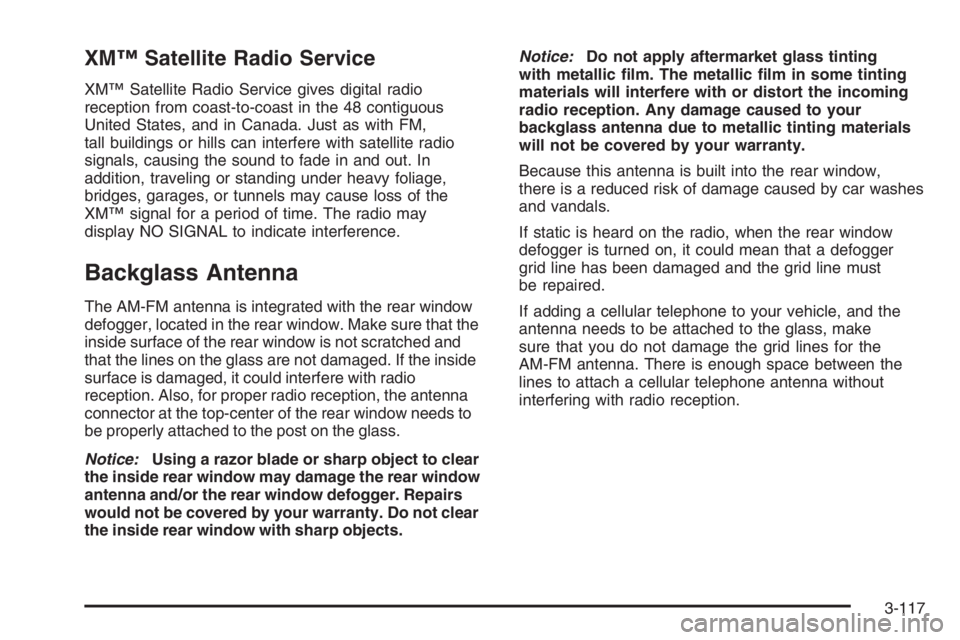
XM™ Satellite Radio Service
XM™ Satellite Radio Service gives digital radio
reception from coast-to-coast in the 48 contiguous
United States, and in Canada. Just as with FM,
tall buildings or hills can interfere with satellite radio
signals, causing the sound to fade in and out. In
addition, traveling or standing under heavy foliage,
bridges, garages, or tunnels may cause loss of the
XM™ signal for a period of time. The radio may
display NO SIGNAL to indicate interference.
Backglass Antenna
The AM-FM antenna is integrated with the rear window
defogger, located in the rear window. Make sure that the
inside surface of the rear window is not scratched and
that the lines on the glass are not damaged. If the inside
surface is damaged, it could interfere with radio
reception. Also, for proper radio reception, the antenna
connector at the top-center of the rear window needs to
be properly attached to the post on the glass.
Notice:Using a razor blade or sharp object to clear
the inside rear window may damage the rear window
antenna and/or the rear window defogger. Repairs
would not be covered by your warranty. Do not clear
the inside rear window with sharp objects.Notice:Do not apply aftermarket glass tinting
with metallic �lm. The metallic �lm in some tinting
materials will interfere with or distort the incoming
radio reception. Any damage caused to your
backglass antenna due to metallic tinting materials
will not be covered by your warranty.
Because this antenna is built into the rear window,
there is a reduced risk of damage caused by car washes
and vandals.
If static is heard on the radio, when the rear window
defogger is turned on, it could mean that a defogger
grid line has been damaged and the grid line must
be repaired.
If adding a cellular telephone to your vehicle, and the
antenna needs to be attached to the glass, make
sure that you do not damage the grid lines for the
AM-FM antenna. There is enough space between the
lines to attach a cellular telephone antenna without
interfering with radio reception.
3-117