Page 17 of 20
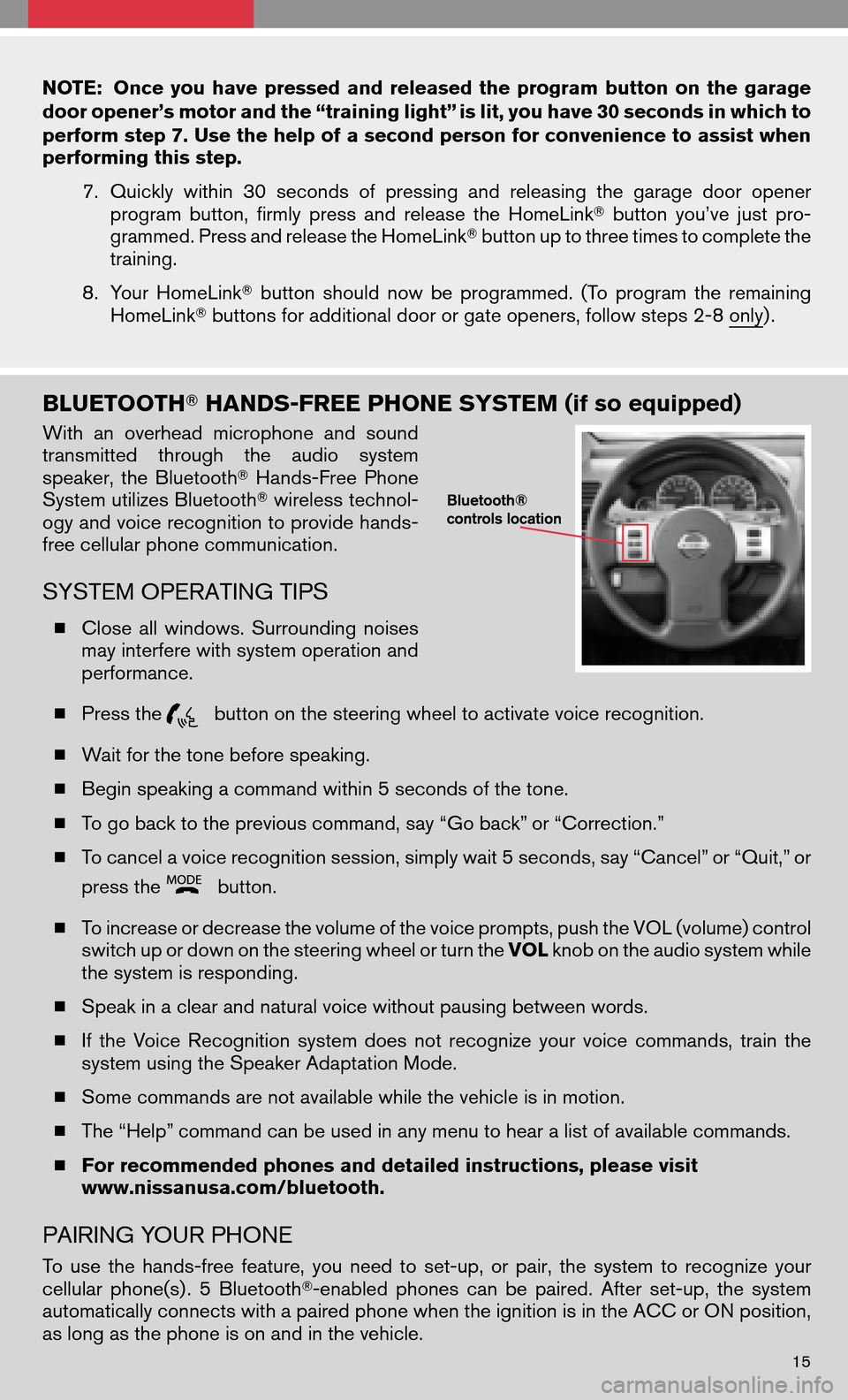
NOTE:Onceyouhave pressed andreleased theprogram buttononthe garage
door openerÔÇÖs motor and the ÔÇ£training lightÔÇØ is lit, you have 30 seconds in which to
perform step 7. Use the help of a second person for convenience to assist when
performing this step.
7.Quickly within30seconds ofpressing andreleasing thegarage dooropener
program button,firmlypress andrelease theHomeLink �button youÔÇÖvejustpro-
grammed. Press and release the HomeLink �button up to three times to complete the
training.
8. Your HomeLink �button should nowbeprogrammed. (Toprogram theremaining
HomeLink �buttons for additional door or gate openers, follow steps 2-8 only) .
BLUETOOTH� HANDS-FREE PHONE SYSTEM (if so equipped)
Withanoverhead microphone andsound
transmitted throughtheaudio system
speaker, theBluetooth �Hands-Free Phone
System utilizes Bluetooth �wireless technol-
ogy and voice recognition to provide hands-
free cellular phone communication.
SYSTEM OPERATING TIPS
� Close allwindows. Surrounding noises
may interfere with system operation and
performance.
� Press the
button on the steering wheel to activate voice recognition.
� Wait for the tone before speaking.
� Begin speaking a command within 5 seconds of the tone.
� To go back to the previous command, say ÔÇ£Go backÔÇØ or ÔÇ£Correction.ÔÇØ
� To cancel a voice recognition session, simply wait 5 seconds, say ÔÇ£CancelÔÇØ or ÔÇ£Quit,ÔÇØ or
press the
button.
� To increase or decrease the volume of the voice prompts, push the VOL (volume) control
switch up or down on the steering wheel or turn the VOLknob on the audio system while
the system is responding.
� Speak in a clear and natural voice without pausing between words.
� Ifthe Voice Recognition systemdoesnotrecognize yourvoice commands, trainthe
system using the Speaker Adaptation Mode.
� Some commands are not available while the vehicle is in motion.
� The ÔÇ£HelpÔÇØ command can be used in any menu to hear a list of available commands.
� For recommended phones and detailed instructions, please visit
www.nissanusa.com/bluetooth.
PAIRING YOUR PHONE
To use thehands-free feature,youneed toset-up, orpair, thesystem torecognize your
cellular phone(s) . 5Bluetooth �-enabled phonescanbepaired. Afterset-up, thesystem
automatically connects with a paired phone when the ignition is in the ACC or ON position,
as long as the phone is on and in the vehicle.
15
Page 18 of 20
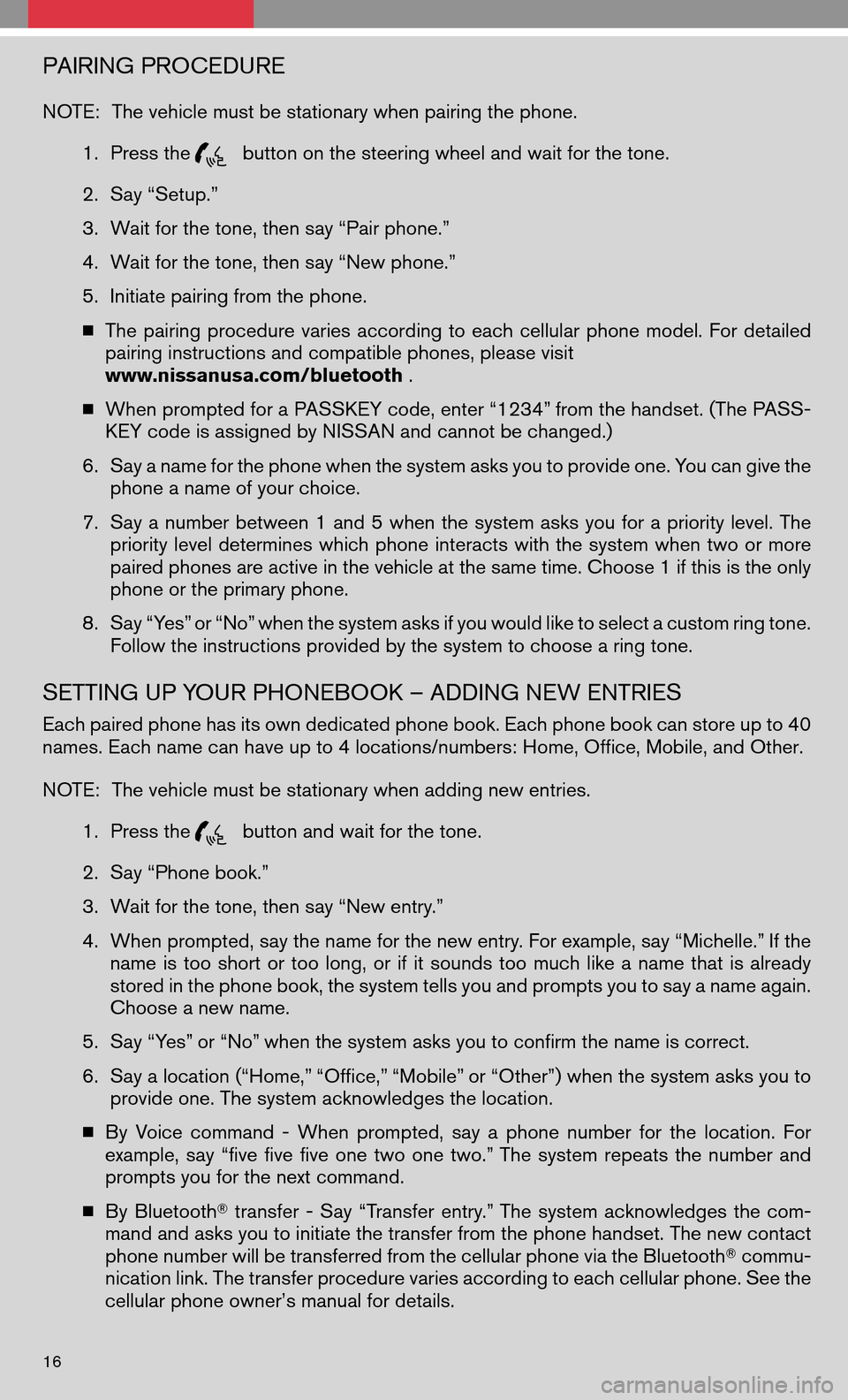
PAIRING PROCEDURE
NOTE:The vehicle must be stationary when pairing the phone.
1. Press the
button on the steering wheel and wait for the tone.
2. Say ÔÇ£Setup.ÔÇØ
3. Wait for the tone, then say ÔÇ£Pair phone.ÔÇØ
4. Wait for the tone, then say ÔÇ£New phone.ÔÇØ
5. Initiate pairing from the phone.
� The pairing procedure variesaccording toeach cellular phonemodel. Fordetailed
pairing instructions and compatible phones, please visit
www.nissanusa.com/bluetooth .
� When prompted for a PASSKEY code, enter ÔÇ£1234ÔÇØ from the handset. (The PASS-
KEY code is assigned by NISSAN and cannot be changed.)
6. Say a name for the phone when the system asks you to provide one. You can give the
phone a name of your choice.
7. Say anumber between 1and 5when thesystem asksyouforapriority level.The
priority leveldetermines whichphone interacts withthesystem whentwoormore
paired phones are active in the vehicle at the same time. Choose 1 if this is the only
phone or the primary phone.
8. Say ÔÇ£YesÔÇØ or ÔÇ£NoÔÇØ when the system asks if you would like to select a custom ring tone.
Follow the instructions provided by the system to choose a ring tone.
SETTING UP YOUR PHONEBOOK ÔÇô ADDING NEW ENTRIES
Each paired phone has its own dedicated phone book. Each phone book can store up to 40
names. Each name can have up to 4 locations/numbers: Home, Office, Mobile, and Other.
NOTE: The vehicle must be stationary when adding new entries.
1. Press the
button and wait for the tone.
2. Say ÔÇ£Phone book.ÔÇØ
3. Wait for the tone, then say ÔÇ£New entry.ÔÇØ
4. When prompted, say the name for the new entry. For example, say ÔÇ£Michelle.ÔÇØ If the
name istoo short ortoo long, orifit sounds toomuch likeaname thatisalready
stored in the phone book, the system tells you and prompts you to say a name again.
Choose a new name.
5. Say ÔÇ£YesÔÇØ or ÔÇ£NoÔÇØ when the system asks you to confirm the name is correct.
6. Say a location (ÔÇ£Home,ÔÇØ ÔÇ£Office,ÔÇØ ÔÇ£MobileÔÇØ or ÔÇ£OtherÔÇØ) when the system asks you to
provide one. The system acknowledges the location.
� By Voice command -When prompted, sayaphone number forthe location. For
example, sayÔÇ£five fivefiveone twoone two.ÔÇØ The systemrepeats thenumber and
prompts you for the next command.
� By Bluetooth �transfer -Say ÔÇ£Transfer entry.ÔÇØ The systemacknowledges thecom-
mand and asks you to initiate the transfer from the phone handset. The new contact
phone number will be transferred from the cellular phone via the Bluetooth �commu-
nication link. The transfer procedure varies according to each cellular phone. See the
cellular phone ownerÔÇÖs manual for details.
16
Page 19 of 20
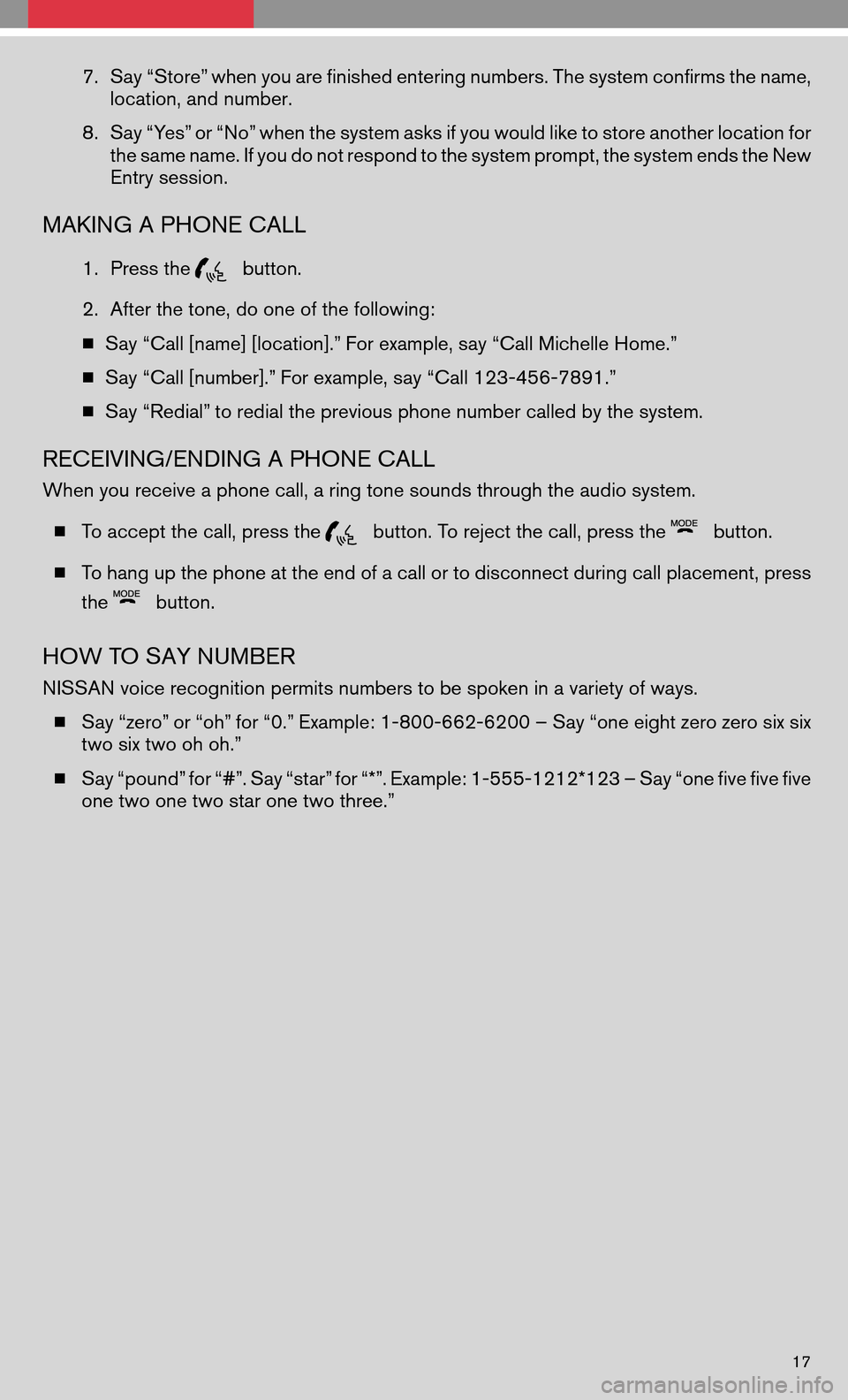
7.Say ÔÇ£StoreÔÇØ when you are finished entering numbers. The system confirms the name,
location, and number.
8. Say ÔÇ£YesÔÇØ or ÔÇ£NoÔÇØ when the system asks if you would like to store another location for
the same name. If you do not respond to the system prompt, the system ends the New
Entry session.
MAKING A PHONE CALL
1. Press thebutton.
2. After the tone, do one of the following:
� Say ÔÇ£Call [name] [location].ÔÇØ For example, say ÔÇ£Call Michelle Home.ÔÇØ
� Say ÔÇ£Call [number].ÔÇØ For example, say ÔÇ£Call 123-456-7891.ÔÇØ
� Say ÔÇ£RedialÔÇØ to redial the previous phone number called by the system.
RECEIVING/ENDING A PHONE CALL
When you receive a phone call, a ring tone sounds through the audio system.
� To accept the call, press the
button. To reject the call, press thebutton.
� To hang up the phone at the end of a call or to disconnect during call placement, press
the
button.
HOW TO SAY NUMBER
NISSAN voice recognition permits numbers to be spoken in a variety of ways.
� Say ÔÇ£zeroÔÇØ or ÔÇ£ohÔÇØ for ÔÇ£0.ÔÇØ Example: 1-800-662-6200 ÔÇô Say ÔÇ£one eight zero zero six six
two six two oh oh.ÔÇØ
� Say ÔÇ£poundÔÇØ for ÔÇ£#ÔÇØ. Say ÔÇ£starÔÇØ for ÔÇ£*ÔÇØ. Example: 1-555-1212*123 ÔÇô Say ÔÇ£one five five five
one two one two star one two three.ÔÇØ
17
Page 20 of 20
SHIFT_
Nissan, the Nissan Brand Symbol,�SHIFT_�tagline, Z and Nissan model names are Nissan trademarks.
┬® 2007 Nissan North America, Inc.
QR8E-0D40U0 August 2007 (09)
Page:
< prev 1-8 9-16 17-24