Page 128 of 232
128 Telephone*
Telephone operation
Initiating an emergency call
If Telephone is locked
�Press the 911 soft key.
The system opens an inquiry menu
prompting if you want to dial a “911”
call.
The selection marker in the inquiry
menu should be on
Yes.
�If necessary, push the joystick to
H to select
Yes.
�Press E to confirm Yes if you want to
place the “911” emergency call.
The emergency call will be placed.
�Wait until the emergency rescue
station answers and describe the
emergency.
If you do not want to place the emergency
call:
�Push the joystick to h to select No
when the inquiry menu appears.
�Press E to confirm No.
If Telephone is ready for operation
�Press a repeatedly until the
Telephone menu is displayed.
�Press 9, 1 and 1 one after the
other.
�Press E.
or
�Press the Send soft key.
or
�Press k.
The emergency call will be placed.
�Wait until the emergency rescue
station answers and describe the
emergency.
Page 130 of 232
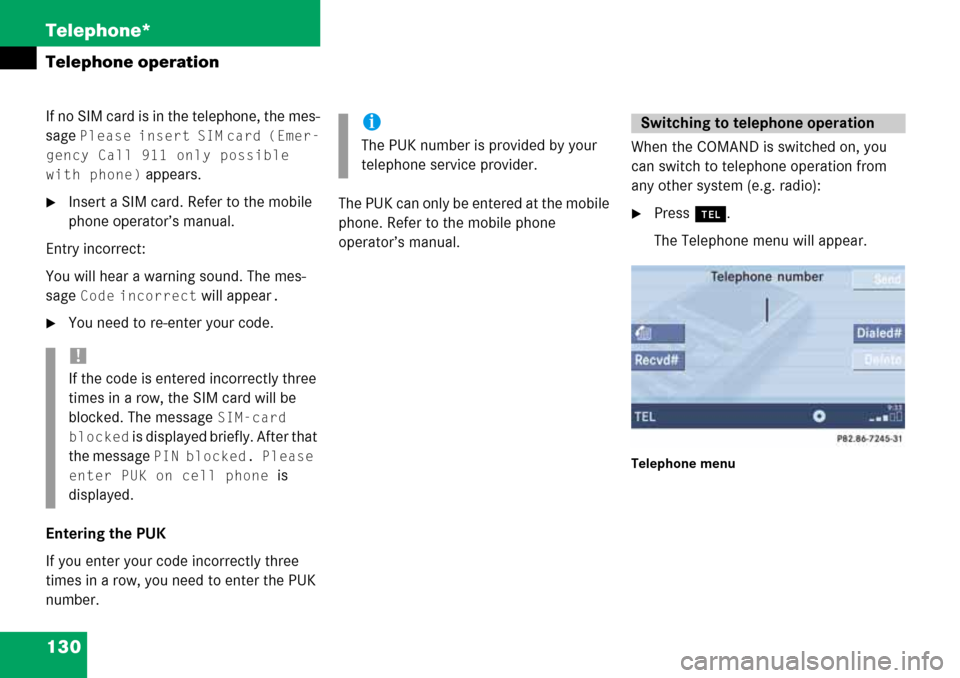
130 Telephone*
Telephone operation
If no SIM card is in the telephone, the mes-
sage
Please insert SIM card (Emer-
gency Call 911 only possible
with phone)
appears.
�Insert a SIM card. Refer to the mobile
phone operator’s manual.
Entry incorrect:
You will hear a warning sound. The mes-
sage
Code incorrect will appear.
�You need to re-enter your code.
Entering the PUK
If you enter your code incorrectly three
times in a row, you need to enter the PUK
number.The PUK can only be entered at the mobile
phone. Refer to the mobile phone
operator’s manual.When the COMAND is switched on, you
can switch to telephone operation from
any other system (e.g. radio):
�Press a.
The Telephone menu will appear.
Telephone menu
!
If the code is entered incorrectly three
times in a row, the SIM card will be
blocked. The message
SIM-card
blocked
is displayed briefly. After that
the message
PIN blocked. Please
enter PUK on cell phone
is
displayed.
i
The PUK number is provided by your
telephone service provider.
Switching to telephone operation
Page 131 of 232
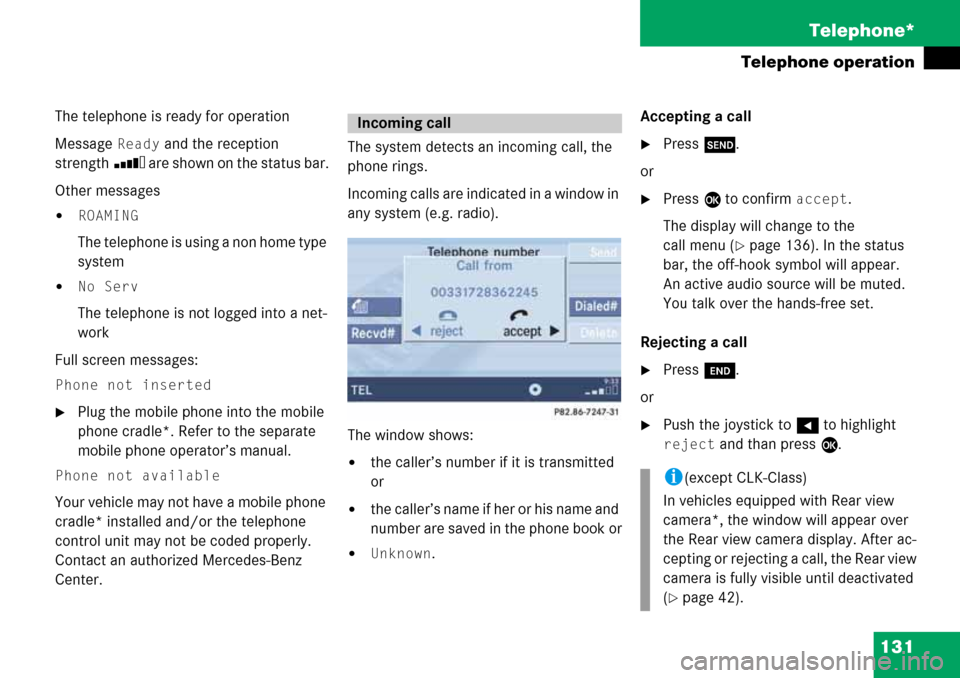
131 Telephone*
Telephone operation
The telephone is ready for operation
Message
Ready and the reception
strength Ö are shown on the status bar.
Other messages
�ROAMING
The telephone is using a non home type
system
�No Serv
The telephone is not logged into a net-
work
Full screen messages:
Phone not inserted
�Plug the mobile phone into the mobile
phone cradle*. Refer to the separate
mobile phone operator’s manual.
Phone not available
Your vehicle may not have a mobile phone
cradle* installed and/or the telephone
control unit may not be coded properly.
Contact an authorized Mercedes-Benz
Center. The system detects an incoming call, the
phone rings.
Incoming calls are indicated in a window in
any system (e.g. radio).
The window shows:
�the caller’s number if it is transmitted
or
�the caller’s name if her or his name and
number are saved in the phone book or
�Unknown.Accepting a call
�Press k.
or
�Press E to confirm accept.
The display will change to the
call menu (
�page 136). In the status
bar, the off-hook symbol will appear.
An active audio source will be muted.
You talk over the hands-free set.
Rejecting a call
�Press K.
or
�Push the joystick to H to highlight
reject and than press E.
Incoming call
i(except CLK-Class)
In vehicles equipped with Rear view
camera*, the window will appear over
the Rear view camera display. After ac-
cepting or rejecting a call, the Rear view
camera is fully visible until deactivated
(
�page 42).
Page 134 of 232
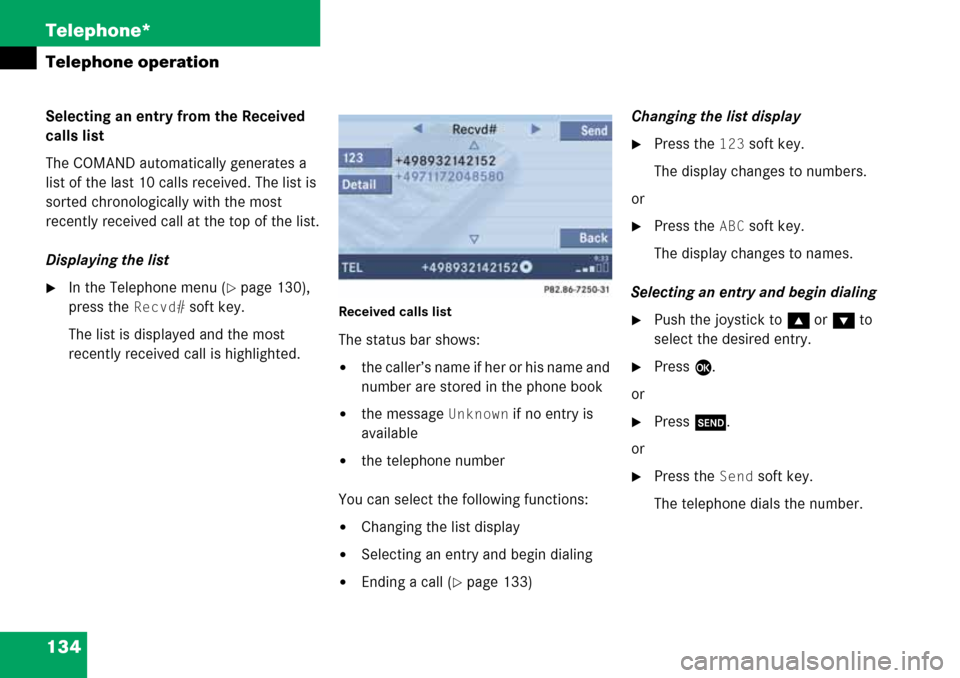
134 Telephone*
Telephone operation
Selecting an entry from the Received
calls list
The COMAND automatically generates a
list of the last 10 calls received. The list is
sorted chronologically with the most
recently received call at the top of the list.
Displaying the list
�In the Telephone menu (�page 130),
press the
Recvd# soft key.
The list is displayed and the most
recently received call is highlighted. Received calls list
The status bar shows:
�the caller’s name if her or his name and
number are stored in the phone book
�the message Unknown if no entry is
available
�the telephone number
You can select the following functions:
�Changing the list display
�Selecting an entry and begin dialing
�Ending a call (�page 133)Changing the list display
�Press the 123 soft key.
The display changes to numbers.
or
�Press the ABC soft key.
The display changes to names.
Selecting an entry and begin dialing
�Push the joystick to g or G to
select the desired entry.
�Press E.
or
�Press k.
or
�Press the Send soft key.
The telephone dials the number.
Page 135 of 232
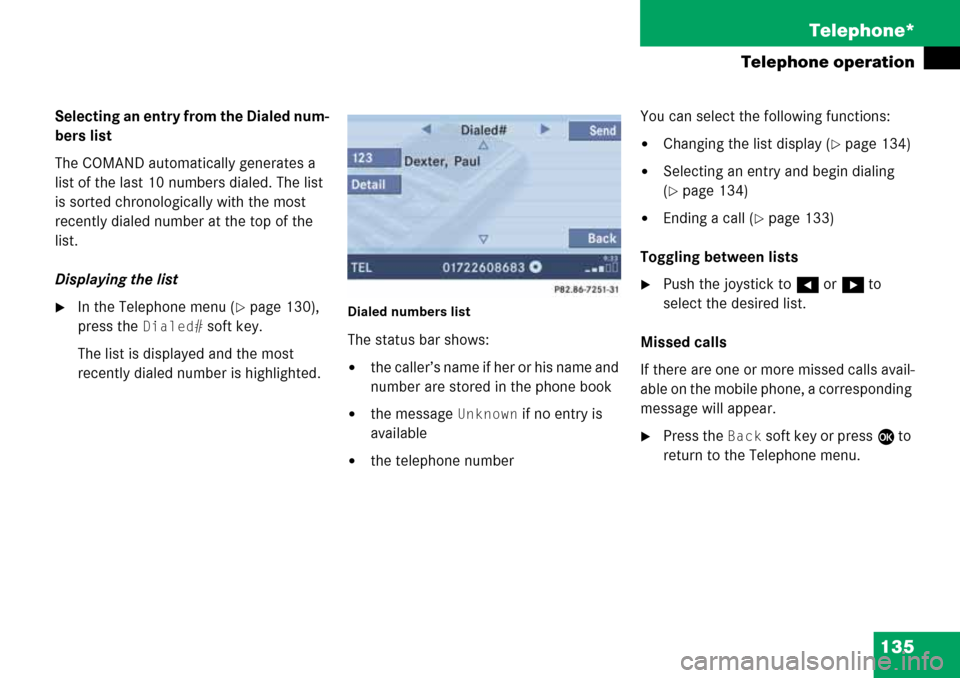
135 Telephone*
Telephone operation
Selecting an entry from the Dialed num-
bers list
The COMAND automatically generates a
list of the last 10 numbers dialed. The list
is sorted chronologically with the most
recently dialed number at the top of the
list.
Displaying the list
�In the Telephone menu (�page 130),
press the
Dialed# soft key.
The list is displayed and the most
recently dialed number is highlighted. Dialed numbers list
The status bar shows:
�the caller’s name if her or his name and
number are stored in the phone book
�the message Unknown if no entry is
available
�the telephone numberYou can select the following functions:
�Changing the list display (�page 134)
�Selecting an entry and begin dialing
(
�page 134)
�Ending a call (�page 133)
Toggling between lists
�Push the joystick to H or h to
select the desired list.
Missed calls
If there are one or more missed calls avail-
able on the mobile phone, a corresponding
message will appear.
�Press the Back soft key or press E to
return to the Telephone menu.
Page 136 of 232
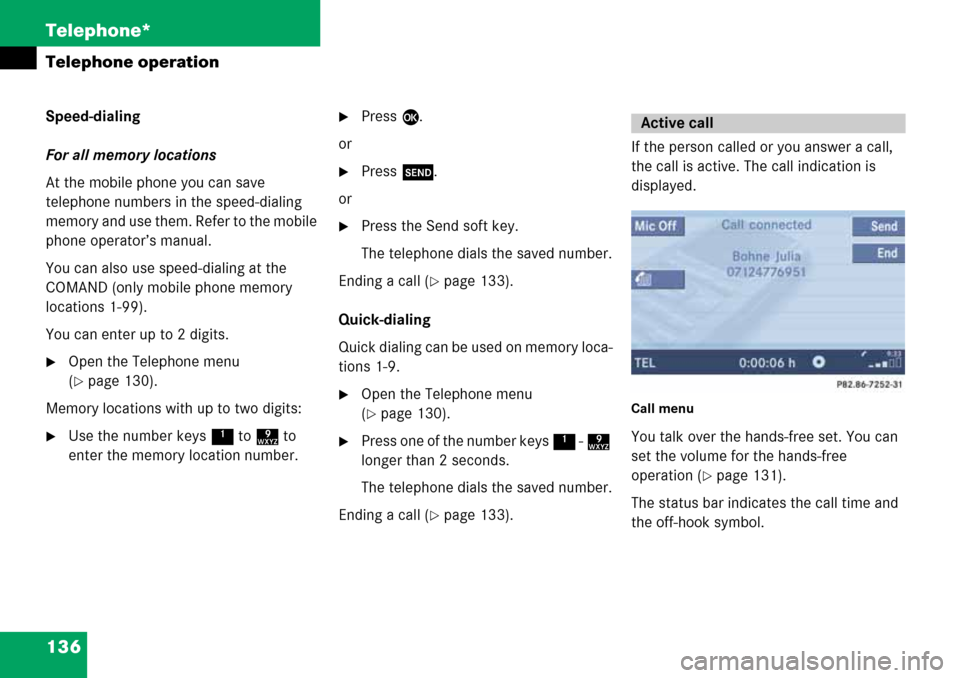
136 Telephone*
Telephone operation
Speed-dialing
For all memory locations
At the mobile phone you can save
telephone numbers in the speed-dialing
memory and use them. Refer to the mobile
phone operator’s manual.
You can also use speed-dialing at the
COMAND (only mobile phone memory
locations 1-99).
You can enter up to 2 digits.
�Open the Telephone menu
(
�page 130).
Memory locations with up to two digits:
�Use the number keys 1 to 9 to
enter the memory location number.
�Press E.
or
�Press k.
or
�Press the Send soft key.
The telephone dials the saved number.
Ending a call (
�page 133).
Quick-dialing
Quick dialing can be used on memory loca-
tions 1-9.
�Open the Telephone menu
(
�page 130).
�Press one of the number keys 1 - 9
longer than 2 seconds.
The telephone dials the saved number.
Ending a call (
�page 133).If the person called or you answer a call,
the call is active. The call indication is
displayed.
Call menu
You talk over the hands-free set. You can
set the volume for the hands-free
operation (
�page 131).
The status bar indicates the call time and
the off-hook symbol.
Active call
Page 139 of 232
139 Telephone*
Telephone operation
The phone book contains all entries
�of the internal memory of the mobile
phone (TDMA, CDMA and GSM mobile
phone)
�of the SIM card (GSM mobile phone)
Displaying the phone book
�In the Telephone menu (�page 130),
press the
Z soft key.
The phone book will appear.The first entry found is at the top of the list
and highlighted. Entries marked with symbols have been
imported into the phone book from the in-
ternal memory of the mobile phone.
Usable phone number categories:
�Symbol : Cell number
�Symbol : Home number
�Symbol : Work number
And additional categories:
�Symbol : Fax number
�Symbol : Pager number
�Symbol : Main number
Phone book
Phone book
entryStatus bar shows
A phone numberUnknown
A name for a
phone numberThe phone number
Several numbersSeveral Numbers
Page 140 of 232
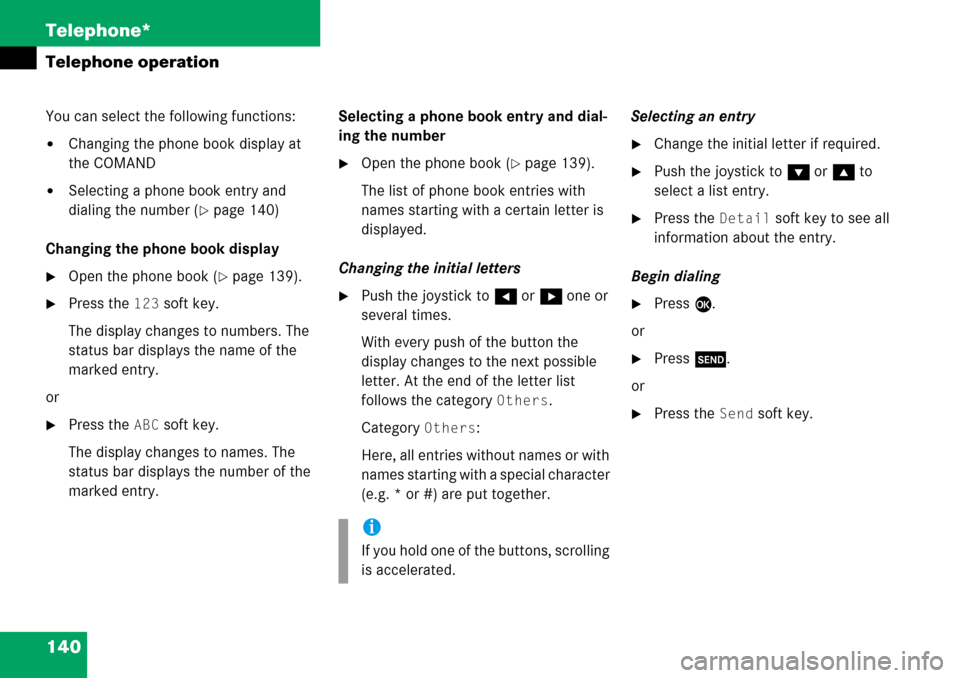
140 Telephone*
Telephone operation
You can select the following functions:
�Changing the phone book display at
the COMAND
�Selecting a phone book entry and
dialing the number (
�page 140)
Changing the phone book display
�Open the phone book (�page 139).
�Press the 123 soft key.
The display changes to numbers. The
status bar displays the name of the
marked entry.
or
�Press the ABC soft key.
The display changes to names. The
status bar displays the number of the
marked entry.Selecting a phone book entry and dial-
ing the number
�Open the phone book (�page 139).
The list of phone book entries with
names starting with a certain letter is
displayed.
Changing the initial letters
�Push the joystick to H or h one or
several times.
With every push of the button the
display changes to the next possible
letter. At the end of the letter list
follows the category
Others.
Category
Others:
Here, all entries without names or with
names starting with a special character
(e.g. * or #) are put together.Selecting an entry
�Change the initial letter if required.
�Push the joystick to G or g to
select a list entry.
�Press the Detail soft key to see all
information about the entry.
Begin dialing
�Press E.
or
�Press k.
or
�Press the Send soft key.
i
If you hold one of the buttons, scrolling
is accelerated.