Page 142 of 232
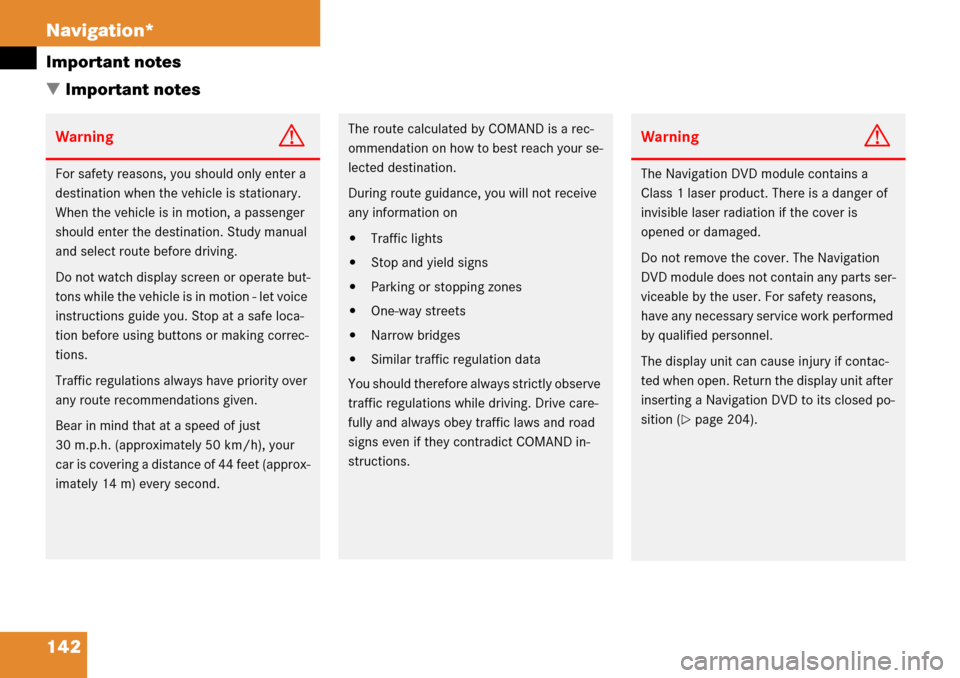
142 Navigation*
Important notes
� Important notes
WarningG
For safety reasons, you should only enter a
destination when the vehicle is stationary.
When the vehicle is in motion, a passenger
should enter the destination. Study manual
and select route before driving.
Do not watch display screen or operate but-
tons while the vehicle is in motion - let voice
instructions guide you. Stop at a safe loca-
tion before using buttons or making correc-
tions.
Traffic regulations always have priority over
any route recommendations given.
Bear in mind that at a speed of just
30 m.p.h. (approximately 50 km/h), your
car is covering a distance of 44 feet (approx-
imately 14 m) every second.
The route calculated by COMAND is a rec-
ommendation on how to best reach your se-
lected destination.
During route guidance, you will not receive
any information on
�Traffic lights
�Stop and yield signs
�Parking or stopping zones
�One-way streets
�Narrow bridges
�Similar traffic regulation data
You should therefore always strictly observe
traffic regulations while driving. Drive care-
fully and always obey traffic laws and road
signs even if they contradict COMAND in-
structions.
WarningG
The Navigation DVD module contains a
Class 1 laser product. There is a danger of
invisible laser radiation if the cover is
opened or damaged.
Do not remove the cover. The Navigation
DVD module does not contain any parts ser-
viceable by the user. For safety reasons,
have any necessary service work performed
by qualified personnel.
The display unit can cause injury if contac-
ted when open. Return the display unit after
inserting a Navigation DVD to its closed po-
sition (
�page 204).
Page 143 of 232
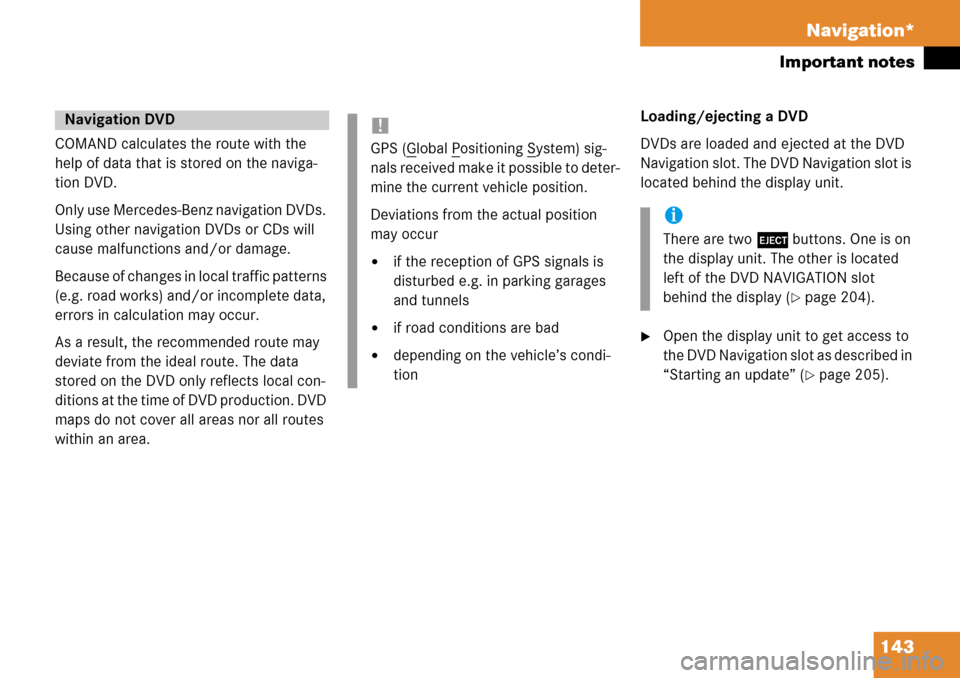
143 Navigation*
Important notes
COMAND calculates the route with the
help of data that is stored on the naviga-
tion DVD.
Only use Mercedes-Benz navigation DVDs.
Using other navigation DVDs or CDs will
cause malfunctions and/or damage.
Because of changes in local traffic patterns
(e.g. road works) and/or incomplete data,
errors in calculation may occur.
As a result, the recommended route may
deviate from the ideal route. The data
stored on the DVD only reflects local con-
ditions at the time of DVD production. DVD
maps do not cover all areas nor all routes
within an area. Loading/ejecting a DVD
DVDs are loaded and ejected at the DVD
Navigation slot. The DVD Navigation slot is
located behind the display unit.
�Open the display unit to get access to
the DVD Navigation slot as described in
“Starting an update” (
�page 205).
Navigation DVD!
GPS (Global Positioning System) sig-
nals received make it possible to deter-
mine the current vehicle position.
Deviations from the actual position
may occur
�if the reception of GPS signals is
disturbed e.g. in parking garages
and tunnels
�if road conditions are bad
�depending on the vehicle’s condi-
tion
i
There are two l buttons. One is on
the display unit. The other is located
left of the DVD NAVIGATION slot
behind the display (
�page 204).
Page 147 of 232

147 Navigation*
Navigation main menu
�Destination memory
You can select destinations from the
Destination Memory (�page 193).
�Enter destination
Activates the Enter street menu
(
�page 150).
�Last destinations
You can select last destinations from
the
Last destinations memory
(
�page 191).
�Points of interest:
Brings you to the
Select point
category
menu (�page 195).
POIs are e.g. gas stations, parking
facilities or airports.
�Phone number:
You can select a POI by phone number.
Brings you to the
Enter POI phone
number
menu (�page 199).
�Today’s Plan:
You can select destinations from the
Today’s Plan list one after the other or
sort destinations as Bestway or Round
trip (
�page 201).Available soft keys
�Home soft key:
You can edit the home address and
start route guidance (
�page 163).
�Mode soft key:
You can edit the routing mode for the
next route guidance (
�page 148).
�Compass soft key:
You can display direction of travel,
altitude and steering angle of the
vehicle (
�page 165).
Page 149 of 232
149 Navigation*
Navigation main menu
�Press c.
The full view of the map appears. You
will see the vehicle’s current position.
�Press any soft key.
The soft key displays will appear.
�Press the Memory soft key.
The system saves the current position
as a destination in the
Last
destinations
memory
(
�page 191).
Saving current locationi
Such destinations are marked in
the
Last destinations memory
with _.
For permanent storage you can save
the destination in the regular
Destination memory (
�page 192).
Page 153 of 232
153 Navigation*
Destination input
or
�Press the List soft key.
The street list will appear. You can now
select a street.
Selecting a street
Select street list
�Push the joystick to g or G to
select a street.
Available soft keys:
�Press the Details soft key to see all
information about the street entry.
�Use the Page V and Page v soft keys
to display the next or previous page.
�Press the Back s o f t k e y t o r e t u r n t o t h e
previous menu.
Confirming a street (list)
�Press E to confirm your selection.
The Enter house number menu will
appear.Entering a house number
Enter house number menu
The first line shows the available house
number range.
i
You can enter an intersection instead
of the house number. You cannot enter
both.
Page 155 of 232
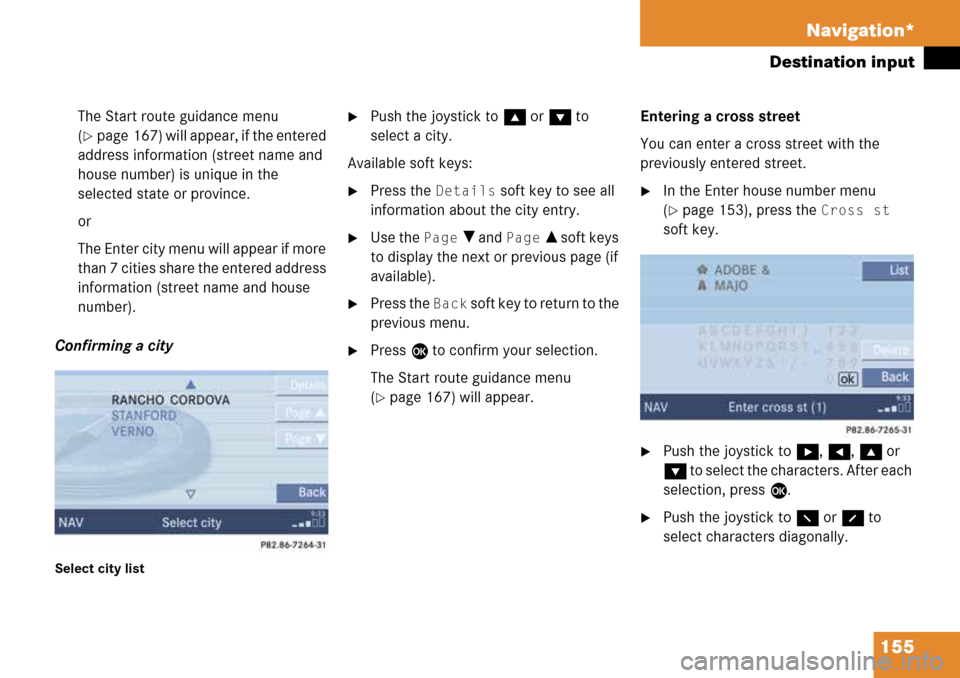
155 Navigation*
Destination input
The Start route guidance menu
(
�page 167) will appear, if the entered
address information (street name and
house number) is unique in the
selected state or province.
or
The Enter city menu will appear if more
than 7 cities share the entered address
information (street name and house
number).
Confirming a city
Select city list
�Push the joystick to g or G to
select a city.
Available soft keys:
�Press the Details soft key to see all
information about the city entry.
�Use the Page V and Page v soft keys
to display the next or previous page (if
available).
�Press the Back s o f t k e y t o r e t u r n t o t h e
previous menu.
�Press E to confirm your selection.
The Start route guidance menu
(
�page 167) will appear.Entering a cross street
You can enter a cross street with the
previously entered street.
�In the Enter house number menu
(
�page 153), press the Cross st
soft key.
�Push the joystick to h, H, g or
G to select the characters. After each
selection, press E.
�Push the joystick to F or f to
select characters diagonally.
Page 156 of 232
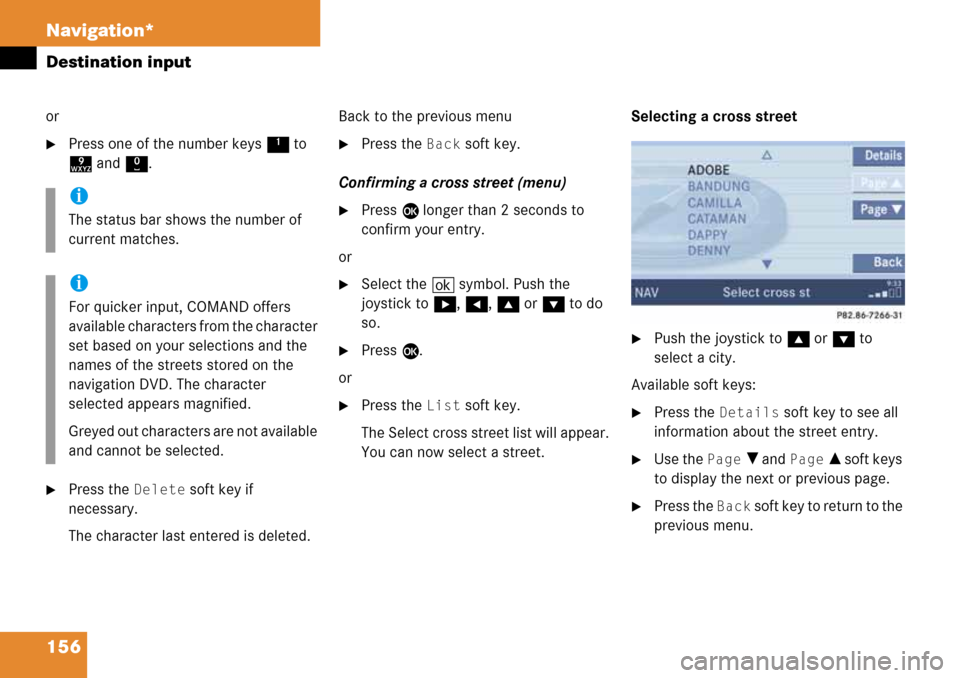
156 Navigation*
Destination input
or
�Press one of the number keys 1 to
9 and 0.
�Press the Delete soft key if
necessary.
The character last entered is deleted.Back to the previous menu
�Press the Back soft key.
Confirming a cross street (menu)
�Press E longer than 2 seconds to
confirm your entry.
or
�Select the ( symbol. Push the
joystick to h, H, g or G to do
so.
�Press E.
or
�Press the List soft key.
The Select cross street list will appear.
You can now select a street.Selecting a cross street
�Push the joystick to g or G to
select a city.
Available soft keys:
�Press the Details soft key to see all
information about the street entry.
�Use the Page V and Page v soft keys
to display the next or previous page.
�Press the Back soft key to return to the
previous menu.
i
The status bar shows the number of
current matches.
i
For quicker input, COMAND offers
available characters from the character
set based on your selections and the
names of the streets stored on the
navigation DVD. The character
selected appears magnified.
Greyed out characters are not available
and cannot be selected.
Page 159 of 232
159 Navigation*
Destination input
or
�Press the List soft key.
The city list will appear. You can now
select a city.
Selecting a city
�Push the joystick to g or G to
select a city.Available soft keys:
�Press the Details soft key to see all
information about the city entry.
�Use the Page V and Page v soft keys
to display the next or previous page.
�Press the Back s o f t k e y t o r e t u r n t o t h e
previous menu.
�Press E to confirm your selection.
The Enter street menu will appear. You
can now enter a street.Enter parking
The Start route guidance menu will appear
after entering a destination address.
Here you can select parking nearby.
Start route guidance menu
�Press the Parking soft key.
The Parking lot selection map is
displayed.
or
The message
No parking near the
destination
will appear.