Page 81 of 232
81 Audio
AUX operation
� AUX operation
An external audio source can be
connected to the COMAND via the 1/8"
socket located inside the glove box.
M-Class illustrated
CLK-Class illustrated
11/8“ socket
�Open the Audio menu (�page 44).
�Press the AUX soft key.
The AUX menu is displayed. The exter-
nal audio source is played back if it is
connected and switched to playback.
AUX menu
At the COMAND, you can set the following
for the AUX operation:
�Volume (�page 38)
�Balance control and fader (�page 39)
�Bass and treble control (�page 40)
�Sound functions* (�page 41)
i
Vehicles equipped with a Rear Seat
Entertainment* (
�page 87) system do
not include the 1/8" AUX socket. The
audio signal from the Rear Seat
Entertainment* system is the
permanent AUX source.
i
For instructions on how to operate the
external audio source, please see the
operation manual of the device
connected.
Page 91 of 232
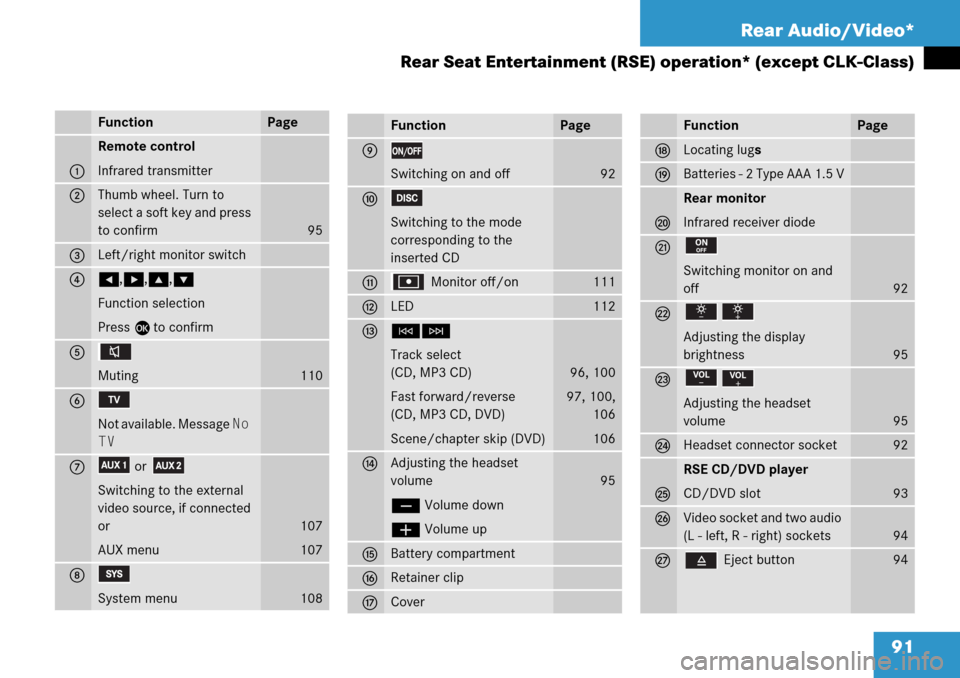
91 Rear Audio/Video*
Rear Seat Entertainment (RSE) operation* (except CLK-Class)
FunctionPage
1
Remote control
Infrared transmitter
2Thumb wheel. Turn to
select a soft key and press
to confirm
95
3Left/right monitor switch
4H,h,g,G
Function selection
Press E to confirm
5
Muting
110
6
Not available. Message No
TV
7or
Switching to the external
video source, if connected
or
AUX menu
107
107
8
System menu108
FunctionPage
9
Switching on and off92
a
Switching to the mode
corresponding to the
inserted CD
b Monitor off/on111
cLED112
dGH
Track select
(CD, MP3 CD)
Fast forward/reverse
(CD, MP3 CD, DVD)
Scene/chapter skip (DVD)
96, 100
97, 100,
106
106
eAdjusting the headset
volume
ç Volume down
æ Volume up
95
fBattery compartment
gRetainer clip
hCover
FunctionPage
jLocating lugs
kBatteries - 2 Type AAA 1.5 V
l
Rear monitor
Infrared receiver diode
m
Switching monitor on and
off
92
n
Adjusting the display
brightness
95
o
Adjusting the headset
volume
95
pHeadset connector socket92
q
RSE CD/DVD player
CD/DVD slot
93
rVideo socket and two audio
(L - left, R - right) sockets
94
s Eject button94
Page 95 of 232
95 Rear Audio/Video*
Rear Seat Entertainment (RSE) operation* (except CLK-Class)
With the remote control
�Press ç or æ as often as
necessary to adjust the volume.
A window will appear indicating the
current volume level.
At the monitor
�Press or as often as
necessary to adjust the volume.
A window will appear indicating the
current volume level.Adjusting the brightness
At the monitor
�Press or .
The display brightness changes
gradually.
With the remote control
�Adjust the display brightness in the
System menu (
�page 109).Adjusting the monitor angle
You can tilt the monitor screen upward or
downward.
�Upward: Push gently against the upper
edge 1 of the monitor screen.
�Downward: Push gently against the
lower edge 2 of the monitor screen.
Adjusting the headset volume
i
After connecting the headsets
(
�page 92) you can adjust the volume.
Adjusting the display
Page 96 of 232
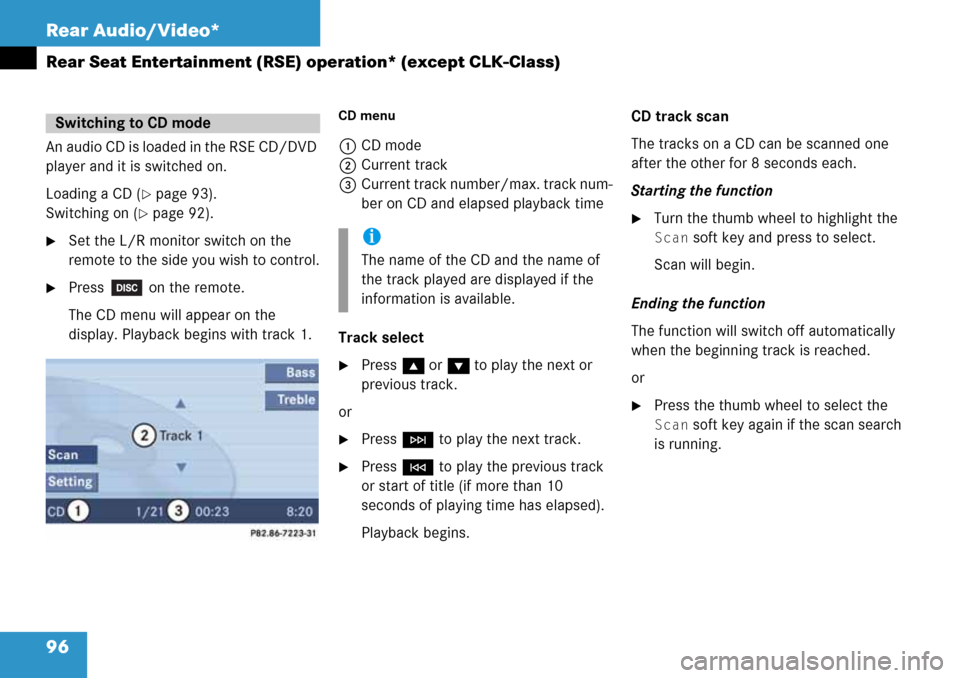
96 Rear Audio/Video*
Rear Seat Entertainment (RSE) operation* (except CLK-Class)
An audio CD is loaded in the RSE CD/DVD
player and it is switched on.
Loading a CD (
�page 93).
Switching on (
�page 92).
�Set the L/R monitor switch on the
remote to the side you wish to control.
�Press on the remote.
The CD menu will appear on the
display. Playback begins with track 1.
CD menu
1CD mode
2Current track
3Current track number/max. track num-
ber on CD and elapsed playback time
Track select
�Press g or G to play the next or
previous track.
or
�Press H to play the next track.
�Press G to play the previous track
or start of title (if more than 10
seconds of playing time has elapsed).
Playback begins.CD track scan
The tracks on a CD can be scanned one
after the other for 8 seconds each.
Starting the function
�Turn the thumb wheel to highlight the
Scan soft key and press to select.
Scan will begin.
Ending the function
The function will switch off automatically
when the beginning track is reached.
or
�Press the thumb wheel to select the
Scan soft key again if the scan search
is running.
Switching to CD mode
i
The name of the CD and the name of
the track played are displayed if the
information is available.
Page 98 of 232
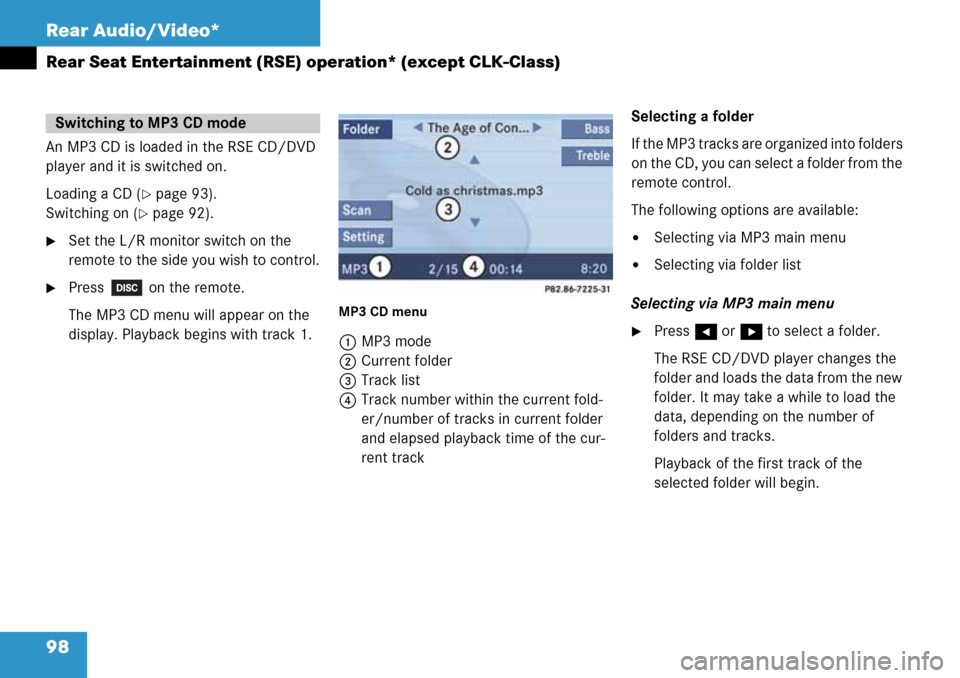
98 Rear Audio/Video*
Rear Seat Entertainment (RSE) operation* (except CLK-Class)
An MP3 CD is loaded in the RSE CD/DVD
player and it is switched on.
Loading a CD (
�page 93).
Switching on (
�page 92).
�Set the L/R monitor switch on the
remote to the side you wish to control.
�Press on the remote.
The MP3 CD menu will appear on the
display. Playback begins with track 1.
MP3 CD menu
1MP3 mode
2Current folder
3Track list
4Track number within the current fold-
er/number of tracks in current folder
and elapsed playback time of the cur-
rent trackSelecting a folder
If the MP3 tracks are organized into folders
on the CD, you can select a folder from the
remote control.
The following options are available:
�Selecting via MP3 main menu
�Selecting via folder list
Selecting via MP3 main menu
�Press H or h to select a folder.
The RSE CD/DVD player changes the
folder and loads the data from the new
folder. It may take a while to load the
data, depending on the number of
folders and tracks.
Playback of the first track of the
selected folder will begin.
Switching to MP3 CD mode
Page 100 of 232
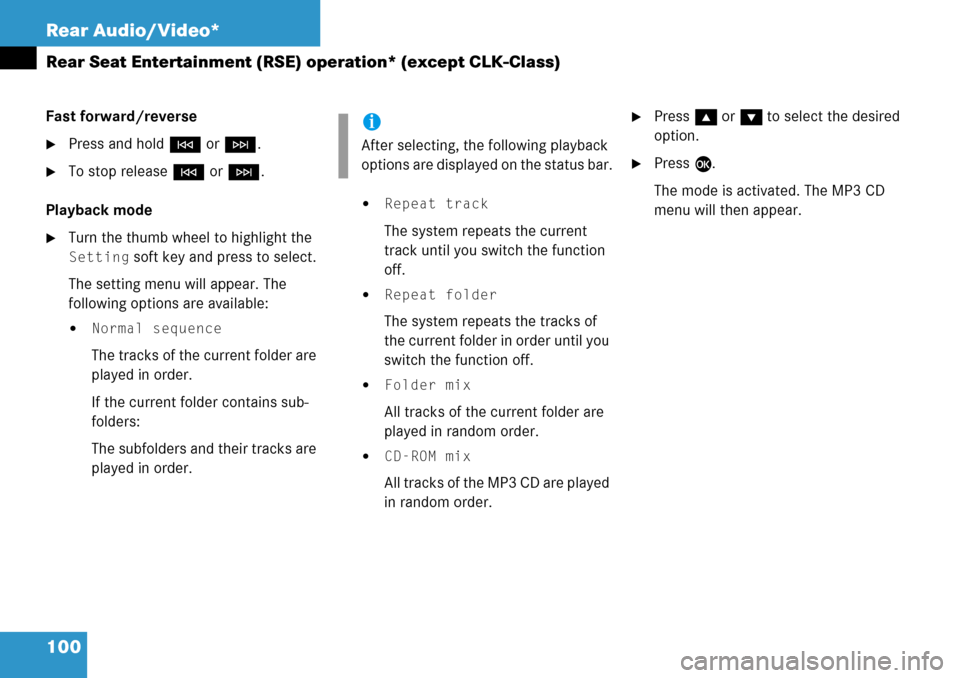
100 Rear Audio/Video*
Rear Seat Entertainment (RSE) operation* (except CLK-Class)
Fast forward/reverse
�Press and hold G or H.
�To stop release G or H.
Playback mode
�Turn the thumb wheel to highlight the
Setting soft key and press to select.
The setting menu will appear. The
following options are available:
�Normal sequence
The tracks of the current folder are
played in order.
If the current folder contains sub-
folders:
The subfolders and their tracks are
played in order.
�Repeat track
The system repeats the current
track until you switch the function
off.
�Repeat folder
The system repeats the tracks of
the current folder in order until you
switch the function off.
�Folder mix
All tracks of the current folder are
played in random order.
�CD-ROM mix
All tracks of the MP3 CD are played
in random order.
�Press g or G to select the desired
option.
�Press E.
The mode is activated. The MP3 CD
menu will then appear.
i
After selecting, the following playback
options are displayed on the status bar.
Page 101 of 232
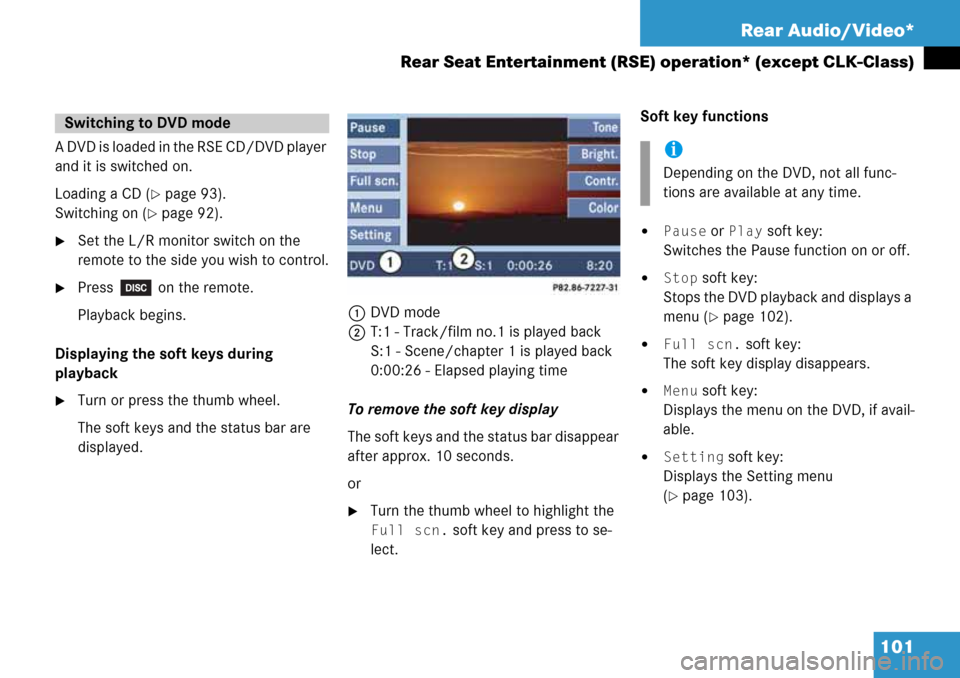
101 Rear Audio/Video*
Rear Seat Entertainment (RSE) operation* (except CLK-Class)
A DVD is loaded in the RSE CD/DVD player
and it is switched on.
Loading a CD (
�page 93).
Switching on (
�page 92).
�Set the L/R monitor switch on the
remote to the side you wish to control.
�Press on the remote.
Playback begins.
Displaying the soft keys during
playback
�Turn or press the thumb wheel.
The soft keys and the status bar are
displayed.1DVD mode
2T:1 - Track/film no.1 is played back
S:1 - Scene/chapter 1 is played back
0:00:26 - Elapsed playing time
To remove the soft key display
The soft keys and the status bar disappear
after approx. 10 seconds.
or
�Turn the thumb wheel to highlight the
Full scn. soft key and press to se-
lect.Soft key functions
�Pause or Play soft key:
Switches the Pause function on or off.
�Stop soft key:
Stops the DVD playback and displays a
menu (
�page 102).
�Full scn. soft key:
The soft key display disappears.
�Menu soft key:
Displays the menu on the DVD, if avail-
able.
�Setting soft key:
Displays the Setting menu
(
�page 103).
Switching to DVD mode
i
Depending on the DVD, not all func-
tions are available at any time.
Page 102 of 232
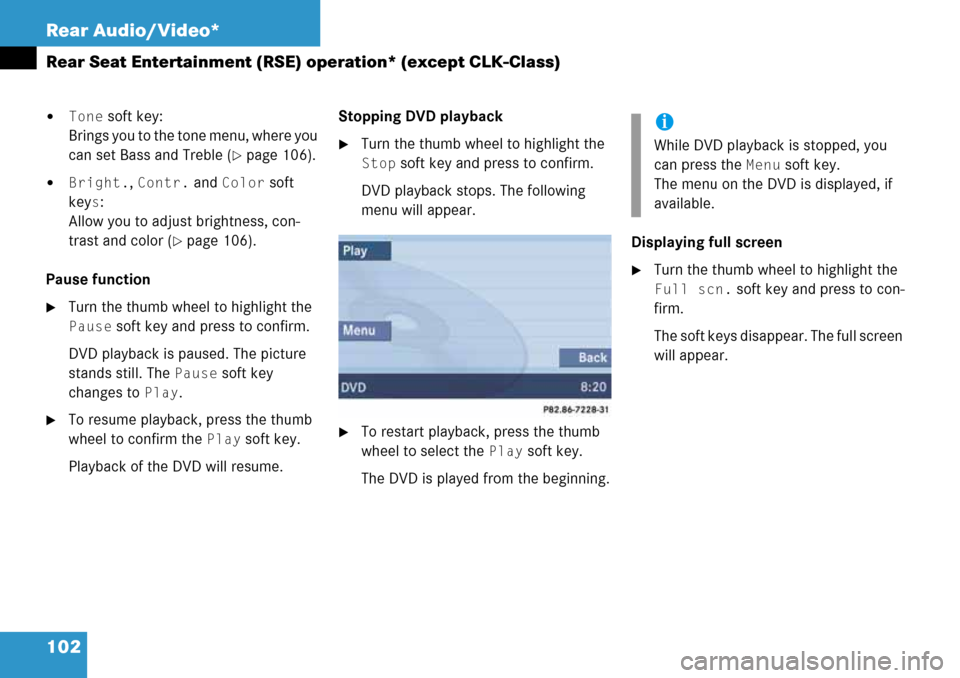
102 Rear Audio/Video*
Rear Seat Entertainment (RSE) operation* (except CLK-Class)
�Tone soft key:
Brings you to the tone menu, where you
can set Bass and Treble (
�page 106).
�Bright., Contr. and Color soft
key
s:
Allow you to adjust brightness, con-
trast and color (
�page 106).
Pause function
�Turn the thumb wheel to highlight the
Pause soft key and press to confirm.
DVD playback is paused. The picture
stands still. The
Pause soft key
changes to
Play.
�To resume playback, press the thumb
wheel to confirm the
Play soft key.
Playback of the DVD will resume.Stopping DVD playback
�Turn the thumb wheel to highlight the
Stop soft key and press to confirm.
DVD playback stops. The following
menu will appear.
�To restart playback, press the thumb
wheel to select the
Play soft key.
The DVD is played from the beginning.Displaying full screen
�Turn the thumb wheel to highlight the
Full scn. soft key and press to con-
firm.
The soft keys disappear. The full screen
will appear.
i
While DVD playback is stopped, you
can press the
Menu soft key.
The menu on the DVD is displayed, if
available.