Page 70 of 232
70 Audio
CD operation
�Repeat track
The system repeats the current track
until you switch the function off.
�Repeat CD (CD changer* only)
The system repeats the current CD
until you switch the function off.View track detail
At any time during playback an expanded
view of a track title can be displayed in the
CD main menu via a separate window.
�Press the Detail soft key.To cancel
�Press the Detail soft key again.
or
The window will automatically disappear in
approx. 5 seconds.
Page 72 of 232
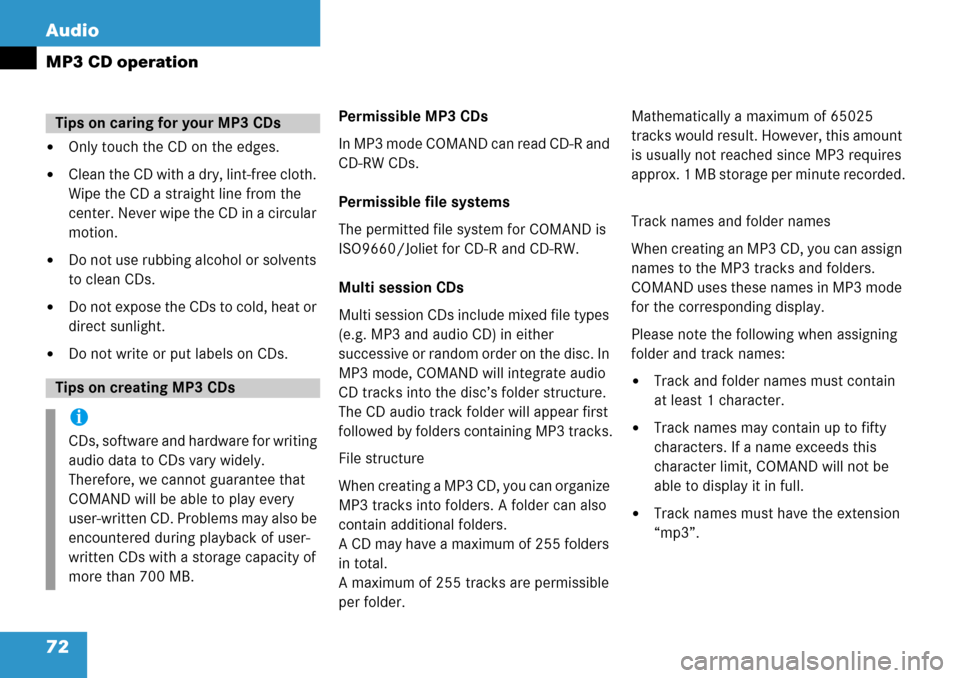
72 Audio
MP3 CD operation
�Only touch the CD on the edges.
�Clean the CD with a dry, lint-free cloth.
Wipe the CD a straight line from the
center. Never wipe the CD in a circular
motion.
�Do not use rubbing alcohol or solvents
to clean CDs.
�Do not expose the CDs to cold, heat or
direct sunlight.
�Do not write or put labels on CDs.Permissible MP3 CDs
In MP3 mode COMAND can read CD-R and
CD-RW CDs.
Permissible file systems
The permitted file system for COMAND is
ISO9660/Joliet for CD-R and CD-RW.
Multi session CDs
Multi session CDs include mixed file types
(e.g. MP3 and audio CD) in either
successive or random order on the disc. In
MP3 mode, COMAND will integrate audio
CD tracks into the disc’s folder structure.
The CD audio track folder will appear first
followed by folders containing MP3 tracks.
File structure
When creating a MP3 CD, you can organize
MP3 tracks into folders. A folder can also
contain additional folders.
A CD may have a maximum of 255 folders
in total.
A maximum of 255 tracks are permissible
per folder.Mathematically a maximum of 65025
tracks would result. However, this amount
is usually not reached since MP3 requires
approx. 1 MB storage per minute recorded.
Track names and folder names
When creating an MP3 CD, you can assign
names to the MP3 tracks and folders.
COMAND uses these names in MP3 mode
for the corresponding display.
Please note the following when assigning
folder and track names:
�Track and folder names must contain
at least 1 character.
�Track names may contain up to fifty
characters. If a name exceeds this
character limit, COMAND will not be
able to display it in full.
�Track names must have the extension
“mp3”.
Tips on caring for your MP3 CDs
Tips on creating MP3 CDs
i
CDs, software and hardware for writing
audio data to CDs vary widely.
Therefore, we cannot guarantee that
COMAND will be able to play every
user-written CD. Problems may also be
encountered during playback of user-
written CDs with a storage capacity of
more than 700 MB.
Page 73 of 232
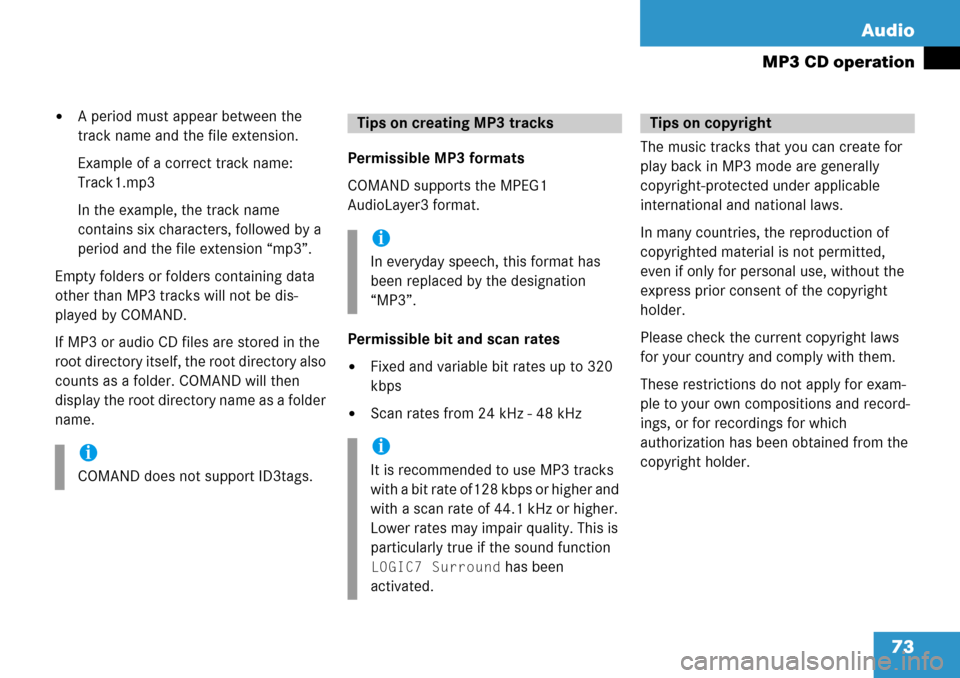
73 Audio
MP3 CD operation
�A period must appear between the
track name and the file extension.
Example of a correct track name:
Track1.mp3
In the example, the track name
contains six characters, followed by a
period and the file extension “mp3”.
Empty folders or folders containing data
other than MP3 tracks will not be dis-
played by COMAND.
If MP3 or audio CD files are stored in the
root directory itself, the root directory also
counts as a folder. COMAND will then
display the root directory name as a folder
name.Permissible MP3 formats
COMAND supports the MPEG1
AudioLayer3 format.
Permissible bit and scan rates
�Fixed and variable bit rates up to 320
kbps
�Scan rates from 24 kHz - 48 kHzThe music tracks that you can create for
play back in MP3 mode are generally
copyright-protected under applicable
international and national laws.
In many countries, the reproduction of
copyrighted material is not permitted,
even if only for personal use, without the
express prior consent of the copyright
holder.
Please check the current copyright laws
for your country and comply with them.
These restrictions do not apply for exam-
ple to your own compositions and record-
ings, or for recordings for which
authorization has been obtained from the
copyright holder.
i
COMAND does not support ID3tags.
Tips on creating MP3 tracks
i
In everyday speech, this format has
been replaced by the designation
“MP3”.
i
It is recommended to use MP3 tracks
with a bit rate of128 kbps or higher and
with a scan rate of 44.1 kHz or higher.
Lower rates may impair quality. This is
particularly true if the sound function
LOGIC7 Surround has been
activated.
Tips on copyright
Page 74 of 232
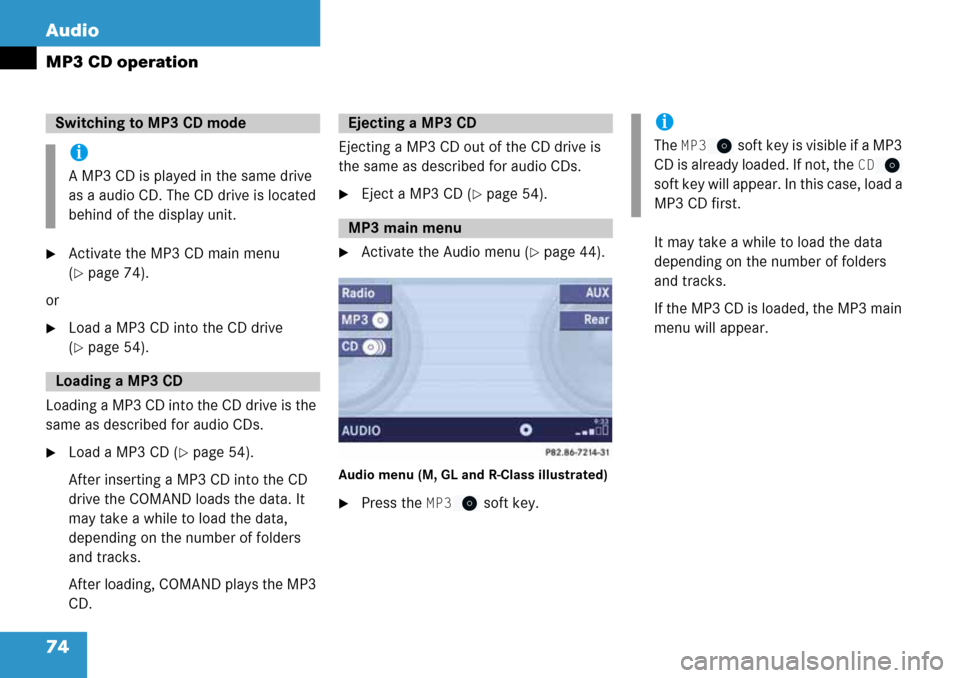
74 Audio
MP3 CD operation
�Activate the MP3 CD main menu
(
�page 74).
or
�Load a MP3 CD into the CD drive
(
�page 54).
Loading a MP3 CD into the CD drive is the
same as described for audio CDs.
�Load a MP3 CD (�page 54).
After inserting a MP3 CD into the CD
drive the COMAND loads the data. It
may take a while to load the data,
depending on the number of folders
and tracks.
After loading, COMAND plays the MP3
CD.Ejecting a MP3 CD out of the CD drive is
the same as described for audio CDs.
�Eject a MP3 CD (�page 54).
�Activate the Audio menu (�page 44).
Audio menu (M, GL and R-Class illustrated)
�Press the MP3 soft key.It may take a while to load the data
depending on the number of folders
and tracks.
If the MP3 CD is loaded, the MP3 main
menu will appear.
Switching to MP3 CD mode
i
A MP3 CD is played in the same drive
as a audio CD. The CD drive is located
behind of the display unit.
Loading a MP3 CD
Ejecting a MP3 CD
MP3 main menu
i
The MP3 soft key is visible if a MP3
CD is already loaded. If not, the
CD
soft key will appear. In this case, load a
MP3 CD first.
Page 75 of 232
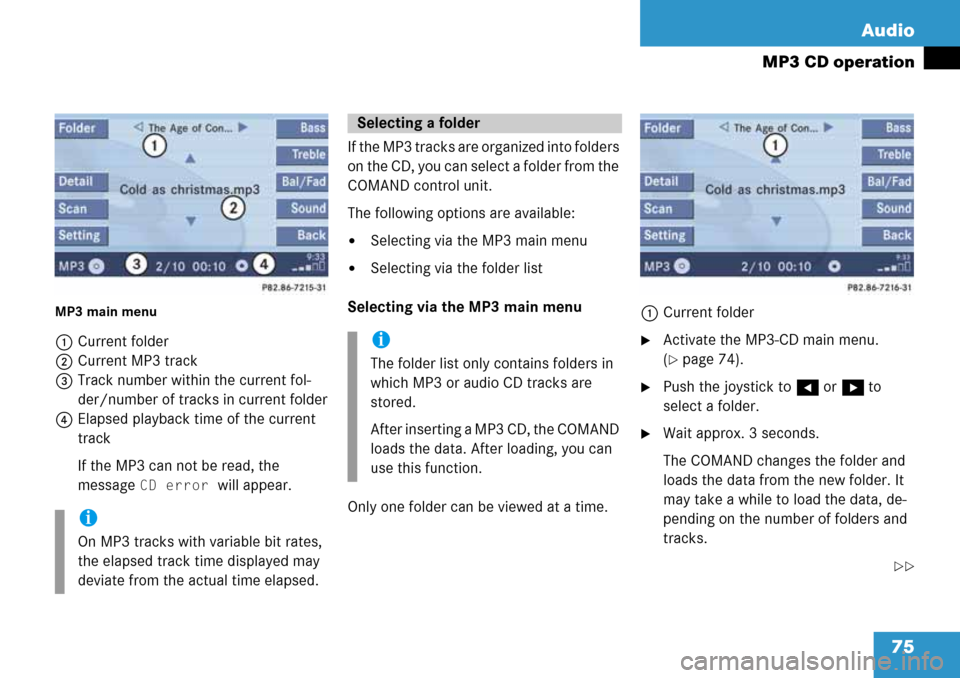
75 Audio
MP3 CD operation
MP3 main menu
1Current folder
2Current MP3 track
3Track number within the current fol-
der/number of tracks in current folder
4Elapsed playback time of the current
track
If the MP3 can not be read, the
message
CD error will appear.If the MP3 tracks are organized into folders
on the CD, you can select a folder from the
COMAND control unit.
The following options are available:
�Selecting via the MP3 main menu
�Selecting via the folder list
Selecting via the MP3 main menu
Only one folder can be viewed at a time.1Current folder
�Activate the MP3-CD main menu.
(
�page 74).
�Push the joystick to H or h to
select a folder.
�Wait approx. 3 seconds.
The COMAND changes the folder and
loads the data from the new folder. It
may take a while to load the data, de-
pending on the number of folders and
tracks.
��
i
On MP3 tracks with variable bit rates,
the elapsed track time displayed may
deviate from the actual time elapsed.
Selecting a folder
i
The folder list only contains folders in
which MP3 or audio CD tracks are
stored.
After inserting a MP3 CD, the COMAND
loads the data. After loading, you can
use this function.
Page 76 of 232
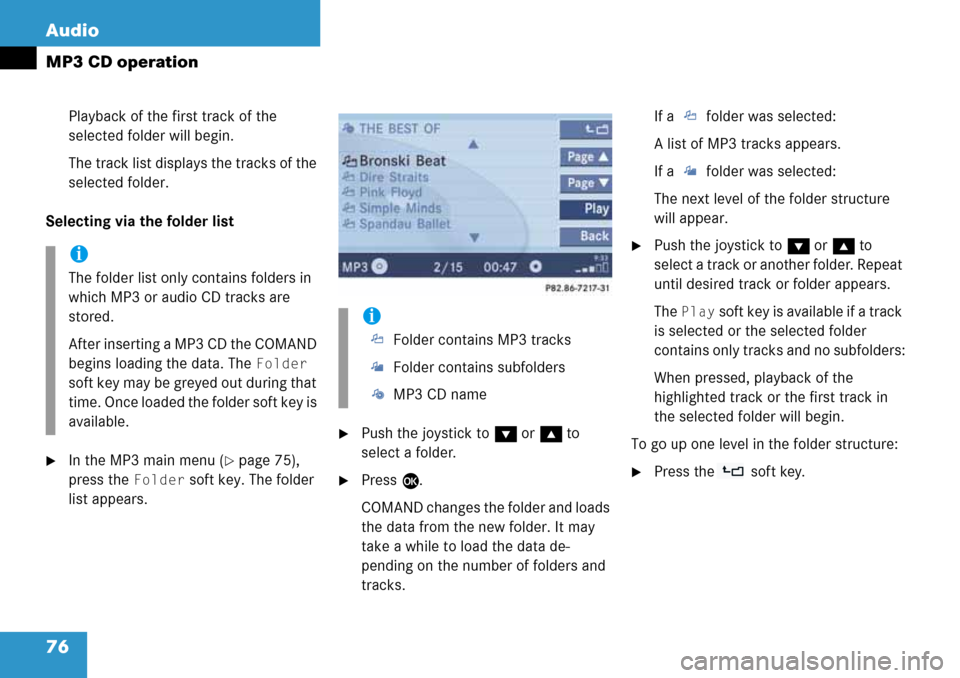
76 Audio
MP3 CD operation
Playback of the first track of the
selected folder will begin.
The track list displays the tracks of the
selected folder.
Selecting via the folder list
�In the MP3 main menu (�page 75),
press the
Folder soft key. The folder
list appears.
�Push the joystick to G or g to
select a folder.
�Press E.
COMAND changes the folder and loads
the data from the new folder. It may
take a while to load the data de-
pending on the number of folders and
tracks.If a folder was selected:
A list of MP3 tracks appears.
If a folder was selected:
The next level of the folder structure
will appear.
�Push the joystick to G or g to
select a track or another folder. Repeat
until desired track or folder appears.
The
Play soft key is available if a track
is selected or the selected folder
contains only tracks and no subfolders:
When pressed, playback of the
highlighted track or the first track in
the selected folder will begin.
To go up one level in the folder structure:
�Press the soft key.
i
The folder list only contains folders in
which MP3 or audio CD tracks are
stored.
After inserting a MP3 CD the COMAND
begins loading the data. The
Folder
soft key may be greyed out during that
time. Once loaded the folder soft key is
available.
i
Folder contains MP3 tracks
Folder contains subfolders
MP3 CD name
Page 79 of 232

79 Audio
MP3 CD operation
Ending the scan function
Scan search is running.
�Press the Scan soft key.
or
�Press E.
The last scanned track is played.
�Activate the MP3 main menu
(
�page 75).
�Press and hold g or h.
�To stop release g or h.On
�Press J during playback.
The MP3 CD operation is stopped and
theß symbol is displayed in the status
bar. The soft keys on the left side are
greyed out in the MP3 main menu.
Off
�Press J again.
Playback will resume.
The ß disappears from the status bar.
The soft keys on the left side are
selectable again.
The following options are available:
�Normal sequence (�page 80)
�CD mix (�page 80)
�Repeat track (�page 80)
�Repeat folder (�page 80)
Fast forward/reverse
Mutingi
COMAND will also deactivate muting if
you
�Press A, B, g, h
�Change the volume at COMAND or
the multifunction steering wheel
�Operate the joystick
�Press any keypad button except #
�Press j or k at the
multifunction steering wheel if the
audio menu is selected.
Playback options
Page 80 of 232
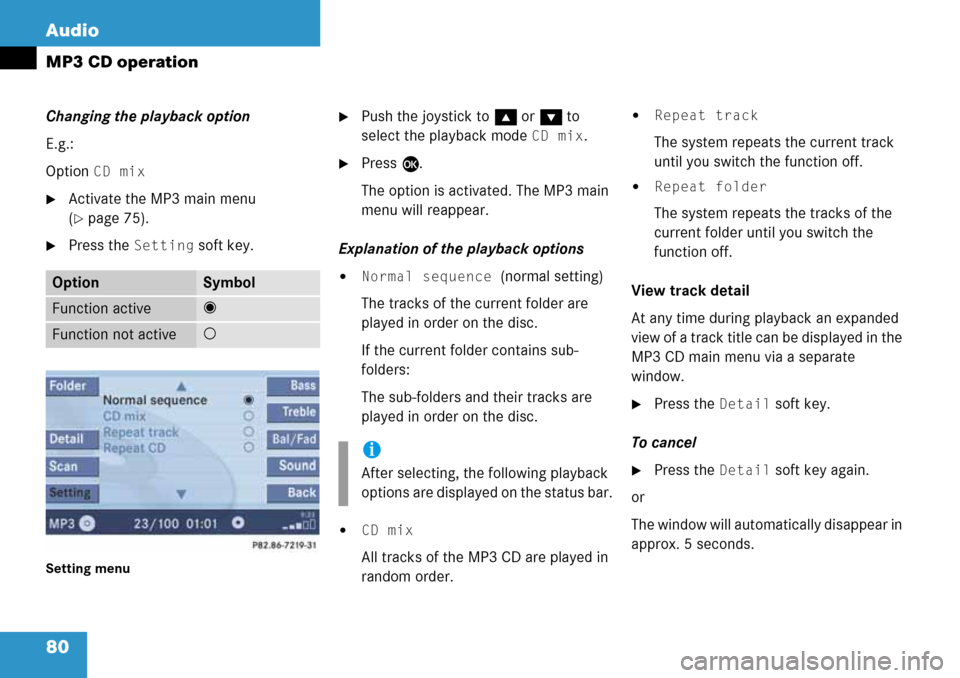
80 Audio
MP3 CD operation
Changing the playback option
E.g.:
Option
CD mix
�Activate the MP3 main menu
(
�page 75).
�Press the Setting soft key.
Setting menu
�Push the joystick to g or G to
select the playback mode
CD mix.
�Press E.
The option is activated. The MP3 main
menu will reappear.
Explanation of the playback options
�Normal sequence (normal setting)
The tracks of the current folder are
played in order on the disc.
If the current folder contains sub-
folders:
The sub-folders and their tracks are
played in order on the disc.
�CD mix
All tracks of the MP3 CD are played in
random order.
�Repeat track
The system repeats the current track
until you switch the function off.
�Repeat folder
The system repeats the tracks of the
current folder until you switch the
function off.
View track detail
At any time during playback an expanded
view of a track title can be displayed in the
MP3 CD main menu via a separate
window.
�Press the Detail soft key.
To cancel
�Press the Detail soft key again.
or
The window will automatically disappear in
approx. 5 seconds.
OptionSymbol
Function active_
Function not active-
i
After selecting, the following playback
options are displayed on the status bar.