2008 MERCEDES-BENZ GLK SUV buttons
[x] Cancel search: buttonsPage 96 of 261
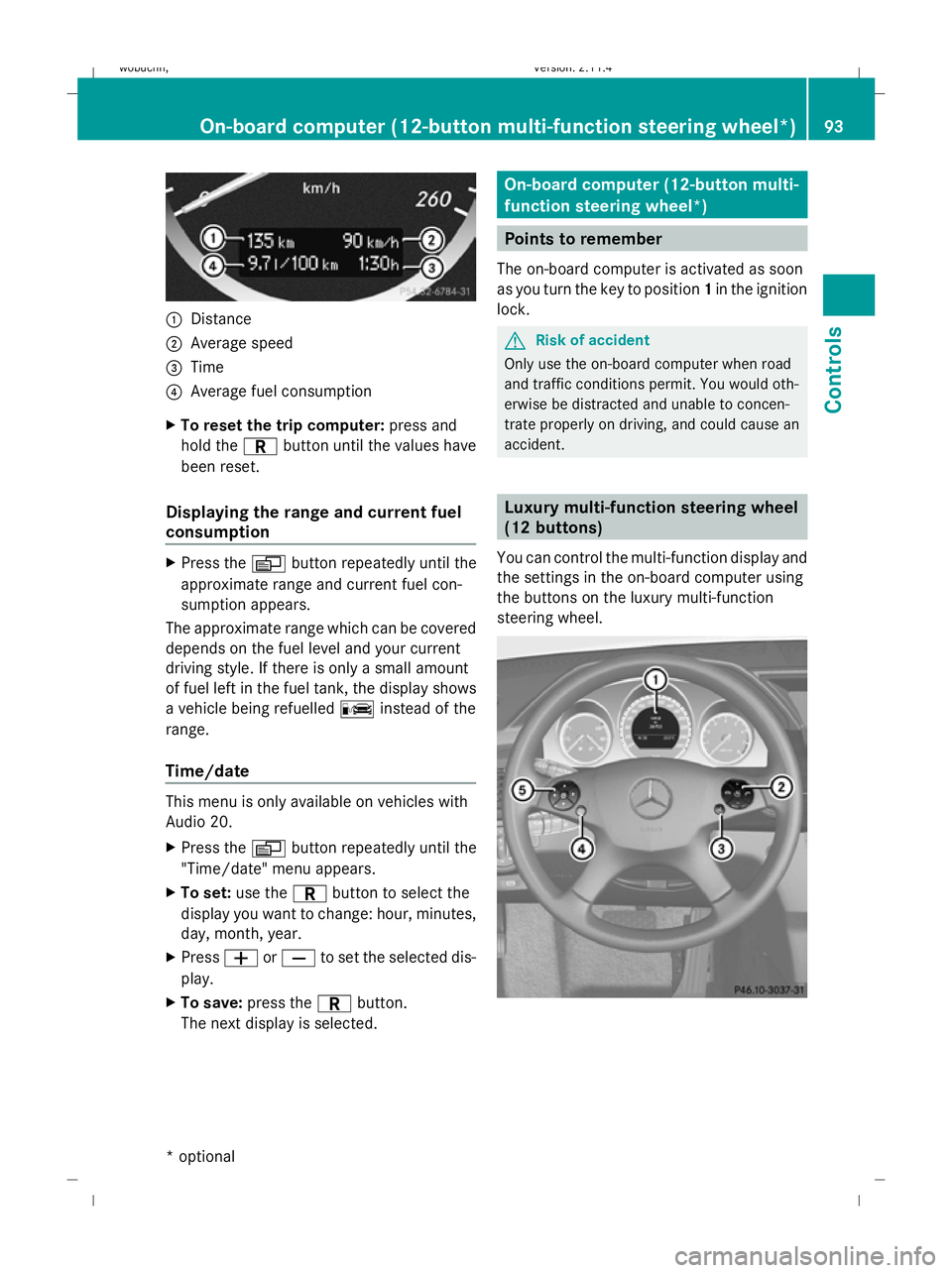
:
Distance
; Average speed
= Time
? Average fuel consumption
X To reset the trip computer: press and
hold the Cbutton until the values have
been reset.
Displaying the range and current fuel
consumption X
Press the Vbutton repeatedly until the
approximate range and current fuel con-
sumption appears.
The approximate range which can be covered
depends on the fuel level and your current
driving style. If there is only a small amount
of fuel left in the fuel tank, the display shows
a vehicle being refuelled Cinstead of the
range.
Time/date This menu is only available on vehicles with
Audio 20.
X
Press the Vbutton repeatedly until the
"Time/date" menu appears.
X To set: use the Cbutton to select the
display you want to change: hour, minutes,
day, month, year.
X Press WorX to set the selected dis-
play.
X To save: press the Cbutton.
The next display is selected. On-board computer (12-button multi-
function steering wheel*)
Points to remember
The on-board computer is activated as soon
as you turn the key to position 1in the ignition
lock. G
Risk of accident
Only use the on-board computer when road
and traffic conditions permit. You would oth-
erwise be distracted and unable to concen-
trate properly on driving, and could cause an
accident. Luxury multi-function steering wheel
(12 buttons)
You can control the multi-function display and
the settings in the on-board computer using
the buttons on the luxury multi-function
steering wheel. On-board computer (12-button multi-function steering
wheel*)93Cont
rols
* optional
X204_AKB; 1; 5, en-GB
wobuchh,
Version: 2.11.4
2008-10-15T13:20:56+02:00 - Seite 93 ZDateiname: 6515_0671_02_buchblock.pdf; preflight
Page 98 of 261
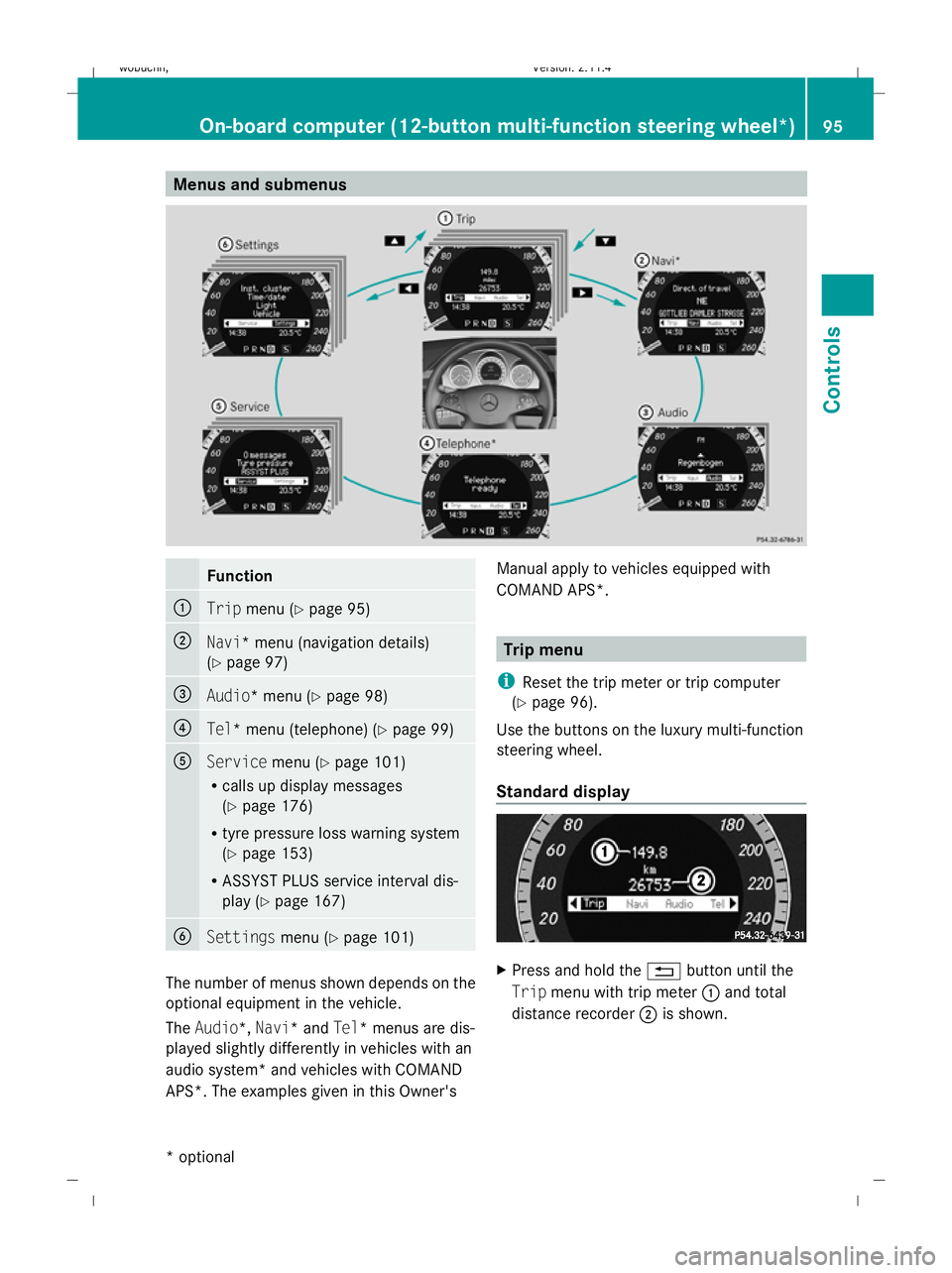
Menus and submenusFunction
:Trip
menu (Y page 95)
;Navi* menu (navigation details)
(Ypage 97)
=Audio* menu (Y page 98)
?Tel* menu (telephone) (Y page 99)
AServicemenu (Ypage 101)
R calls up display messages
(Y page 176)
R tyre pressure loss warning system
(Y page 153)
R ASSYST PLUS service interval dis-
play (Y page 167)
BSettings menu (Ypage 101)
The number of menus shown depends on the
optional equipment in the vehicle.
The Audio*, Navi* and Tel* menus are dis-
played slightly differently in vehicles with an
audio system* and vehicles with COMAND
APS*. The examples given in this Owner's Manual apply to vehicles equipped with
COMAND APS*.
Trip menu
i Reset the trip meter or trip computer
(Y page 96).
Use the buttons on the luxury multi-function
steering wheel.
Standard display
X Press and hold the %button until the
Trip menu with trip meter :and total
distance recorder ;is shown.
On-board computer (12-button multi-function steering wheel*) 95
Controls
* optional
X204_AKB; 1; 5, en-GB
wobuchh,
Version: 2.11.4
2008-10-15T13:20:56+02:00 - Seite 95Z Dateiname: 6515_0671_02_buchblock.pdf; preflight
Page 100 of 261
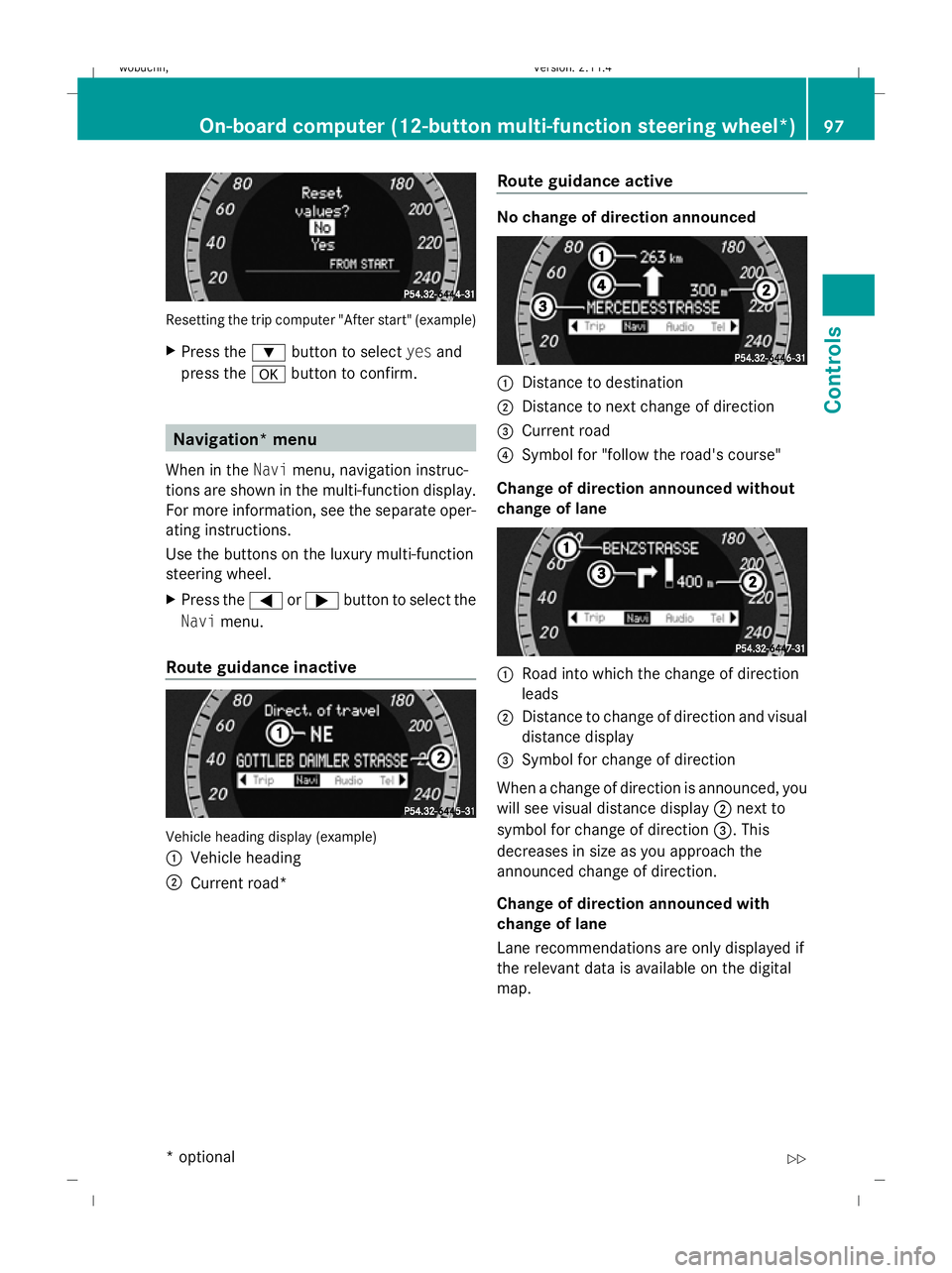
Resetting the trip computer "After start" (example)
X Press the :button to select yesand
press the abutton to confirm. Navigation* menu
When in the Navimenu, navigation instruc-
tions are shown in the multi-function display.
For more information, see the separate oper-
ating instructions.
Use the buttons on the luxury multi-function
steering wheel.
X Press the =or; button to select the
Navi menu.
Route guidance inactive Vehicle heading display (example)
: Vehicle heading
; Current road* Route guidance active No change of direction announced
:
Distance to destination
; Distance to next change of direction
= Current road
? Symbol for "follow the road's course"
Change of direction announced without
change of lane :
Road into which the change of direction
leads
; Distance to change of direction and visual
distance display
= Symbol for change of direction
When a change of direction is announced, you
will see visual distance display ;next to
symbol for change of direction =. This
decreases in size as you approach the
announced change of direction.
Change of direction announced with
change of lane
Lane recommendations are only displayed if
the relevant data is available on the digital
map. On-board computer (12-button multi-function steering wheel*)
97Cont
rols
* optional
X204_AKB; 1; 5, en-GB
wobuchh,
Version: 2.11.4 2008-10-15T13:20:56+02:00 - Seite 97 ZDateiname: 6515_0671_02_buchblock.pdf; preflight
Page 101 of 261
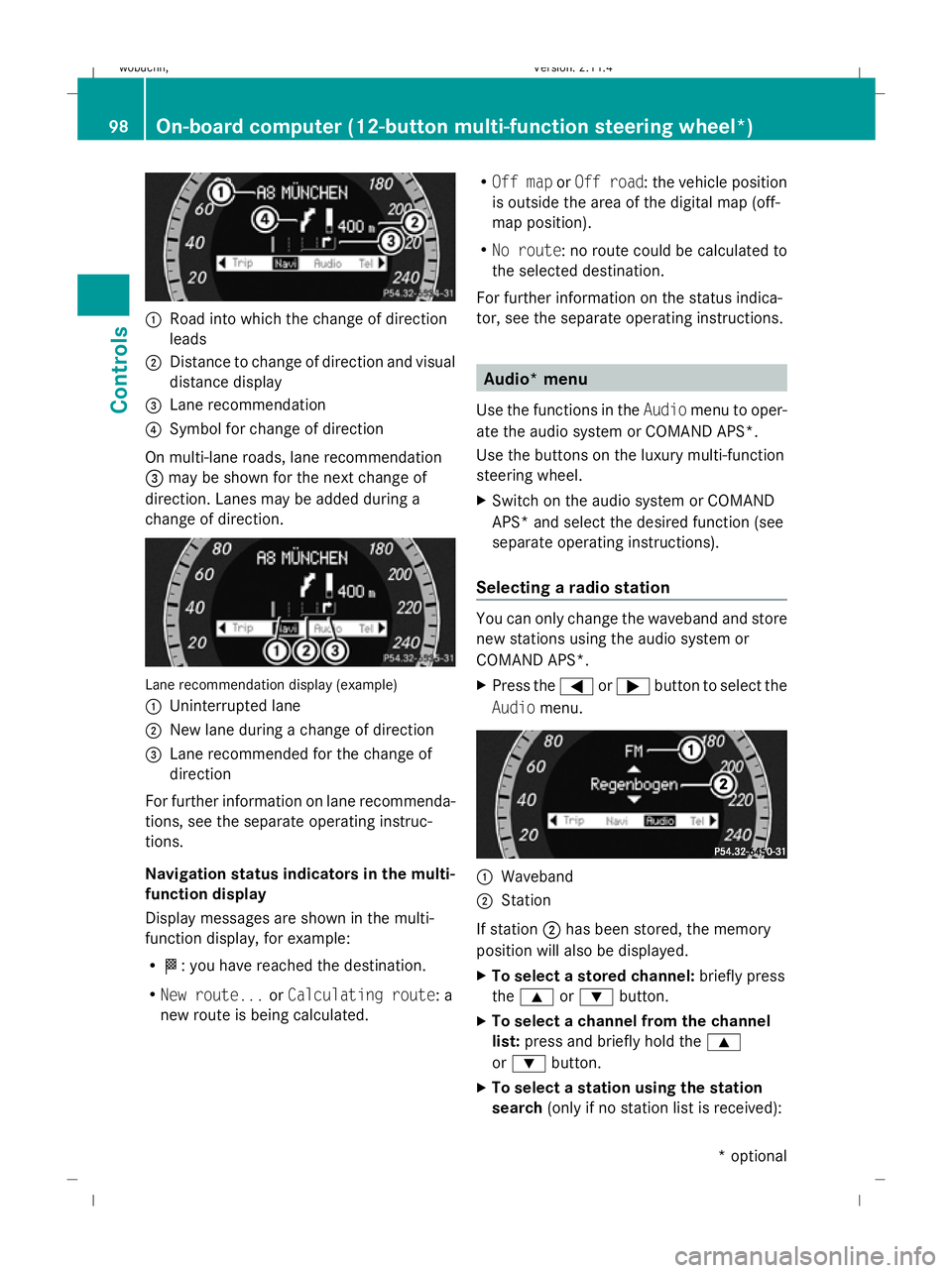
:
Road into which the change of direction
leads
; Distance to change of direction and visual
distance display
= Lane recommendation
? Symbol for change of direction
On multi-lane roads, lane recommendation
= may be shown for the next change of
direction. Lanes may be added during a
change of direction.Lane recommendation display (example)
: Uninterrupted lane
; New lane during a change of direction
= Lane recommended for the change of
direction
For further information on lane recommenda-
tions, see the separate operating instruc-
tions.
Navigation status indicators in the multi-
function display
Display messages are shown in the multi-
function display, for example:
R O: you have reached the destination.
R New route... orCalculating route: a
new route is being calculated. R
Off map orOff road : the vehicle position
is outside the area of the digital map (off-
map position).
R No route : no route could be calculated to
the selected destination.
For further information on the status indica-
tor, see the separate operating instructions.
Audio* menu
Use the functions in the Audiomenu to oper-
ate the audio system or COMAND APS*.
Use the buttons on the luxury multi-function
steering wheel.
X Switch on the audio system or COMAND
APS* and select the desired function (see
separate operating instructions).
Selecting a radio station
You can only change the waveband and store
new stations using the audio system or
COMAND APS*.
X Press the =or; button to select the
Audio menu.
:
Waveband
; Station
If station ;has been stored, the memory
position will also be displayed.
X To select a stored channel: briefly press
the 9 or: button.
X To select a channel from the channel
list: press and briefly hold the 9
or : button.
X To select a station using the station
search (only if no station list is received):
98On-board computer (12-button multi-function steering wheel*)
Controls
* optional
X204_AKB; 1; 5, en-GB
wobuchh,
Version: 2.11.4
2008-10-15T13:20:56+02:00 - Seite 98 Dateiname: 6515_0671_02_buchblock.pdf; preflight
Page 102 of 261
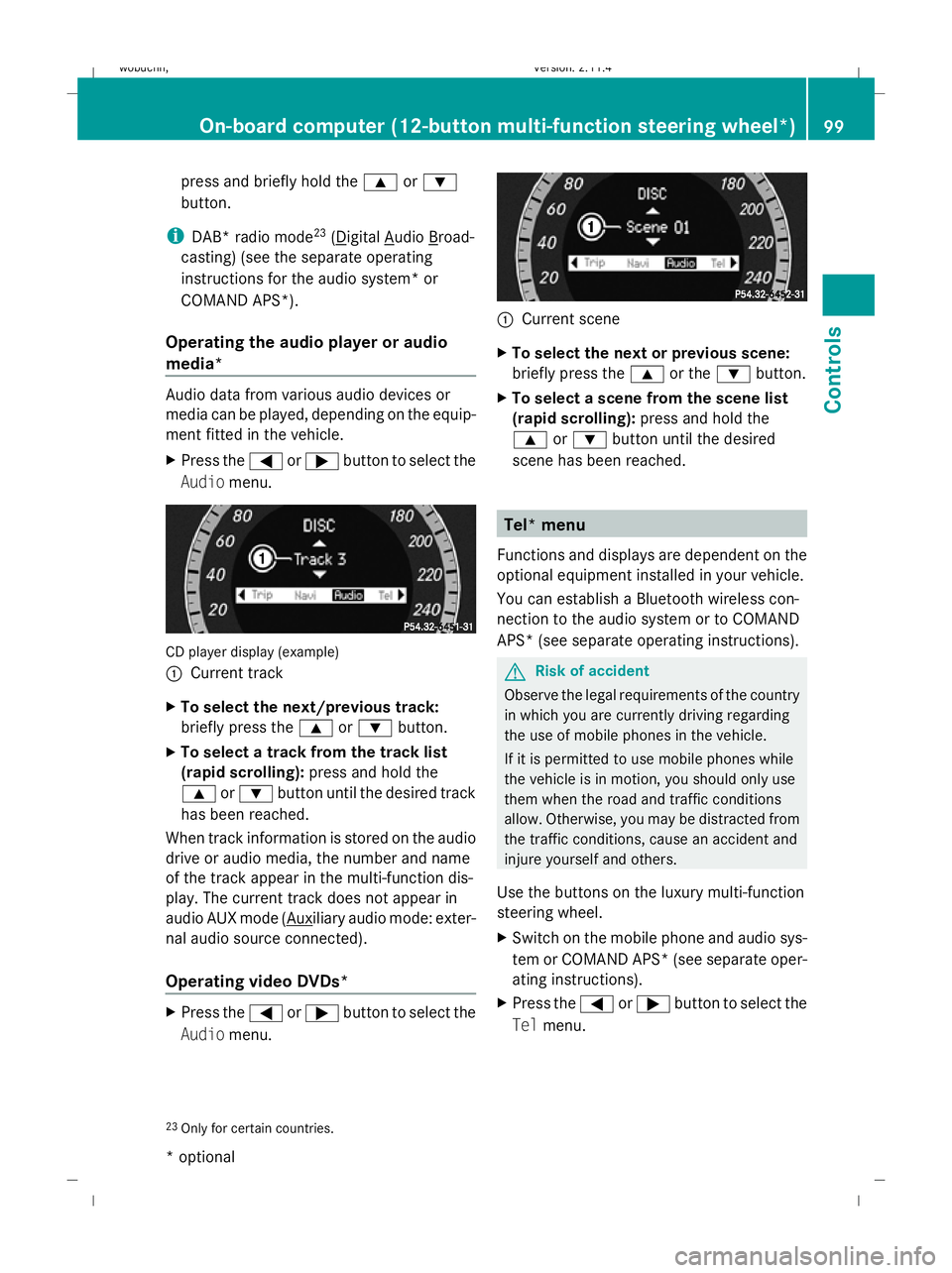
press and briefly hold the
9or:
button.
i DAB* radio mode 23
( Digital Audio Broad-
casting) (see the separate operating
instructions for the audio system* or
COMAND APS*).
Operating the audio player or audio
media* Audio data from various audio devices or
media can be played, depending on the equip-
ment fitted in the vehicle.
X Press the =or; button to select the
Audio menu. CD player display (example)
:
Current track
X To select the next/previous track:
briefly press the 9or: button.
X To select a track from the track list
(rapid scrolling): press and hold the
9 or: button until the desired track
has been reached.
When track information is stored on the audio
drive or audio media, the number and name
of the track appear in the multi-function dis-
play. The current track does not appear in
audio AUX mode ( Auxiliary audio mode: exter-
nal audio source connected).
Operating video DVDs* X
Press the =or; button to select the
Audio menu. :
Current scene
X To select the next or previous scene:
briefly press the 9or the :button.
X To select a scene from the scene list
(rapid scrolling): press and hold the
9 or: button until the desired
scene has been reached. Tel* menu
Functions and displays are dependent on the
optional equipment installed in your vehicle.
You can establish a Bluetooth wireless con-
nection to the audio system or to COMAND
APS* (see separate operating instructions). G
Risk of accident
Observe the legal requirements of the country
in which you are currently driving regarding
the use of mobile phones in the vehicle.
If it is permitted to use mobile phones while
the vehicle is in motion, you should only use
them when the road and traffic conditions
allow. Otherwise, you may be distracted from
the traffic conditions, cause an accident and
injure yourself and others.
Use the buttons on the luxury multi-function
steering wheel.
X Switch on the mobile phone and audio sys-
tem or COMAND APS *(see separate oper-
ating instructions).
X Press the =or; button to select the
Tel menu.
23 Only for certain countries. On-board computer (12-button multi-function steering wheel*)
99Controls
* optional
X204_AKB; 1; 5, en-GB
wobuchh,
Version: 2.11.4
2008-10-15T13:20:56+02:00 - Seite 99 ZDateiname: 6515_0671_02_buchblock.pdf; preflight
Page 104 of 261
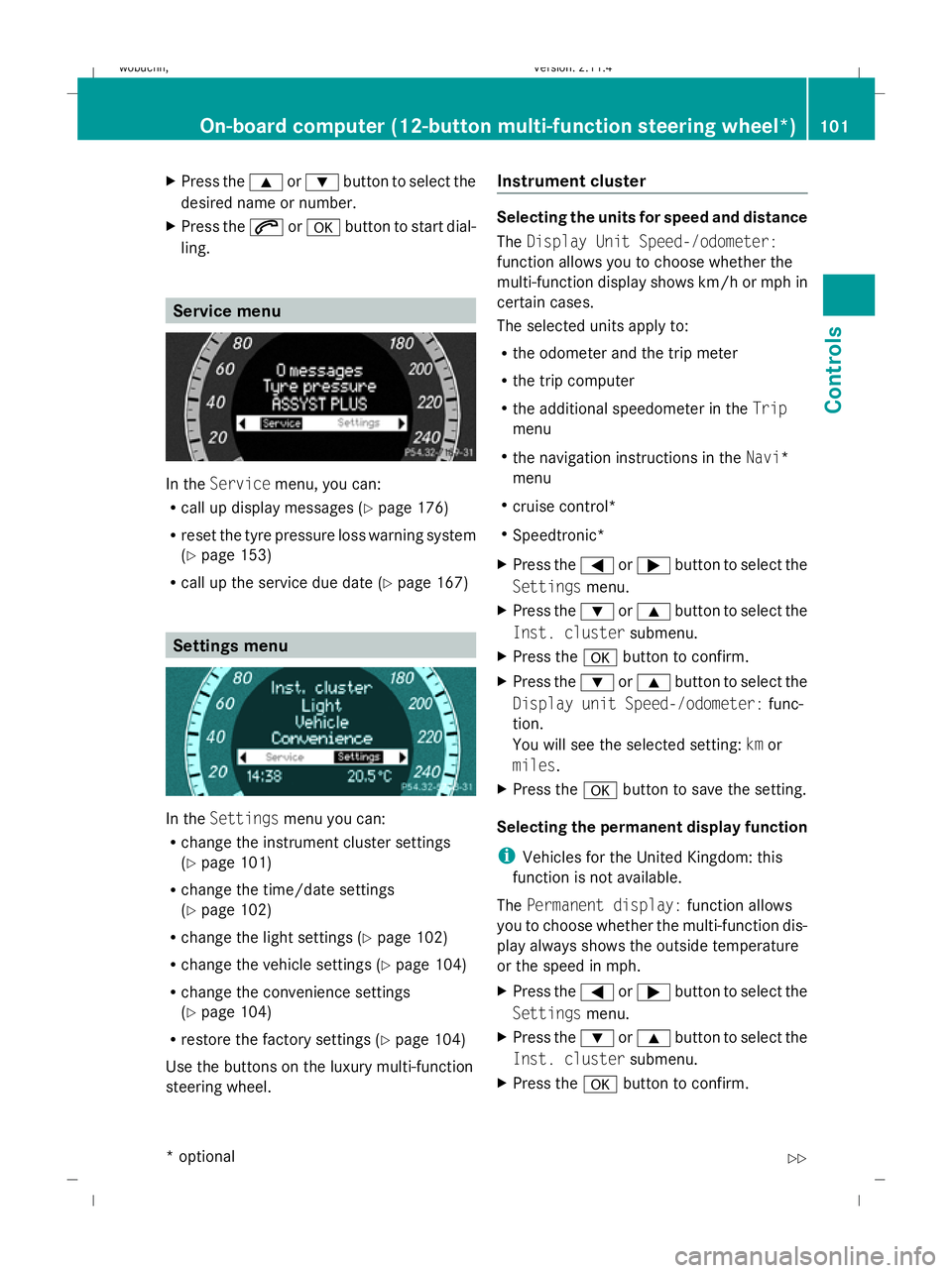
X
Press the 9or: button to select the
desired name or number.
X Press the 6ora button to start dial-
ling. Service menu
In the
Service menu, you can:
R call up display messages (Y page 176)
R reset the tyre pressure loss warning system
(Y page 153)
R call up the service due date (Y page 167)Settings menu
In the
Settings menu you can:
R change the instrument cluster settings
(Y page 101)
R change the time/date settings
(Y page 102)
R change the light settings (Y page 102)
R change the vehicle settings (Y page 104)
R change the convenience settings
(Y page 104)
R restore the factory settings (Y page 104)
Use the buttons on the luxury multi-function
steering wheel. Instrument cluster Selecting the units for speed and distance
The
Display Unit Speed-/odometer:
function allows you to choose whether the
multi-function display shows km/h or mph in
certain cases.
The selected units apply to:
R the odometer and the trip meter
R the trip computer
R the additional speedometer in the Trip
menu
R the navigation instructions in the Navi*
menu
R cruise control*
R Speedtronic*
X Press the =or; button to select the
Settings menu.
X Press the :or9 button to select the
Inst. cluster submenu.
X Press the abutton to confirm.
X Press the :or9 button to select the
Display unit Speed-/odometer: func-
tion.
You will see the selected setting: kmor
miles.
X Press the abutton to save the setting.
Selecting the permanent display function
i Vehicles for the United Kingdom: this
function is not available.
The Permanent display: function allows
you to choose whether the multi-function dis-
play always shows the outside temperature
or the speed in mph.
X Press the =or; button to select the
Settings menu.
X Press the :or9 button to select the
Inst. cluster submenu.
X Press the abutton to confirm. On-board computer (12-button multi-function steering wheel*)
101Controls
* optional
X204_AKB; 1; 5, en-GB
wobuchh, Version: 2.11.4
2008-10-15T13:20:56+02:00 - Seite 101 ZDateiname: 6515_0671_02_buchblock.pdf; preflight
Page 111 of 261
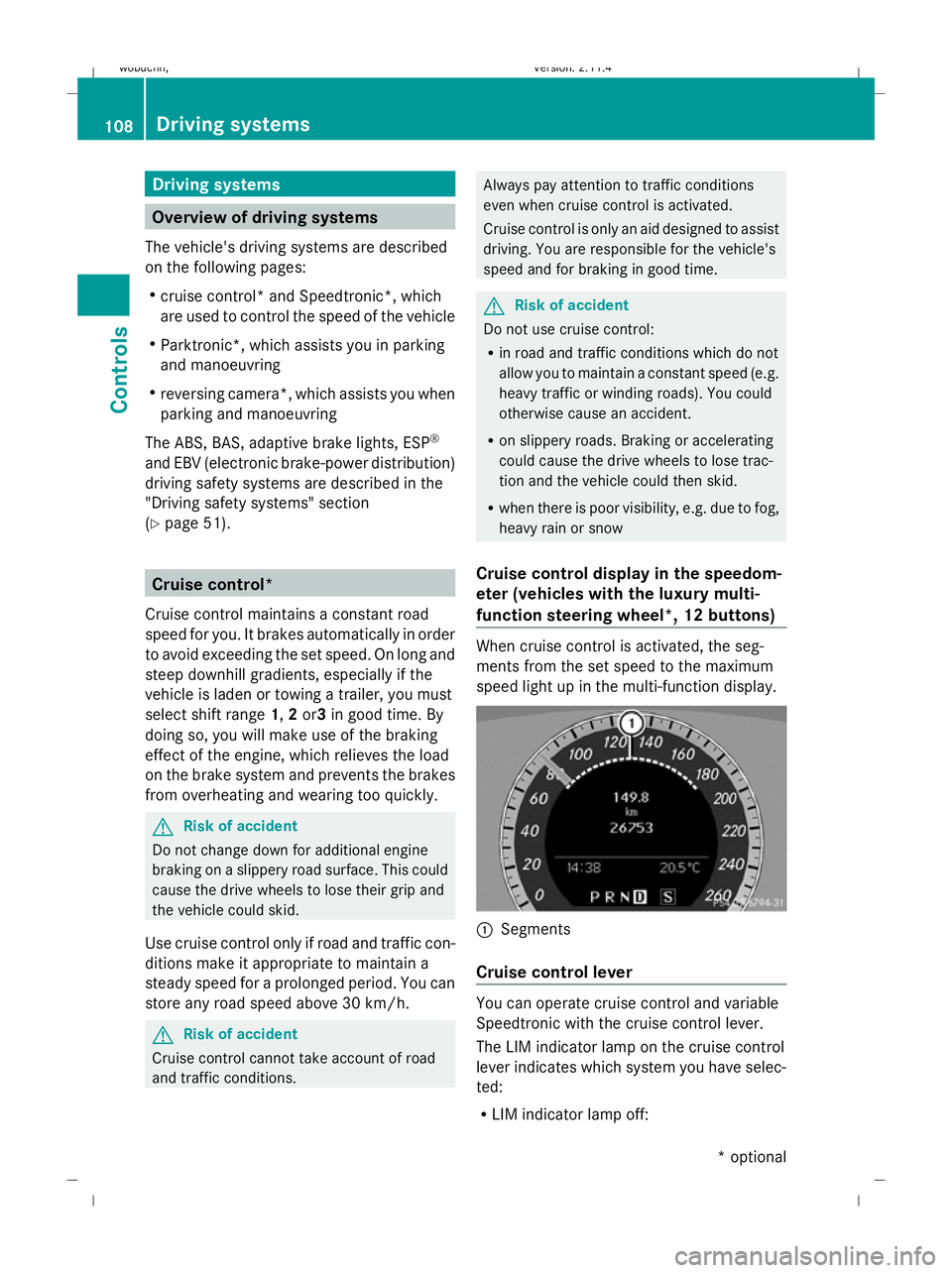
Driving systems
Overview of driving systems
The vehicle's driving systems are described
on the following pages:
R cruise control* and Speedtronic*, which
are used to control the speed of the vehicle
R Parktronic*, which assists you in parking
and manoeuvring
R reversing camera*, which assists you when
parking and manoeuvring
The ABS, BAS, adaptive brake lights, ESP ®
and EBV (electronic brake-power distribution)
driving safety systems are described in the
"Driving safety systems" section
(Y page 51). Cruise control*
Cruise control maintains a constant road
speed for you. It brakes automatically in order
to avoid exceeding the set speed. On long and
steep downhill gradients, especially if the
vehicle is laden or towing a trailer, you must
select shift range 1,2or3 in good time. By
doing so, you will make use of the braking
effect of the engine, which relieves the load
on the brake system and prevents the brakes
from overheating and wearing too quickly. G
Risk of accident
Do not change down for additional engine
braking on a slippery road surface. This could
cause the drive wheels to lose their grip and
the vehicle could skid.
Use cruise control only if road and traffic con-
ditions make it appropriate to maintain a
steady speed for a prolonged period. You can
store any road speed above 30 km/h. G
Risk of accident
Cruise control cannot take account of road
and traffic conditions. Always pay attention to traffic conditions
even when cruise control is activated.
Cruise control is only an aid designed to assist
driving. You are responsible for the vehicle's
speed and for braking in good time. G
Risk of accident
Do not use cruise control:
R in road and traffic conditions which do not
allow you to maintain a constant speed (e.g.
heavy traffic or winding roads). You could
otherwise cause an accident.
R on slippery roads. Braking or accelerating
could cause the drive wheels to lose trac-
tion and the vehicle could then skid.
R when there is poor visibility, e.g. due to fog,
heavy rain or snow
Cruise control display in the speedom-
eter (vehicles with the luxury multi-
function steering wheel *,12 buttons) When cruise control is activated, the seg-
ments from the set speed to the maximum
speed light up in the multi-function display.
:
Segments
Cruise control lever You can operate cruise control and variable
Speedtronic with the cruise control lever.
The LIM indicator lamp on the cruise control
lever indicates which system you have selec-
ted:
R
LIM indicator lamp off: 108 Driving systemsControls
* optional
X204_AKB; 1; 5, en-GB
wobuchh,
Version: 2.11.4 2008-10-15T13:20:56+02:00 - Seite 108Dateiname: 6515_0671_02_buchblock.pdf; preflight
Page 115 of 261
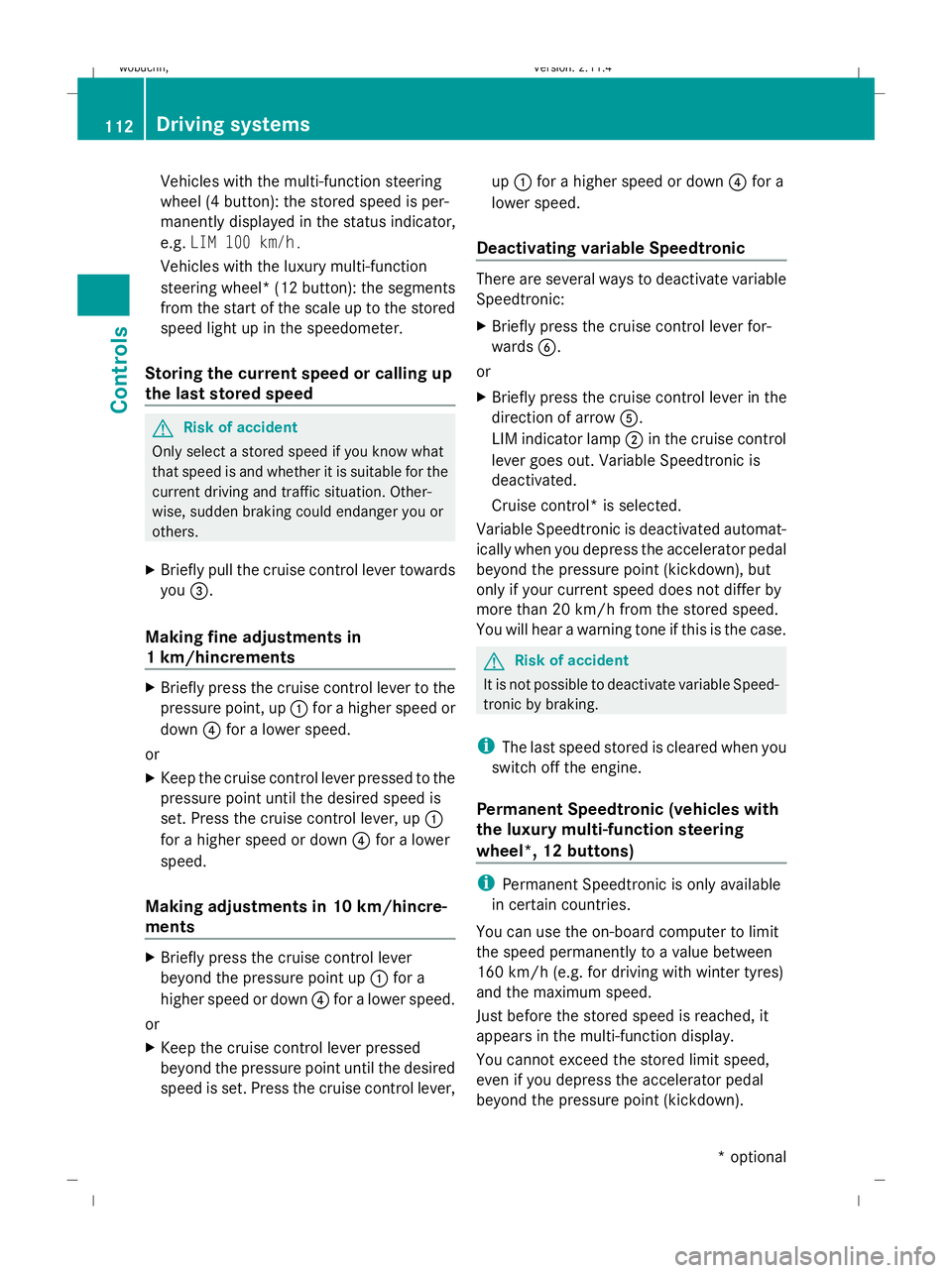
Vehicles with the multi-function steering
wheel (4 button): the stored speed is per-
manently displayed in the status indicator,
e.g. LIM 100 km/h.
Vehicles with the luxury multi-function
steering wheel*( 12 button): the segments
from the start of the scale up to the stored
speed light up in the speedometer.
Storing the current speed or calling up
the last stored speed G
Risk of accident
Only select a stored speed if you know what
that speed is and whether it is suitable for the
current driving and traffic situation. Other-
wise, sudden braking could endanger you or
others.
X Briefly pull the cruise control lever towards
you =.
Making fine adjustments in
1 km/hincrements X
Briefly press the cruise control lever to the
pressure point, up :for a higher speed or
down ?for a lower speed.
or
X Keep the cruise control lever pressed to the
pressure point until the desired speed is
set. Press the cruise control lever, up :
for a higher speed or down ?for a lower
speed.
Making adjustments in 10 km/hincre-
ments X
Briefly press the cruise control lever
beyond the pressure point up :for a
higher speed or down ?for a lower speed.
or
X Keep the cruise control lever pressed
beyond the pressure point until the desired
speed is set. Press the cruise control lever, up
: for a higher speed or down ?for a
lower speed.
Deactivating variable Speedtronic There are several ways to deactivate variable
Speedtronic:
X
Briefly press the cruise control lever for-
wards B.
or
X Briefly press the cruise control lever in the
direction of arrow A.
LIM indicator lamp ;in the cruise control
lever goes out. Variable Speedtronic is
deactivated.
Cruise control* is selected.
Variable Speedtronic is deactivated automat-
ically when you depress the accelerator pedal
beyond the pressure point (kickdown), but
only if your current speed does not differ by
more than 20 km/h from the stored speed.
You will hear a warning tone if this is the case. G
Risk of accident
It is not possible to deactivate variable Speed-
tronic by braking.
i The last speed stored is cleared when you
switch off the engine.
Permanent Speedtronic (vehicles with
the luxury multi-function steering
wheel*, 12 buttons) i
Permanent Speedtronic is only available
in certain countries.
You can use the on-board computer to limit
the speed permanently to a value between
160 km/h (e.g. for driving with winter tyres)
and the maximum speed.
Just before the stored speed is reached, it
appears in the multi-function display.
You cannot exceed the stored limit speed,
even if you depress the accelerator pedal
beyond the pressure point (kickdown). 112 Driving systemsControls
* optional
X204_AKB; 1; 5, en-GB
wobuchh,
Version: 2.11.4 2008-10-15T13:20:56+02:00 - Seite 112Dateiname: 6515_0671_02_buchblock.pdf; preflight