2008 MERCEDES-BENZ CLS COUPE audio
[x] Cancel search: audioPage 121 of 329
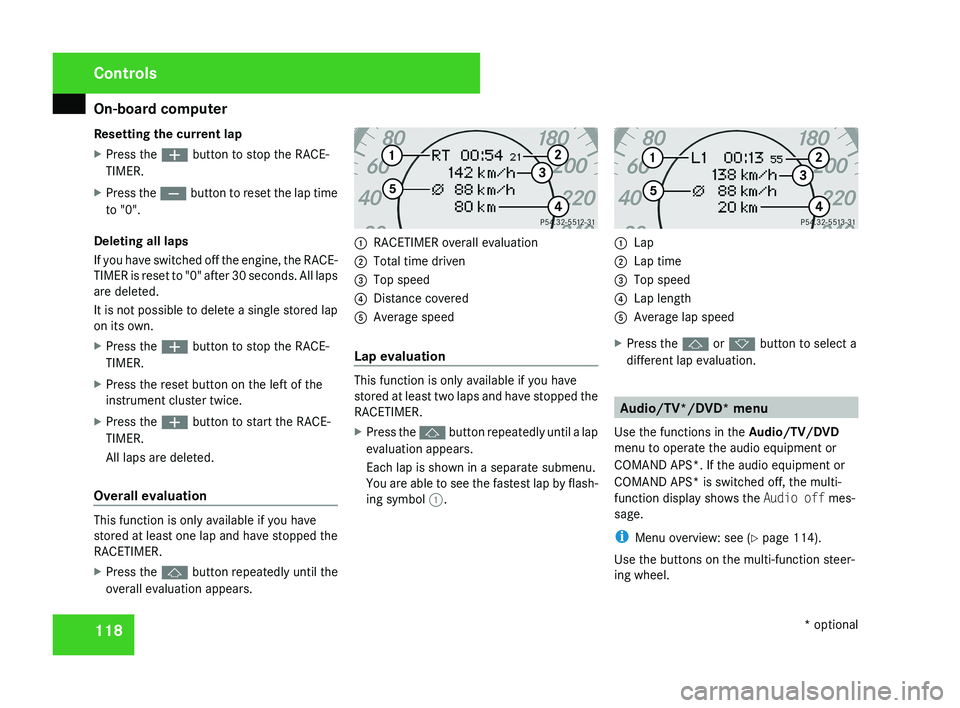
On-board computer
118
Resetting the current lap
X
Press the æ button to stop the RACE-
TIMER.
X Press the ç button to reset the lap time
to "0".
Deleting all laps
If you have switched off the engine, the RACE-
TIMER is reset to "0" after 30 seconds. All laps
are deleted.
It is not possible to delete a single stored lap
on its own.
X Press the æ button to stop the RACE-
TIMER.
X Press the reset button on the left of the
instrument cluster twice.
X Press the æ button to start the RACE-
TIMER.
All laps are deleted.
Overall evaluation This function is only available if you have
stored at least one lap and have stopped the
RACETIMER.
X
Press the j button repeatedly until the
overall evaluation appears. 1
RACETIMER overall evaluation
2 Total time driven
3 Top speed
4 Distance covered
5 Average speed
Lap evaluation This function is only available if you have
stored at least two laps and have stopped the
RACETIMER.
X
Press the j button repeatedly until a lap
evaluation appears.
Each lap is shown in a separate submenu.
You are able to see the fastest lap by flash-
ing symbol 1. 1
Lap
2 Lap time
3 Top speed
4 Lap length
5 Average lap speed
X Press the j or k button to select a
different lap evaluation. Audio/TV*/DVD* menu
Use the functions in the Audio/TV/DVD
menu to operate the audio equipment or
COMAND APS*. If the audio equipment or
COMAND APS* is switched off, the multi-
function display shows the Audio off mes-
sage.
i Menu overview: see ( Y page 114).
Use the buttons on the multi-function steer-
ing wheel. Controls
* optional
219_AKB; 2; 4, en-GB
mkalafa,
2007-11-13T09:28:36+01:00 - Seite 118
Page 122 of 329
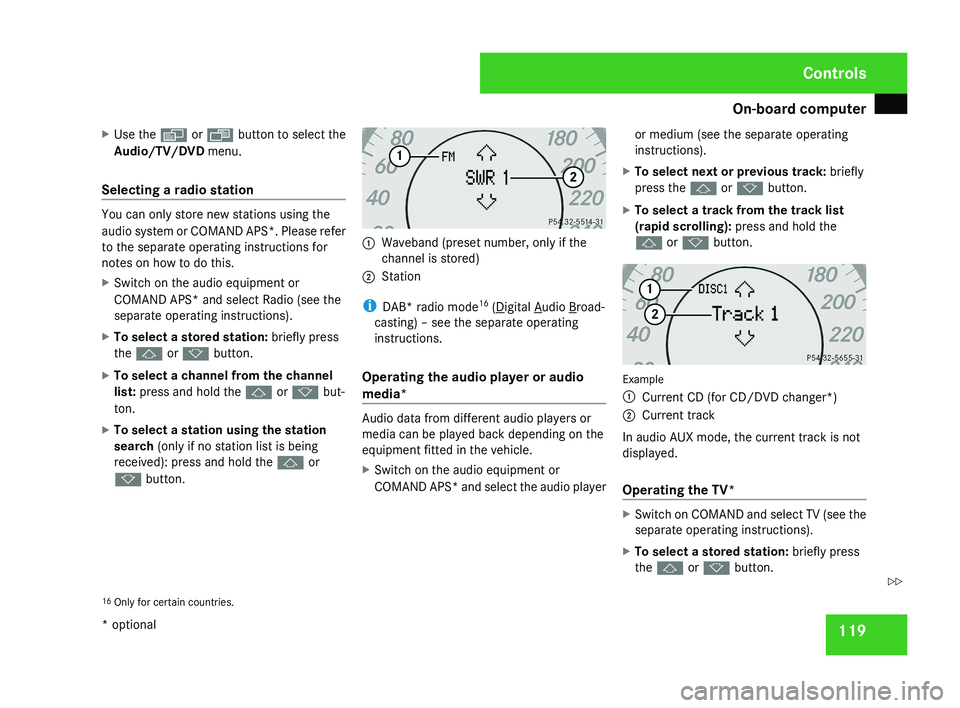
On-board computer
119
X
Use the è or · button to select the
Audio/TV/DVD menu.
Selecting a radio station You can only store new stations using the
audio system or COMAND APS*. Please refer
to the separate operating instructions for
notes on how to do this.
X
Switch on the audio equipment or
COMAND APS* and select Radio (see the
separate operating instructions).
X To select a stored station: briefly press
the j or k button.
X To select a channel from the channel
list: press and hold the j or k but-
ton.
X To select a station using the station
search (only if no station list is being
received): press and hold the j or
k button. 1
Waveband (preset number, only if the
channel is stored)
2 Station
i DAB* radio mode 16
( Digital Audio Broad-
casting) – see the separate operating
instructions.
Operating the audio player or audio
media* Audio data from different audio players or
media can be played back depending on the
equipment fitted in the vehicle.
X
Switch on the audio equipment or
COMAND APS* and select the audio player or medium (see the separate operating
instructions).
X To select next or previous track: briefly
press the j or k button.
X To select a track from the track list
(rapid scrolling): press and hold the
j or k button. Example
1
Current CD (for CD/DVD changer*)
2 Current track
In audio AUX mode, the current track is not
displayed.
Operating the TV* X
Switch on COMAND and select TV (see the
separate operating instructions).
X To select a stored station: briefly press
the j or k button.
16 Only for certain countries. Controls
* optional
219_AKB; 2; 4, en-GB
mkalafa,
2007-11-13T09:28:36+01:00 - Seite 119 Z
Page 123 of 329
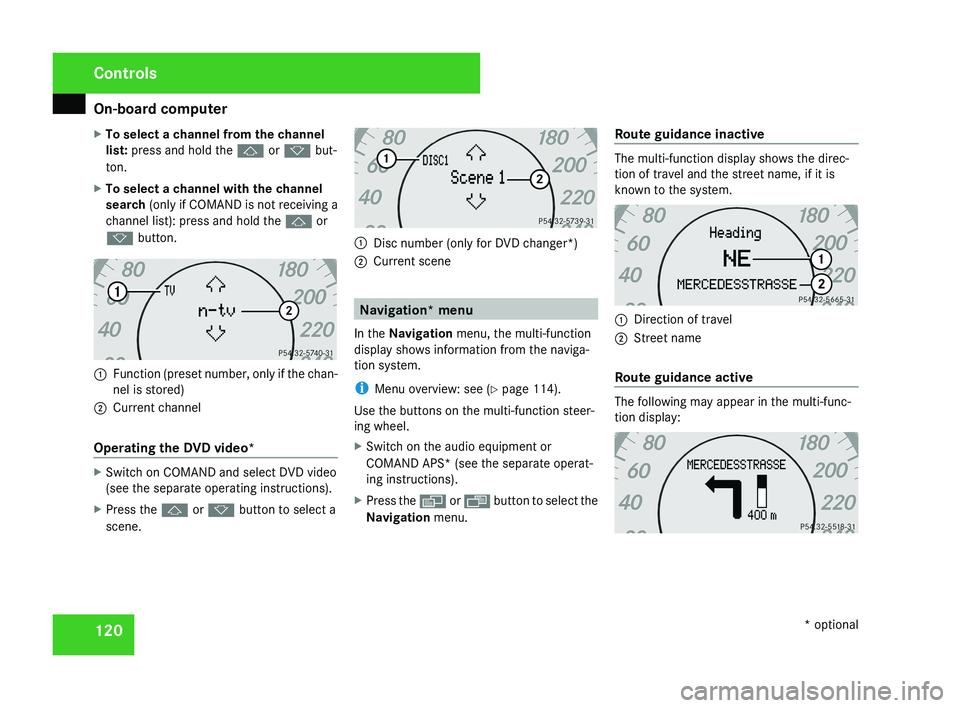
On-board computer
120
X
To select a channel from the channel
list: press and hold the j or k but-
ton.
X To select a channel with the channel
search (only if COMAND is not receiving a
channel list): press and hold the j or
k button.1 Function (preset number, only if the chan-
nel is stored)
2 Current channel
Operating the DVD video*
X Switch on COMAND and select DVD video
(see the separate operating instructions).
X Press the j or k button to select a
scene.
1 Disc number (only for DVD changer*)
2 Current scene
Navigation* menu
In the Navigation menu, the multi-function
display shows information from the naviga-
tion system.
i Menu overview: see ( Y page 114).
Use the buttons on the multi-function steer-
ing wheel.
X Switch on the audio equipment or
COMAND APS* (see the separate operat-
ing instructions).
X Press the è or · button to select the
Navigation menu. Route guidance inactive
The multi-function display shows the direc-
tion of travel and the street name, if it is
known to the system.
1
Direction of travel
2 Street name
Route guidance active
The following may appear in the multi-func-
tion display:
Controls
* optional
219_AKB; 2; 4, en-GB
mkalafa,
2007-11-13T09:28:36+01:00 - Seite 120
Page 125 of 329
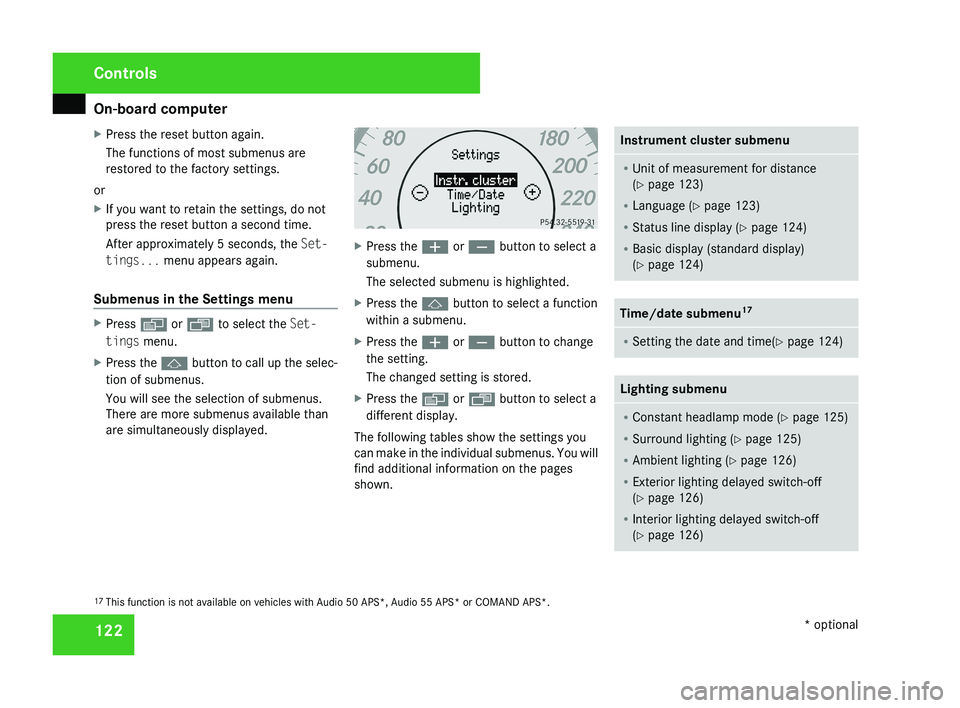
On-board computer
122
X
Press the reset button again.
The functions of most submenus are
restored to the factory settings.
or
X If you want to retain the settings, do not
press the reset button a second time.
After approximately 5 seconds, the Set-
tings... menu appears again.
Submenus in the Settings menu X
Press è or · to select the Set-
tings menu.
X Press the j button to call up the selec-
tion of submenus.
You will see the selection of submenus.
There are more submenus available than
are simultaneously displayed. X
Press the æ or ç button to select a
submenu.
The selected submenu is highlighted.
X Press the j button to select a function
within a submenu.
X Press the æ or ç button to change
the setting.
The changed setting is stored.
X Press the è or ÿ button to select a
different display.
The following tables show the settings you
can make in the individual submenus. You will
find additional information on the pages
shown. Instrument cluster submenu
R
Unit of measurement for distance
(Y page 123)
R Language (Y page 123)
R Status line display ( Y page 124)
R Basic display (standard display)
(Y page 124) Time/date submenu
17 R
Setting the date and time(Y page 124) Lighting submenu
R
Constant headlamp mode (Y page 125)
R Surround lighting ( Y page 125)
R Ambient lighting (Y page 126)
R Exterior lighting delayed switch-off
(Y page 126)
R Interior lighting delayed switch-off
(Y page 126) 17
This function is not available on vehicles with Audio 50 APS*, Audio 55 APS* or COMAND APS*. Controls
* optional
219_AKB; 2; 4, en-GB
mkalafa,
2007-11-13T09:28:36+01:00 - Seite 122
Page 127 of 329
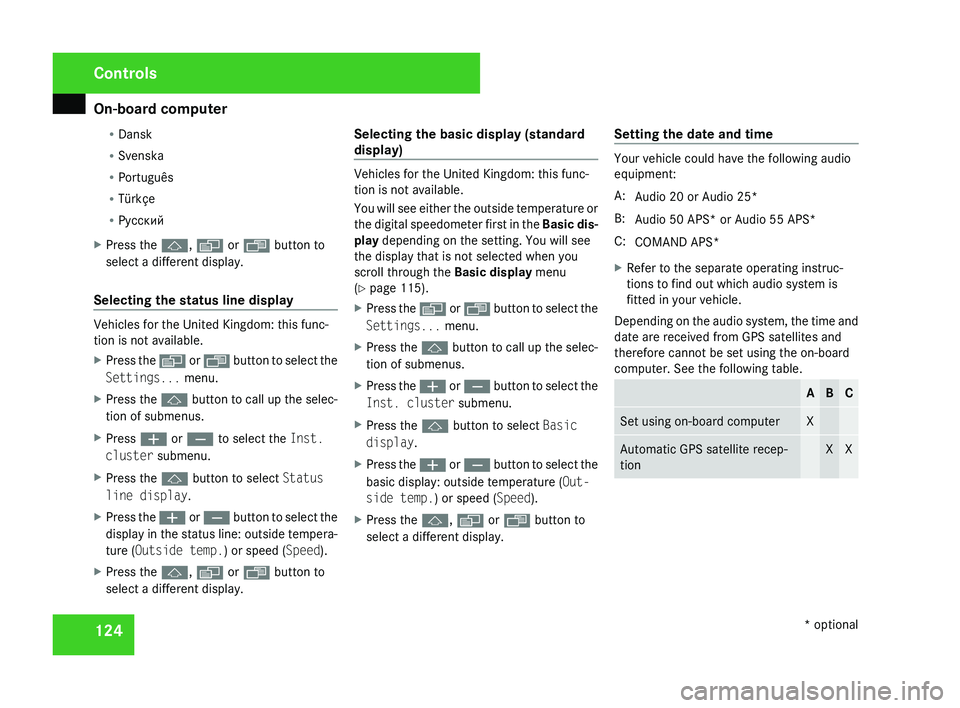
On-board computer
124R
Dansk
R Svenska
R Português
R Türkçe
R Русский
X Press the j, è or ÿ button to
select a different display.
Selecting the status line display Vehicles for the United Kingdom: this func-
tion is not available.
X
Press the è or · button to select the
Settings... menu.
X Press the j
button to call up the selec-
tion of submenus.
X Press æ or ç to select the Inst.
cluster submenu.
X Press the j button to select Status
line display.
X Press the æ
or ç button to select the
display in the status line: outside tempera-
ture (Outside temp.) or speed ( Speed).
X Press the j, è or ÿ button to
select a different display. Selecting the basic display (standard
display) Vehicles for the United Kingdom: this func-
tion is not available.
You
will see either the outside temperature or
the digital speedometer first in the Basic dis-
play depending on the setting. You will see
the display that is not selected when you
scroll through the Basic display menu
(Y page 115).
X Press the è
or · button to select the
Settings... menu.
X Press the j
button to call up the selec-
tion of submenus.
X Press the æ
or ç button to select the
Inst. cluster submenu.
X Press the j button to select Basic
display.
X Press the æ
or ç button to select the
basic display: outside temperature ( Out-
side temp.) or speed ( Speed).
X Press the j, è or ÿ button to
select a different display. Setting the date and time Your vehicle could have the following audio
equipment:
A:
Audio 20 or Audio 25*
B: Audio 50 APS* or Audio 55 APS*
C: COMAND APS*
X Refer to the separate operating instruc-
tions to find out which audio system is
fitted in your vehicle.
Depending on the audio system, the time and
date are received from GPS satellites and
therefore cannot be set using the on-board
computer. See the following table. A B C
Set using on-board computer X
Automatic GPS satellite recep-
tion X XControls
* optional
219_AKB; 2; 4, en-GB
mkalafa,
2007-11-13T09:28:36+01:00 - Seite 124
Page 133 of 329
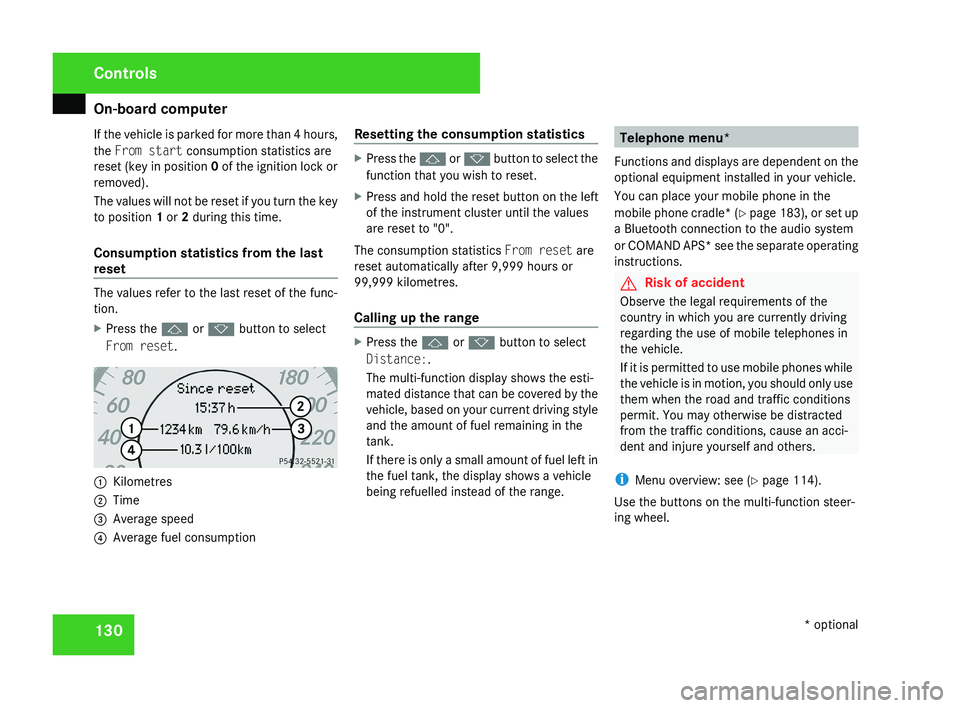
On-board computer
130
If the vehicle is parked for more than 4 hours,
the From start consumption statistics are
reset (key in position
0 of the ignition lock or
removed).
The values will not be reset if you turn the key
to position 1 or 2 during this time.
Consumption statistics from the last
reset The values refer to the last reset of the func-
tion.
X
Press the j or k button to select
From reset. 1
Kilometres
2 Time
3 Average speed
4 Average fuel consumption Resetting the consumption statistics X
Press the j or k button to select the
function that you wish to reset.
X Press and hold the reset button on the left
of the instrument cluster until the values
are reset to "0".
The consumption statistics From reset are
reset automatically after 9,999 hours or
99,999 kilometres.
Calling up the range X
Press the j or k button to select
Distance:.
The multi-function display shows the esti-
mated distance that can be covered by the
vehicle, based on your current driving style
and the amount of fuel remaining in the
tank.
If there is only a small amount of fuel left in
the fuel tank, the display shows a vehicle
being refuelled instead of the range. Telephone menu*
Functions and displays are dependent on the
optional equipment installed in your vehicle.
You can place your mobile phone in the
mobile phone cradle* (Y page 183), or set up
a Bluetooth connection to the audio system
or COMAND APS* see the separate operating
instructions. G
Risk of accident
Observe the legal requirements of the
country in which you are currently driving
regarding the use of mobile telephones in
the vehicle.
If it is permitted to use mobile phones while
the vehicle is in motion, you should only use
them when the road and traffic conditions
permit. You may otherwise be distracted
from the traffic conditions, cause an acci-
dent and injure yourself and others.
i Menu overview: see ( Y page 114).
Use the buttons on the multi-function steer-
ing wheel. Controls
* optional
219_AKB; 2; 4, en-GB
mkalafa,
2007-11-13T09:28:36+01:00 - Seite 130
Page 134 of 329
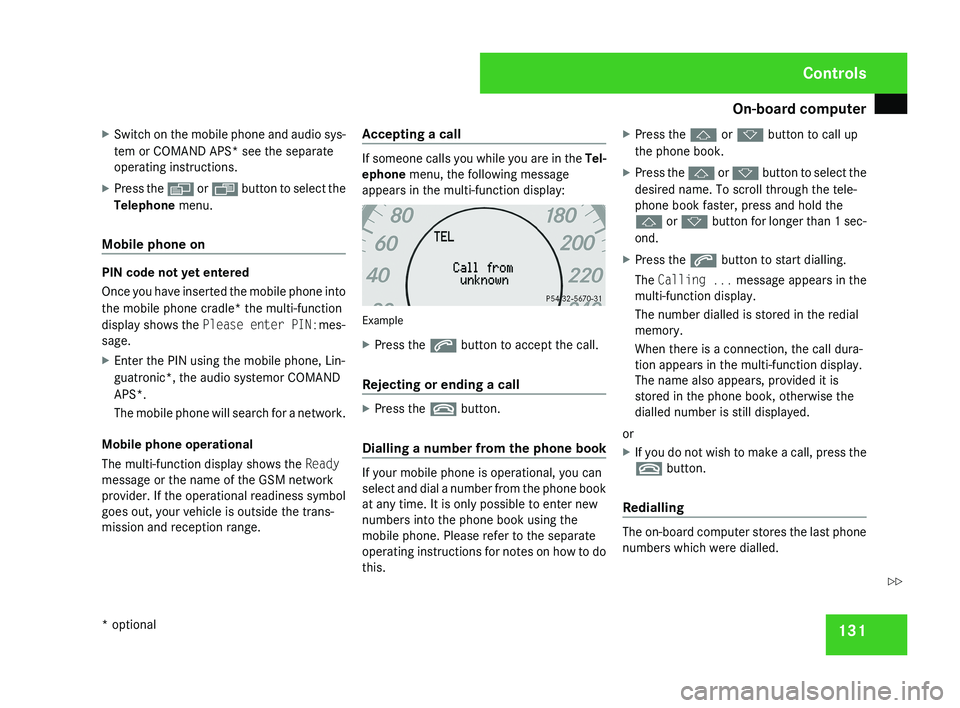
On-board computer
131
X
Switch on the mobile phone and audio sys-
tem or COMAND APS* see the separate
operating instructions.
X Press the è or · button to select the
Telephone menu.
Mobile phone on PIN code not yet entered
Once you have inserted the mobile phone into
the mobile phone cradle* the multi-function
display shows the
Please enter PIN:mes-
sage.
X Enter the PIN using the mobile phone, Lin-
guatronic*, the audio systemor COMAND
APS*.
The mobile phone will search for a network.
Mobile phone operational
The multi-function display shows the Ready
message or the name of the GSM network
provider. If the operational readiness symbol
goes out, your vehicle is outside the trans-
mission and reception range. Accepting a call If someone calls you while you are in the
Tel-
ephone menu, the following message
appears in the multi-function display: Example
X
Press the s button to accept the call.
Rejecting or ending a call X
Press the t button.
Dialling a number from the phone book If your mobile phone is operational, you can
select and dial a number from the phone book
at any time. It is only possible to enter new
numbers into the phone book using the
mobile phone. Please refer to the separate
operating instructions for notes on how to do
this.X
Press the j or k button to call up
the phone book.
X Press the j or k button to select the
desired name. To scroll through the tele-
phone book faster, press and hold the
j or k button for longer than 1 sec-
ond.
X Press the s button to start dialling.
The Calling ... message appears in the
multi-function display.
The number dialled is stored in the redial
memory.
When there is a connection, the call dura-
tion appears in the multi-function display.
The name also appears, provided it is
stored in the phone book, otherwise the
dialled number is still displayed.
or
X If you do not wish to make a call, press the
t button.
Redialling The on-board computer stores the last phone
numbers which were dialled. Controls
* optional
219_AKB; 2; 4, en-GB
mkalafa,
2007-11-13T09:28:36+01:00 - Seite 131 Z
Page 243 of 329
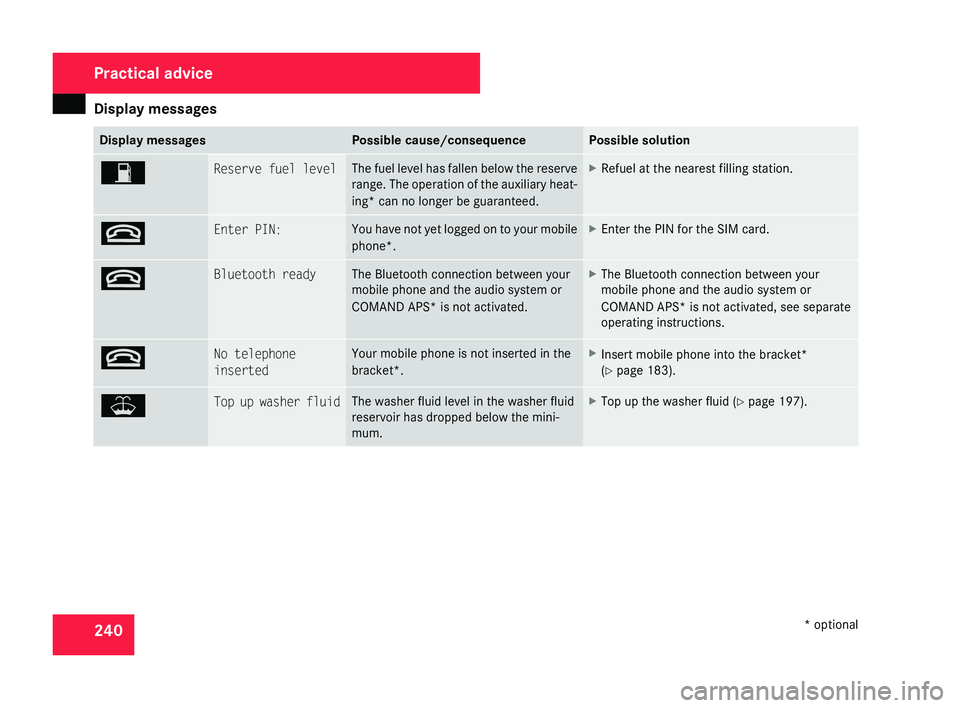
Display messages
240 Display messages Possible cause/consequence Possible solution
W Reserve fuel level The fuel level has fallen below the reserve
range.
The operation of the auxiliary heat-
ing* can no longer be guaranteed. X
Refuel at the nearest filling station. t Enter PIN: You have not yet logged on to your mobile
phone*. X
Enter the PIN for the SIM card. t Bluetooth ready The Bluetooth connection between your
mobile phone and the audio system or
COMAND APS*
is not activated. X
The Bluetooth connection between your
mobile phone and the audio system or
COMAND APS*
is not activated, see separate
operating instructions. t No telephone
inserted Your mobile phone is not inserted in the
bracket*. X
Insert mobile phone into the bracket*
(Y page 183). W Top up washer fluid The washer fluid level in the washer fluid
reservoir has dropped below the mini-
mum. X
Top up the washer fluid ( Y page 197).Practical advice
* optional
219_AKB; 2; 4, en-GB
mkalafa,
2007-11-13T09:28:36+01:00 - Seite 240