Page 72 of 225
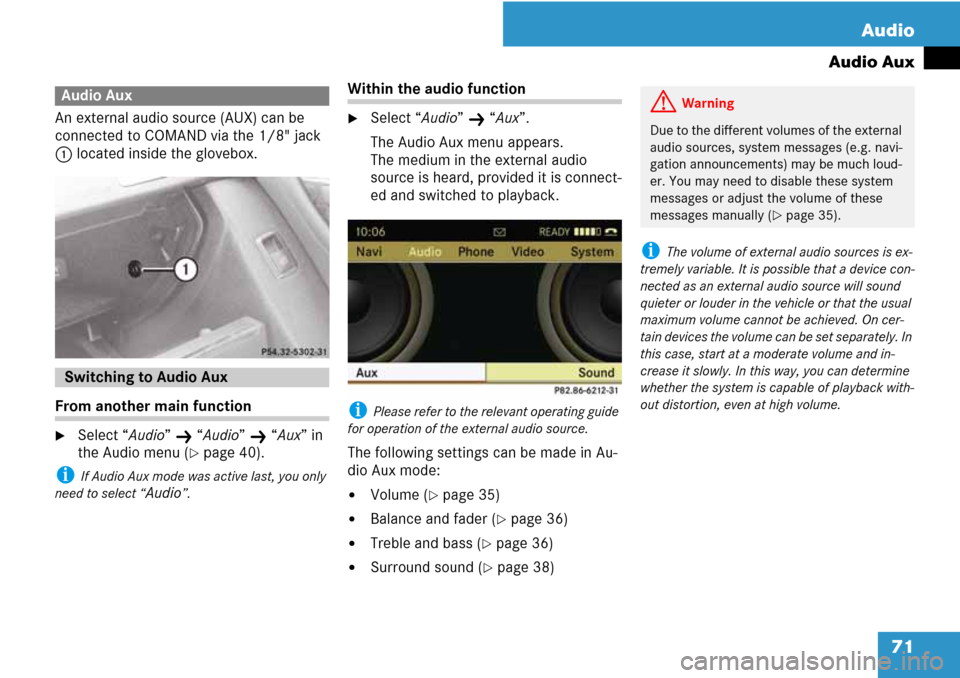
71 Audio
Audio Aux
An external audio source (AUX) can be
connected to COMAND via the 1/8" jack
1 located inside the glovebox.
From another main function
�Select “Audio” K “Audio” K “Aux” in
the Audio menu (
�page 40).
i If Audio Aux mode was active last, you only
need to select “
Audio”.
Within the audio function
�Select “Audio” K “Aux”.
The Audio Aux menu appears.
The medium in the external audio
source is heard, provided it is connect-
ed and switched to playback.
i Please refer to the relevant operating guide
for operation of the external audio source.
The following settings can be made in Au-
dio Aux mode:
�Volume (�page 35)
�Balance and fader (�page 36)
�Treble and bass (�page 36)
�Surround sound (�page 38)
i The volume of external audio sources is ex-
tremely variable. It is possible that a device con-
nected as an external audio source will sound
quieter or louder in the vehicle or that the usual
maximum volume cannot be achieved. On cer-
tain devices the volume can be set separately. In
this case, start at a moderate volume and in-
crease it slowly. In this way, you can determine
whether the system is capable of playback with-
out distortion, even at high volume.
Audio Aux
Switching to Audio Aux
GWarning
Due to the different volumes of the external
audio sources, system messages (e.g. navi-
gation announcements) may be much loud-
er. You may need to disable these system
messages or adjust the volume of these
messages manually (
�page 35).
Page 76 of 225
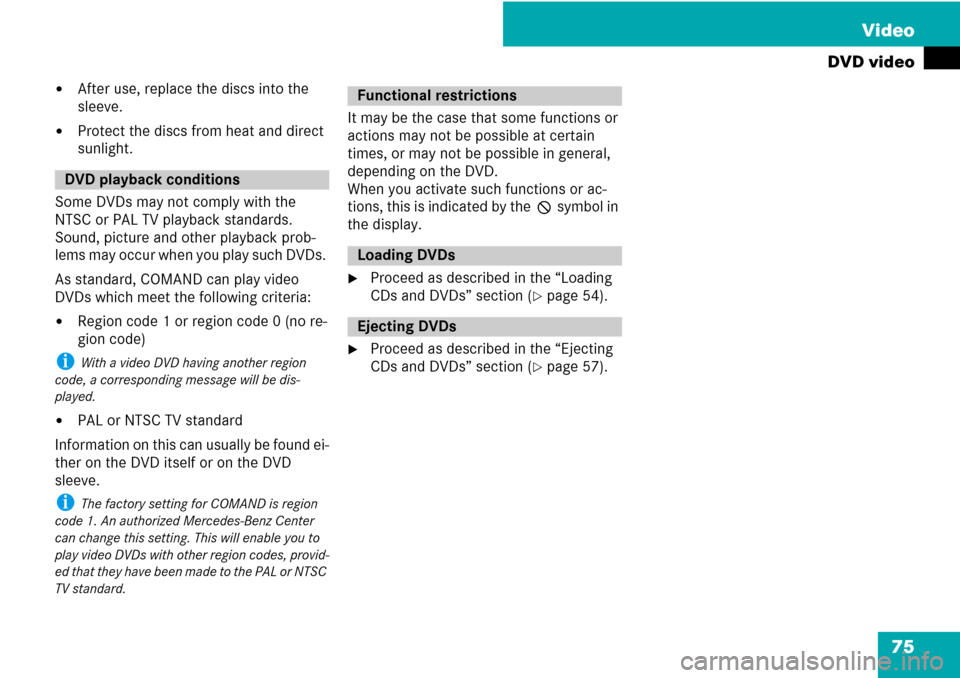
75 Video
DVD video
�After use, replace the discs into the
sleeve.
�Protect the discs from heat and direct
sunlight.
Some DVDs may not comply with the
NTSC or PAL TV playback standards.
Sound, picture and other playback prob-
lems may occur when you play such DVDs.
As standard, COMAND can play video
DVDs which meet the following criteria:
�Region code 1 or region code 0 (no re-
gion code)
i With a video DVD having another region
code, a corresponding message will be dis-
played.
�PAL or NTSC TV standard
Information on this can usually be found ei-
ther on the DVD itself or on the DVD
sleeve.
i The factory setting for COMAND is region
code 1. An authorized Mercedes-Benz Center
can change this setting. This will enable you to
play video DVDs with other region codes, provid-
ed that they have been made to the PAL or NTSC
TV standard.
It may be the case that some functions or
actions may not be possible at certain
times, or may not be possible in general,
depending on the DVD.
When you activate such functions or ac-
tions, this is indicated by the 7 symbol in
the display.
�Proceed as described in the “Loading
CDs and DVDs” section (
�page 54).
�Proceed as described in the “Ejecting
CDs and DVDs” section (
�page 57).
DVD playback conditions
Functional restrictions
Loading DVDs
Ejecting DVDs
Page 78 of 225
77 Video
DVD video
From the control unit
�Load DVD video (�page 55).
COMAND loads the inserted medium
and starts playing it.
or
�Press the function button y.
i Pressing the function button switches di-
rectly to the disc mode selected last (CD audio,
DVD audio, MP3 CD or DVD video). COMAND
then accesses all discs in the DVD changer.
�If necessary select “Changer” and in
the media list select (
�page 78) a DVD
video I.
From the COMAND controller
�Select “Video” in the main function
menu.
�To display: Slide qmr.
�To hide: Slide qmr.
or
�Wait apprx. eight seconds.
Control menu displayed
1Disc type
2Current track
3Current scene
4Elapsed track time
5Displays menu system
�To display: Press n.
�To hide: Slide qm and select “Full
Screen”.
Menu system displayed
1DVD-Video menu
2Pause function
3Stop function
4Media selection
5Sound settings
Switching to DVD videoDisplaying/hiding control menuDisplaying/hiding menu system
Page 79 of 225
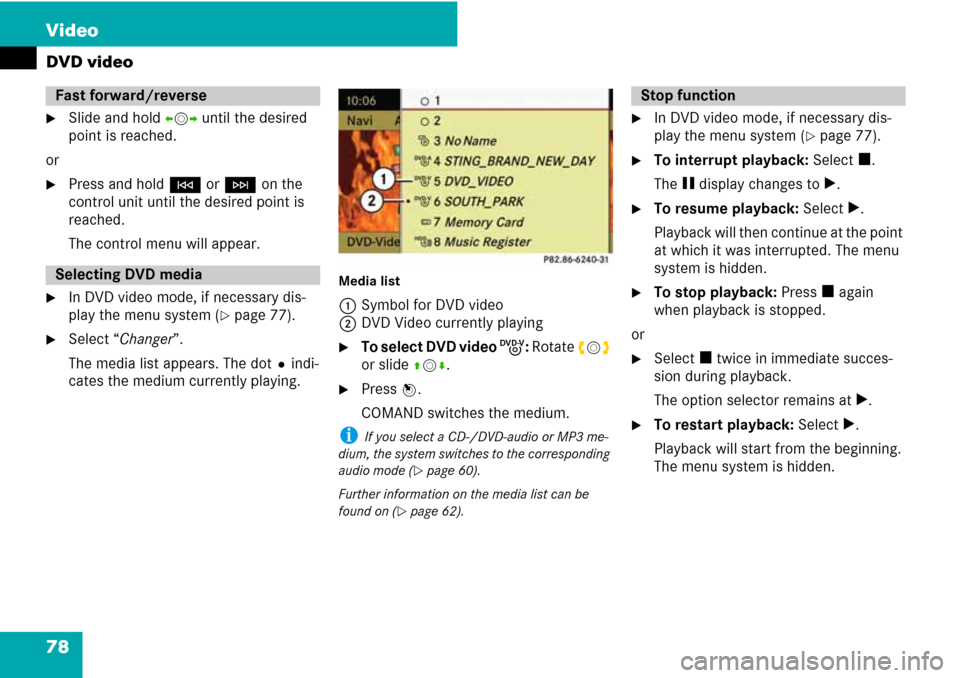
78 Video
DVD video
�Slide and hold omp until the desired
point is reached.
or
�Press and hold G or H on the
control unit until the desired point is
reached.
The control menu will appear.
�In DVD video mode, if necessary dis-
play the menu system (
�page 77).
�Select “Changer”.
The media list appears. The dotRindi-
cates the medium currently playing.
Media list
1Symbol for DVD video
2DVD Video currently playing
�To select DVD video I: Rotate ymz
or slide qmr.
�Press n.
COMAND switches the medium.
i If you select a CD-/DVD-audio or MP3 me-
dium, the system switches to the corresponding
audio mode (
�page 60).
Further information on the media list can be
found on (
�page 62).
�In DVD video mode, if necessary dis-
play the menu system (
�page 77).
�To interrupt playback: Select h.
The g display changes to T.
�To resume playback: Select T.
Playback will then continue at the point
at which it was interrupted. The menu
system is hidden.
�To stop playback: Press h again
when playback is stopped.
or
�Select h twice in immediate succes-
sion during playback.
The option selector remains at T.
�To restart playback: Select T.
Playback will start from the beginning.
The menu system is hidden.
Fast forward/reverse
Selecting DVD media
Stop function
Page 80 of 225
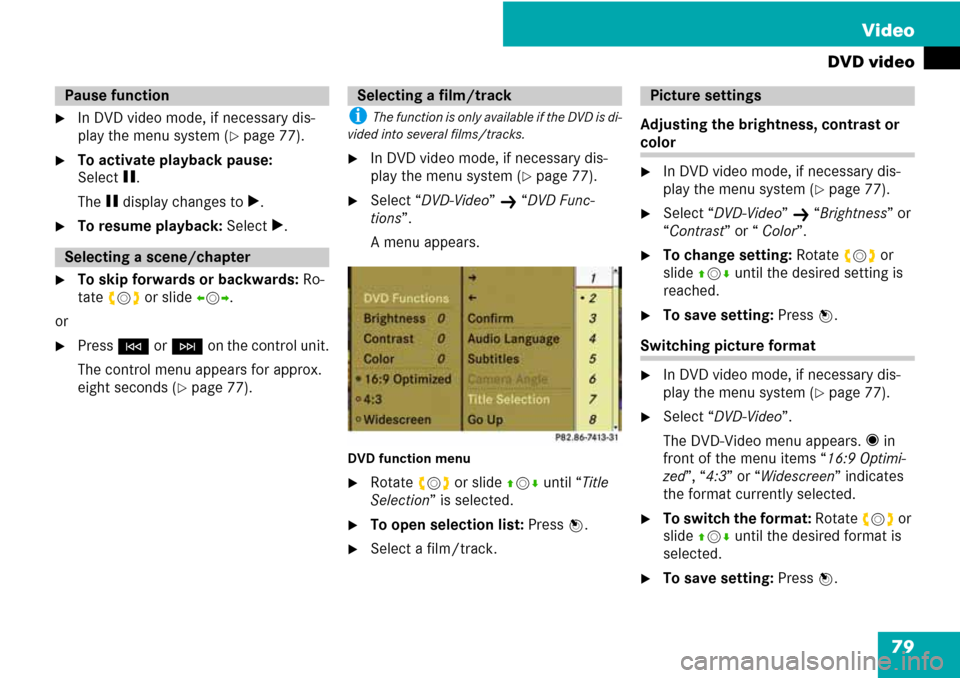
79 Video
DVD video
�In DVD video mode, if necessary dis-
play the menu system (
�page 77).
�To activate playback pause:
Select g.
The g display changes to T.
�To resume playback: Select T.
�To skip forwards or backwards: Ro-
tate ymz or slide omp.
or
�Press G or H on the control unit.
The control menu appears for approx.
eight seconds (
�page 77).
i The function is only available if the DVD is di-
vided into several films/tracks.
�In DVD video mode, if necessary dis-
play the menu system (
�page 77).
�Select “DVD-Video” K “DVD Func-
tions”.
A menu appears.
DVD function menu
�Rotate ymz or slide qmr until “Title
Selection” is selected.
�To open selection list: Press n.
�Select a film/track.Adjusting the brightness, contrast or
color
�In DVD video mode, if necessary dis-
play the menu system (
�page 77).
�Select “DVD-Video” K “Brightness” or
“Contrast” or “ Color”.
�To change setting: Rotate ymz or
slide qmr until the desired setting is
reached.
�To save setting: Press n.
Switching picture format
�In DVD video mode, if necessary dis-
play the menu system (
�page 77).
�Select “DVD-Video”.
The DVD-Video menu appears. F in
front of the menu items “16:9 Optimi-
zed”, “4:3” or “Widescreen” indicates
the format currently selected.
�To switch the format: Rotate ymz or
slide qmr until the desired format is
selected.
�To save setting: Press n.
Pause function
Selecting a scene/chapter
Selecting a film/trackPicture settings
Page 81 of 225
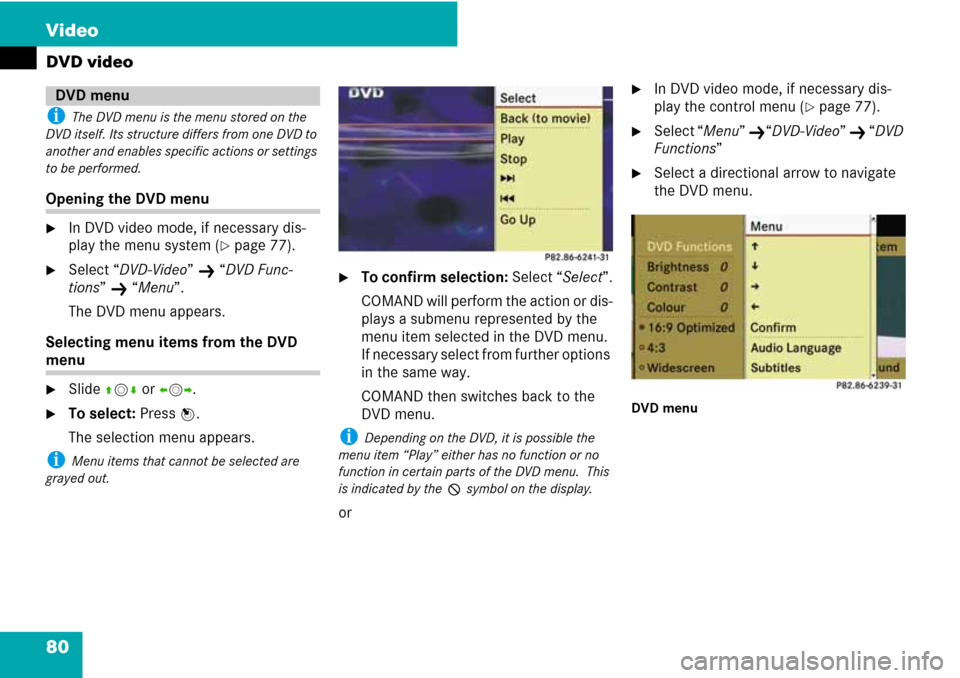
80 Video
DVD video
i The DVD menu is the menu stored on the
DVD itself. Its structure differs from one DVD to
another and enables specific actions or settings
to be performed.
Opening the DVD menu
�In DVD video mode, if necessary dis-
play the menu system (
�page 77).
�Select “DVD-Video” K “DVD Func-
tions”
K “Menu”.
The DVD menu appears.
Selecting menu items from the DVD
menu
�Slide qmr or omp.
�To select: Press n.
The selection menu appears.
i Menu items that cannot be selected are
grayed out.
�To confirm selection: Select “Select”.
COMAND will perform the action or dis-
plays a submenu represented by the
menu item selected in the DVD menu.
If necessary select from further options
in the same way.
COMAND then switches back to the
DVD menu.
i Depending on the DVD, it is possible the
menu item “Play” either has no function or no
function in certain parts of the DVD menu. This
is indicated by the 7 symbol on the display.
or
�In DVD video mode, if necessary dis-
play the control menu (
�page 77).
�Select “Menu” K“DVD-Video” K “DVD
Functions”
�Select a directional arrow to navigate
the DVD menu.
DVD menu
DVD menu
Page 82 of 225
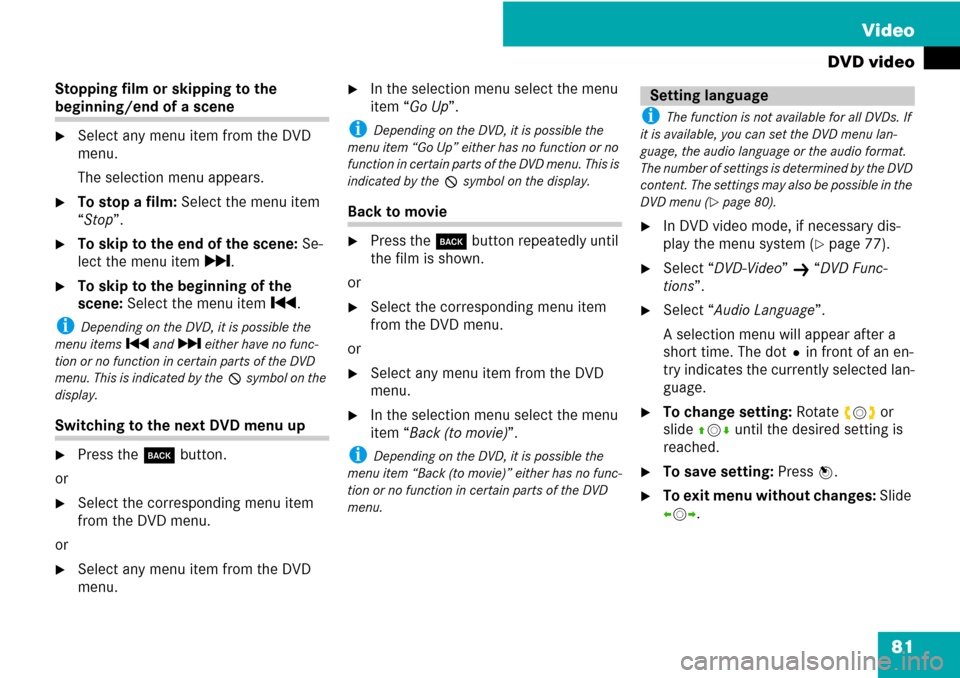
81 Video
DVD video
Stopping film or skipping to the
beginning/end of a scene
�Select any menu item from the DVD
menu.
The selection menu appears.
�To stop a film: Select the menu item
“Stop”.
�To skip to the end of the scene: Se-
lect the menu item r.
�To skip to the beginning of the
scene: Select the menu item p.
i Depending on the DVD, it is possible the
menu items p and r either have no func-
tion or no function in certain parts of the DVD
menu. This is indicated by the 7 symbol on the
display.
Switching to the next DVD menu up
�Press the í button.
or
�Select the corresponding menu item
from the DVD menu.
or
�Select any menu item from the DVD
menu.
�In the selection menu select the menu
item “Go Up”.
i Depending on the DVD, it is possible the
menu item “Go Up” either has no function or no
function in certain parts of the DVD menu. This is
indicated by the 7 symbol on the display.
Back to movie
�Press the í button repeatedly until
the film is shown.
or
�Select the corresponding menu item
from the DVD menu.
or
�Select any menu item from the DVD
menu.
�In the selection menu select the menu
item “Back (to movie)”.
i Depending on the DVD, it is possible the
menu item “Back (to movie)” either has no func-
tion or no function in certain parts of the DVD
menu.
i The function is not available for all DVDs. If
it is available, you can set the DVD menu lan-
guage, the audio language or the audio format.
The number of settings is determined by the DVD
content. The settings may also be possible in the
DVD menu (
�page 80).
�In DVD video mode, if necessary dis-
play the menu system (
�page 77).
�Select “DVD-Video” K “DVD Func-
tions”.
�Select “Audio Language”.
A selection menu will appear after a
short time. The dotRin front of an en-
try indicates the currently selected lan-
guage.
�To change setting: Rotate ymz or
slide qmr until the desired setting is
reached.
�To save setting: Press n.
�To exit menu without changes: Slide
omp.
Setting language
Page 83 of 225
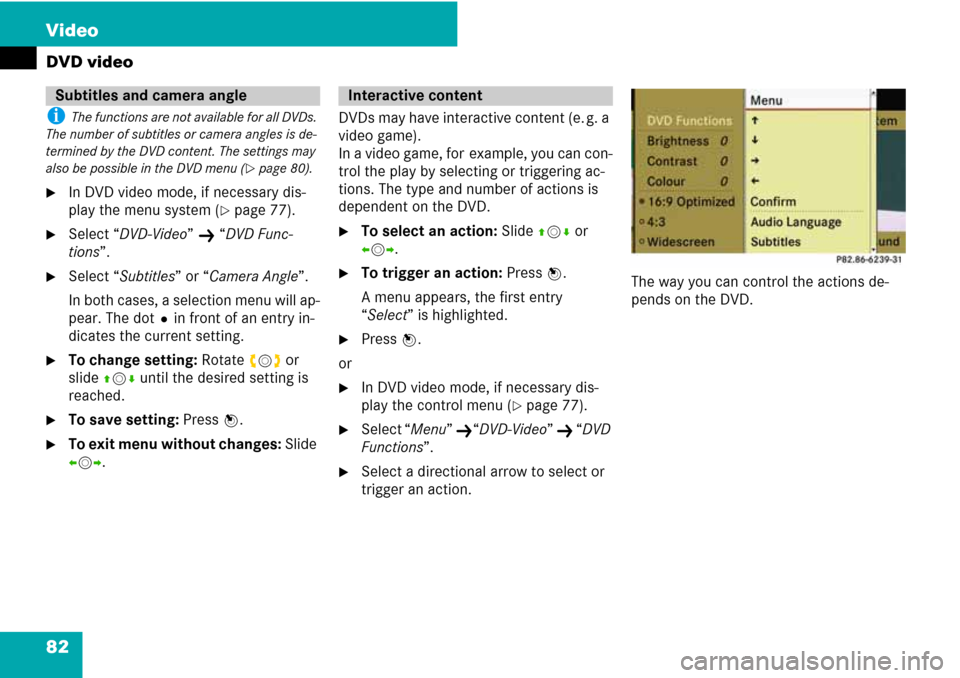
82 Video
DVD video
i The functions are not available for all DVDs.
The number of subtitles or camera angles is de-
termined by the DVD content. The settings may
also be possible in the DVD menu (
�page 80).
�In DVD video mode, if necessary dis-
play the menu system (
�page 77).
�Select “DVD-Video” K “DVD Func-
tions”.
�Select “Subtitles” or “Camera Angle”.
In both cases, a selection menu will ap-
pear. The dotRin front of an entry in-
dicates the current setting.
�To change setting: Rotate ymz or
slide qmr until the desired setting is
reached.
�To save setting: Press n.
�To exit menu without changes: Slide
omp.DVDs may have interactive content (e. g. a
video game).
In a video game, for example, you can con-
trol the play by selecting or triggering ac-
tions. The type and number of actions is
dependent on the DVD.
�To select an action: Slide qmr or
omp.
�To trigger an action: Press n.
A menu appears, the first entry
“Select” is highlighted.
�Press n.
or
�In DVD video mode, if necessary dis-
play the control menu (
�page 77).
�Select “Menu” K“DVD-Video” K “DVD
Functions”.
�Select a directional arrow to select or
trigger an action.The way you can control the actions de-
pends on the DVD.
Subtitles and camera angleInteractive content