Page 187 of 316
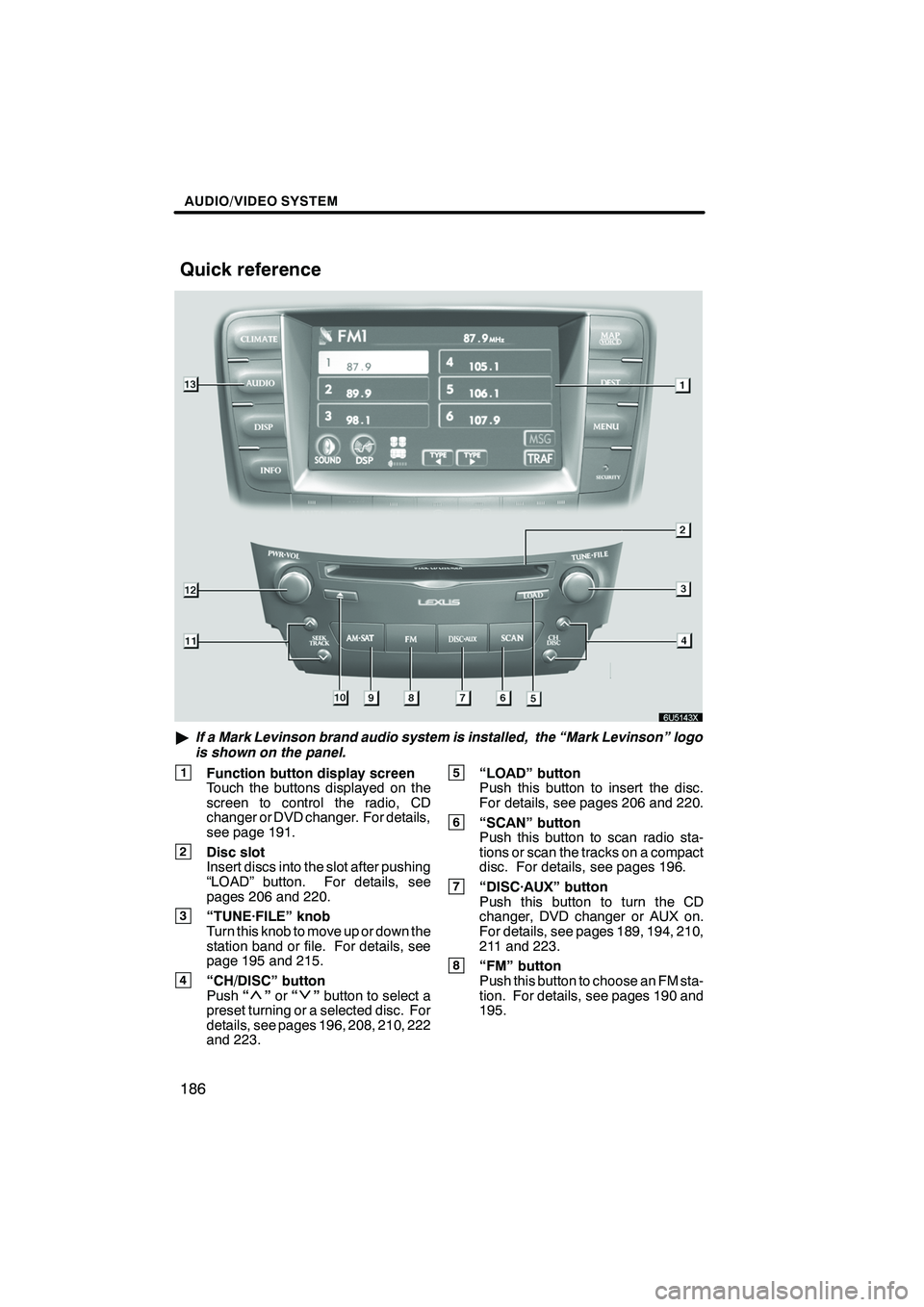
Finish
AUDIO/VIDEO SYSTEM
186
"If a Mark Levinson brand audio system is installed, the “Mark Levinson” logo
is shown on the panel.
1Function button display screen
Touch the buttons displayed on the
screen to control the radio, CD
changer or DVD changer. For details,
see page 191.
2Disc slot
Insert discs into the slot after pushing
“LOAD” button. For details, see
pages 206 and 220.
3“TUNE·FILE” knob
Turn this knob to move up or down the
station band or file. For details, see
page 195 and 215.
4“CH/DISC” button
Push “”or “”button to select a
preset turning or a selected disc. For
details, see pages 196, 208, 210, 222
and 223.
5“LOAD” button
Push this button to insert the disc.
For details, see pages 206 and 220.
6“SCAN” button
Push this button to scan radio sta-
tions or scan the tracks on a compact
disc. For details, see pages 196.
7“DISC·AUX” button
Push this button to turn the CD
changer, DVD changer or AUX on.
For details, see pages 189, 194, 210,
211 and 223.
8“FM” button
Push this button to choose an FM sta-
tion. For details, see pages 190 and
195.
IS F/350/250_Navi_U
(L/O 0712)
Quick reference
Page 188 of 316
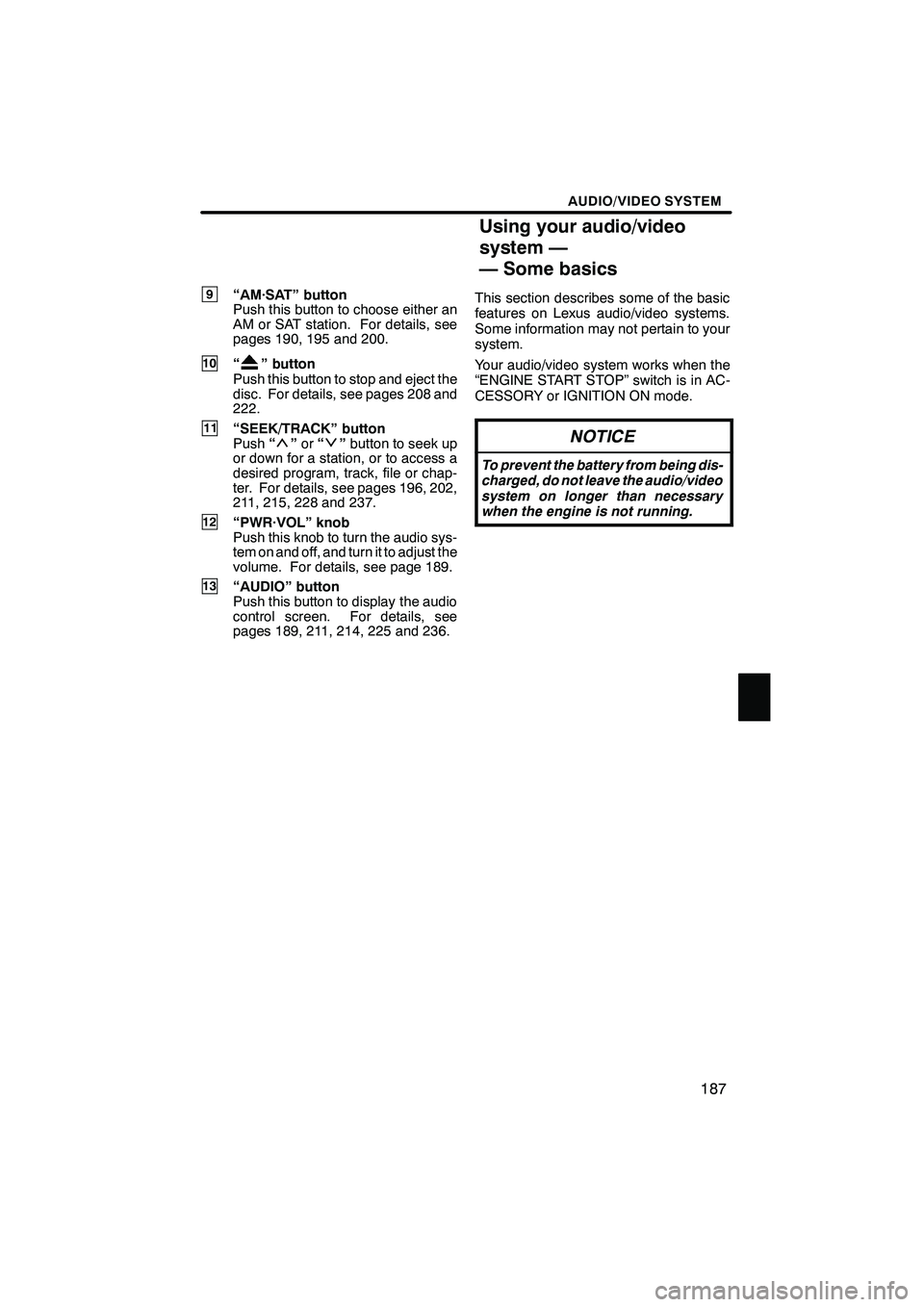
Finish
AUDIO/VIDEO SYSTEM
187
9“AM·SAT” button
Push this button to choose either an
AM or SAT station. For details, see
pages 190, 195 and 200.
10“” button
Push this button to stop and eject the
disc. For details, see pages 208 and
222.
11“SEEK/TRACK” button
Push “”or “”button to seek up
or down for a station, or to access a
desired program, track, file or chap-
ter. For details, see pages 196, 202,
211, 215, 228 and 237.
12“PWR·VOL” knob
Push this knob to turn the audio sys-
tem on and off, and turn it to adjust the
volume. For details, see page 189.
13“AUDIO” button
Push this button to display the audio
control screen. For details, see
pages 189, 211, 214, 225 and 236. This section describes some of the basic
features on Lexus audio/video systems.
Some information may not pertain to your
system.
Your audio/video system works when the
“ENGINE START STOP” switch is in AC-
CESSORY or IGNITION ON mode.
NOTICE
To prevent the battery from being dis-
charged, do not leave the audio/video
system on longer than necessary
when the engine is not running.
IS F/350/250_Navi_U
(L/O 0712)
Using your audio/video
system —
— Some basics
Page 189 of 316
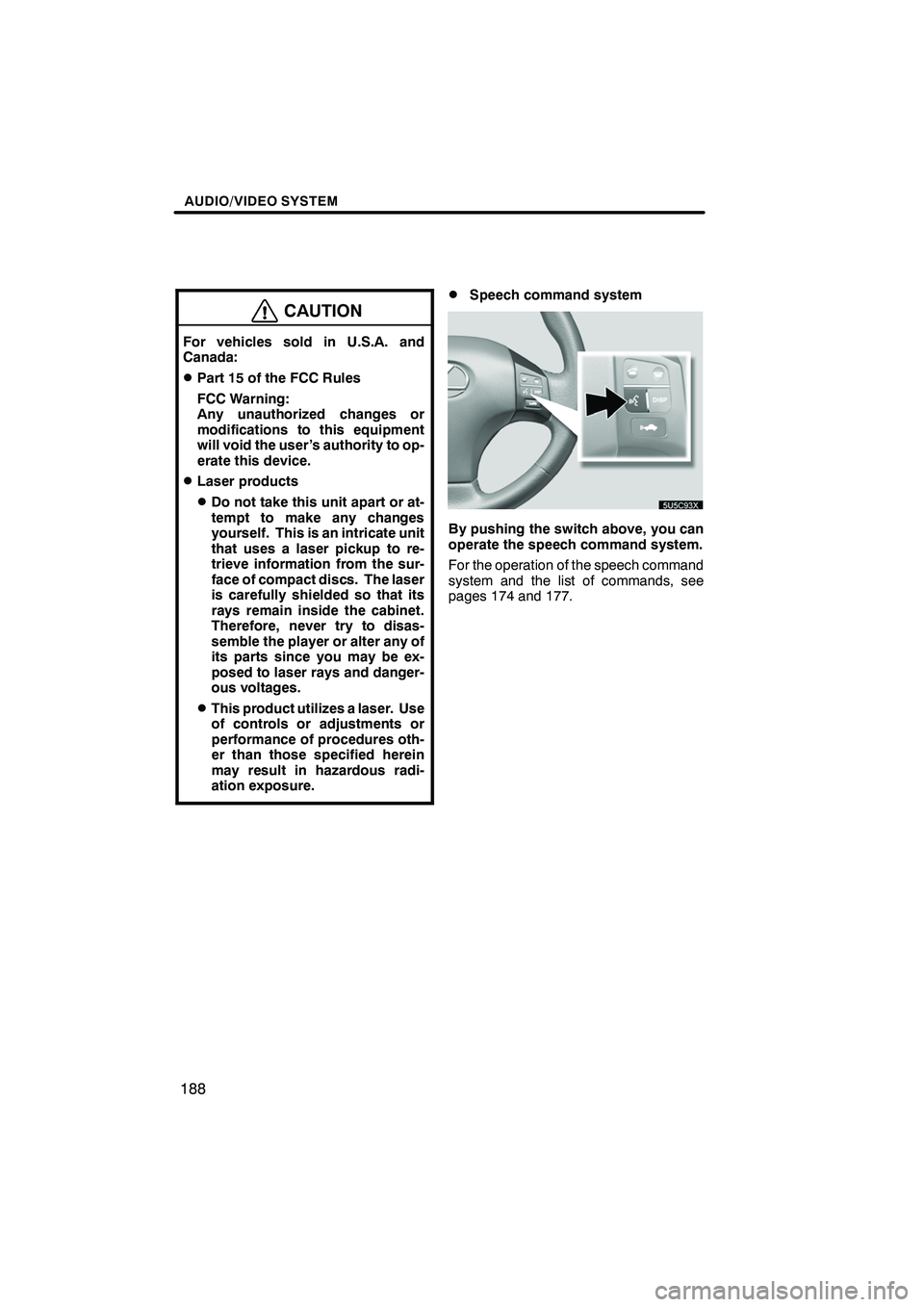
Finish
AUDIO/VIDEO SYSTEM
188
CAUTION
For vehicles sold in U.S.A. and
Canada:
DPart 15 of the FCC Rules
FCC Warning:
Any unauthorized changes or
modifications to this equipment
will void the user’s authority to op-
erate this device.
DLaser products
DDo not take this unit apart or at-
tempt to make any changes
yourself. This is an intricate unit
that uses a laser pickup to re-
trieve information from the sur-
face of compact discs. The laser
is carefully shielded so that its
rays remain inside the cabinet.
Therefore, never try to disas-
semble the player or alter any of
its parts since you may be ex-
posed to laser rays and danger-
ous voltages.
DThis product utilizes a laser. Use
of controls or adjustments or
performance of procedures oth-
er than those specified herein
may result in hazardous radi-
ation exposure.
DSpeech command system
By pushing the switch above, you can
operate the speech command system.
For the operation of the speech command
system and the list of commands, see
pages 174 and 177.
IS F/350/250_Navi_U
(L/O 0712)
Page 190 of 316
Finish
AUDIO/VIDEO SYSTEM
189
D
Turning the system on and off
“PWR·VOL”:
Push this knob to turn the
audio system on and off. Turn this knob to
adjust the volume. The system turns on in
the last mode used.
“AUDIO”: Push this button to display
touch− screen buttons for audio system
(audio control mode).
You can select the function that enables
automatic return to the previous screen
from the audio screen. See “(a) Automatic
transition” on page 181 for details.
DSwitching between functions
IS F/350/250_Navi_U
(L/O 0712)
Page 191 of 316
Finish
AUDIO/VIDEO SYSTEM
190
Push “AM·SAT”, “FM” or “DISC·AUX”
button to turn on the desired mode. The
selected mode turns on immediately.
Push these buttons if you want to switch
from one mode to another.
If the disc is not set, the CD changer or
DVD changer does not turn on.
You can turn off the CD changer or DVD
changer by ejecting the disc. If the audio
system was previously off, then the entire
audio system will be turned off when you
eject the disc. If another function was pre-
viously playing, it will come on again.
IS F/350/250_Navi_U
(L/O 0712)
Page 192 of 316
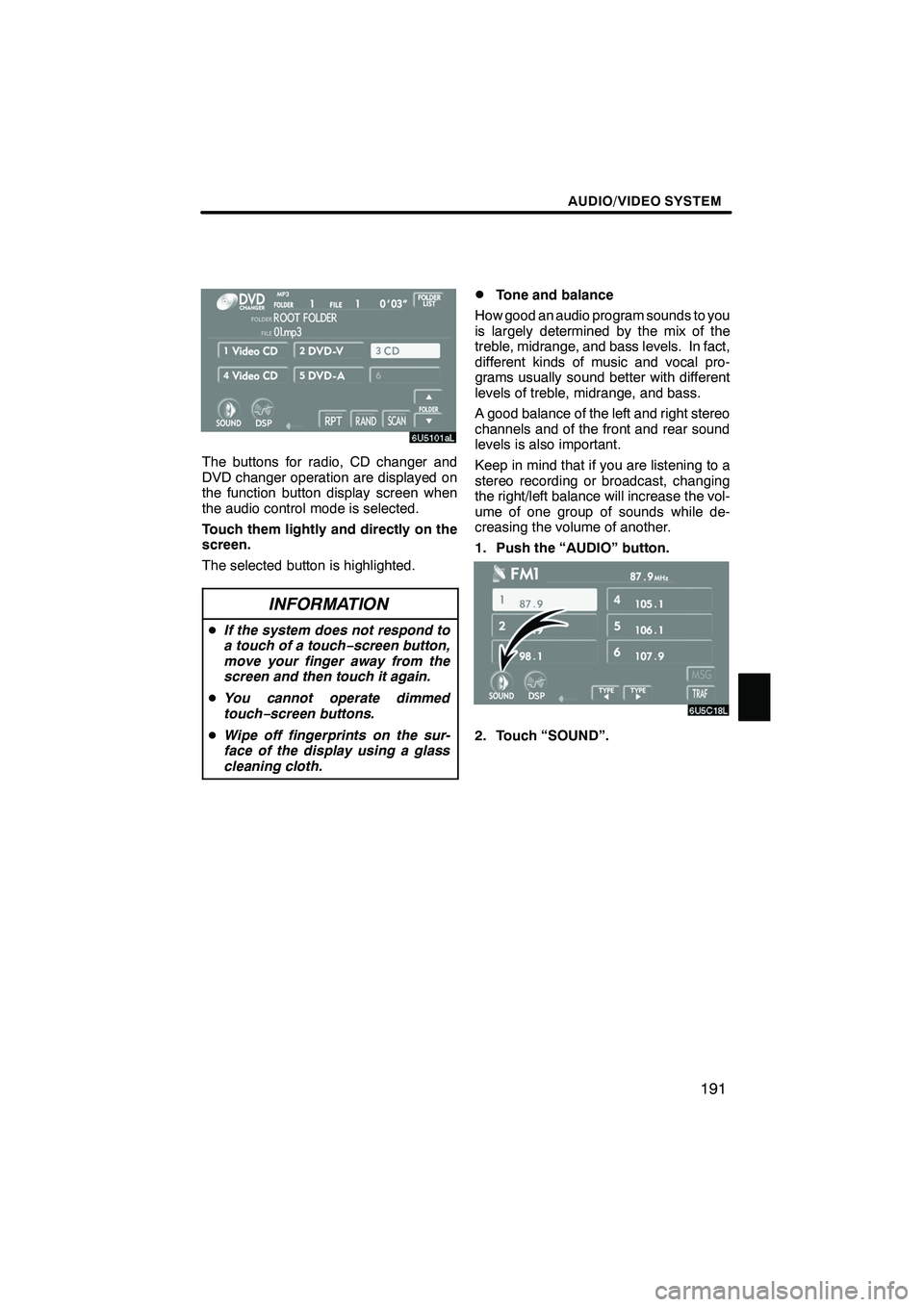
Finish
AUDIO/VIDEO SYSTEM
191
The buttons for radio, CD changer and
DVD changer operation are displayed on
the function button display screen when
the audio control mode is selected.
Touch them lightly and directly on the
screen.
The selected button is highlighted.
INFORMATION
DIf the system does not respond to
a touch of a touch− screen button,
move your finger away from the
screen and then touch it again.
D You cannot operate dimmed
touch− screen buttons.
D Wipe off fingerprints on the sur-
face of the display using a glass
cleaning cloth.
DTone and balance
How good an audio program sounds to you
is largely determined by the mix of the
treble, midrange, and bass levels. In fact,
different kinds of music and vocal pro-
grams usually sound better with different
levels of treble, midrange, and bass.
A good balance of the left and right stereo
channels and of the front and rear sound
levels is also important.
Keep in mind that if you are listening to a
stereo recording or broadcast, changing
the right/left balance will increase the vol-
ume of one group of sounds while de-
creasing the volume of another.
1. Push the “AUDIO” button.
2. Touch “SOUND”.
IS F/350/250_Navi_U
(L/O 0712)
Page 193 of 316
Finish
AUDIO/VIDEO SYSTEM
192
3. Touch the desired button.
“TREB” “+” or “–”:Adjusts high−pitched
tones.
“MID” “+” or “–”: Adjusts mid−pitched
tones.
“BASS” “+” or “–”: Adjusts low−pitched
tones.
“FRONT” or “REAR”: Adjusts sound bal-
ance between the front and rear speakers.
“L” or “R”: Adjusts sound balance be-
tween the left and right speakers.
4. Touch “OK”.
The tone of each mode (for such as AM,
FM1 and DVD changer) can be adjusted.
DDSP control
You can change the listening position or
turn on/off the surround function and the
automatic sound levelizer.
1. Push the “AUDIO” button.
2. Touch “DSP”.
" With CD changer
"With DVD changer
IS F/350/250_Navi_U
(L/O 0712)
Page 194 of 316
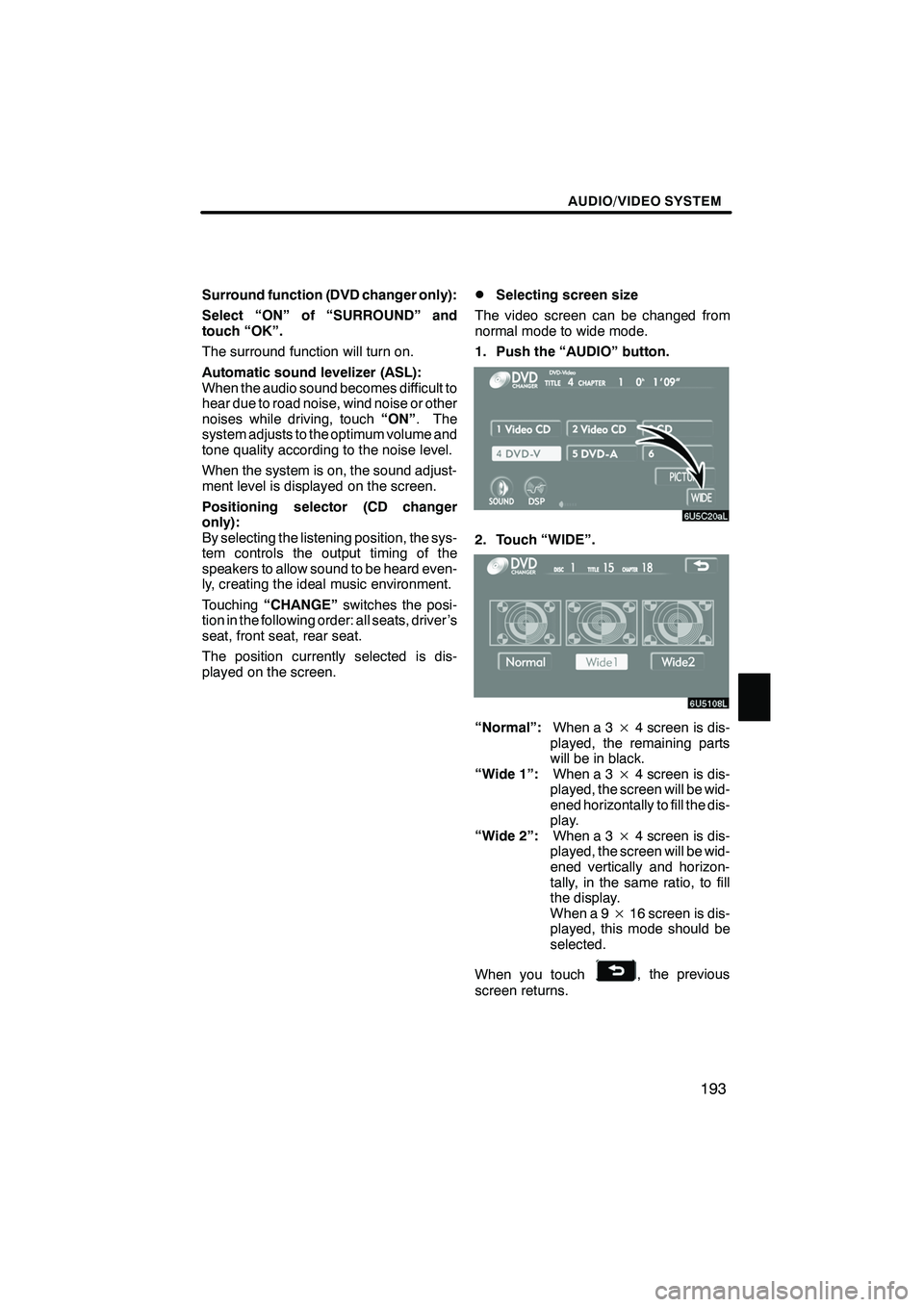
Finish
AUDIO/VIDEO SYSTEM
193
Surround function (DVD changer only):
Select “ON” of “SURROUND” and
touch “OK”.
The surround function will turn on.
Automatic sound levelizer (ASL):
When the audio sound becomes difficult to
hear due to road noise, wind noise or other
noises while driving, touch“ON”. The
system adjusts to the optimum volume and
tone quality according to the noise level.
When the system is on, the sound adjust-
ment level is displayed on the screen.
Positioning selector (CD changer
only):
By selecting the listening position, the sys-
tem controls the output timing of the
speakers to allow sound to be heard even-
ly, creating the ideal music environment.
Touching “CHANGE” switches the posi-
tion in the following order: all seats, driver ’s
seat, front seat, rear seat.
The position currently selected is dis-
played on the screen.DSelecting screen size
The video screen can be changed from
normal mode to wide mode.
1. Push the “AUDIO” button.
2. Touch “WIDE”.
“Normal”: When a 3×4 screen is dis-
played, the remaining parts
will be in black.
“Wide 1”: When a 3×4 screen is dis-
played, the screen will be wid-
ened horizontally to fill the dis-
play.
“Wide 2”: When a 3×4 screen is dis-
played, the screen will be wid-
ened vertically and horizon-
tally, in the same ratio, to fill
the display.
When a 9 ×16 screen is dis-
played, this mode should be
selected.
When you touch
, the previous
screen returns.
IS F/350/250_Navi_U
(L/O 0712)