Page 23 of 316
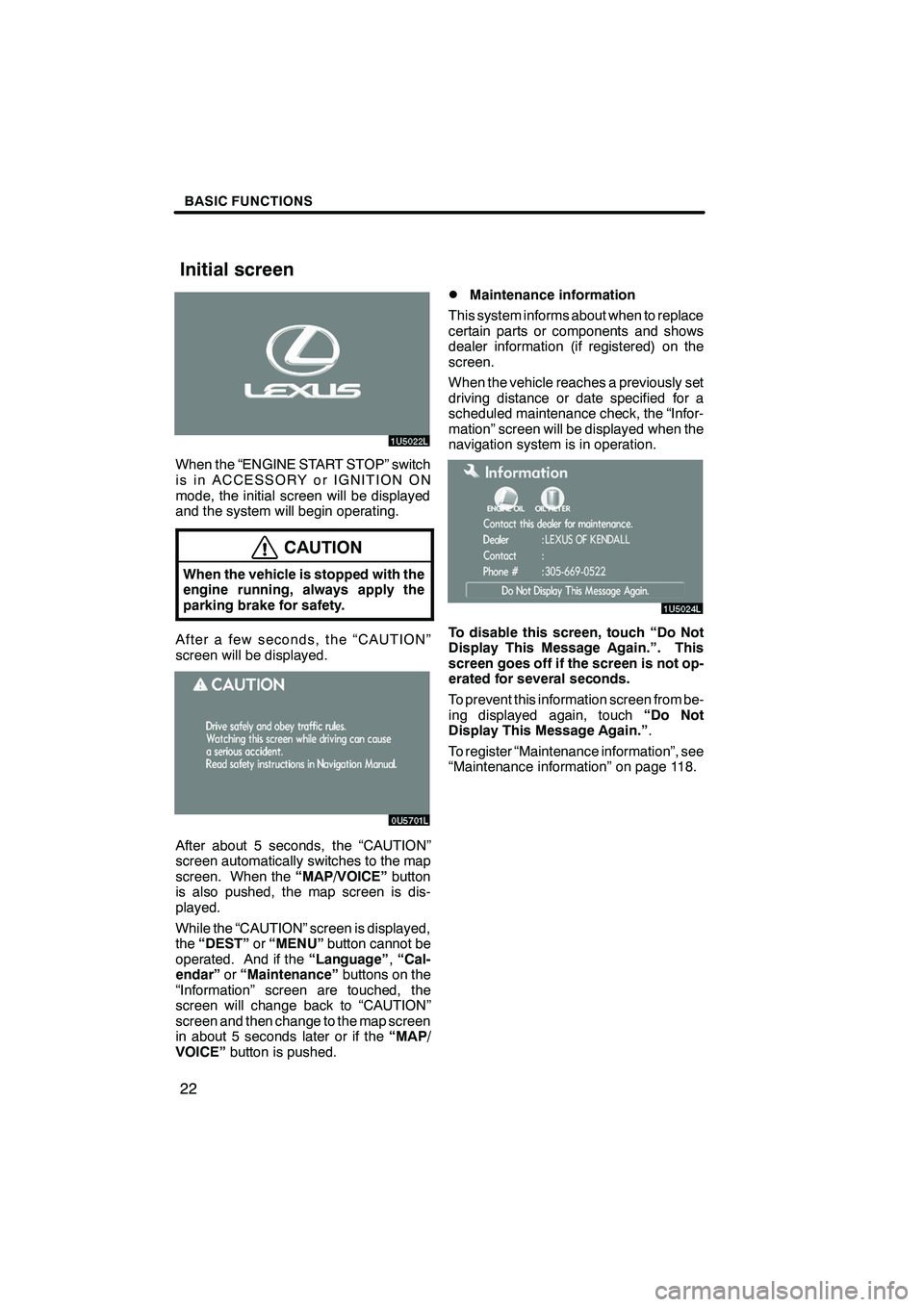
Finish
BASIC FUNCTIONS
22
When the “ENGINE START STOP” switch
is in ACCESSORY or IGNITION ON
mode, the initial screen will be displayed
and the system will begin operating.
CAUTION
When the vehicle is stopped with the
engine running, always apply the
parking brake for safety.
After a few seconds, the “CAUTION”
screen will be displayed.
After about 5 seconds, the “CAUTION”
screen automatically switches to the map
screen. When the“MAP/VOICE”button
is also pushed, the map screen is dis-
played.
While the “CAUTION” screen is displayed,
the “DEST” or“MENU” button cannot be
operated. And if the “Language”,“Cal-
endar” or“Maintenance” buttons on the
“Information” screen are touched, the
screen will change back to “CAUTION”
screen and then change to the map screen
in about 5 seconds later or if the “MAP/
VOICE” button is pushed.
DMaintenance information
This system informs about when to replace
certain parts or components and shows
dealer information (if registered) on the
screen.
When the vehicle reaches a previously set
driving distance or date specified for a
scheduled maintenance check, the “Infor-
mation” screen will be displayed when the
navigation system is in operation.
To disable this screen, touch “Do Not
Display This Message Again.”. This
screen goes off if the screen is not op-
erated for several seconds.
To prevent this information screen from be-
ing displayed again, touch “Do Not
Display This Message Again.” .
To register “Maintenance information”, see
“Maintenance information” on page 118.
IS F/350/250_Navi_U
(L/O 0712)
Initial screen
Page 57 of 316
Finish
DESTINATION SEARCH
56
D
Deleting previous points
1. Touch “Delete” for the previous
point button you want to delete.
“Delete All”: To delete all previous points
in the system.
2. To delete the point, touch “Yes”. To
cancel the deletion, touch “No”.
INFORMATION
The list of previous destinations can
also be deleted by touching “Delete
Previous Points” on the “My Places”
screen when the vehicle is stopped.
(See “ — Deleting previous points” on
page 106.)
1. Push the “DEST” button.
2. Touch “Map” on the second page of
the “Destination” screen.
The screen changes and displays the map
location that was previously displayed just
before the destination input operation and
the route preference. (See “Starting route
guidance” on page 60.)
INFORMATION
Guidance starts if “Enter” is touched
even while driving. However, the cur-
sor cannot be moved.
IS F/350/250_Navi_U
(L/O 0712)
— Destination search by
“Map”
Page 61 of 316
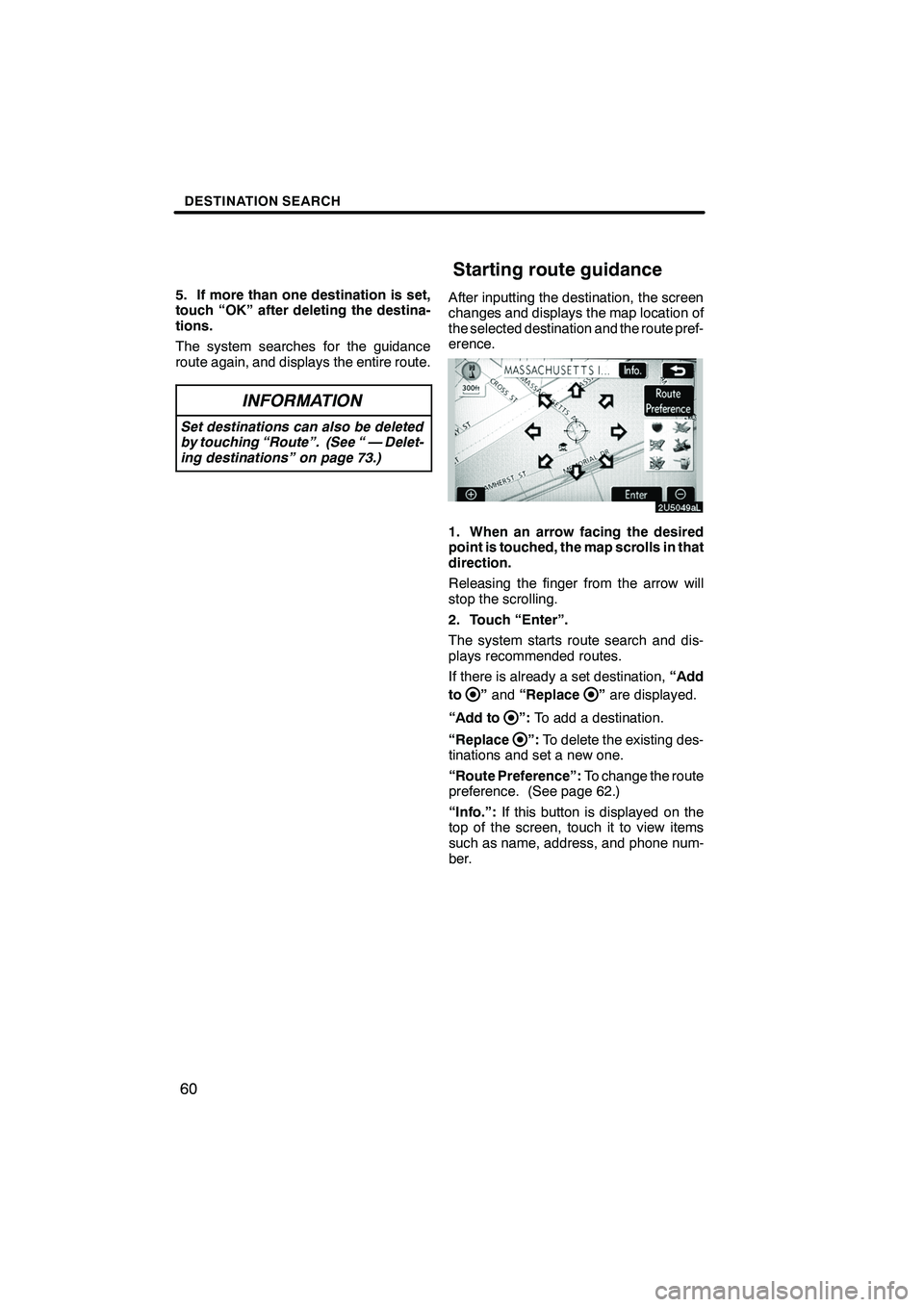
Finish
DESTINATION SEARCH
60
5. If more than one destination is set,
touch “OK” after deleting the destina-
tions.
The system searches for the guidance
route again, and displays the entire route.
INFORMATION
Set destinations can also be deleted
by touching “Route”. (See “ — Delet-
ing destinations” on page 73.)
After inputting the destination, the screen
changes and displays the map location of
the selected destination and the route pref-
erence.
1. When an arrow facing the desired
point is touched, the map scrolls in that
direction.
Releasing the finger from the arrow will
stop the scrolling.
2. Touch “Enter”.
The system starts route search and dis-
plays recommended routes.
If there is already a set destination,“Add
to
” and “Replace”are displayed.
“Add to
”: To add a destination.
“Replace
”: To delete the existing des-
tinations and set a new one.
“Route Preference”: To change the route
preference. (See page 62.)
“Info.”: If this button is displayed on the
top of the screen, touch it to view items
such as name, address, and phone num-
ber.
IS F/350/250_Navi_U
(L/O 0712)
Starting route guidance
Page 83 of 316
Finish
ROUTE GUIDANCE
82
1. Touch “Map View”.
2. Touch “Route Preview”.
:To indicate the next destination.
:To preview the route to the next
destination.
:To preview the route to the next
destination in fast −forward mode.
: To stop the preview.
:To review the route to the previous
destination or starting point.
:To review the route to the previous
destination or starting point in
fast− forward mode.
:To indicate the previous destina-
tion or starting point.
IS F/350/250_Navi_U
(L/O 0712)
— Route preview
Page 84 of 316
Finish
ROUTE GUIDANCE
83
It is possible to store the traveled route up
to 124 miles (200 km) and retrace the route
on the display.
INFORMATION
This feature is available on the map
with more detailed map scale than 30
mile (50 km).
Touch “Map View”.
“Record”:To start recording the route
trace.
“Stop”: To stop recording the route trace.
If you touch “Stop”to display the following
screen.
Touching “Yes”stops recording and the
route trace remains displayed on the
screen.
Touching “No”stops recording and the
route trace is erased.
IS F/350/250_Navi_U
(L/O 0712)
— Route trace
Page 133 of 316
Finish
OTHER FUNCTIONS
132
When this screen is displayed, follow the
guidance on the screen to try again.
DConnecting a Bluetoothrphone
AUTOMATICALLY
When you register your phone, auto
connection will be turned on. Always
set it to this mode and leave the
Bluetooth rphone in a condition where
connection can be established.
Each time you touch “Auto Connect”,
auto connection will be switched on or off.
When the “ENGINE START STOP”
switch is in ACCESSORY or IGNITION
ON mode, the selected Bluetooth r
phone will be automatically connected
and the connection result is displayed.
This screen appears when the Bluetooth r
phone is first connected after the “ENGINE
START STOP” switch is in ACCESSORY
or IGNITION ON mode.
IS F/350/250_Navi_U
(L/O 0712)
Page 134 of 316
Finish
OTHER FUNCTIONS
133
MANUALLY
When the auto connection failed or
turned off, you have to connect
Bluetoothrmanually.
Touch “Connect” after having enabled
the Bluetooth rconnection on the
phone.
When the connection is completed, this
screen is displayed.
Now you can use the Bluetooth rphone.
DReconnecting the Bluetooth rphone
If the Bluetooth rphone is discon-
nected with a poor reception from the
Bluetooth rnetwork when the “ENGINE
START STOP” switch is in ACCESSO-
RY or IGNITION ON mode, the system
automatically reconnects the Blue-
tooth rphone. In this case, the connec-
tion result is not displayed.
If the Bluetooth ris disconnected on pur-
pose such as you turned your cellular
phone off, this does not happen. Recon-
nect it by the following methods.
DSelect the Bluetooth rphone again.
DEnter the Bluetooth rphone.
IS F/350/250_Navi_U
(L/O 0712)
Page 153 of 316
Finish
OTHER FUNCTIONS
152
D
The Bluetooth
rconnection status at
startup
When the “ENGINE START STOP”
switch is in ACCESSORY or IGNITION
ON mode and the Bluetooth ris auto-
matically connected, the connection
check is displayed.
Touch “ON” or “OFF” of “Show
Bluetooth�connection status at start-
up”.
�: Bluetooth is a registered trademark of Bluetooth SIG. Inc.
DInitializing the settings
You can initialize the settings.
Touch “Default”.
Touch “Yes”.
IS F/350/250_Navi_U
(L/O 0712)