Page 2 of 316
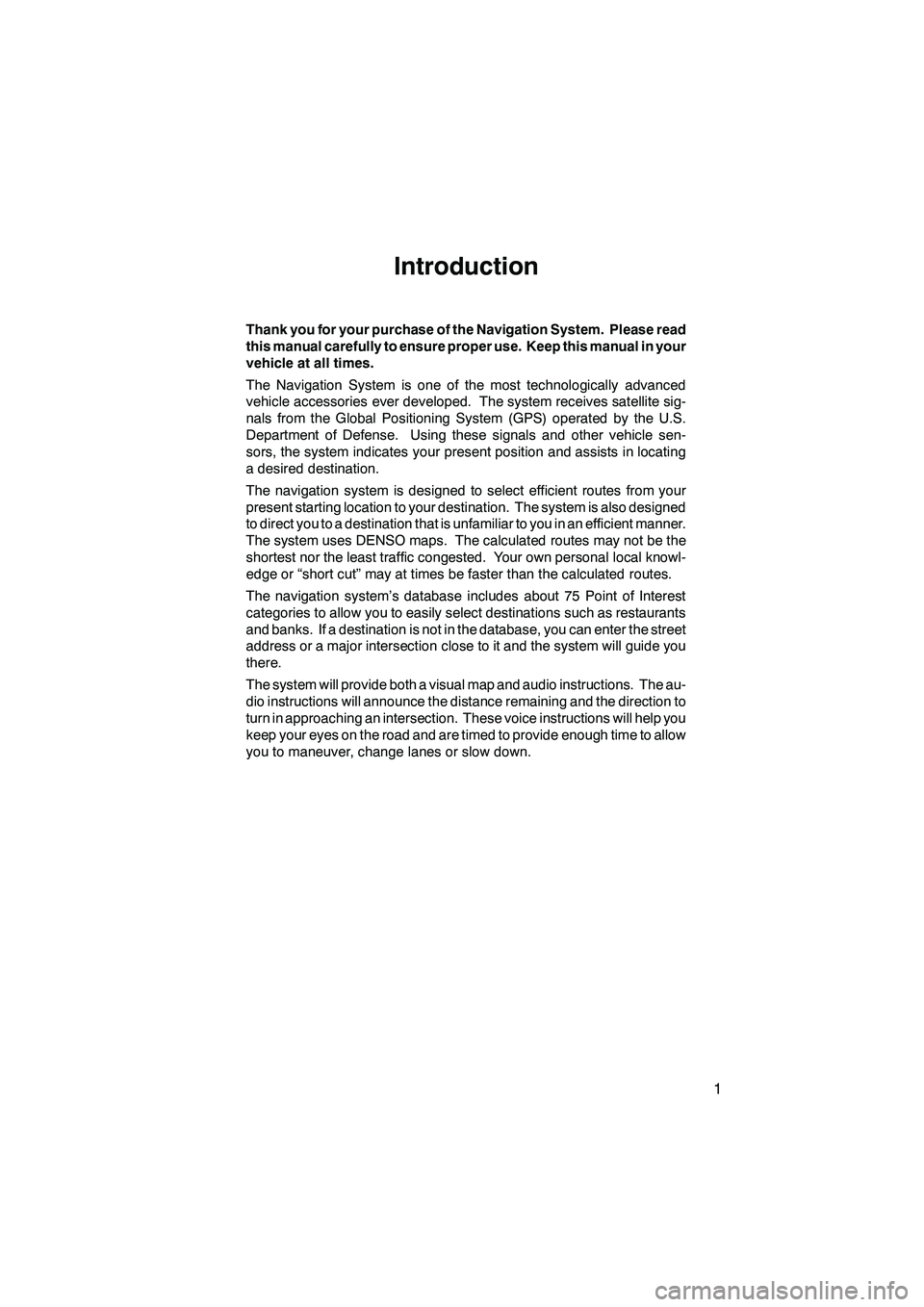
Finish
IS F/350/250_Navi_U
(L/O 0712)
1
Introduction
Thank you for your purchase of the Navigation System. Please read
this manual carefully to ensure proper use. Keep this manual in your
vehicle at all times.
The Navigation System is one of the most technologically advanced
vehicle accessories ever developed. The system receives satellite sig-
nals from the Global Positioning System (GPS) operated by the U.S.
Department of Defense. Using these signals and other vehicle sen-
sors, the system indicates your present position and assists in locating
a desired destination.
The navigation system is designed to select efficient routes from your
present starting location to your destination. The system is also designed
to direct you to a destination that is unfamiliar to you in an efficient manner.
The system uses DENSO maps. The calculated routes may not be the
shortest nor the least traffic congested. Your own personal local knowl-
edge or “short cut” may at times be faster than the calculated routes.
The navigation system’s database includes about 75 Point of Interest
categories to allow you to easily select destinations such as restaurants
and banks. If a destination is not in the database, you can enter the street
address or a major intersection close to it and the system will guide you
there.
The system will provide both a visual map and audio instructions. The au-
dio instructions will announce the distance remaining and the direction to
turn in approaching an intersection. These voice instructions will help you
keep your eyes on the road and are timed to provide enough time to allow
you to maneuver, change lanes or slow down.
Page 9 of 316
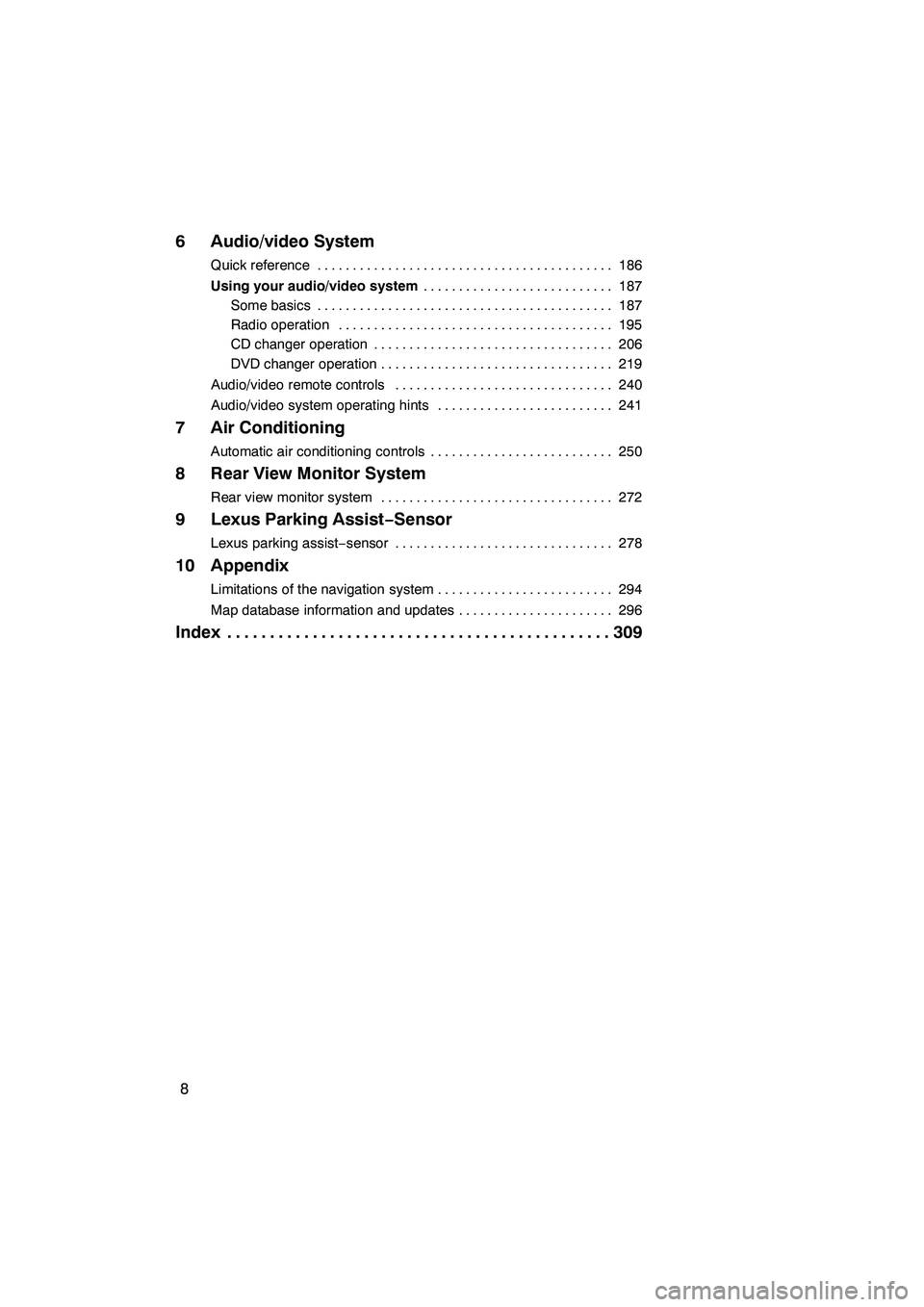
Finish
IS F/350/250_Navi_U
(L/O 0712)
8
6 Audio/video System
Quick reference186
..........................................
Using your audio/video system 187
...........................
Some basics 187 ..........................................
Radio operation 195 .......................................
CD changer operation 206 ..................................
DVD changer operation 219 .................................
Audio/video remote controls 240 ...............................
Audio/video system operating hints 241 .........................
7 Air Conditioning
Automatic air conditioning controls 250
..........................
8 Rear View Monitor System
Rear view monitor system 272
.................................
9 Lexus Parking Assist− Sensor
Lexus parking assist−sensor 278 ...............................
10 Appendix
Limitations of the navigation system 294
.........................
Map database information and updates 296
......................
Index 309
.............................................
Page 114 of 316
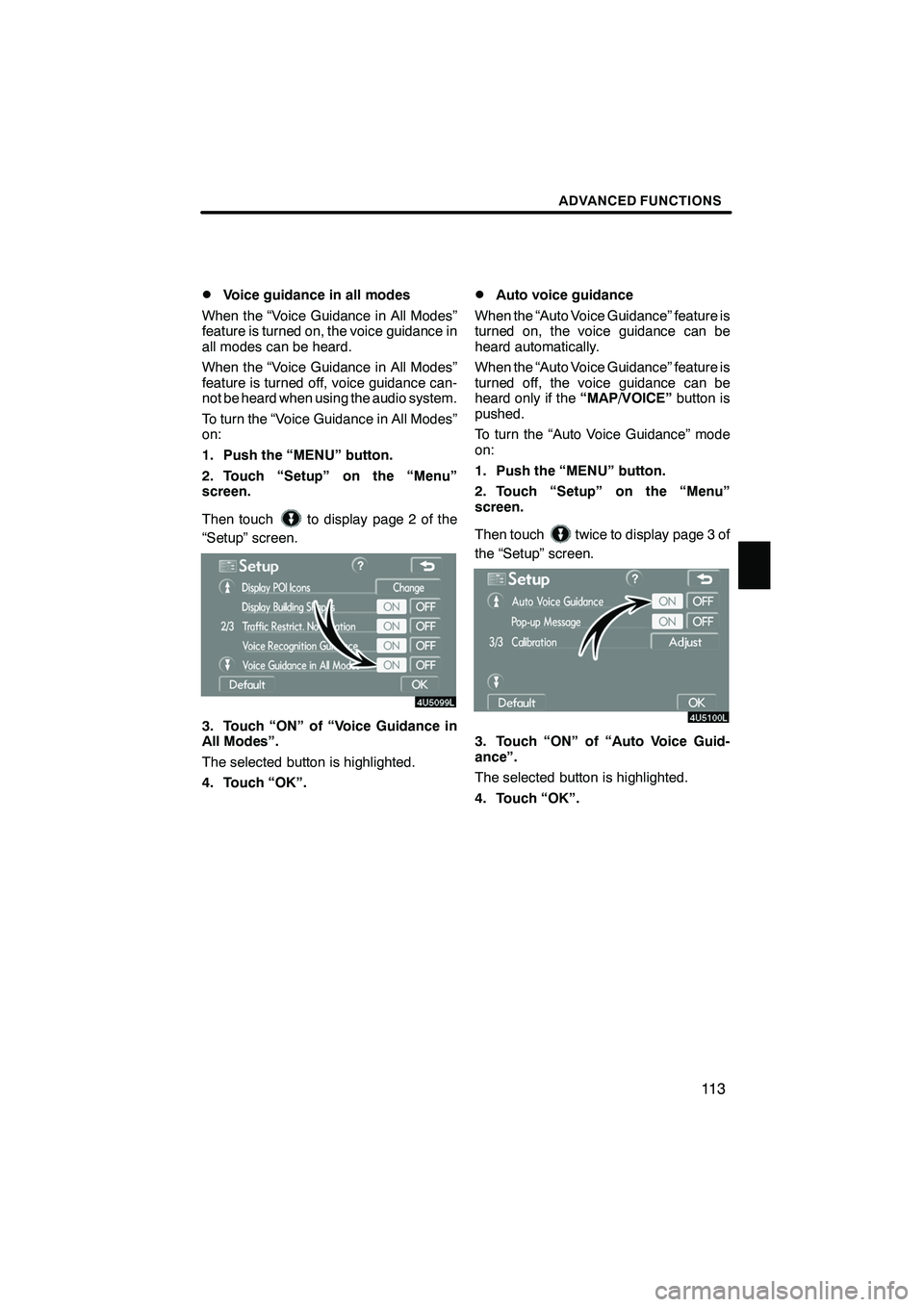
Finish
ADVANCED FUNCTIONS
11 3
D
Voice guidance in all modes
When the “Voice Guidance in All Modes”
feature is turned on, the voice guidance in
all modes can be heard.
When the “Voice Guidance in All Modes”
feature is turned off, voice guidance can-
not be heard when using the audio system.
To turn the “Voice Guidance in All Modes”
on:
1. Push the “MENU” button.
2. Touch “Setup” on the “Menu”
screen.
Then touch
to display page 2 of the
“Setup” screen.
3. Touch “ON” of “Voice Guidance in
All Modes”.
The selected button is highlighted.
4. Touch “OK”.
DAuto voice guidance
When the “Auto Voice Guidance” feature is
turned on, the voice guidance can be
heard automatically.
When the “Auto Voice Guidance” feature is
turned off, the voice guidance can be
heard only if the “MAP/VOICE”button is
pushed.
To turn the “Auto Voice Guidance” mode
on:
1. Push the “MENU” button.
2. Touch “Setup” on the “Menu”
screen.
Then touch
twice to display page 3 of
the “Setup” screen.
3. Touch “ON” of “Auto Voice Guid-
ance”.
The selected button is highlighted.
4. Touch “OK”.
IS F/350/250_Navi_U
(L/O 0712)
Page 128 of 316
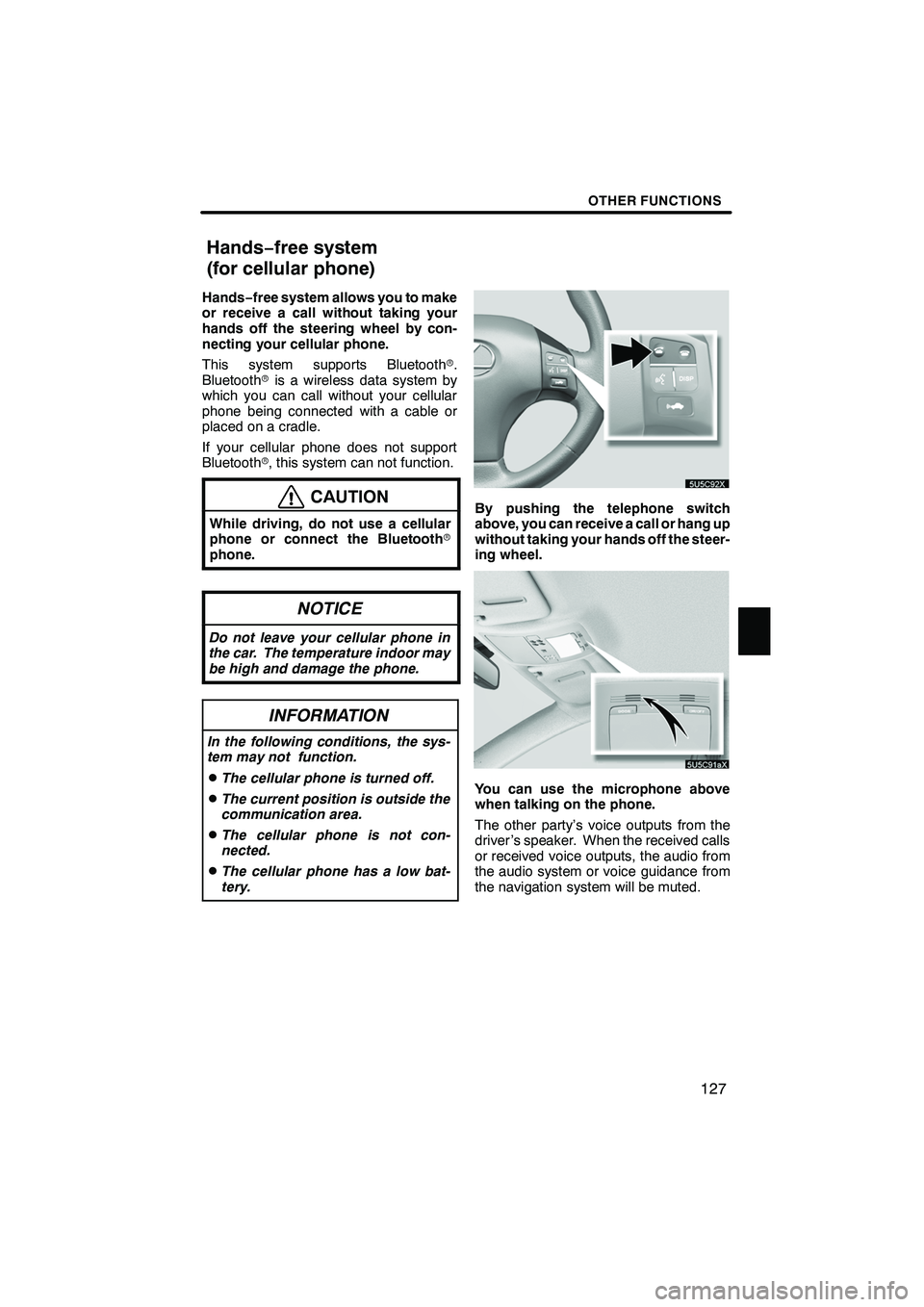
Finish
OTHER FUNCTIONS
127
Hands−free system allows you to make
or receive a call without taking your
hands off the steering wheel by con-
necting your cellular phone.
This system supports Bluetooth r.
Bluetooth ris a wireless data system by
which you can call without your cellular
phone being connected with a cable or
placed on a cradle.
If your cellular phone does not support
Bluetooth r, this system can not function.
CAUTION
While driving, do not use a cellular
phone or connect the Bluetooth r
phone.
NOTICE
Do not leave your cellular phone in
the car. The temperature indoor may
be high and damage the phone.
INFORMATION
In the following conditions, the sys-
tem may not function.
DThe cellular phone is turned off.
DThe current position is outside the
communication area.
DThe cellular phone is not con-
nected.
DThe cellular phone has a low bat-
tery.
By pushing the telephone switch
above, you can receive a call or hang up
without taking your hands off the steer-
ing wheel.
You can use the microphone above
when talking on the phone.
The other party’s voice outputs from the
driver ’s speaker. When the received calls
or received voice outputs, the audio from
the audio system or voice guidance from
the navigation system will be muted.
IS F/350/250_Navi_U
(L/O 0712)
Hands− free system
(for cellular phone)
Page 175 of 316
Finish
OTHER FUNCTIONS
174
D
Displaying the information of the
Bluetooth
rphone you delete
You can display the information of the
Bluetooth rphone before you delete it
and you can make sure whether the
telephone you delete is correct or not.
1. Select the telephone you want to dis-
play the information about.
2. When you complete confirming it,
touch
. The speech command system enables
you to operate the navigation system,
audio system, hands−
free system and
air conditioning system by giving a
command.
1. Push the talk switch.
A beep sounds and on screen message is
displayed with an indicator at the top left.
IS F/350/250_Navi_U
(L/O 0712)
Speech command system
Page 180 of 316
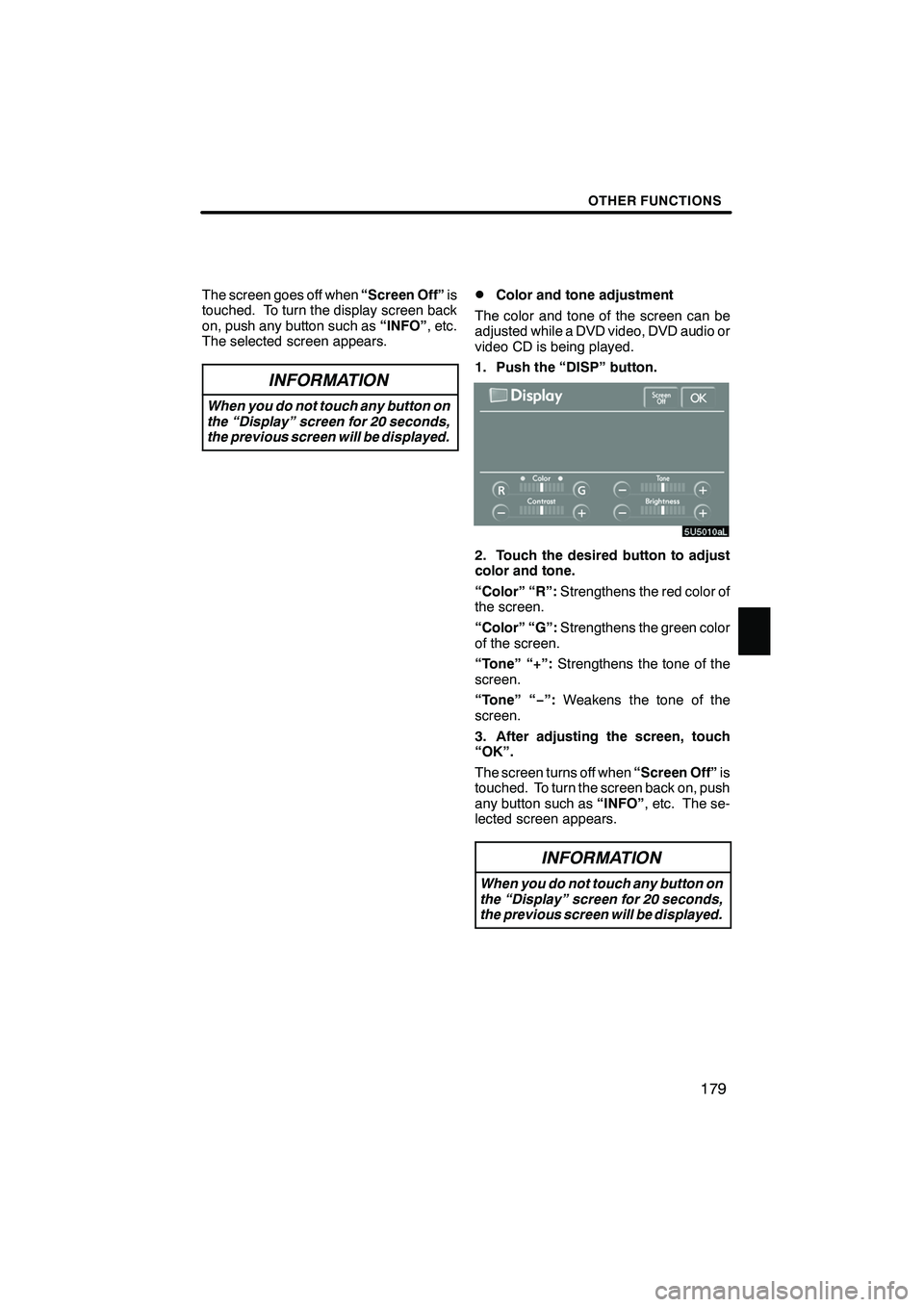
Finish
OTHER FUNCTIONS
179
The screen goes off when“Screen Off”is
touched. To turn the display screen back
on, push any button such as “INFO”, etc.
The selected screen appears.
INFORMATION
When you do not touch any button on
the “Display” screen for 20 seconds,
the previous screen will be displayed.
DColor and tone adjustment
The color and tone of the screen can be
adjusted while a DVD video, DVD audio or
video CD is being played.
1. Push the “DISP” button.
2. Touch the desired button to adjust
color and tone.
“Color” “R”: Strengthens the red color of
the screen.
“Color” “G”: Strengthens the green color
of the screen.
“Tone” “+”: Strengthens the tone of the
screen.
“Tone” “− ”:Weakens the tone of the
screen.
3. After adjusting the screen, touch
“OK”.
The screen turns off when “Screen Off”is
touched. To turn the screen back on, push
any button such as “INFO”, etc. The se-
lected screen appears.
INFORMATION
When you do not touch any button on
the “Display” screen for 20 seconds,
the previous screen will be displayed.
IS F/350/250_Navi_U
(L/O 0712)
Page 182 of 316
Finish
OTHER FUNCTIONS
181
(a) Automatic transition
You can select a function that enables au-
tomatic return to the navigation screen
from the audio/air conditioner screen.
Select “ON” or “OFF” and then touch
“OK”.
“ON”:The navigation screen automatical-
ly returns from the audio/air conditioner
screen 20 seconds after the end of audio/
air conditioner screen operation.
“OFF”: The audio/air conditioner screen
remains on. (b) Switch color
You can select the color of the touch
−
screen buttons.Select “Blue” or “Gold” and then touch
“OK”.
IS F/350/250_Navi_U
(L/O 0712)
Page 186 of 316
Finish
SECTION
6
AUDIO/VIDEO SYSTEM
185
AUDIO/VIDEO SYSTEM
D Quick reference 186 .......................................
D Using your audio/video system 187
........................
Some basics 187 ........................................
Radio operation 195 .....................................
CD changer operation 206 ................................
DVD changer operation 219 ..............................
D Audio/video remote controls 240 .............................
D Audio/video system operating hints 241 ......................
IS F/350/250_Navi_U
(L/O 0712)