Page 195 of 316
Finish
AUDIO/VIDEO SYSTEM
194
D
Your CD or DVD changer
Your CD or DVD changer can store up to
6 discs and play selected discs or continu-
ously play all the discs load in the changer.
When you load discs into the changer,
make sure their labels are facing up. If not,
“CD ×× Check” or “DISC ×Check” will
appear on the screen.
NOTICE
DNever try to disassemble or oil any
part of the CD or DVD changer. Do
not insert anything other than
discs into the slot.
DDo not insert a disc upon another
one, or it will damage the CD or
DVD changer. Insert only one disc
into the slot at a time.
The changer is intended for use with 12 cm
(4.7 in.) discs only.
DAUX adapter
The sound of portable audio players con-
nected to the AUX adapter can be enjoyed.
Push the “DISC·AUX” button to switch to
AUX mode. For details, refer to the “Own-
er’s Manual” .
IS F/350/250_Navi_U
(L/O 0712)
Page 196 of 316
Finish
AUDIO/VIDEO SYSTEM
195
D
Listening to the radio
Push these buttons to choose either an
AM or FM station.
“AM”, “FM1” or “FM2” appears on the
screen.
If your vehicle is equipped with a satellite
radio broadcast system, when you push
the “AM·SAT” button, “AM”, “SAT1”,
“SAT2”, “SAT3” station appears on the dis-
play. For details about satellite radio
broadcast, see “— Radio operation (XM
r
Satellite Radio broadcast)” on page 199.
Turn the knob clockwise to step up the
station band or counterclockwise to
step down.
Your radio automatically changes to stereo
reception when a stereo broadcast is re-
ceived. “ST” appears on the screen. If the
signal becomes weak, the radio reduces
the amount of channel separation to pre-
vent the weak signal from creating noise.
If the signal becomes extremely weak, the
radio switches from stereo to mono recep-
tion. In this case, “ST” disappears from the
screen.
IS F/350/250_Navi_U
(L/O 0712)
— Radio operation
Page 197 of 316
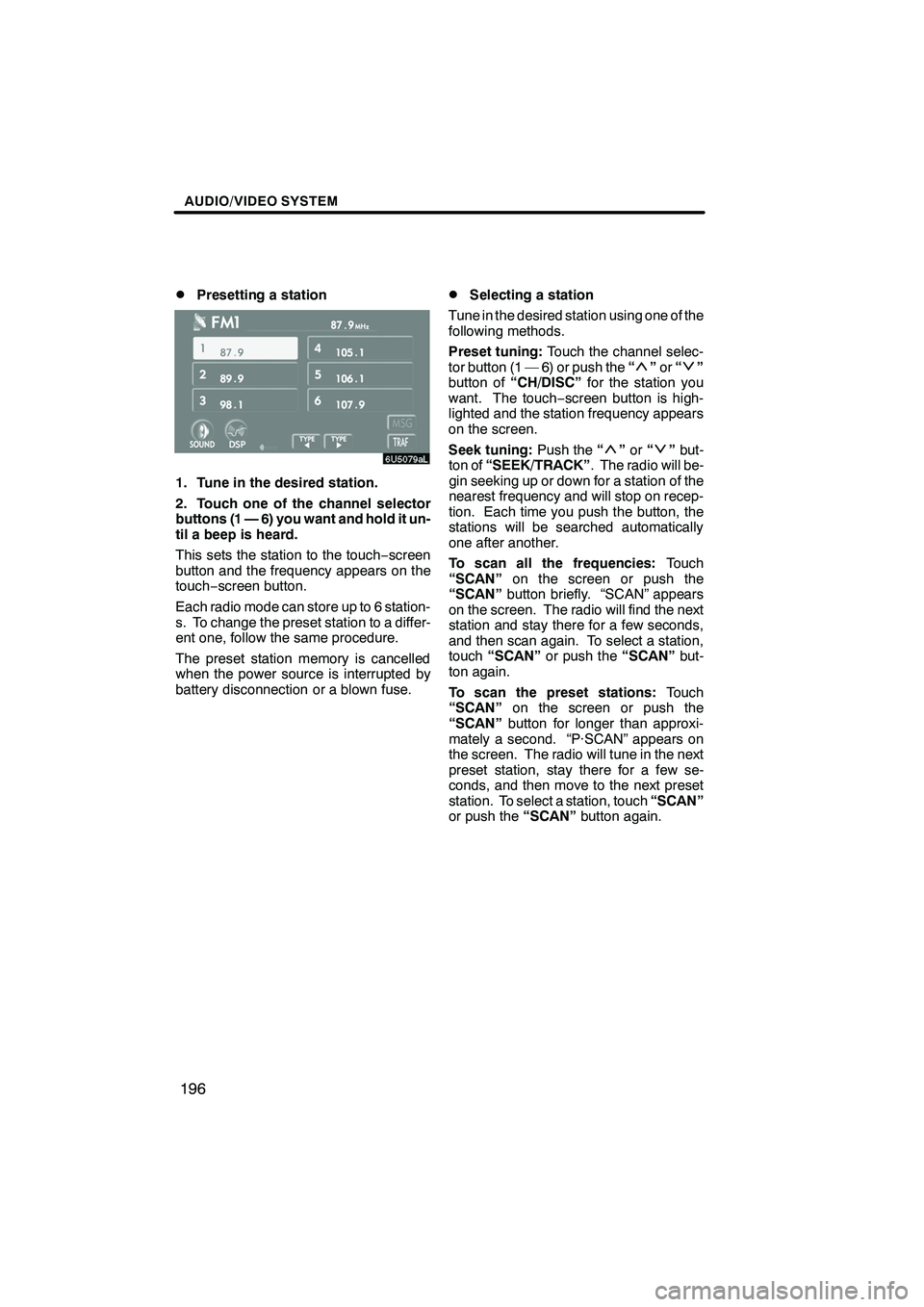
Finish
AUDIO/VIDEO SYSTEM
196
D
Presetting a station
1. Tune in the desired station.
2. Touch one of the channel selector
buttons (1 — 6) you want and hold it un-
til a beep is heard.
This sets the station to the touch
−screen
button and the frequency appears on the
touch− screen button.
Each radio mode can store up to 6 station-
s. To change the preset station to a differ-
ent one, follow the same procedure.
The preset station memory is cancelled
when the power source is interrupted by
battery disconnection or a blown fuse.
DSelecting a station
Tune in the desired station using one of the
following methods.
Preset tuning: Touch the channel selec-
tor button (1 — 6) or push the “
”or “”
button of “CH/DISC” for the station you
want. The touch −screen button is high-
lighted and the station frequency appears
on the screen.
Seek tuning: Push the“
”or “”but-
ton of “SEEK/TRACK” . The radio will be-
gin seeking up or down for a station of the
nearest frequency and will stop on recep-
tion. Each time you push the button, the
stations will be searched automatically
one after another.
To scan all the frequencies: Touch
“SCAN” on the screen or push the
“SCAN” button briefly. “SCAN” appears
on the screen. The radio will find the next
station and stay there for a few seconds,
and then scan again. To select a station,
touch “SCAN” or push the “SCAN”but-
ton again.
To scan the preset stations: Touch
“SCAN” on the screen or push the
“SCAN” button for longer than approxi-
mately a second. “P·SCAN” appears on
the screen. The radio will tune in the next
preset station, stay there for a few se-
conds, and then move to the next preset
station. To select a station, touch “SCAN”
or push the “SCAN”button again.
IS F/350/250_Navi_U
(L/O 0712)
Page 198 of 316
Finish
AUDIO/VIDEO SYSTEM
197
D
RDS (Radio Data System)
Your audio system is equipped with Radio
Data Systems (RDS). RDS mode allows
you to receive text messages from radio
stations that utilize RDS transmitters.
When RDS is on, the radio can
— select only stations of a particular pro-
gram type,
— display messages from radio stations,
— search for a stronger signal station.
RDS features are available for use only on
FM stations which broadcast RDS infor-
mation.
If the system receives no RDS stations,
“NO PTY” appears on the display.
“TYPE A"”
Each time you touch “TYPEA”or “TYPE
" ”, the program type changes as follows:
DROCK
DMISC (Miscellaneous)
DINFORM (Information)
DEASY LIS (Easy listening)
DCLS/JAZZ (Classical music and Jazz)
DR & B (Rhythm and Blues)
DRELIGION
DALARM (Emergency message)
IS F/350/250_Navi_U
(L/O 0712)
Page 199 of 316
Finish
AUDIO/VIDEO SYSTEM
198
“TYPE SEEK”
When a program is set, “TYPE SEEK” ap-
pears. Touch this button and the system
starts to seek the station in the relevant
program type.
If any type program station is not found,
“NOTHING” appears on the display.“MSG” (MESSAGE)
If the system receives a radio text from an
RDS station, “MSG” appears on the dis-
play. Touch“MSG”, and a text message
is displayed on the screen. This function
is available only when the vehicle is not
moving.
When you touch “MSG OFF”, the display
returns.
IS F/350/250_Navi_U
(L/O 0712)
Page 200 of 316
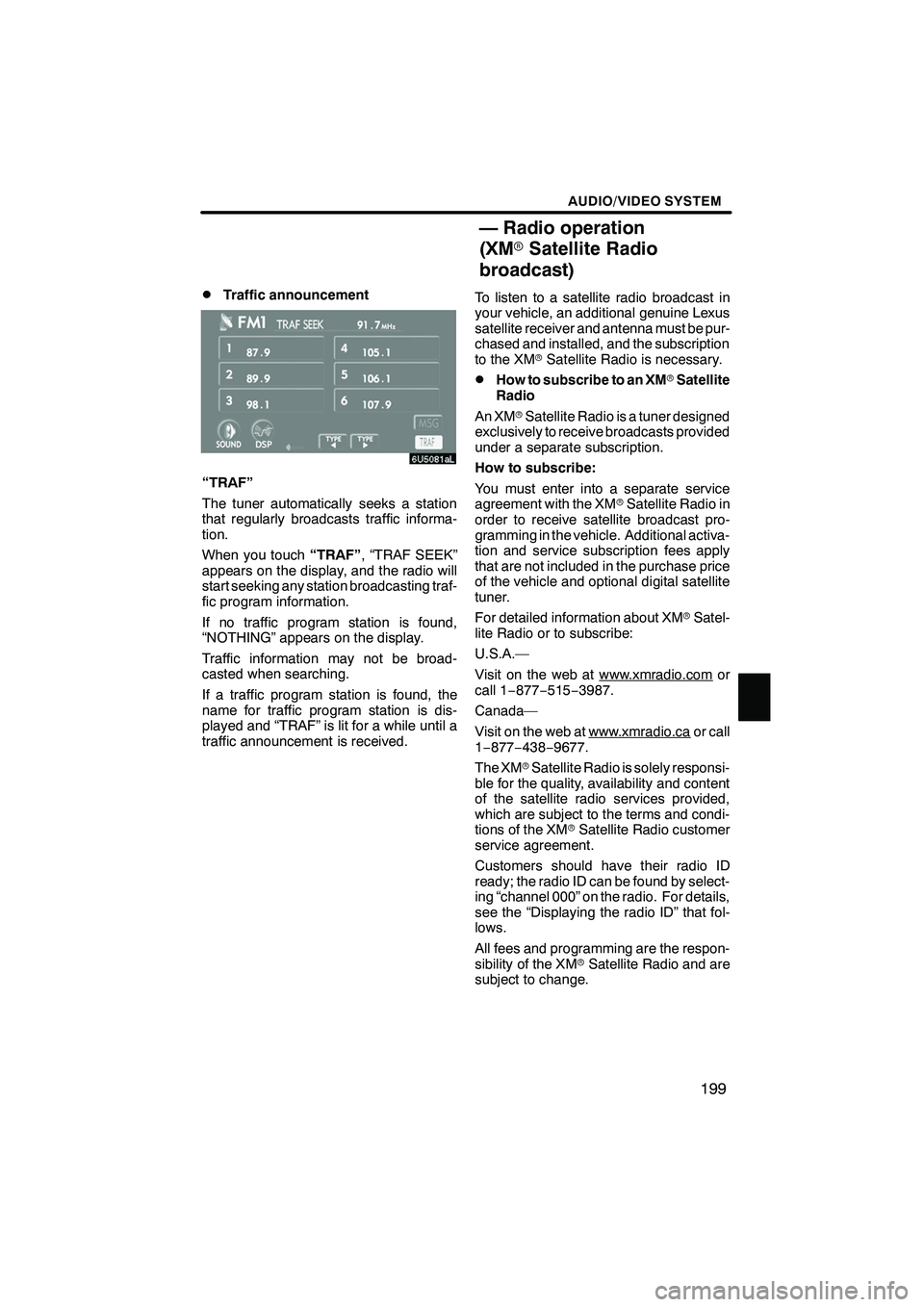
Finish
AUDIO/VIDEO SYSTEM
199
D
Traffic announcement
“TRAF”
The tuner automatically seeks a station
that regularly broadcasts traffic informa-
tion.
When you touch
“TRAF”, “TRAF SEEK”
appears on the display, and the radio will
start seeking any station broadcasting traf-
fic program information.
If no traffic program station is found,
“NOTHING” appears on the display.
Traffic information may not be broad-
casted when searching.
If a traffic program station is found, the
name for traffic program station is dis-
played and “TRAF” is lit for a while until a
traffic announcement is received. To listen to a satellite radio broadcast in
your vehicle, an additional genuine Lexus
satellite receiver and antenna must be pur-
chased and installed, and the subscription
to the XM
rSatellite Radio is necessary.
DHow to subscribe to an XM rSatellite
Radio
An XM rSatellite Radio is a tuner designed
exclusively to receive broadcasts provided
under a separate subscription.
How to subscribe:
You must enter into a separate service
agreement with the XM rSatellite Radio in
order to receive satellite broadcast pro-
gramming in the vehicle. Additional activa-
tion and service subscription fees apply
that are not included in the purchase price
of the vehicle and optional digital satellite
tuner.
For detailed information about XM rSatel-
lite Radio or to subscribe:
U.S.A.—
Visit on the web at www.xmradio.com
or
call 1 −877− 515−3987.
Canada—
Visit on the web at www.xmradio.ca
or call
1− 877− 438−9677.
The XM rSatellite Radio is solely responsi-
ble for the quality, availability and content
of the satellite radio services provided,
which are subject to the terms and condi-
tions of the XM rSatellite Radio customer
service agreement.
Customers should have their radio ID
ready; the radio ID can be found by select-
ing “channel 000” on the radio. For details,
see the “Displaying the radio ID” that fol-
lows.
All fees and programming are the respon-
sibility of the XM rSatellite Radio and are
subject to change.
IS F/350/250_Navi_U
(L/O 0712)
— Radio operation
(XM rSatellite Radio
broadcast)
Page 201 of 316
Finish
AUDIO/VIDEO SYSTEM
200
Satellite tuner technology notice:
Lexus’s satellite radio tuners are awarded
Type Approval Certificates from XMr
Satellite Radio Inc. as proof of
compatibility with the services offered by
the XM rSatellite Radio.
DDisplaying the radio ID
Each XM rtuner is identified with a unique
radio ID. You will need the radio ID when
activating XM rservice or when reporting
a problem.
If you select the “CH 000” using the
“TUNE” knob, the ID code of 8 alphanu-
meric characters appears. If you select
another channel, display of the ID code is
canceled. The channel (000) alternates
the display between the radio ID and the
specific radio ID code.
DListening to satellite radio
Push the “AM·SAT” button to choose
either an AM station or a SAT (satellite)
channel.
Besides “AM”, “SAT1”, “SAT2” or “SAT3”
appears on the display.
IS F/350/250_Navi_U
(L/O 0712)
Page 202 of 316
Finish
AUDIO/VIDEO SYSTEM
201
Turn this knob to select the next or pre-
vious channel.
If you turn continuously, you can rapidly
scroll forward or down through the chan-
nels.
DChannel category
Touch either“TYPEA”or “TYPE "”to go
to the next or previous category.
IS F/350/250_Navi_U
(L/O 0712)