Page 236 of 312
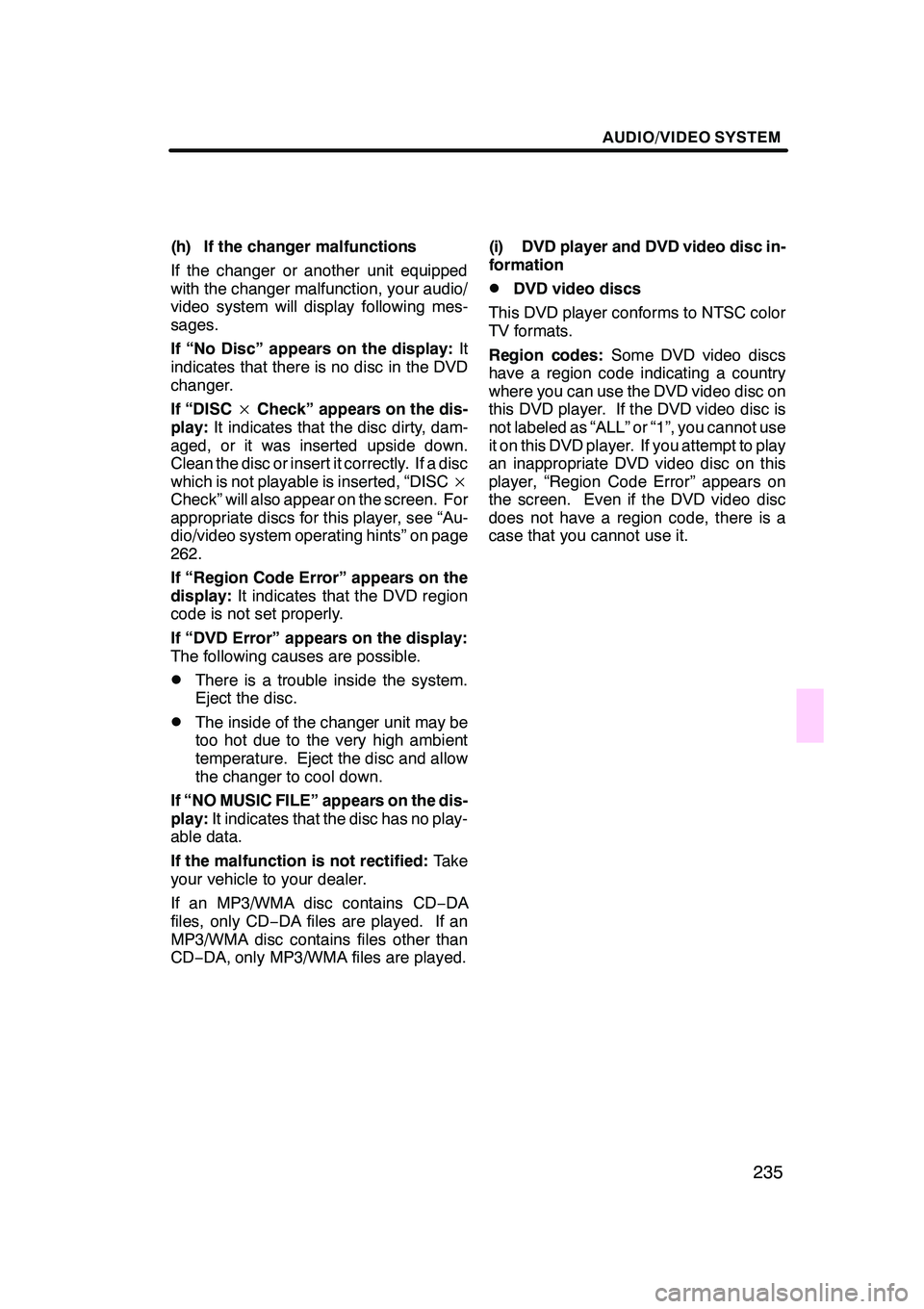
AUDIO/VIDEO SYSTEM
235
(h) If the changer malfunctions
If the changer or another unit equipped
with the changer malfunction, your audio/
video system will display following mes-
sages.
If “No Disc” appears on the display:It
indicates that there is no disc in the DVD
changer.
If “DISC ×Check” appears on the dis-
play: It indicates that the disc dirty, dam-
aged, or it was inserted upside down.
Clean the disc or insert it correctly. If a disc
which is not playable is inserted, “DISC ×
Check” will also appear on the screen. For
appropriate discs for this player, see “Au-
dio/video system operating hints” on page
262.
If “Region Code Error” appears on the
display: It indicates that the DVD region
code is not set properly.
If “DVD Error” appears on the display:
The following causes are possible.
DThere is a trouble inside the system.
Eject the disc.
DThe inside of the changer unit may be
too hot due to the very high ambient
temperature. Eject the disc and allow
the changer to cool down.
If “NO MUSIC FILE” appears on the dis-
play: It indicates that the disc has no play-
able data.
If the malfunction is not rectified: Take
your vehicle to your dealer.
If an MP3/WMA disc contains CD− DA
files, only CD −DA files are played. If an
MP3/WMA disc contains files other than
CD− DA, only MP3/WMA files are played. (i) DVD player and DVD video disc in-
formation
DDVD video discs
This DVD player conforms to NTSC color
TV formats.
Region codes: Some DVD video discs
have a region code indicating a country
where you can use the DVD video disc on
this DVD player. If the DVD video disc is
not labeled as “ALL” or “1”, you cannot use
it on this DVD player. If you attempt to play
an inappropriate DVD video disc on this
player, “Region Code Error” appears on
the screen. Even if the DVD video disc
does not have a region code, there is a
case that you cannot use it.
GX470_Navi_U (OM60D58U) 07/06/16
Page 237 of 312

AUDIO/VIDEO SYSTEM
236
Marks shown on DVD video discs:
Indicates NTSC
format of color TV.
Indicates the number
of audio tracks.
Indicates the number
of language subtitles.
Indicates the number
of angles.
Indicates the screen to
be selected.
Wide screen: 16:9
Standard: 4:3
Indicates a region code
by which this video disc
can be played.
ALL: in all countries
Number: region code
DDVD video disc glossary
DVD video discs: Digital versatile Disc
that holds video. DVD video discs have
adopted “MPEG2”, one of the world stan-
dards of digital compression technologies.
The picture data is compressed by 1/40 on
average and stored. Variable rate en-
coded technology in which the volume of
data assigned to the picture is changed de-
pending on the picture format has also
been adopted. Audio data is stored using
PCM and Dolby digital, which enables
higher quality of sound. Furthermore, mul-
ti− angle and multi −language features will
also help you enjoy the more advanced
technology of DVD video.
Viewer restrictions: This feature limits
what can be viewed in conformity with a
level of restrictions of the country. The lev-
el of restrictions varies depending on the
DVD video disc. Some DVD video discs
cannot be played at all, or violent scenes
are skipped or replaced with other scenes.
Level 1: DVD video discs for children can
be played.
Level 2 −7: DVD video discs for children
and G −rated movie can be played.
Level 8: All types of the DVD video discs
can be played.
Multi −angle feature: You can enjoy the
same scene at different angles.
Multi −language feature: You can select a
language of the subtitle and audio.
Region codes: The region codes are pro-
vided on DVD players and DVD discs. If
the DVD video disc does not have the
same region code as the DVD player, you
cannot play the disc on the DVD player.
For region codes, see page 236.
Audio: This DVD player can play liner
PCM, Dolby digital, DTS and MPEG audio
format DVD. Other decoded type cannot
be played.
Title and chapter: Video and audio pro-
grams stored in DVD video disc are divid-
ed in parts by title and chapter.
GX470_Navi_U (OM60D58U) 07/06/16
Page 238 of 312

AUDIO/VIDEO SYSTEM
237
Title:The largest unit of the video and au-
dio programs stored on DVD video discs.
Usually, one piece of movie, one album, or
one audio program is assigned as a title.
Chapter: The unit smaller than that of title.
A title comprises plural chapters.
Manufactured under license from
Dolby Laboratories. “Dolby”, “Pro Log-
ic”, and the double −D symbol are trade-
marks of Dolby Laboratories. Confi-
dential unpublished works.
E 1992 −1997 Dolby Laboratories. All
rights reserved.
This product incorporates copyright
protection technology that is protected
by method claims of certain U.S. pat-
ents and other intellectual property
rights owned by Macrovision Corpora-
tion and other rights owners. Use of
this copyright protection technology
must be authorized by Macrovision
Corporation, and is intended for home
and other limited viewing uses only un-
less otherwise authorized by Macrovi-
sion Corporation. Reverse engineering
or disassembly is prohibited.
“DTS” is a trademark of Digital Theater
Systems, Inc. The DVD player can play DVD video, au-
dio CD, video CD, CD text, dts
−CD or
MP3 disc only when a disc is loaded in
the DVD player. A WMA disc cannot be
played.
Refer to “Rear seat entertainment system”
for details.
For appropriate discs for this player, see
“Audio/video system operating hints” on
page 262.
(a) Inserting the disc
Insert the disc into the slot with the la-
bel side up.
An adapter must be used for 8 cm (3 in.)
discs which are loaded in the same man-
ner as for 12 cm (4.7 in.) discs.
GX470_Navi_U (OM60D58U) 07/06/16
—DVD player operation
Page 239 of 312
AUDIO/VIDEO SYSTEM
238
The indicator light turns on while the disc
is loaded.
If the label faces forward, the disc cannot
be played. In this case, “Disc Check” ap-
pears on the screen.
If a disc which is not playable is inserted,
“Disc Check” will also appear on the
screen. For appropriate discs for this play-
er, see “Audio/video system operating
hints” on page 262.
NOTICE
Never try to disassemble or oil any
part of the DVD player. Do not insert
anything other than a disc into the
slot.
(b) Ejecting a disc
Push thebutton.
GX470_Navi_U (OM60D58U) 07/06/16
Page 240 of 312
AUDIO/VIDEO SYSTEM
239
(c) Playing a disc
Push the “DISC·AUX” button if a disc is
already loaded in the player.
“DVD” appears on the screen. (If the CD
changer or DVD changer is turned on,
push the“DISC·AUX” button again to
switch to the DVD player.) (d) Operating an audio CD
DPlaying an audio CD
CD text only — The disc title and track title
will appear on the screen when pushing
the
“DISC·AUX” button.
Push the “AUDIO” button to display
this screen.
GX470_Navi_U (OM60D58U) 07/06/16
Page 241 of 312
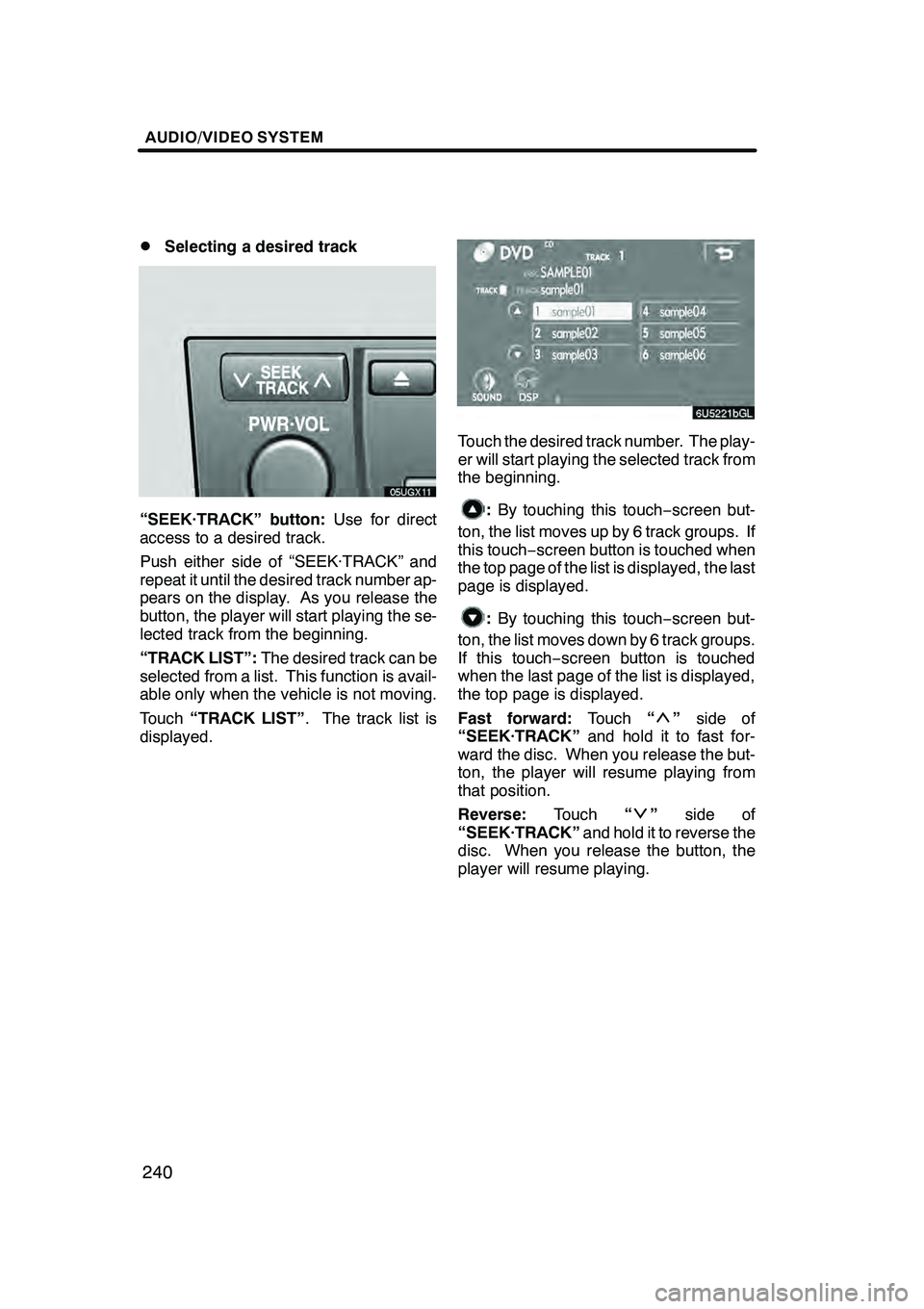
AUDIO/VIDEO SYSTEM
240
D
Selecting a desired track
“SEEK·TRACK” button:
Use for direct
access to a desired track.
Push either side of “SEEK·TRACK” and
repeat it until the desired track number ap-
pears on the display. As you release the
button, the player will start playing the se-
lected track from the beginning.
“TRACK LIST”: The desired track can be
selected from a list. This function is avail-
able only when the vehicle is not moving.
Touch “TRACK LIST” . The track list is
displayed.
Touch the desired track number. The play-
er will start playing the selected track from
the beginning.
: By touching this touch −screen but-
ton, the list moves up by 6 track groups. If
this touch− screen button is touched when
the top page of the list is displayed, the last
page is displayed.
: By touching this touch −screen but-
ton, the list moves down by 6 track groups.
If this touch− screen button is touched
when the last page of the list is displayed,
the top page is displayed.
Fast forward: Touch“
”side of
“SEEK·TRACK” and hold it to fast for-
ward the disc. When you release the but-
ton, the player will resume playing from
that position.
Reverse: Touch“
”side of
“SEEK·TRACK” and hold it to reverse the
disc. When you release the button, the
player will resume playing.
GX470_Navi_U (OM60D58U) 07/06/16
Page 242 of 312

AUDIO/VIDEO SYSTEM
241
D
Searching for a desired track
Touch “SCAN” on the screen or push
the “SCAN” button.
“SCAN” will be highlighted on the screen.
The player will play the next track for 10
seconds, then scan again. To select a
track, touch
“SCAN”on the screen or
push the “SCAN”button a second time.
If the player reaches the end of the disc, it
will continue scanning at track 1.
After all the tracks are scanned in one
pass, normal play resumes.
DOther functions
“RPT”: Use it for automatic repeat of the
track you are currently listening to.
Touch “RPT” while the track is playing.
When the track is finished, the player will
automatically go back to the beginning of
the track and play the track again. To can-
cel it, touch “RPT”once again.
“RAND”: Use it for automatic and random
selection of the disc which you are current-
ly listening to.
Touch “RAND”.
The system selects a track in the disc you
are currently listening to. To cancel it,
touch “RAND” once again.
If a CD− TEXT disc is inserted, the title of
the disc and track will be displayed. Up to
29 letters can be displayed.
GX470_Navi_U (OM60D58U) 07/06/16
Page 244 of 312

AUDIO/VIDEO SYSTEM
243
Touch the desired folder number. The
player will start playing the first file of the
selected folder.
:By touching this touch −screen but-
ton, the list moves up by 6 folder groups.
If this touch− screen button is touched
when the top page of the list is displayed,
the last page is displayed.
: By touching this touch −screen but-
ton, the list moves down by 6 folder
groups. If this touch −screen button is
touched when the last page of the list is
displayed, the top page is displayed.
“FILE”: The file list is displayed.
“DETAIL”: Details of the file currently
playing is displayed. This function is avail-
able only when the vehicle is not moving.
DSelecting a desired file
“SEEK·TRACK” button: Use for direct
access to a desired file.
Push either side of the “SEEK·TRACK”
button and repeat it until the desired file
number appears on the display. As you re-
lease the button, the player will start play-
ing the selected file from the beginning.
Fast forward: Push“” side of the
“SEEK·TRACK” button and hold it to fast
forward the disc. When you release the
button, the player will resume playing from
that position.
Reverse: Push“” side of the
“SEEK·TRACK” button and hold it to re-
verse the disc. When you release the but-
ton, the player will resume playing.
“FILE”: The desired file can be selected in
a list. This function is available only when
the vehicle is not moving.
Touch “FILE” . The file list is displayed.
GX470_Navi_U (OM60D58U) 07/06/16