2008 Lexus GX470 CD player
[x] Cancel search: CD playerPage 245 of 312

AUDIO/VIDEO SYSTEM
244
Touch the desired file number. The player
will start playing the selected file from the
beginning.
:By touching this touch −screen but-
ton, the list moves up by 6 file groups. If
this touch− screen button is touched when
the top page of the list is displayed, the last
page is displayed.
: By touching this touch −screen but-
ton, the list moves down by 6 file groups.
If this touch− screen button is touched
when the last page of the list is displayed,
the top page is displayed.
“FOLDER”: The folder list is displayed.
“DETAIL”: Details of the file currently
playing is displayed. This function is avail-
able only when the vehicle is not moving.
DSearching for a desired file
Touch “SCAN” on the screen or push
the “SCAN” button briefly.
“SCAN” appears on the screen. The DVD
player will play the next file in the folder for
10 seconds, then scan again. To select a
file, touch “SCAN”on the screen or push
the “SCAN” button a second time. If the
player reaches the end of the folder, it will
continue scanning from file 1.
After all the files are scanned in one pass,
normal play resumes.
GX470_Navi_U (OM60D58U) 07/06/16
Page 246 of 312

AUDIO/VIDEO SYSTEM
245
D
Searching for a desired folder
Touch and hold “SCAN” on the screen
or push the “SCAN” button until the
beep sounds.
“FLD.SCAN” appears on the screen. The
DVD player will play the file at the begin-
ning of each folder for 10 seconds, then
scan again. To select a file, touch
“SCAN”
on the screen or push the “SCAN”button
a second time.
After all the folders are scanned in one
pass, normal play resumes.
DOther functions
“RPT”: Use it for automatic repeat of the
file or folder you are currently listening to.
Repeating a file —
Touch “RPT” briefly while the file is
playing.
“RPT” appears on the screen. When the
file is finished, the player will automatically
go back to the beginning of the file and play
the file again. To cancel it, touch “RPT”
once again.
Repeating a folder —
Touch “RPT” until the beep sounds
while the folder is playing.
“FLD.RPT” appears on the screen. When
the folder is finished, the player will auto-
matically go back to the beginning of the
folder and play the folder again. To cancel
it, touch “RPT”once again.
GX470_Navi_U (OM60D58U) 07/06/16
Page 247 of 312
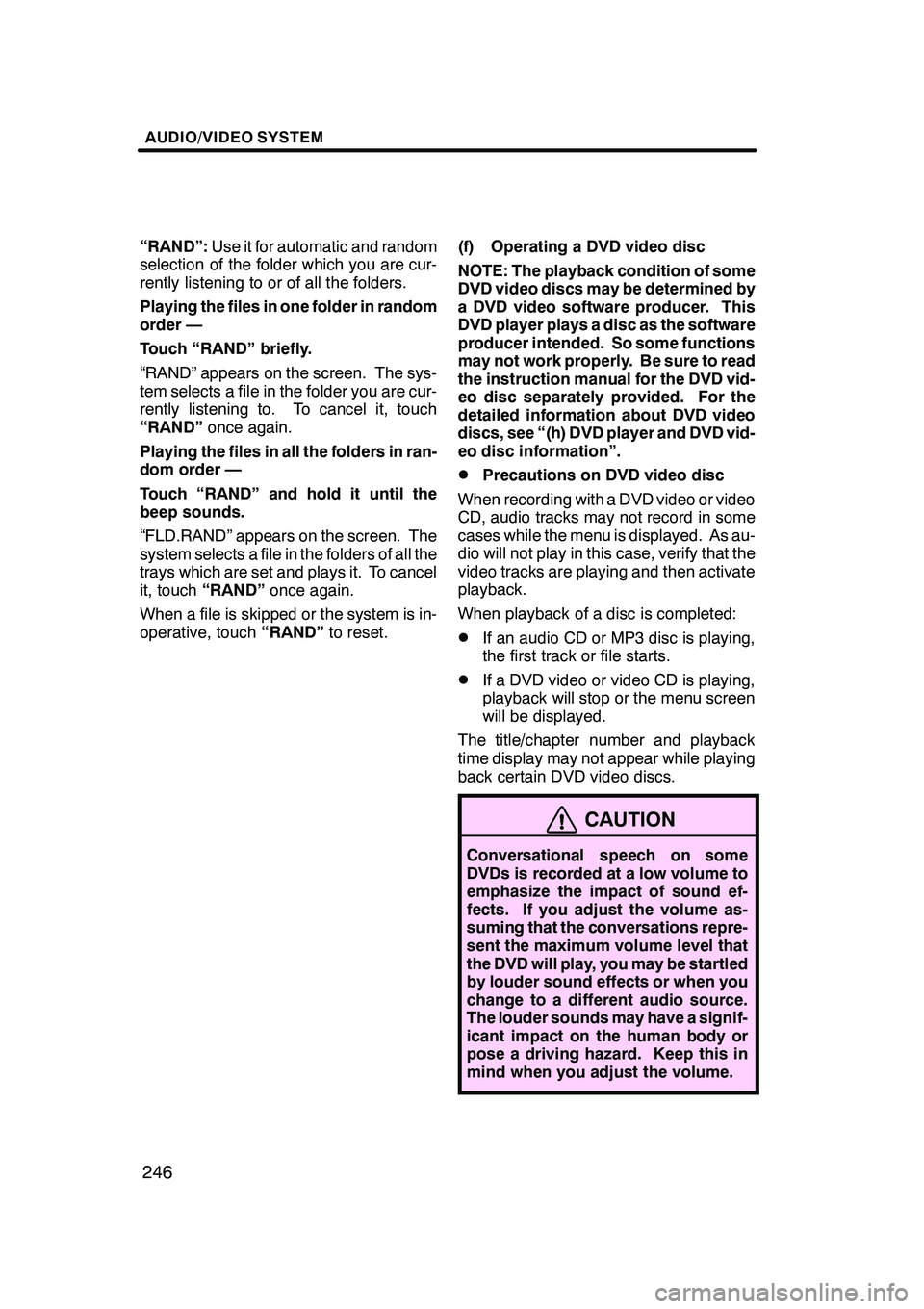
AUDIO/VIDEO SYSTEM
246
“RAND”:Use it for automatic and random
selection of the folder which you are cur-
rently listening to or of all the folders.
Playing the files in one folder in random
order —
Touch “RAND” briefly.
“RAND” appears on the screen. The sys-
tem selects a file in the folder you are cur-
rently listening to. To cancel it, touch
“RAND” once again.
Playing the files in all the folders in ran-
dom order —
Touch “RAND” and hold it until the
beep sounds.
“FLD.RAND” appears on the screen. The
system selects a file in the folders of all the
trays which are set and plays it. To cancel
it, touch “RAND” once again.
When a file is skipped or the system is in-
operative, touch “RAND”to reset. (f) Operating a DVD video disc
NOTE: The playback condition of some
DVD video discs may be determined by
a DVD video software producer. This
DVD player plays a disc as the software
producer intended. So some functions
may not work properly. Be sure to read
the instruction manual for the DVD vid-
eo disc separately provided. For the
detailed information about DVD video
discs, see “(h) DVD player and DVD vid-
eo disc information”.
DPrecautions on DVD video disc
When recording with a DVD video or video
CD, audio tracks may not record in some
cases while the menu is displayed. As au-
dio will not play in this case, verify that the
video tracks are playing and then activate
playback.
When playback of a disc is completed:
DIf an audio CD or MP3 disc is playing,
the first track or file starts.
DIf a DVD video or video CD is playing,
playback will stop or the menu screen
will be displayed.
The title/chapter number and playback
time display may not appear while playing
back certain DVD video discs.
CAUTION
Conversational speech on some
DVDs is recorded at a low volume to
emphasize the impact of sound ef-
fects. If you adjust the volume as-
suming that the conversations repre-
sent the maximum volume level that
the DVD will play, you may be startled
by louder sound effects or when you
change to a different audio source.
The louder sounds may have a signif-
icant impact on the human body or
pose a driving hazard. Keep this in
mind when you adjust the volume.
GX470_Navi_U (OM60D58U) 07/06/16
Page 250 of 312

AUDIO/VIDEO SYSTEM
249
D
Selecting a menu item
Enter the menu item using
Y," ,B and
A and touch “Enter”.
The player starts playing video for that
menu item. (For details, see the manual
that comes with the DVD video disc pro-
vided separately.)
Each time you touch “Move Buttons”, the
controls on the screen move upward and
downward.
When you touch “<
touch “>>ON” .
When you touch
, the previous
screen returns.
DSearching by title
Enter the title number and touch “En-
ter”.
The player starts playing video for that title
number.
When you push either side of the
“SEEK·TRACK” button, you can select a
chapter.
If you enter the wrong numbers, touch
“Clear” to delete the numbers.
When you touch
, the previous
screen returns.
GX470_Navi_U (OM60D58U) 07/06/16
Page 256 of 312

AUDIO/VIDEO SYSTEM
255
1921Sundanese
1923Swahili
2001Tamil
2005Telugu
2007Tajik
2008Thai
2009Tigrinya
2011Turkmen
2012Tagalog
2014Setswana
2015Tonga
2018Turkish
2019Tsonga
2020Tatar
2023Tw i
2111Ukrainian
2118Urdu
2126Uzbek
2209Vietnamese
2215Volapük
2315Wolof
2408Xhosa
2515Yoruba
2621Zulu
SETUP OPERATION FROM THE REAR
SEAT
This screen appears when a rear passen-
ger selects the setup menu.
If you want to cancel the setup operation
from the rear seat, touch“Play”. The play-
er will resume normal play.
Under the same condition, the rear pas-
senger can cancel the setup operation
from the front seat.
To lock the operation of the player from the
rear seat, see “(c) Rear system lock” on
page 180.
GX470_Navi_U (OM60D58U) 07/06/16
Page 258 of 312

AUDIO/VIDEO SYSTEM
257
D
Description of video CD controls
CONTROLS ON TOP PAGE
“Select Number”: The track or number
search screen appears. (See “SEARCH-
ING BY TRACK” on page 257.)
“Prev. Menu”: When you touch this while
the disc menu is displayed, the previous
page appears on the screen. If you touch
this while the player is playing video, the
previous track is searched and played.
“Next Menu”: When you touch this while
the disc menu is displayed, the next page
appears on the display. If you touch this
while the player is playing video, the next
track is searched and played.
“Main/Sub”: A multiplex transmission
changing control. The mode changes from
Main/Sub to Main, to Sub and back to
Main/Sub by touching this control.
“Return”: Touching this will display the
predetermined scene and start playing
from there.
CONTROLS ON SECOND PAGE
: Use this to pause the video
screen. When you touch this again, the
video screen advance frame by frame.
AA :Touch this to fast reverse during
playback.
" :Touch this to pause during playback
and resume playing during pause.
"" :Touch this to fast forward during the
playback and start playing slowly during
pause.
DSearching by track
Enter the track numbers and touch “En-
ter”.
The player starts playing video for that title
number.
You can select a track number by pushing
“
” or “”of “SEEK·TRACK” .
If you enter the wrong numbers, touch
“Clear” to delete the numbers.
Touch
, and the previous screen re-
turns.
GX470_Navi_U (OM60D58U) 07/06/16
Page 259 of 312

AUDIO/VIDEO SYSTEM
258
(h) If the player malfunctions
If the player or another unit equipped with
the player malfunction, your audio system
will display following messages.
If “Disc Check” appears on the display:
It indicates that the disc dirty, damaged, or
it was inserted upside down. Clean the
disc or insert it correctly. If a disc which is
not playable is inserted, “Disc Check” will
also appear on the screen. For appropri-
ate discs for this player, see “Audio/video
system operating hints” on page 262.
If “Region Code Error” appears on the
display:It indicates that the DVD region
code is not set properly.
If “DVD Error” appears on the display:
It indicates that the inside of the player unit
may be too hot due to the very high ambi-
ent temperature. Remove the disc from
the player and allow the player to cool
down.
If the malfunction is not rectified: Take
your vehicle to your dealer.
If an MP3 disc contains CD −DA files, only
CD− DA files are played. If an MP3 disc
contains files other than CD −DA, only MP3
files are played. (i) DVD player and DVD video disc in-
formation
DDVD video discs
This DVD player conforms to NTSC col-
or TV formats. The DVD video disc con-
forming to another formats such as
PAL or SECAM cannot be used.
Region codes: Some DVD video discs
have a region code indicating a country
where you can use the DVD video disc on
this DVD player. If the DVD video disc is
not labeled as “ALL” or “1”, you cannot use
it on this DVD player. If you attempt to play
an inappropriate DVD video disc on this
player, “Region Code Error” appears on
the screen. Even if the DVD video disc
does not have a region code, there is a
case that you cannot use it.
GX470_Navi_U (OM60D58U) 07/06/16
Page 260 of 312

AUDIO/VIDEO SYSTEM
259
Marks shown on DVD video discs:
Indicates NTSC
format of color TV.
Indicates the number
of audio tracks.
Indicates the number
of language subtitles.
Indicates the number
of angles.
Indicates the screen to
be selected.
Wide screen: 16:9
Standard: 4:3
Indicates a region code
by which this video disc
can be played.
ALL: in all countries
Number: region code
DDVD video disc glossary
DVD video discs: Digital versatile Disc
that holds video. DVD video discs have
adopted “MPEG2”, one of the world stan-
dards of digital compression technologies.
The picture data is compressed by 1/40 on
average and stored. Variable rate en-
coded technology in which the volume of
data assigned to the picture is changed de-
pending on the picture format has also
been adopted. Audio data is stored using
PCM and Dolby digital, which enables
higher quality of sound. Furthermore, mul-
ti− angle and multi −language features will
also help you enjoy the more advanced
technology of DVD video.
Viewer restrictions: This feature limits
what can be viewed in conformity with a
level of restrictions of the country. The lev-
el of restrictions varies depending on the
DVD video disc. Some DVD video discs
cannot be played at all, or violent scenes
are skipped or replaced with other scenes.
Level 1: DVD video discs for children can
be played.
Level 2 −7: DVD video discs for children
and G −rated movie can be played.
Level 8: All types of the DVD video discs
can be played.
Multi −angle feature: You can enjoy the
same scene at different angles.
Multi −language feature: You can select a
language of the subtitle and audio.
Region codes: The region codes are pro-
vided on DVD players and DVD discs. If
the DVD video disc does not have the
same region code as the DVD player, you
cannot play the disc on the DVD player.
For region codes, see page 258.
Audio: This DVD player can play liner
PCM, Dolby digital, DTS and MPEG audio
format DVD. Other decoded type cannot
be played.
Title and chapter: Video and audio pro-
grams stored in DVD video disc are divid-
ed in parts by title and chapter.
GX470_Navi_U (OM60D58U) 07/06/16