2008 Lexus GX470 CD player
[x] Cancel search: CD playerPage 193 of 312

AUDIO/VIDEO SYSTEM
192
D
Your DVD player
(with rear seat entertainment sys-
tem)
The sound of the rear seat entertainment
system can be enjoyed by pushing the
“DISC” button.DListening to the radio
Push these buttons to choose either an
AM or FM station.
“AM”, “FM1” or “FM2” appears on the
screen.
If your vehicle is equipped with a satellite
radio broadcast system, when you push
the“AM·SAT” button, “AM”, “SAT1”,
“SAT2”, “SAT3” station appears on the dis-
play. For details about satellite radio
broadcast, see “— Radio operation (XM r
Satellite Radio broadcast)” on page 197.
GX470_Navi_U (OM60D58U) 07/06/16
— Radio operation
Page 205 of 312
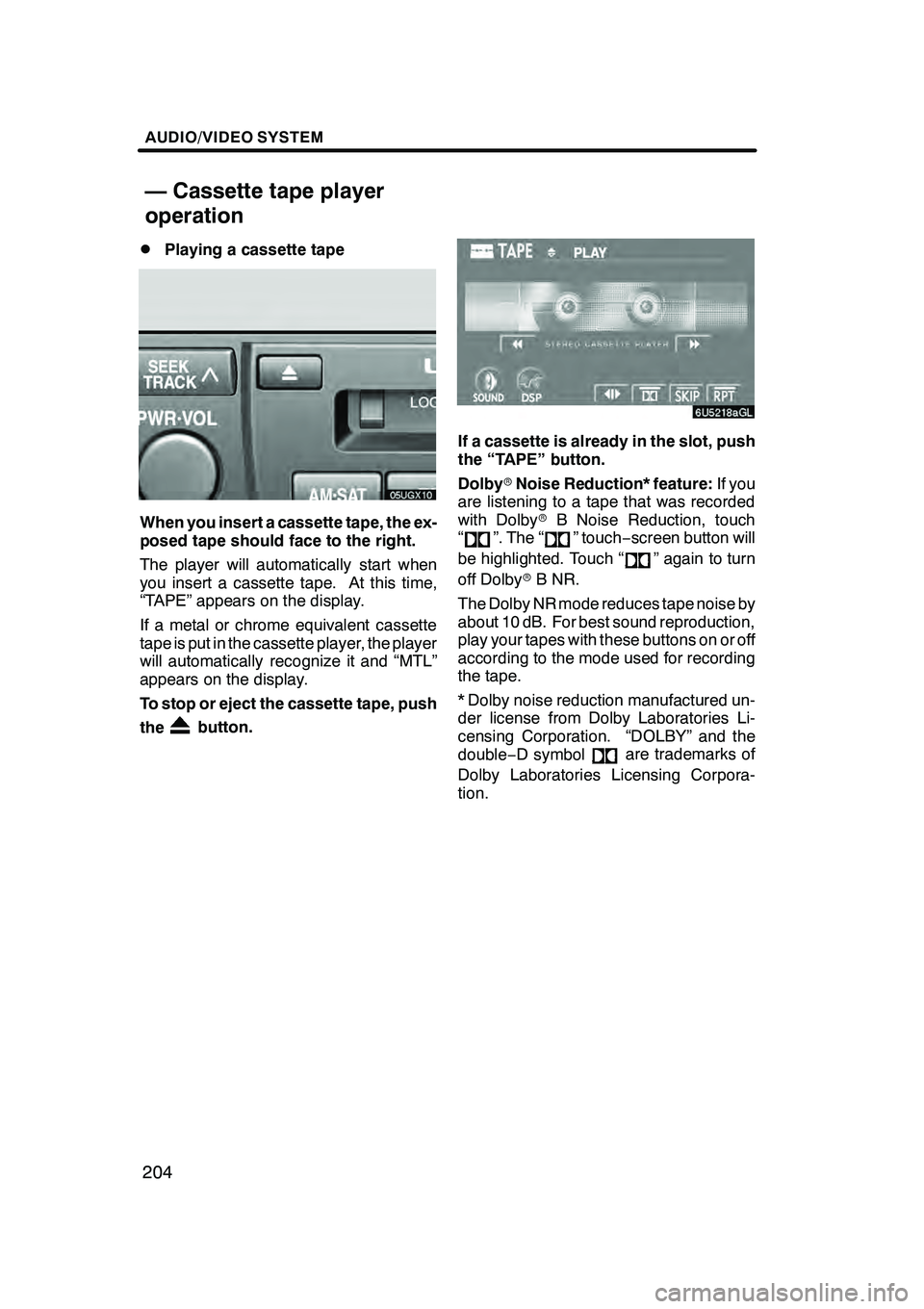
AUDIO/VIDEO SYSTEM
204
D
Playing a cassette tape
When you insert a cassette tape, the ex-
posed tape should face to the right.
The player will automatically start when
you insert a cassette tape. At this time,
“TAPE” appears on the display.
If a metal or chrome equivalent cassette
tape is put in the cassette player, the player
will automatically recognize it and “MTL”
appears on the display.
To stop or eject the cassette tape, push
the
button.
If a cassette is already in the slot, push
the “TAPE” button.
Dolby
rNoise Reduction* feature: If you
are listening to a tape that was recorded
with Dolby rB Noise Reduction, touch
“
”. The “” touch −screen button will
be highlighted. Touch “
” again to turn
off Dolby rB NR.
The Dolby NR mode reduces tape noise by
about 10 dB. For best sound reproduction,
play your tapes with these buttons on or off
according to the mode used for recording
the tape.
* Dolby noise reduction manufactured un-
der license from Dolby Laboratories Li-
censing Corporation. “DOLBY” and the
double −D symbol
are trademarks of
Dolby Laboratories Licensing Corpora-
tion.
GX470_Navi_U (OM60D58U) 07/06/16
— Cassette tape player
operation
Page 206 of 312

AUDIO/VIDEO SYSTEM
205
D
Manual program selection
Reverse button:
You can reverse the tape
by touchingA". The display will show
the opposite direction after reversing the
tape. Also if the tape reaches the end of
one side, it is automatically reversed to the
other side.
Fast forward and Rewind buttons: Yo u
can fast forward or fast rewind by touching
AA or"" .
To stop the tape while it is fast forwarding,
touch "", to stop the tape while it is re-
winding, touch AA.
If a tape rewinds completely, the cassette
player will stop and then play the same
side. If a tape fast forwards completely, the
cassette player will play the other side of
the tape using the auto −reverse feature. Auto−
reverse feature: After the cassette
player reaches the end of a tape, it auto-
matically reverses and begins to play the
other side, regardless of whether the cas-
sette was playing or fast forwarding.
GX470_Navi_U (OM60D58U) 07/06/16
Page 207 of 312

AUDIO/VIDEO SYSTEM
206
D
Automatic program selection
“RPT”:
The repeat feature automatically
replays the current program.
Touch “RPT” on the screen while the pro-
gram is playing. When the program ends,
it will automatically be rewound and re-
played. Touch this button again to turn off
the repeat feature.
There must be at least 3 seconds of blank
space between programs for the repeat
feature to work correctly.
“SKIP”: The skip feature allows you to fast
forward past long stretches of blank tape.
This is especially useful at the end of cas-
settes.
Touch “SKIP” on the screen. The player
will automatically skip any blank portions
of 15 seconds or more and play the next
program. To cancel it, touch the button
once again.
“Automatic program selection” button:
The automatic program selection feature
allows you to program your cassette play-
er to skip forward or backward to locate the
song you want to hear. You can skip up to
9 programs at a time.
Push this button on the “
”side to skip
forward. “FF” and the number will appear
on the screen. Push the button until the
number you want to skip appears on the
screen. After that, the player will automati-
cally skip forward.
When the end of the tape is reached, the
player automatically reverses sides and
resumes normal play.
Push this button on the “
”side to skip
backward. Push the button until “REW”
and the number you want to skip appear on
the screen.
DIf you set “REW 1”, the player will re-
wind to the beginning of the current
program.
DWhen counting the number of pro-
grams you want to rewind, remember
to count the current program as well.
For example, if you want to rewind to a
song that is two before the song you
are listening to, push this button until
“REW 3” appears on the screen.
When the beginning of the tape is reached,
the player automatically resumes normal
play.
GX470_Navi_U (OM60D58U) 07/06/16
Page 212 of 312
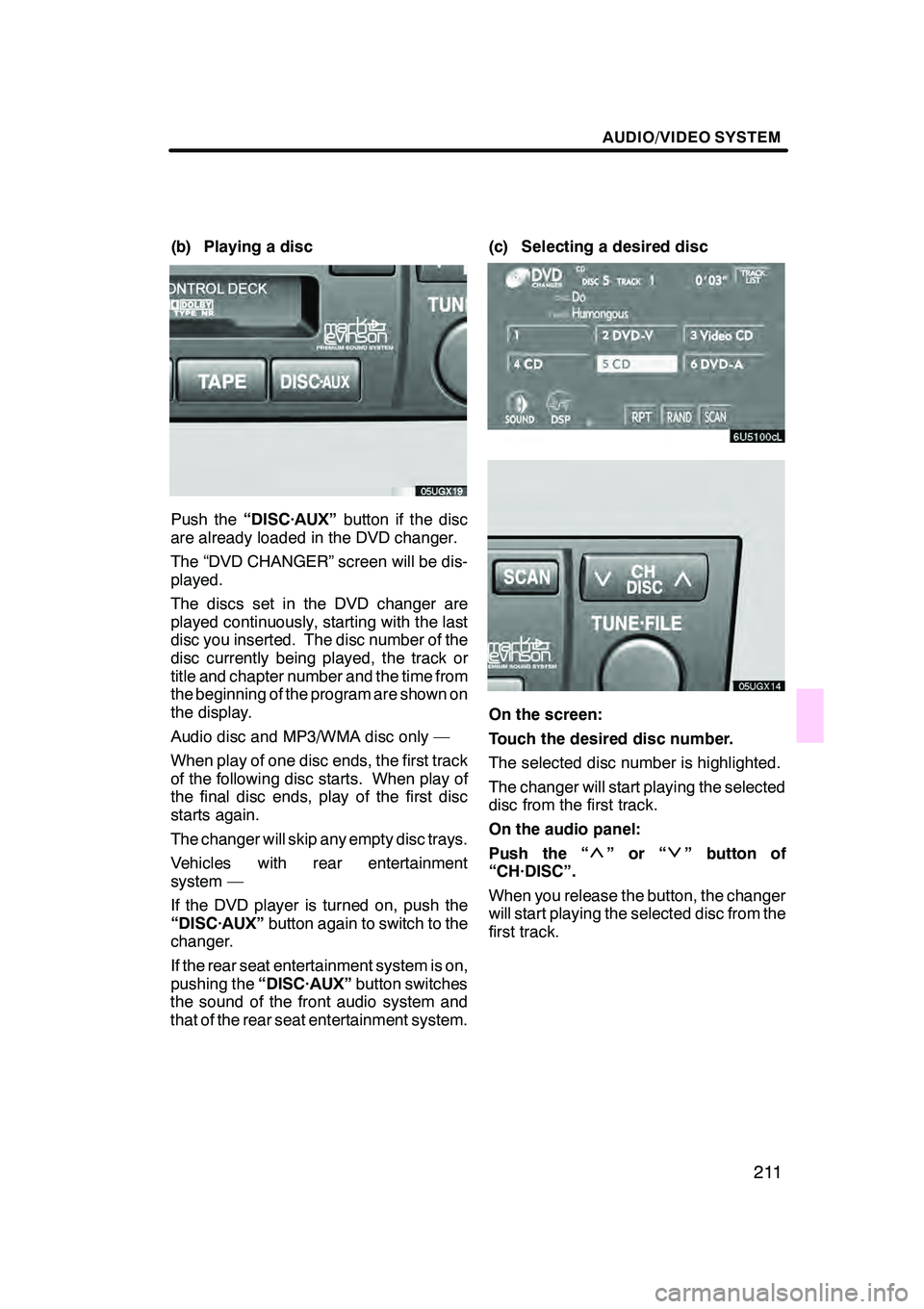
AUDIO/VIDEO SYSTEM
211
(b) Playing a disc
Push the“DISC·AUX” button if the disc
are already loaded in the DVD changer.
The “DVD CHANGER” screen will be dis-
played.
The discs set in the DVD changer are
played continuously, starting with the last
disc you inserted. The disc number of the
disc currently being played, the track or
title and chapter number and the time from
the beginning of the program are shown on
the display.
Audio disc and MP3/WMA disc only —
When play of one disc ends, the first track
of the following disc starts. When play of
the final disc ends, play of the first disc
starts again.
The changer will skip any empty disc trays.
Vehicles with rear entertainment
system —
If the DVD player is turned on, push the
“DISC·AUX” button again to switch to the
changer.
If the rear seat entertainment system is on,
pushing the “DISC·AUX” button switches
the sound of the front audio system and
that of the rear seat entertainment system. (c) Selecting a desired disc
On the screen:
Touch the desired disc number.
The selected disc number is highlighted.
The changer will start playing the selected
disc from the first track.
On the audio panel:
Push the “
”or“” button of
“CH·DISC”.
When you release the button, the changer
will start playing the selected disc from the
first track.
GX470_Navi_U (OM60D58U) 07/06/16
Page 214 of 312
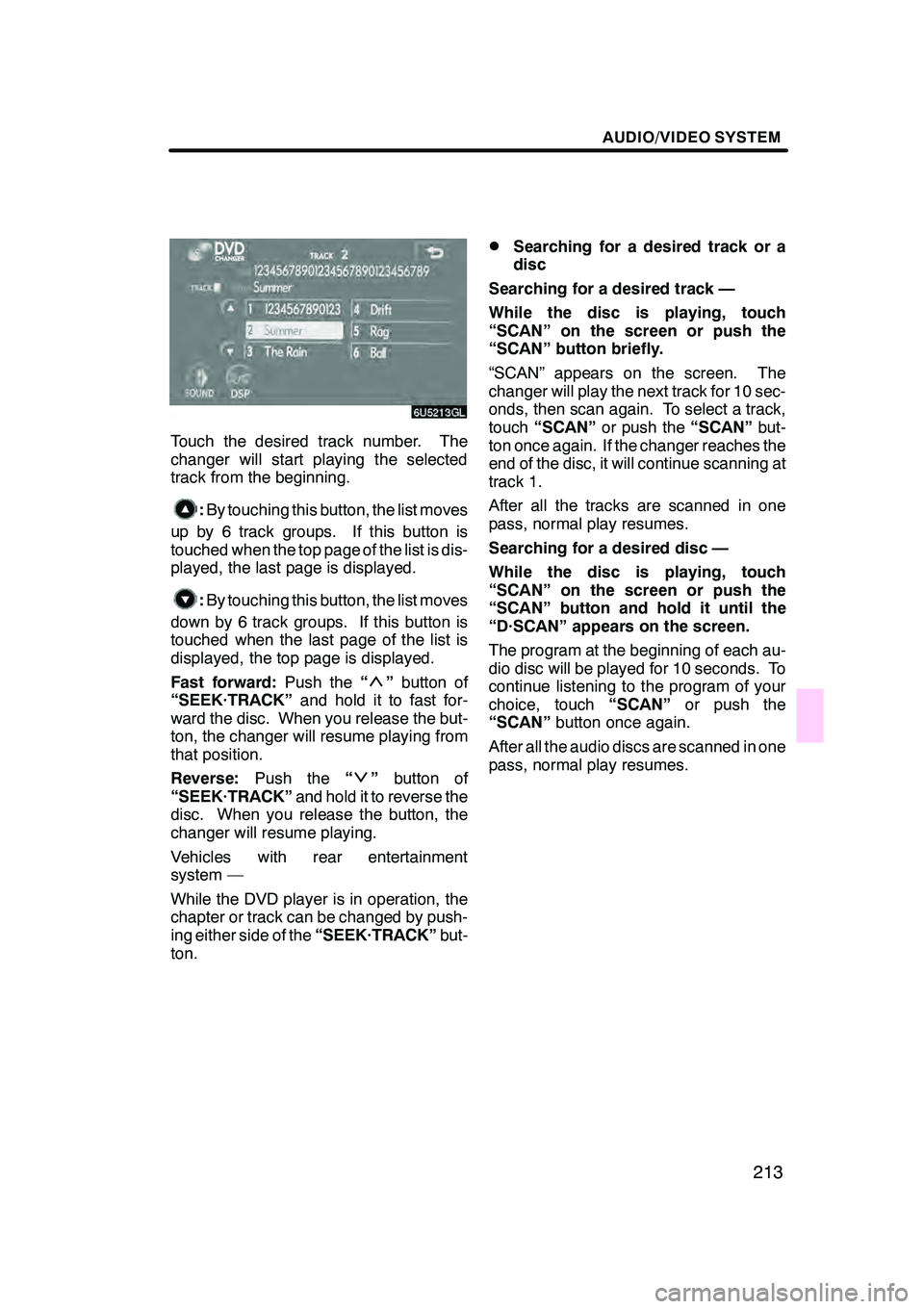
AUDIO/VIDEO SYSTEM
213
Touch the desired track number. The
changer will start playing the selected
track from the beginning.
:By touching this button, the list moves
up by 6 track groups. If this button is
touched when the top page of the list is dis-
played, the last page is displayed.
: By touching this button, the list moves
down by 6 track groups. If this button is
touched when the last page of the list is
displayed, the top page is displayed.
Fast forward: Push the“
”button of
“SEEK·TRACK” and hold it to fast for-
ward the disc. When you release the but-
ton, the changer will resume playing from
that position.
Reverse: Push the “
”button of
“SEEK·TRACK” and hold it to reverse the
disc. When you release the button, the
changer will resume playing.
Vehicles with rear entertainment
system —
While the DVD player is in operation, the
chapter or track can be changed by push-
ing either side of the “SEEK·TRACK”but-
ton.
DSearching for a desired track or a
disc
Searching for a desired track —
While the disc is playing, touch
“SCAN” on the screen or push the
“SCAN” button briefly.
“SCAN” appears on the screen. The
changer will play the next track for 10 sec-
onds, then scan again. To select a track,
touch “SCAN” or push the “SCAN”but-
ton once again. If the changer reaches the
end of the disc, it will continue scanning at
track 1.
After all the tracks are scanned in one
pass, normal play resumes.
Searching for a desired disc —
While the disc is playing, touch
“SCAN” on the screen or push the
“SCAN” button and hold it until the
“D·SCAN” appears on the screen.
The program at the beginning of each au-
dio disc will be played for 10 seconds. To
continue listening to the program of your
choice, touch “SCAN”or push the
“SCAN” button once again.
After all the audio discs are scanned in one
pass, normal play resumes.
GX470_Navi_U (OM60D58U) 07/06/16
Page 221 of 312
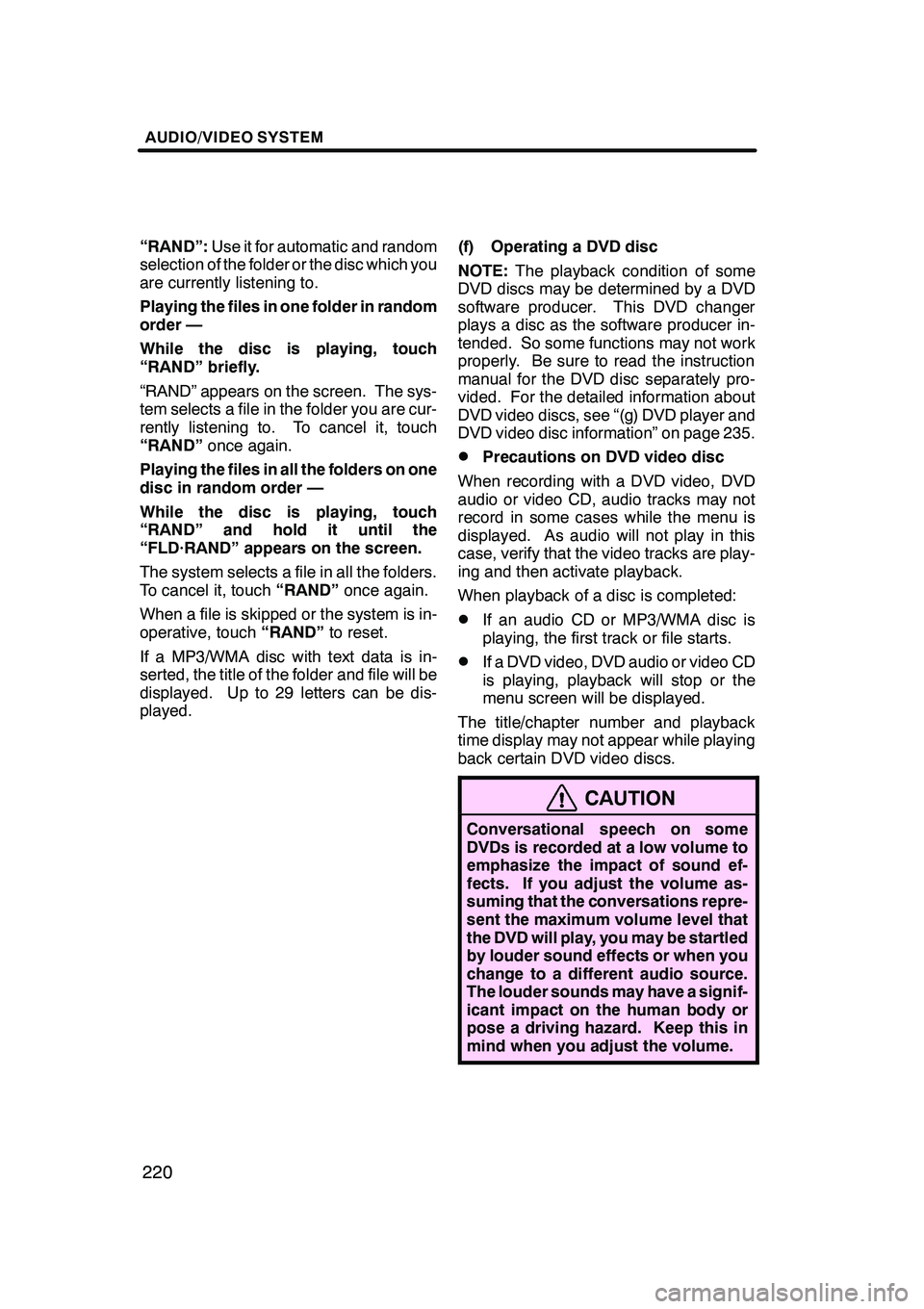
AUDIO/VIDEO SYSTEM
220
“RAND”:Use it for automatic and random
selection of the folder or the disc which you
are currently listening to.
Playing the files in one folder in random
order —
While the disc is playing, touch
“RAND” briefly.
“RAND” appears on the screen. The sys-
tem selects a file in the folder you are cur-
rently listening to. To cancel it, touch
“RAND” once again.
Playing the files in all the folders on one
disc in random order —
While the disc is playing, touch
“RAND” and hold it until the
“FLD·RAND” appears on the screen.
The system selects a file in all the folders.
To cancel it, touch “RAND”once again.
When a file is skipped or the system is in-
operative, touch “RAND”to reset.
If a MP3/WMA disc with text data is in-
serted, the title of the folder and file will be
displayed. Up to 29 letters can be dis-
played. (f) Operating a DVD disc
NOTE:
The playback condition of some
DVD discs may be determined by a DVD
software producer. This DVD changer
plays a disc as the software producer in-
tended. So some functions may not work
properly. Be sure to read the instruction
manual for the DVD disc separately pro-
vided. For the detailed information about
DVD video discs, see “(g) DVD player and
DVD video disc information” on page 235.
DPrecautions on DVD video disc
When recording with a DVD video, DVD
audio or video CD, audio tracks may not
record in some cases while the menu is
displayed. As audio will not play in this
case, verify that the video tracks are play-
ing and then activate playback.
When playback of a disc is completed:
DIf an audio CD or MP3/WMA disc is
playing, the first track or file starts.
DIf a DVD video, DVD audio or video CD
is playing, playback will stop or the
menu screen will be displayed.
The title/chapter number and playback
time display may not appear while playing
back certain DVD video discs.
CAUTION
Conversational speech on some
DVDs is recorded at a low volume to
emphasize the impact of sound ef-
fects. If you adjust the volume as-
suming that the conversations repre-
sent the maximum volume level that
the DVD will play, you may be startled
by louder sound effects or when you
change to a different audio source.
The louder sounds may have a signif-
icant impact on the human body or
pose a driving hazard. Keep this in
mind when you adjust the volume.
GX470_Navi_U (OM60D58U) 07/06/16
Page 225 of 312

AUDIO/VIDEO SYSTEM
224
D
Selecting a menu item
Enter the menu item using
Y," ,B and
A buttons and touch “Enter”.
The changer starts playing video for that
menu item. (For details, see the manual
that comes with the DVD video disc pro-
vided separately.)
Each time you touch “Move Buttons”, the
controls on the screen move upward and
downward.
When you touch “<
touch “>>ON” .
When you touch
, the previous
screen returns.
DSearching by title
DVD video only —
Enter the title number and touch “En-
ter”.
The player starts playing video for that title
number.
When you push the “
”or “”button of
“SEEK·TRACK” , you can select a chap-
ter.
If you enter the wrong numbers, touch
“Clear” to delete the numbers.
When you touch
, the previous
screen returns.
GX470_Navi_U (OM60D58U) 07/06/16