Page 95 of 187
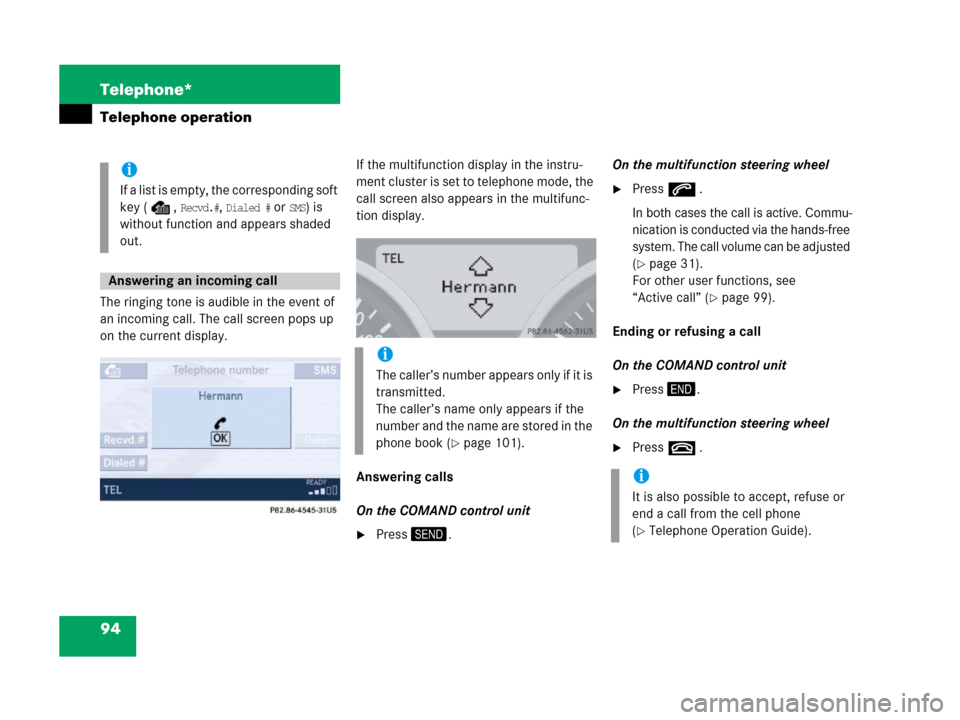
94 Telephone*
Telephone operation
The ringing tone is audible in the event of
an incoming call. The call screen pops up
on the current display.If the multifunction display in the instru-
ment cluster is set to telephone mode, the
call screen also appears in the multifunc-
tion display.
Answering calls
On the COMAND control unit
�Press2.On the multifunction steering wheel
�Presss .
In both cases the call is active. Commu-
nica ti on is con ducted via the ha nds-f ree
system. The call volume can be adjusted
(
�page 31).
For other user functions, see
“Active call” (
�page 99).
Ending or refusing a call
On the COMAND control unit
�Press3.
On the multifunction steering wheel
�Presst .
i
If a list is empty, the corresponding soft
key ( ,
Recvd.#, Dialed # or SMS) is
without function and appears shaded
out.
Answering an incoming call
i
The caller’s number appears only if it is
transmitted.
The caller’s name only appears if the
number and the name are stored in the
phone book (
�page 101).
i
It is also possible to accept, refuse or
end a call from the cell phone
(
�Telephone Operation Guide).
Page 96 of 187
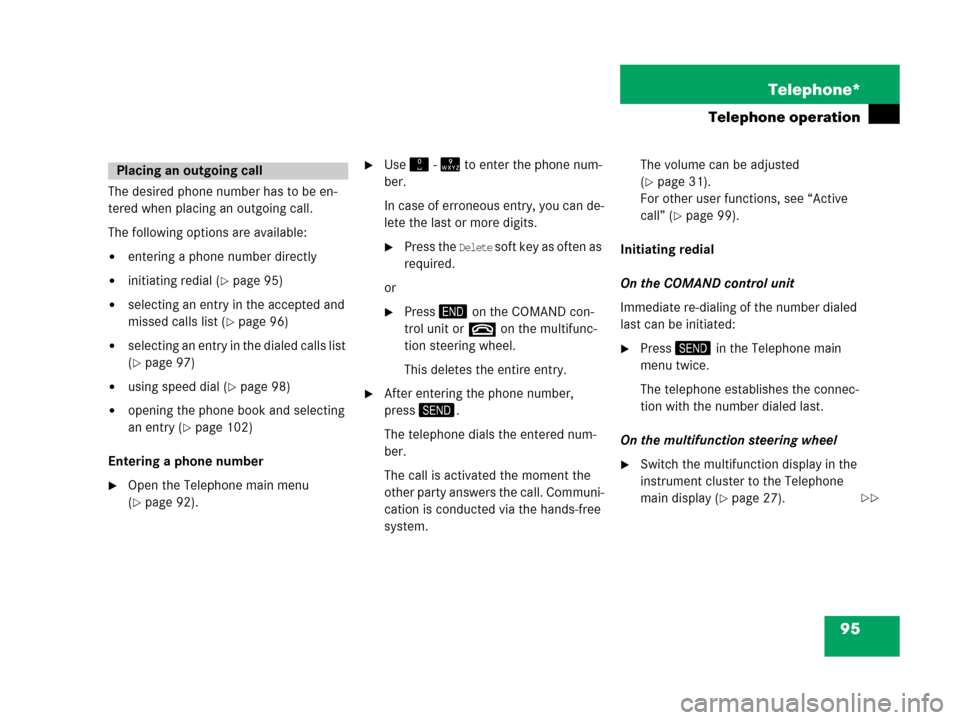
95 Telephone*
Telephone operation
The desired phone number has to be en-
tered when placing an outgoing call.
The following options are available:
�entering a phone number directly
�initiating redial (�page 95)
�selecting an entry in the accepted and
missed calls list (
�page 96)
�selecting an entry in the dialed calls list
(
�page 97)
�using speed dial (�page 98)
�opening the phone book and selecting
an entry (
�page 102)
Entering a phone number
�Open the Telephone main menu
(
�page 92).
�Use" - = to enter the phone num-
ber.
In case of erroneous entry, you can de-
lete the last or more digits.
�Press the Delete soft key as often as
required.
or
�Press3 on the COMAND con-
trol unit ort on the multifunc-
tion steering wheel.
This deletes the entire entry.
�After entering the phone number,
press2.
The telephone dials the entered num-
ber.
The call is activated the moment the
other party answers the call. Communi-
cation is conducted via the hands-free
system. The volume can be adjusted
(
�page 31).
For other user functions, see “Active
call” (
�page 99).
Initiating redial
On the COMAND control unit
Immediate re-dialing of the number dialed
last can be initiated:
�Press2 in the Telephone main
menu twice.
The telephone establishes the connec-
tion with the number dialed last.
On the multifunction steering wheel
�Switch the multifunction display in the
instrument cluster to the Telephone
main display (
�page 27).
Placing an outgoing call
��
Page 97 of 187
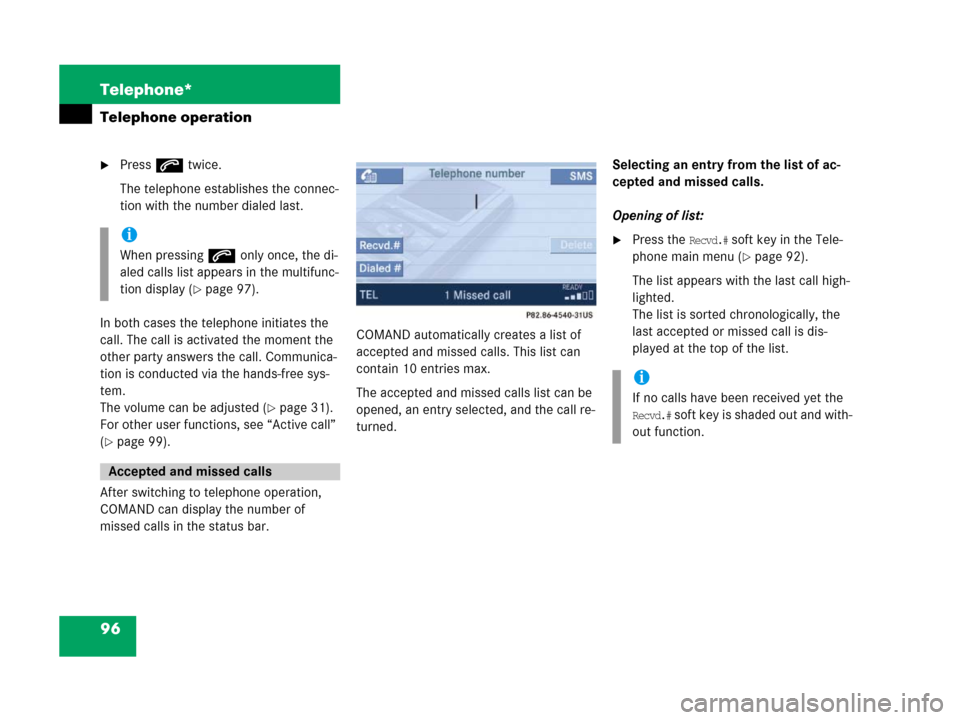
96 Telephone*
Telephone operation
�Presss twice.
The telephone establishes the connec-
tion with the number dialed last.
In both cases the telephone initiates the
call. The call is activated the moment the
other party answers the call. Communica-
tion is conducted via the hands-free sys-
tem.
The volume can be adjusted (
�page 31).
For other user functions, see “Active call”
(
�page 99).
After switching to telephone operation,
COMAND can display the number of
missed calls in the status bar.COMAND automatically creates a list of
accepted and missed calls. This list can
contain 10 entries max.
The accepted and missed calls list can be
opened, an entry selected, and the call re-
turned.Selecting an entry from the list of ac-
cepted and missed calls.
Opening of list:
�Press the Recvd.# soft key in the Tele-
phone main menu (
�page 92).
The list appears with the last call high-
lighted.
The list is sorted chronologically, the
last accepted or missed call is dis-
played at the top of the list.
i
When pressings only once, the di-
aled calls list appears in the multifunc-
tion display (
�page 97).
Accepted and missed calls
i
If no calls have been received yet the
Recvd.# soft key is shaded out and with-
out function.
Page 98 of 187
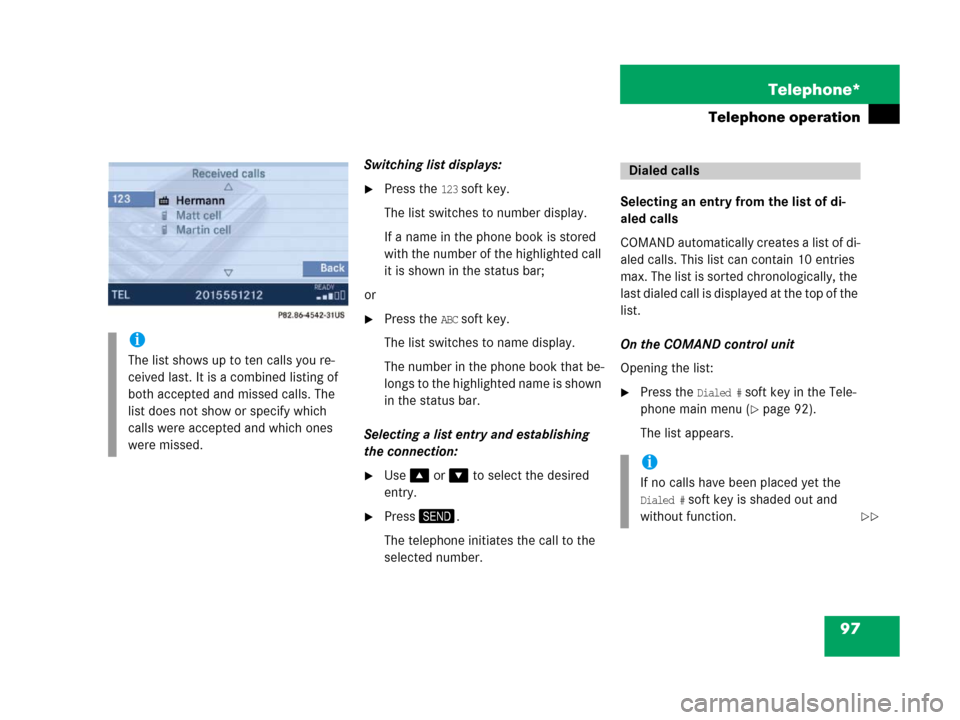
97 Telephone*
Telephone operation
Switching list displays:
�Press the 123 soft key.
The list switches to number display.
If a name in the phone book is stored
with the number of the highlighted call
it is shown in the status bar;
or
�Press the ABC soft key.
The list switches to name display.
The number in the phone book that be-
lo n g s t o t h e h ig h li g ht e d n a m e i s s ho w n
in the status bar.
Selecting a list entry and establishing
the connection:
�Use% or & to select the desired
entry.
�Press2.
The telephone initiates the call to the
selected number.Selecting an entry from the list of di-
aled calls
COMAND automatically creates a list of di-
aled calls. This list can contain 10 entries
max. The list is sorted chronologically, the
last dialed call is displayed at the top of the
list.
On the COMAND control unit
Opening the list:
�Press the Dialed # soft key in the Tele-
phone main menu (
�page 92).
The list appears.
i
The list shows up to ten calls you re-
ceived last. It is a combined listing of
both accepted and missed calls. The
list does not show or specify which
calls were accepted and which ones
were missed.
Dialed calls
i
If no calls have been placed yet the
Dialed # soft key is shaded out and
without function.
��
Page 99 of 187
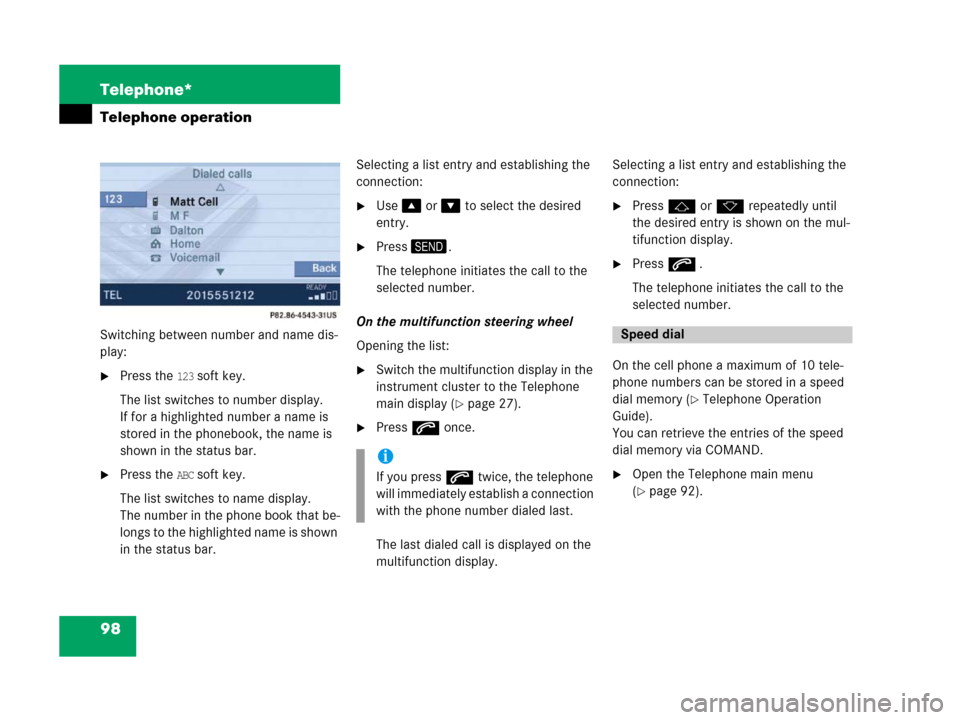
98 Telephone*
Telephone operation
Switching between number and name dis-
play:
�Press the 123 soft key.
The list switches to number display.
If for a highlighted number a name is
stored in the phonebook, the name is
shown in the status bar.
�Press the ABC soft key.
The list switches to name display.
The number in the phone book that be-
l o n g s t o t h e hi g hl i g h t e d n a m e is s h o w n
in the status bar.Selecting a list entry and establishing the
connection:
�Use% or & to select the desired
entry.
�Press2.
The telephone initiates the call to the
selected number.
On the multifunction steering wheel
Opening the list:
�Switch the multifunction display in the
instrument cluster to the Telephone
main display (
�page 27).
�Presss once.
The last dialed call is displayed on the
multifunction display.Selecting a list entry and establishing the
connection:
�Pressj or k repeatedly until
the desired entry is shown on the mul-
tifunction display.
�Presss .
The telephone initiates the call to the
selected number.
On the cell phone a maximum of 10 tele-
phone numbers can be stored in a speed
dial memory (
�Telephone Operation
Guide).
You can retrieve the entries of the speed
dial memory via COMAND.
�Open the Telephone main menu
(
�page 92).
i
If you presss twice, the telephone
will immediately establish a connection
with the phone number dialed last.
Speed dial
Page 100 of 187
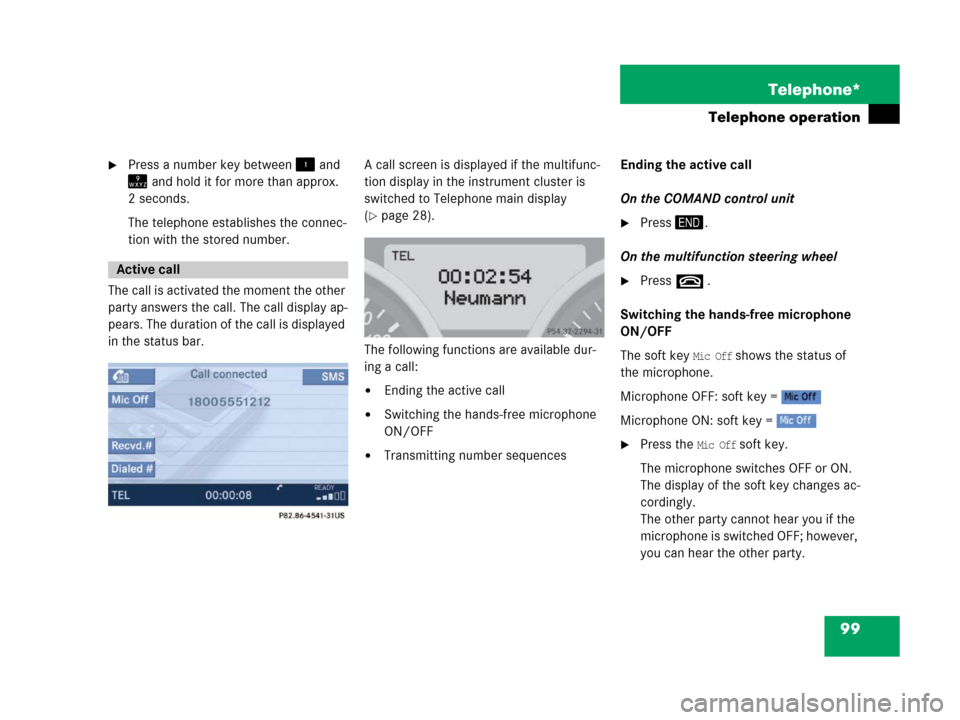
99 Telephone*
Telephone operation
�Press a number key between! and
= and hold it for more than approx.
2 seconds.
The telephone establishes the connec-
tion with the stored number.
The call is activated the moment the other
party answers the call. The call display ap-
pears. The duration of the call is displayed
in the status bar.A call screen is displayed if the multifunc-
tion display in the instrument cluster is
switched to Telephone main display
(
�page 28).
The following functions are available dur-
ing a call:
�Ending the active call
�Switching the hands-free microphone
ON/OFF
�Transmitting number sequencesEnding the active call
On the COMAND control unit
�Press3.
On the multifunction steering wheel
�Presst .
Switching the hands-free microphone
ON/OFF
The soft key
Mic Off shows the status of
the microphone.
Microphone OFF: soft key =
Microphone ON: soft key =
�Press the Mic Off soft key.
The microphone switches OFF or ON.
The display of the soft key changes ac-
cordingly.
The other party cannot hear you if the
microphone is switched OFF; however,
you can hear the other party.
Active call
Page 102 of 187
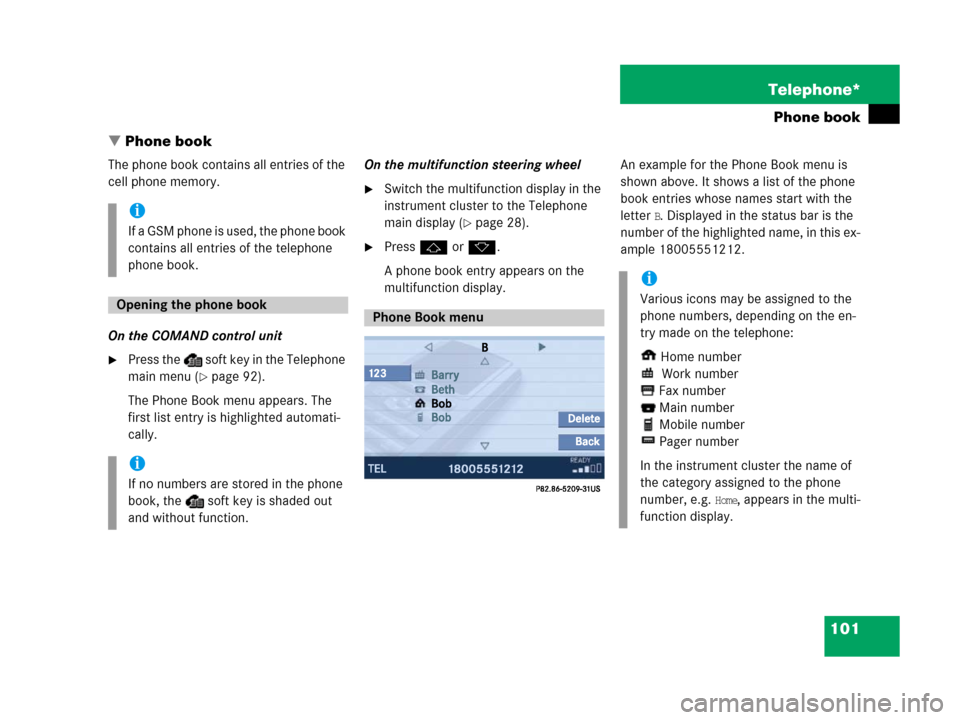
101 Telephone*
Phone book
� Phone book
The phone book contains all entries of the
cell phone memory.
On the COMAND control unit
�Press the soft key in the Telephone
main menu (
�page 92).
The Phone Book menu appears. The
first list entry is highlighted automati-
cally.On the multifunction steering wheel
�Switch the multifunction display in the
instrument cluster to the Telephone
main display (
�page 28).
�Pressj or k.
A phone book entry appears on the
multifunction display.An example for the Phone Book menu is
shown above. It shows a list of the phone
book entries whose names start with the
letter
B. Displayed in the status bar is the
number of the highlighted name, in this ex-
ample 18005551212.i
If a GSM phone is used, the phone book
contains all entries of the telephone
phone book.
Opening the phone book
i
If no numbers are stored in the phone
book, the soft key is shaded out
and without function.
Phone Book menu
i
Various icons may be assigned to the
phone numbers, depending on the en-
try made on the telephone:
Home number
Work number
Fax number
Main number
Mobile number
Pager number
In the instrument cluster the name of
the category assigned to the phone
number, e.g.
Home, appears in the multi-
function display.
Page 103 of 187
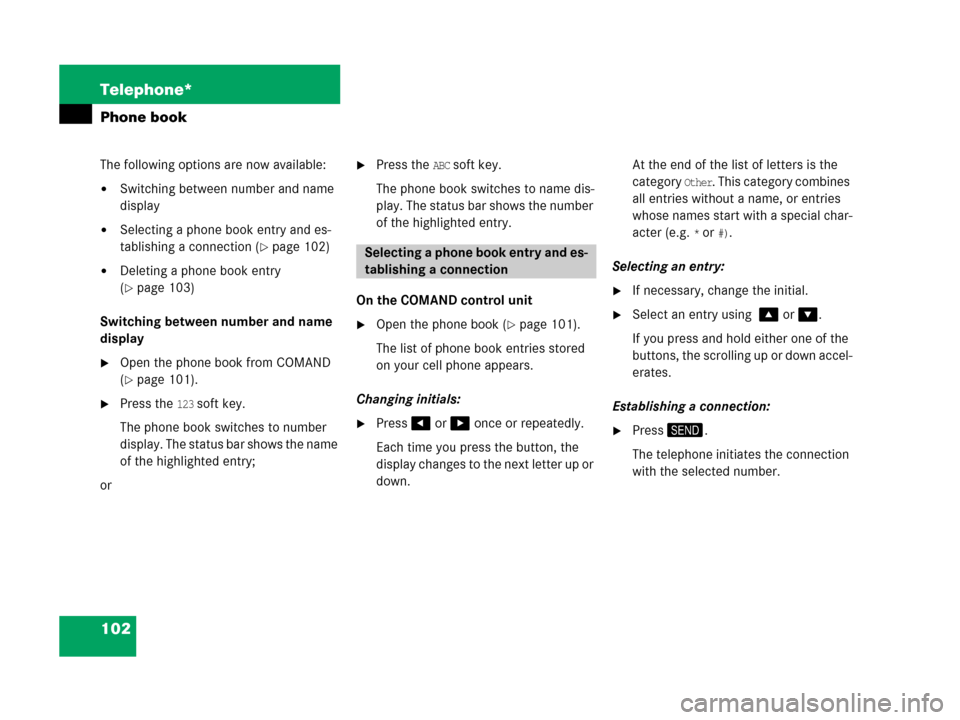
102 Telephone*
Phone book
The following options are now available:
�Switching between number and name
display
�Selecting a phone book entry and es-
tablishing a connection (
�page 102)
�Deleting a phone book entry
(
�page 103)
Switching between number and name
display
�Open the phone book from COMAND
(
�page 101).
�Press the 123 soft key.
The phone book switches to number
display. The status bar shows the name
of the highlighted entry;
or
�Press the ABC soft key.
The phone book switches to name dis-
play. The status bar shows the number
of the highlighted entry.
On the COMAND control unit
�Open the phone book (�page 101).
The list of phone book entries stored
on your cell phone appears.
Changing initials:
�Press# or $ once or repeatedly.
Each time you press the button, the
display changes to the next letter up or
down. At the end of the list of letters is the
category
Other. This category combines
all entries without a name, or entries
whose names start with a special char-
acter (e.g.
* or #).
Selecting an entry:
�If necessary, change the initial.
�Select an entry using % or &.
If you press and hold either one of the
buttons, the scrolling up or down accel-
erates.
Establishing a connection:
�Press2.
The telephone initiates the connection
with the selected number.
Selecting a phone book entry and es-
tablishing a connection