Page 31 of 187

30 At a glance
Menu system
Right side:
General status information is displayed, re-
gardless of the selected operating mode.
In this example (
�page 29):
�ROAMING = telephone* is logged into a
mobile communications network out-
side your home network.
� = telephone* signal strength
Menu functions and submenus
Using the soft keys you can switch func-
tions ON or OFF or open submenus.
Example: Radio main menu:
�The Scan soft key switches the scan
search ON or OFF.
�The Autost. soft key opens the sub-
menu for the Autostore settings.
In some situations, soft keys may not have
any function and thus not be available.
Should a soft key not be available, it will
appear shaded out, its characters will ap-
pear white.
Example:
Presets, Scan and Autost. soft key.Exiting from submenus
You can exit the current submenu by
pressing the
Back soft key. The display
switches to the next higher menu level.
The system does not accept setting modi-
fications which have not been stored.
There are exceptions where pressing the
Back soft key will also store new settings.
These exceptions, whenever applicable,
are referenced on the following pages.
i
This information is also displayed in
Navigation* mode (only in map dis-
plays).
Page 32 of 187
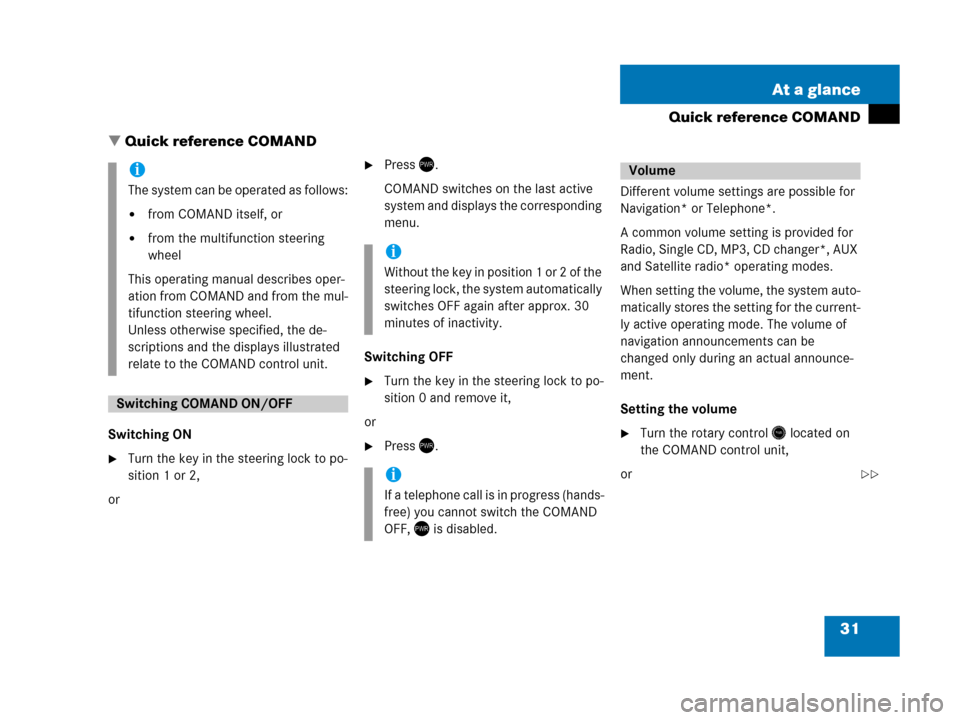
31 At a glance
Quick reference COMAND
� Quick reference COMAND
Switching ON
�Turn the key in the steering lock to po-
sition 1 or 2,
or
�Press).
COMAND switches on the last active
system and displays the corresponding
menu.
Switching OFF
�Turn the key in the steering lock to po-
sition 0 and remove it,
or
�Press).Different volume settings are possible for
Navigation* or Telephone*.
A common volume setting is provided for
Radio, Single CD, MP3, CD changer*, AUX
and Satellite radio* operating modes.
When setting the volume, the system auto-
matically stores the setting for the current-
ly active operating mode. The volume of
navigation announcements can be
changed only during an actual announce-
ment.
Setting the volume �Turn the rotary control* located on
the COMAND control unit,
or
i
The system can be operated as follows:
�from COMAND itself, or
�from the multifunction steering
wheel
This operating manual describes oper-
ation from COMAND and from the mul-
tifunction steering wheel.
Unless otherwise specified, the de-
scriptions and the displays illustrated
relate to the COMAND control unit.
Switching COMAND ON/OFF
i
Without the key in position 1 or 2 of the
steering lock, the system automatically
switches OFF again after approx. 30
minutes of inactivity.
i
If a telephone call is in progress (hands-
free) you cannot switch the COMAND
OFF, ) is disabled.
Volume
��
Page 34 of 187
33 At a glance
Quick reference COMAND
�Press# or $:
The cursor moves horizontally, adjust-
ing the balance accordingly.
Storing new settings:
�Press' or the Back soft key,
or
�wait until the display changes.For the following operating modes, differ-
ent settings for bass and treble can be se-
lected:
�Radio (FM waveband)
�Radio (AM waveband)
�Radio (Weather Band)
�Single CD
�MP3
�CD changer*
�AUX
�Satellite radio*
�Navigation*
Bass and treble settings for navigation an-
nouncements are found under “Adjusting
the acoustics for navigation announce-
ments” (
�page 113).When adjusting bass or treble, the system
automatically stores the setting for the
currently active operating mode.
Setting bass and treble
�Open the main menu of the appropriate
operating mode (
�page 29).
�Press the Bass or Treble soft key.
The Bass or Treble menu appears.
Bass and treble
��
Page 35 of 187
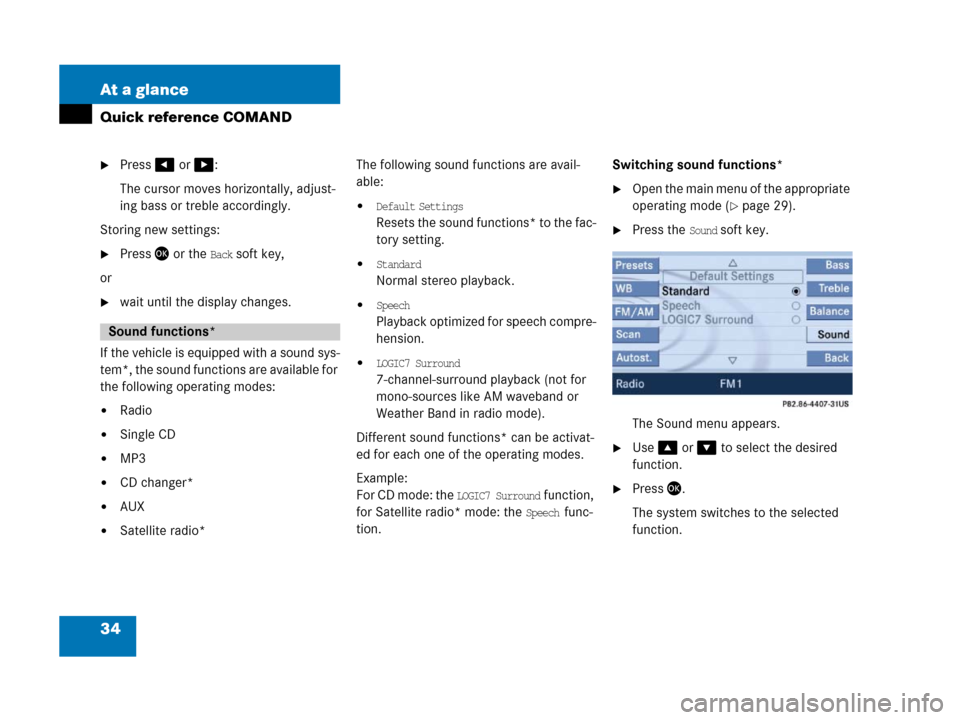
34 At a glance
Quick reference COMAND
�Press# or $:
The cursor moves horizontally, adjust-
ing bass or treble accordingly.
Storing new settings:
�Press' or the Back soft key,
or
�wait until the display changes.
If the vehicle is equipped with a sound sys-
tem*, the sound functions are available for
the following operating modes:
�Radio
�Single CD
�MP3
�CD changer*
�AUX
�Satellite radio*The following sound functions are avail-
able:
�Default Settings
Resets the sound functions* to the fac-
tory setting.
�Standard
Normal stereo playback.
�Speech
P l a y b a c k o p t i m i z e d f o r s p e e c h c o m p r e -
hension.
�LOGIC7 Surround
7-channel-surround playback (not for
mono-sources like AM waveband or
Weather Band in radio mode).
Different sound functions* can be activat-
ed for each one of the operating modes.
Example:
For CD mode: the
LOGIC7 Surround function,
for Satellite radio* mode: the
Speech func-
tion.Switching sound functions*
�Open the main menu of the appropriate
operating mode (
�page 29).
�Press the Sound soft key.
The Sound menu appears.
�Use% or & to select the desired
function.
�Press'.
The system switches to the selected
function.
Sound functions*
Page 42 of 187
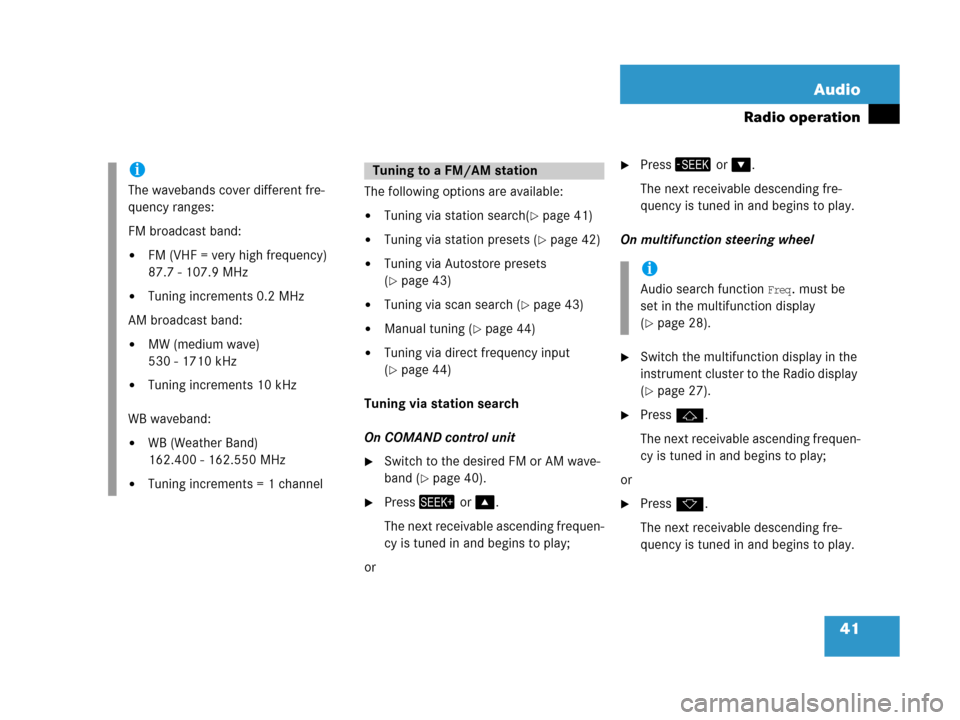
41 Audio
Radio operation
The following options are available:
�Tuning via station search(�page 41)
�Tuning via station presets (�page 42)
�Tuning via Autostore presets
(
�page 43)
�Tuning via scan search (�page 43)
�Manual tuning (�page 44)
�Tuning via direct frequency input
(
�page 44)
Tuning via station search
On COMAND control unit
�Switch to the desired FM or AM wave-
band (
�page 40).
�Press+ or %.
The next receivable ascending frequen-
cy is tuned in and begins to play;
or
�Press, or &.
The next receivable descending fre-
quency is tuned in and begins to play.
On multifunction steering wheel
�Switch the multifunction display in the
instrument cluster to the Radio display
(
�page 27).
�Pressj.
The next receivable ascending frequen-
cy is tuned in and begins to play;
or
�Pressk.
The next receivable descending fre-
quency is tuned in and begins to play.
i
The wavebands cover different fre-
quency ranges:
FM broadcast band:
�FM (VHF = very high frequency)
87.7 - 107.9 MHz
�Tuning increments 0.2 MHz
AM broadcast band:
�MW (medium wave)
530 - 1710 kHz
�Tuning increments 10 kHz
WB waveband:
�WB (Weather Band)
162.400 - 162.550 MHz
�Tuning increments = 1 channel
Tuning to a FM/AM station
i
Audio search function Freq. must be
set in the multifunction display
(
�page 28).
Page 43 of 187
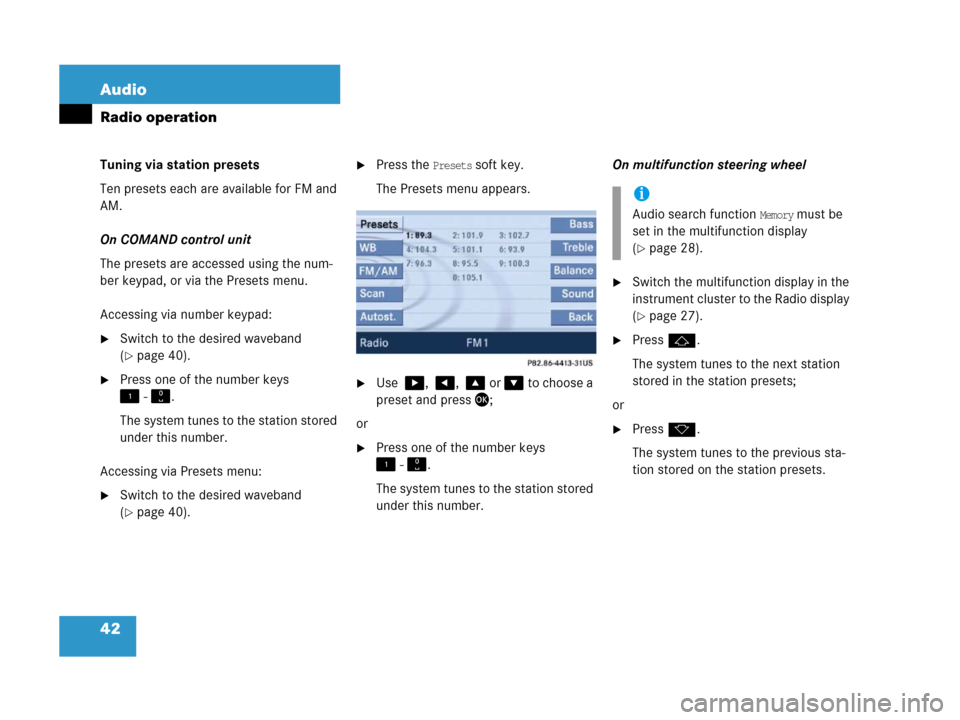
42 Audio
Radio operation
Tuning via station presets
Ten presets each are available for FM and
AM.
On COMAND control unit
The presets are accessed using the num-
ber keypad, or via the Presets menu.
Accessing via number keypad:
�Switch to the desired waveband
(
�page 40).
�Press one of the number keys
! - ".
The system tunes to the station stored
under this number.
Accessing via Presets menu:
�Switch to the desired waveband
(
�page 40).
�Press the Presets soft key.
The Presets menu appears.
�Use $, #, % or & to choose a
preset and press';
or
�Press one of the number keys
! - ".
The system tunes to the station stored
under this number.On multifunction steering wheel
�Switch the multifunction display in the
instrument cluster to the Radio display
(
�page 27).
�Pressj.
The system tunes to the next station
stored in the station presets;
or
�Pressk.
The system tunes to the previous sta-
tion stored on the station presets.
i
Audio search function Memory must be
set in the multifunction display
(
�page 28).
Page 44 of 187
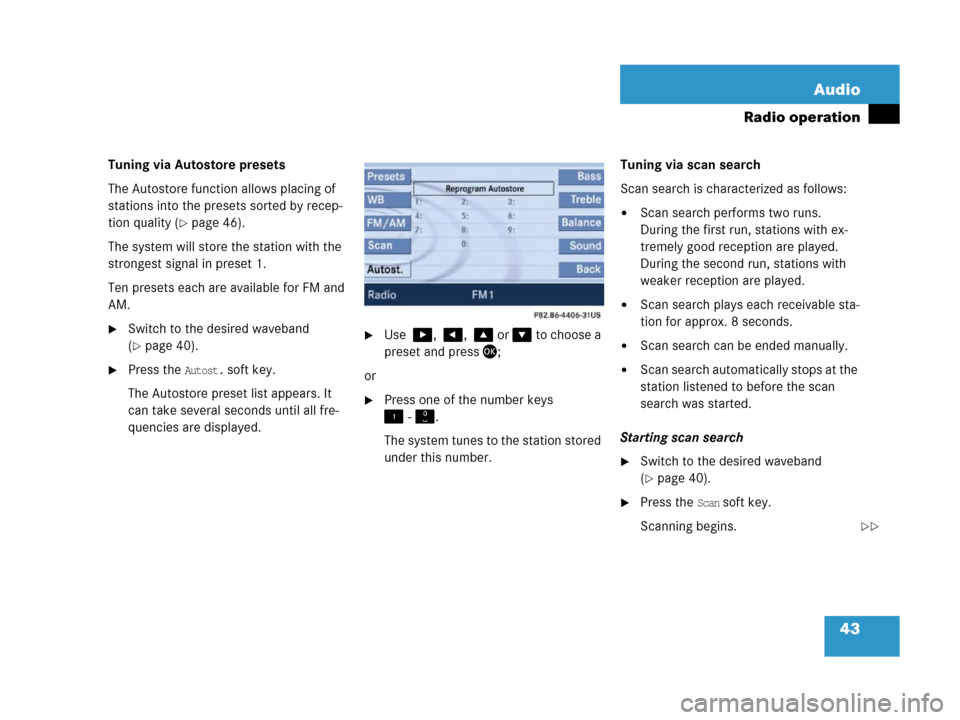
43 Audio
Radio operation
Tuning via Autostore presets
The Autostore function allows placing of
stations into the presets sorted by recep-
tion quality (
�page 46).
The system will store the station with the
strongest signal in preset 1.
Ten presets each are available for FM and
AM.
�Switch to the desired waveband
(
�page 40).
�Press the Autost. soft key.
The Autostore preset list appears. It
can take several seconds until all fre-
quencies are displayed.
�Use $, #, % or & to choose a
preset and press';
or
�Press one of the number keys
! - ".
The system tunes to the station stored
under this number.Tuning via scan search
Scan search is characterized as follows:
�Scan search performs two runs.
During the first run, stations with ex-
tremely good reception are played.
During the second run, stations with
weaker reception are played.
�Scan search plays each receivable sta-
tion for approx. 8 seconds.
�Scan search can be ended manually.
�Scan search automatically stops at the
station listened to before the scan
search was started.
Starting scan search
�Switch to the desired waveband
(
�page 40).
�Press the Scan soft key.
Scanning begins.
��
Page 45 of 187
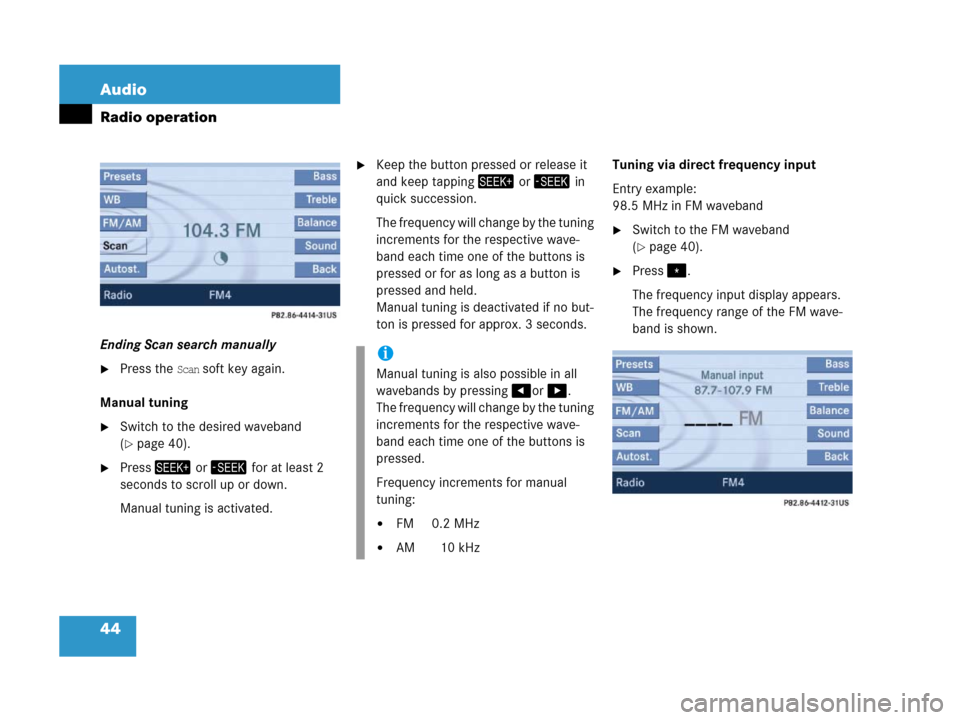
44 Audio
Radio operation
Ending Scan search manually
�Press the Scan soft key again.
Manual tuning
�Switch to the desired waveband
(
�page 40).
�Press+ or, for at least 2
seconds to scroll up or down.
Manual tuning is activated.
�Keep the button pressed or release it
and keep tapping+ or, in
quick succession.
The frequency will change by the tuning
increments for the respective wave-
band each time one of the buttons is
pressed or for as long as a button is
pressed and held.
Manual tuning is deactivated if no but-
ton is pressed for approx. 3 seconds. Tuning via direct frequency input
Entry example:
98.5 MHz in FM waveband
�Switch to the FM waveband
(
�page 40).
�Press..
The frequency input display appears.
The frequency range of the FM wave-
band is shown.
i
Manual tuning is also possible in all
wavebands by pressing#or$.
The frequency will change by the tuning
increments for the respective wave-
band each time one of the buttons is
pressed.
Frequency increments for manual
tuning:
�FM 0.2 MHz
�AM 10 kHz