Page 33 of 90
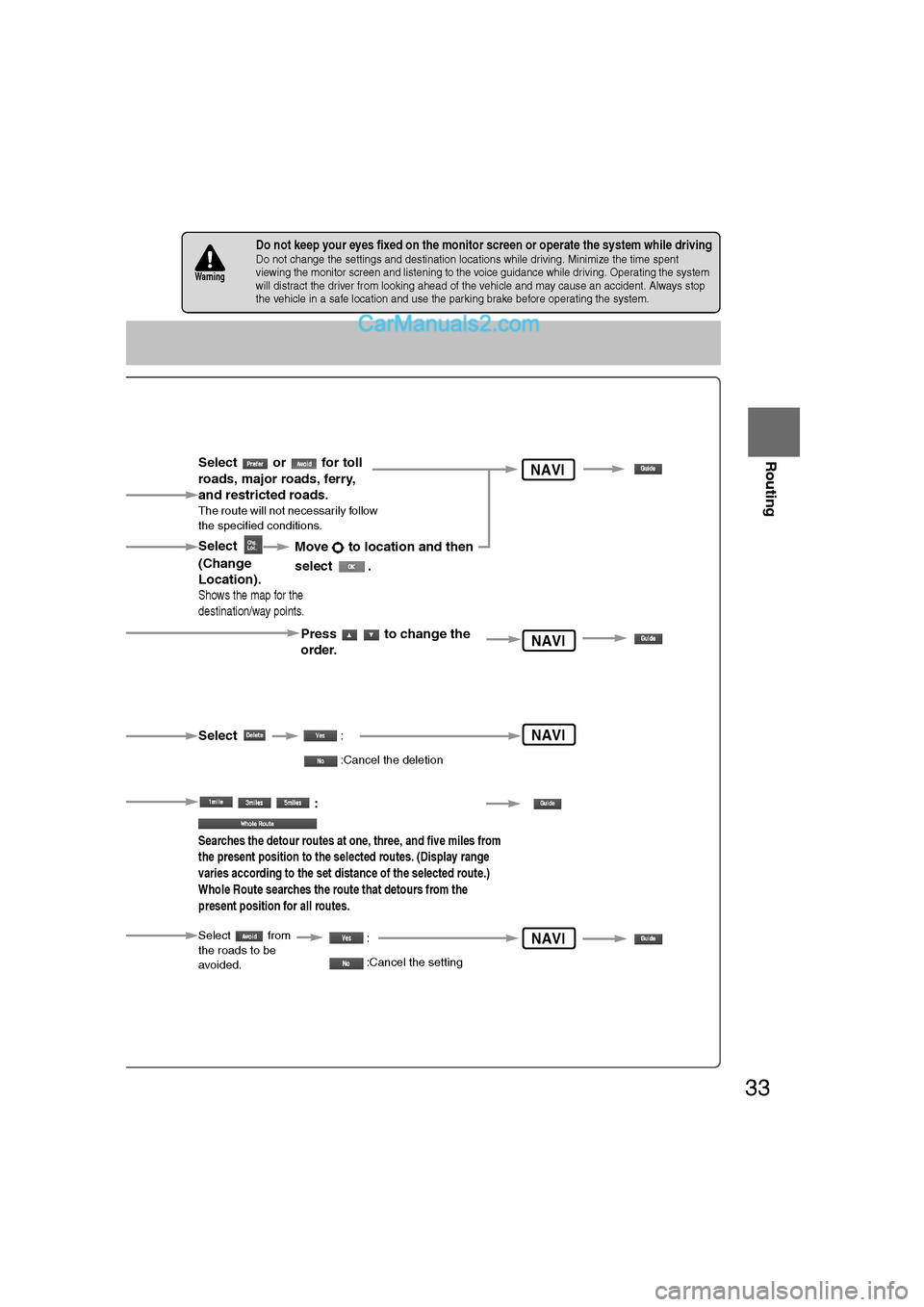
33
Routing
Ifnecessary
Rear View
Monitor
nDo not keep your eyes fixed on the monitor screen or operate the system while drivingDo not change the settings and destination locations while driving. Minimize the time spent
viewing the monitor screen and listening to the voice guidance while driving. Operating the system
will distract the driver from looking ahead of the vehicle and may cause an accident. Always stop
the vehicle in a safe location and use the parking brake before operating the system.
Warning
Select the
button for the
location to be
modified.
Select the button
corresponding to the
destination or way
point to be deleted.
The Enter Route
screen appears.
:
Searches the detour routes at one, three, and five miles from
the present position to the selected routes. (Display range
varies according to the set distance of the selected route.)
Whole Route searches the route that detours from the
present position for all routes.
Select
(Change
Location).
Select the way points
to change the order.
Change the destination
and the passing order of
the destination and way
points.
Select or for toll
roads, major roads, ferry,
and restricted roads.
The route will not necessarily follow
the specified conditions.
Move to location and then
select .
Press to change the
order.
Shows the map for the
destination/way points.
Select
Select from
the roads to be
avoided.
:
:Cancel the deletion
:
:Cancel the setting
NAVI
NAVI
NAVI
NAVI
�%�:�����A�'�#���D�Q�Q�M�����2�C�I�G�����������6�W�G�U�F�C�[�����5�G�R�V�G�O�D�G�T�������������������������������2�/
Page 34 of 90
34
RoutingAddress
Book
Routing
Route Options
Before Steps select
Display
Preview
Route
Preview
MENU
Open the
[ROUTE
OPTIONS] MenuSelect
Select
Use the but
:Move
:
Carry o
will be
: Stop t
:Carry o
will be
:Move
:Displ
a
POIs:
it will
b
display
�%�:�����A�'�#���D�Q�Q�M�����2�C�I�G�����������6�W�G�U�F�C�[�����5�G�R�V�G�O�D�G�T�������������������������������2�/
Page 35 of 90
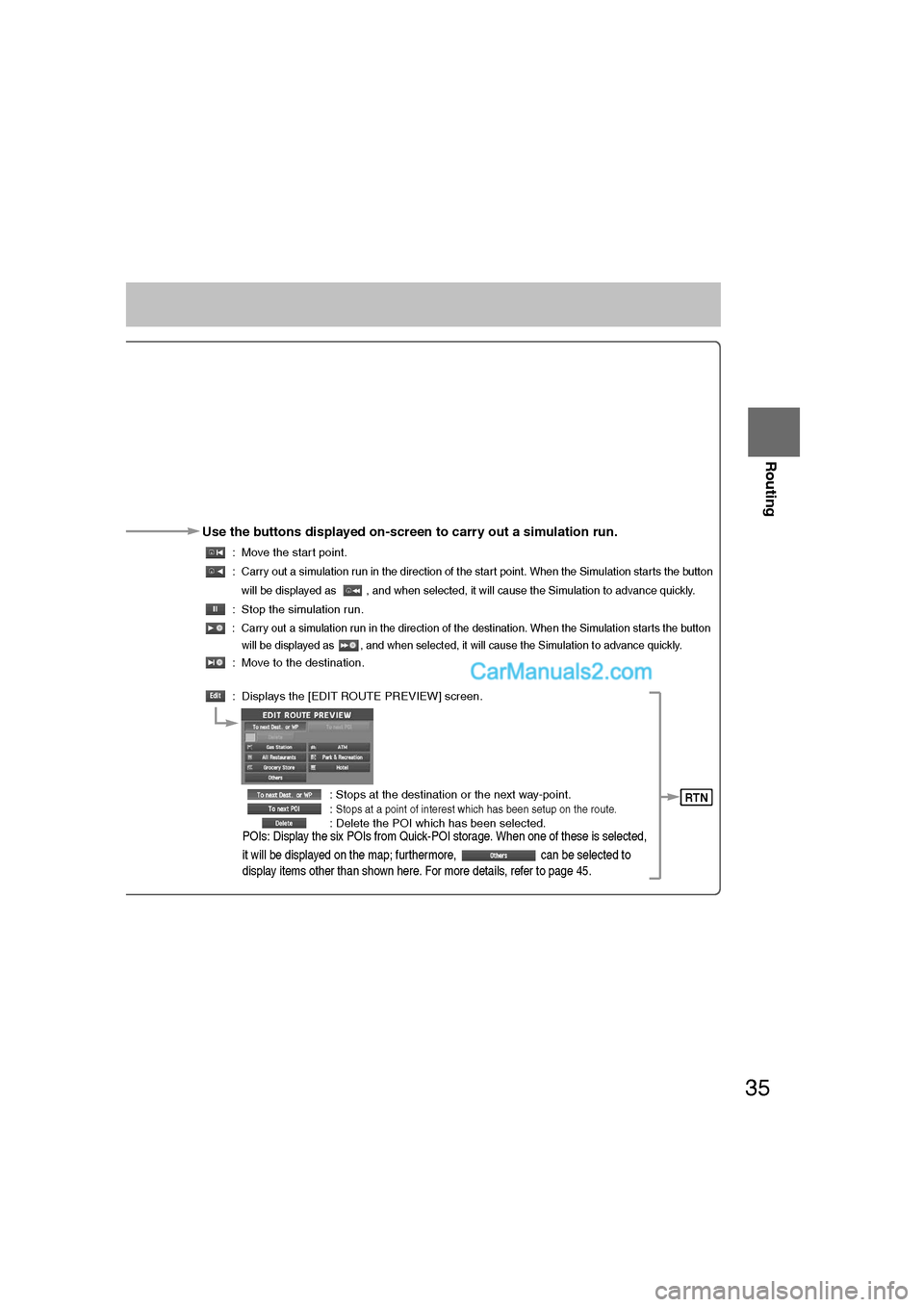
35
Routing
Ifnecessary
Rear View
Monitor
Use the buttons displayed on-screen to carry out a simulation run.
: Move the start point.
:
Carry out a simulation run in the direction of the start point. When the Simulation starts the button
will be displayed as , and when selected, it will cause the Simulation to advance quickly.
: Stop the simulation run.
: Carry out a simulation run in the direction of the destination. When the Simulation starts the button will be displayed as , and when selected, it will cause the Simulation to advance quickly.
: Move to the destination.
: Displays the [EDIT ROUTE PREVIEW] screen.
: Stops at the destination or the next way-point.
:
Stops at a point of interest which has been setup on the route. : Delete the POI which has been selected.POIs: Display the six POIs from Quick-POI storage. When one of these is selected,
it will be displayed on the map; furthermore, can be selected to
display items other than shown here. For more details, refer to page 45.
RTN
�%�:�����A�'�#���D�Q�Q�M�����2�C�I�G�����������6�W�G�U�F�C�[�����5�G�R�V�G�O�D�G�T�������������������������������2�/
Page 36 of 90
36
RoutingAddress
Book
Address Book
Address Book
l
You can, edit, or delete any
marked point.
Before Steps select
Memory Point
Storage
Memory Point
Confirmation
and
Modification
Preset
Destinations
or Home
Storage
Memory
Point
Deletion
All Memory
Point
Deletion
Displays
Icons at
Memory
Points
MENU
Open the
[ADDRESS
BOOK]Set a mem
point using
preferred m
Select
Select a m
point to b
e
modified
Select a m
point to b
e
in Preset
Destinatio
Home.
Select a m
point to b
e
deleted.
:Ca
Show all
icon
or
�%�:�����A�'�#���D�Q�Q�M�����2�C�I�G�����������6�W�G�U�F�C�[�����5�G�R�V�G�O�D�G�T�������������������������������2�/
Page 37 of 90
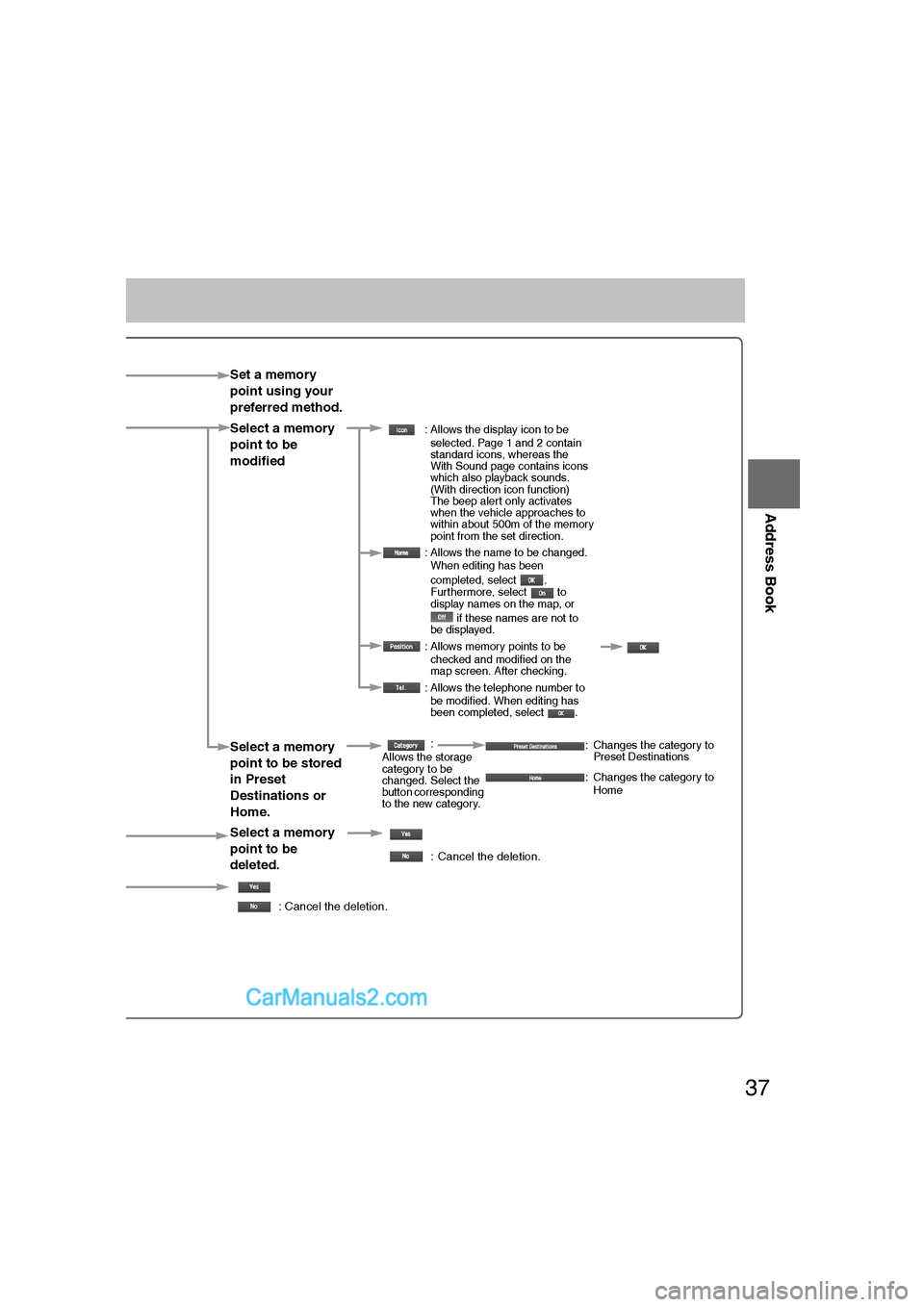
37
Address Book
Rear View
Monitor
Set a memory
point using your
preferred method.
Select a memory
point to be
modified
: Allows the display icon to beselected. Page 1 and 2 contain
standard icons, whereas the
With Sound page contains icons
which also playback sounds.
(With direction icon function)
The beep alert only activates
when the vehicle approaches to
within about 500m of the memory
point from the set direction.
: Allows the name to be changed. When editing has been
completed, select .
Furthermore, select to
display names on the map, or
if these names are not to
be displayed.
: Allows memory points to be checked and modified on the
map screen. After checking.
: Allows the telephone number to be modified. When editing has
been completed, select .
Select a memory
point to be stored
in Preset
Destinations or
Home.:
Allows the storage
category to be
changed. Select the
button corresponding
to the new category. : Changes the category to
Preset Destinations
: Changes the category to Home
Select a memory
point to be
deleted.
: Cancel the deletion.
: Cancel the deletion.
Show all
icon or
�%�:�����A�'�#���D�Q�Q�M�����2�C�I�G�����������6�W�G�U�F�C�[�����5�G�R�V�G�O�D�G�T�������������������������������2�/
Page 38 of 90
38
RoutingAddress
Book
Address Book
Address Book
Before Steps select
Avoid Area
Storage
Avoid Area
Confirmation
and
Modification
Avoid Area
Deletion
All Avoid
Area
Deletion
Category
Name
Modification
Previous
Destination
Deletion
All Preset
Destination
Deletion
MENU
Open the
[ADDRESS
BOOK]
Select
Select
�%�:�����A�'�#���D�Q�Q�M�����2�C�I�G�����������6�W�G�U�F�C�[�����5�G�R�V�G�O�D�G�T�������������������������������2�/
Page 39 of 90
39
Address Book
Rear View
Monitor
: Reduces the size of the avoid area.
: Increases the size of the avoid area.Select an avoid
area using your
preferred method.
Select an avoid area
to be modified.
Select an avoid
area to be deleted.
:
:Allows the name to be
changed. When editing has
been completed, select
. Furthermore, select to display names on
the map, or if these
names are not to be
displayed.
: Allows avoid area to be checked and
modified on the
map screen.
After checking.
: Cancel the deletion.
Select a destination to
be deleted.
: The order of the
displayed list can be
changed.: Cancel the deletion.
: Cancel the deletion.
Cancel the deletion.
Shorten
s the
detour
rangeExtends
the
detour
range
�%�:�����A�'�#���D�Q�Q�M�����2�C�I�G�����������6�W�G�U�F�C�[�����5�G�R�V�G�O�D�G�T�������������������������������2�/
Page 40 of 90
40
RoutingAddress
Book
Voice Recognition
Voice Recognition
lVoice control can be carried out by simply
Pressing VOICE switch on the steering wheel
switch and using a voice command
( page 41) spoken into the microphone.
Vo i c e
Recognition
Structure
lMicrophone surface
Voice entry recognition.
l VOICE switch on the steering wheel switch
Use for switching to voice recognition or canceling.
Language
Select
Set up the language in advance.
1
Press
2
select
select select
3
Select your preferred language from the list.
Note
To return to current position screen, press .
Basic
Usage
Pattern1
Press VOICE switch on the steering wheel switch.
2
Speak the desired voice command.
Cancel
Vo i c e
Recognition
1
Long press VOICE switch on the steering wheel switch.
(Press it more than 0.7 second.)
Microphone
VOICE switch
VOICE Switch
MENU
NAVI
�%�:�����A�'�#���D�Q�Q�M�����2�C�I�G�����������6�W�G�U�F�C�[�����5�G�R�V�G�O�D�G�T�������������������������������2�/