Page 9 of 90
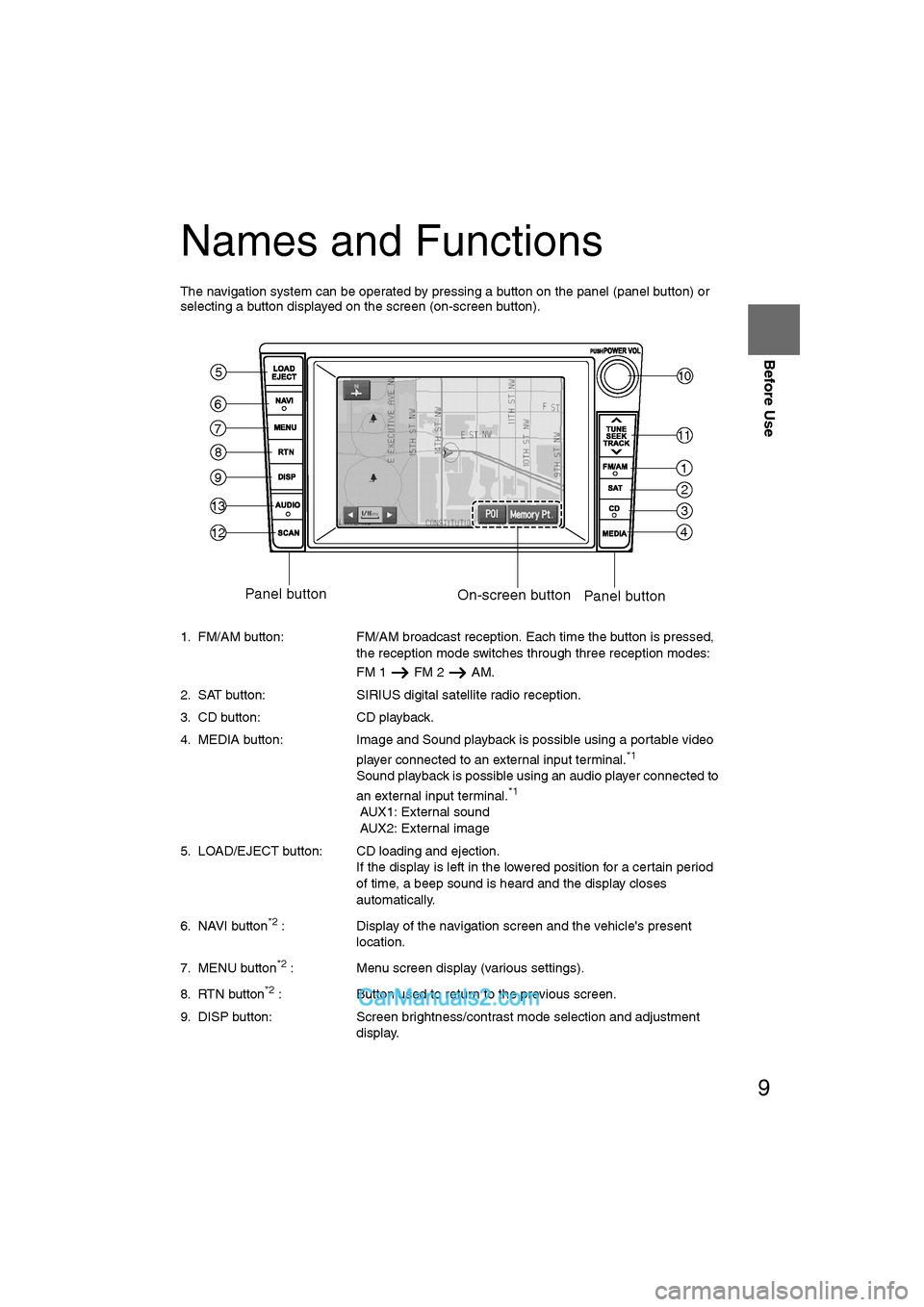
9
Before Use
Ifnecessary
Rear View
Monitor
Names and Functions
The navigation system can be operated by pressing a button on the panel (panel button) or
selecting a button displayed on the screen (on-screen button).
1. FM/AM button: FM/AM broadcast reception. Each time the button is pressed, the reception mode switches through three reception modes:
FM 1 FM 2 AM.
2. SAT button: SIRIUS digital satellite radio reception.
3. CD button: CD playback.
4. MEDIA button: Image and Sound playback is possible using a portable video player connected to an external input terminal.
*1
Sound playback is possible using an audio player connected to
an external input terminal.*1
AUX1: External sound
AUX2: External image
5. LOAD/EJECT button: CD loading and ejection. If the display is left in the lowered position for a certain period
of time, a beep sound is heard and the display closes
automatically.
6. NAVI button
*2 : Display of the navigation screen and the vehicle's present
location.
7. MENU button
*2 : Menu screen display (various settings).
8. RTN button
*2 : Button used to return to the previous screen.
9. DISP button: Screen brightness/contrast mode selection and adjustment
display.
1
2
3
4
10
11
6
5
7
8
9
13
12
Panel button On-screen buttonPanel button
�%�:�����A�'�#���D�Q�Q�M�����2�C�I�G���������6�W�G�U�F�C�[�����5�G�R�V�G�O�D�G�T�������������������������������2�/
Page 10 of 90
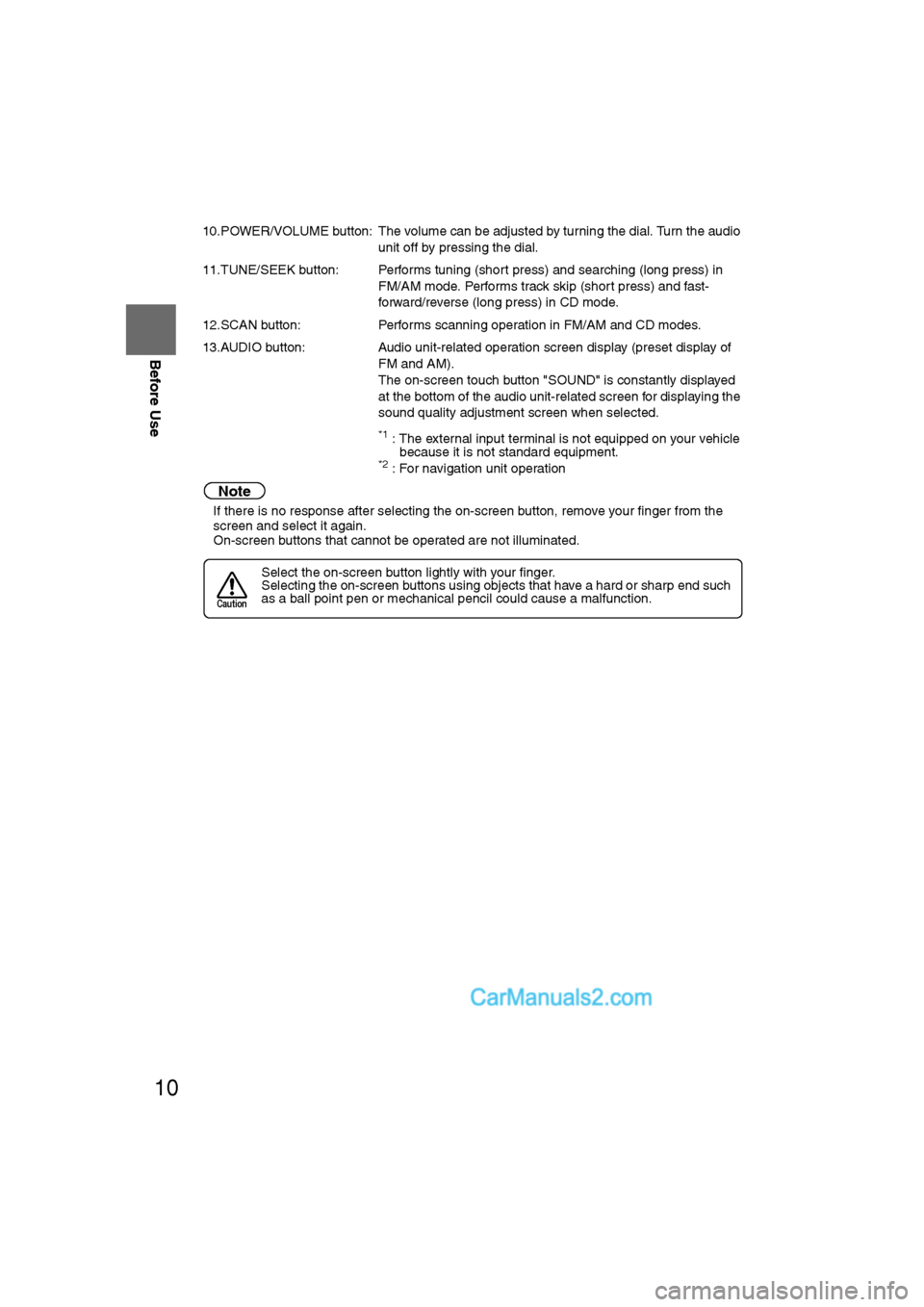
10
Before Use
Navigation
Set Up
RDM-TMCIf
necessary
Rear View
Monitor
10.POWER/VOLUME button: The volume can be adjusted by turning the dial. Turn the audio
unit off by pressing the dial.
11.TUNE/SEEK button: Performs tuning (short press) and searching (long press) in FM/AM mode. Performs track skip (short press) and fast-
forward/reverse (long press) in CD mode.
12.SCAN button: Performs scanning operation in FM/AM and CD modes.
13.AUDIO button: Audio unit-related operation screen display (preset display of FM and AM).
The on-screen touch button "SOUND" is constantly displayed
at the bottom of the audio unit-related screen for displaying the
sound quality adjustment screen when selected.
*1 : The external input terminal is not equipped on your vehicle because it is not standard equipment.
*2 : For navigation unit operation
Note
lIf there is no response after selecting the on-screen button, remove your finger from the
screen and select it again.
l On-screen buttons that cannot be operated are not illuminated.
Select the on-screen button lightly with your finger.
Selecting the on-screen buttons using objects that have a hard or sharp end such
as a ball point pen or mechanical pencil could cause a malfunction.
Caution
�%�:�����A�'�#���D�Q�Q�M�����2�C�I�G�����������6�W�G�U�F�C�[�����5�G�R�V�G�O�D�G�T�������������������������������2�/
Page 11 of 90
11
Before Use
Ifnecessary
Rear View
Monitor
MEMO
�%�:�����A�'�#���D�Q�Q�M�����2�C�I�G�����������6�W�G�U�F�C�[�����5�G�R�V�G�O�D�G�T�������������������������������2�/
Page 12 of 90

12
RoutingAddress
Book
Getting started
Activation
Insert the map disc into the unit to start the Mobile Navigation System.
Note
l
The map disc cannot be inserted or ejected while the ignition switch is in the OFF position.
l Remember that the battery can run down if the ignition switch is kept in the ACC or ON
position for a long time while the engine not running.
nMap Disc
l Refer to “Handling and Care of Map Discs” to know how to handle a map
disc ( page 60).
1
Remove the cover.Note
lThe main unit is located on the right side of the
cargo sub-compartment under the trunk board.
l Condensation may form on the optical lens or the
map disc inside the unit when the temperature in
the vehicle increases in a short time such as when
heating the car on a cold day. This condensation
may cause malfunctions. If so, unload the map disc
and do not operate the unit for approximately 1
hour. Wipe the condensation off the map disc with a
soft cloth.
If the unit does not operate correctly after 1 hour,
consult an Authorized Mazda Dealer.
Note
lWhen the ignition switch is in the ACC or ON
position, the screen changes as follows to activate
the navigation system.
l The screen (audio or navigation) that was displayed
prior to the engine being turned off is displayed.
Before the navigation screen is displayed, the
CAUTION screen will be displayed.
2
Insert the map disc
with the printed side
facing up.
Cautions
Cover
(CAUTION) screen
�%�:�����A�'�#���D�Q�Q�M�����2�C�I�G�����������6�W�G�U�F�C�[�����5�G�R�V�G�O�D�G�T�������������������������������2�/
Page 13 of 90

13
Getting started
Ifnecessary
Rear View
Monitor
lThe Current Position screen appears.
Note
lYou can select the language by selecting the on-screen button. You can also
change the selected language using Language Selection. ( page 51)
l The CAUTION screen remains on the display unless you select the on-screen
button.
Select the on-screen button lightly with your finger.
Colors for unavailable buttons will be pale.
3
Read the CAUTION
carefully, and select
the on-screen
button.
Removing the Map Disc
1
With the ignition switch in the ACC position, remove the cover.
2
Press (EJECT).
On-screen Buttons
Most functions are inhibited while the
vehicle is in motion.
Please read the handbook for operation
instructions.
Always obey traffic regulations.
Caution
Cover
Do not get your hand or fingers caught in
moving parts or in the disc slot. This can
cause injuries. Children are inquisitive, try
to install or remove the map disc without
infants looking on.
Caution
�%�:�����A�'�#���D�Q�Q�M�����2�C�I�G�����������6�W�G�U�F�C�[�����5�G�R�V�G�O�D�G�T�������������������������������2�/
Page 14 of 90

14
RoutingAddress
Book
Getting started
Screen Names and Functions
Screens Before Setting Route
(1) Map Orientation control
( page 19)
(2) GPS (Global Positioning System) marker( page 54)(3) ClockClock will be displayed when you set up
Clock on Navigation Set Up On.
(4) Vehicle marker Shows the current position and
direction of your vehicle.
(5) Scale display Displays the scale of the map.
(6) Distance from current position
Displays the distance from the current
position to the position pointed by . (7) Current Road Name
Shows the name of the road you are
currently driving on.
(8) Set Destination buttonThe destination, memory point or way point
will be set at the position pointed by in the
scroll screen.
(9) Store Memory Point button Stores markers on the map.
(10) Quick POI Display button
( page 28)
(11) Zoom in ( page 19)
(12) Zoom out ( page 19)
Screens During Route Guidance
(1) Distance and Time to Destination displayDisplays the time* and distance to the
destination or way point.
Selecting this will display the next and
further information on the way point or
time and distance to the destination.
(* Either required time or estimated time
arrival)
(2) Route display
Shows the provided route as a thick
blue line. (3) Turn Arrow displayShows the direction to turn at the next
junction and the distance to the junction.
(4) Route Preferences button( page 32)
NAVI
(6)
(7)
(8) (10)
(5)
(4)
(3)
(1)(2)
MAP SCROLL
(9)
(11)(12)
(4) (3)
(1)
(2)
�%�:�����A�'�#���D�Q�Q�M�����2�C�I�G�����������6�W�G�U�F�C�[�����5�G�R�V�G�O�D�G�T�������������������������������2�/
Page 15 of 90

15
Getting started
Ifnecessary
Rear View
Monitor
Menu appears when pressing .
Display menu screen will be shown when you press the (DISP) button.
Press the (DISP) button to display the display menu.
nAdjusting the screen quality
lScreen brightness
Press the on-screen button to brighten the screen, or to darken.
l Screen contrast
Press the on-screen button to increase contrast, to decrease.
l Screen color density (During external image input after pressing the (MEDIA) button.*)
Press the on-screen button to increase color density, to decrease.
l Screen color adjustment (During external image input after pressing the (MEDIA) button.*)
Select using the on-screen button to enhance the red intensity, or to enhance the green.
Note
lSelect the on-screen button to restore the adjustment values to the default settings.
lThe screen changes to SETTINGS when the on-screen button is selected.
l Only BRIGHTNESS and CONTRAST adjustments are available for screens other than the
video screen. TINT and COLOR are also available while the video screen is displayed.
nTurning off the display
Select the on-screen button to turn off the display.
The screen will reappear if the (NAVI) button is pressed, or the on-screen
button, which is displayed on the screen when the (DISP) button is pressed, is selected.
* The external input terminal is not equipped on your vehicle because it is not standard equipment.
Menu
Screen adjustments, beep alert and other settings
MENU
Destination Entry and Route Search ( page 20)
Address Book ( page 36)
Cancel Guidance ( page 31)
Route Options ( page 32)
Volume ( page 42)
Navigation Set Up ( page 44)
�%�:�����A�'�#���D�Q�Q�M�����2�C�I�G�����������6�W�G�U�F�C�[�����5�G�R�V�G�O�D�G�T�������������������������������2�/
Page 16 of 90

16
RoutingAddress
Book
Getting started
nDaytime/Night screen
When the headlights are on, daytime mode can also be selected (Daytime mode can also
be selected while the headlights are turned on.).
nTilt display operation
Select the on-screen button to tilt the display, to close it.
The display angle can be adjusted in three stages.
When opening, the display angle changes one stage at a time each time the on-
screen button is pressed.
When closing, the display angle changes one stage at a time each time the on-screen
button is pressed.
Press the (DISP) button followed by the on-screen button to display the
settings menu.
nReturning to the navigation screen from the audio unit screen
l Select the on-screen button to set the function to return to the navigation screen
from the audio unit screen by operation of the button only.
l Select the on-screen button to set the function to return to the navigation screen
from the audio unit screen automatically after 20 seconds.
nBeep sound settings
lSelect the on-screen button to activate the operation beep sound.
l Select the on-screen button to deactivate the operation beep sound.
nScreen Size Setting
The size of the screen can be changed during external image input*.
1. Press the (MEDIA) button .
2. Select the on-screen button to set the desired screen size.
3. The on-screen button of the desired screen size is selected.
�%�:�����A�'�#���D�Q�Q�M�����2�C�I�G�����������6�W�G�U�F�C�[�����5�G�R�V�G�O�D�G�T�������������������������������2�/