Page 49 of 58
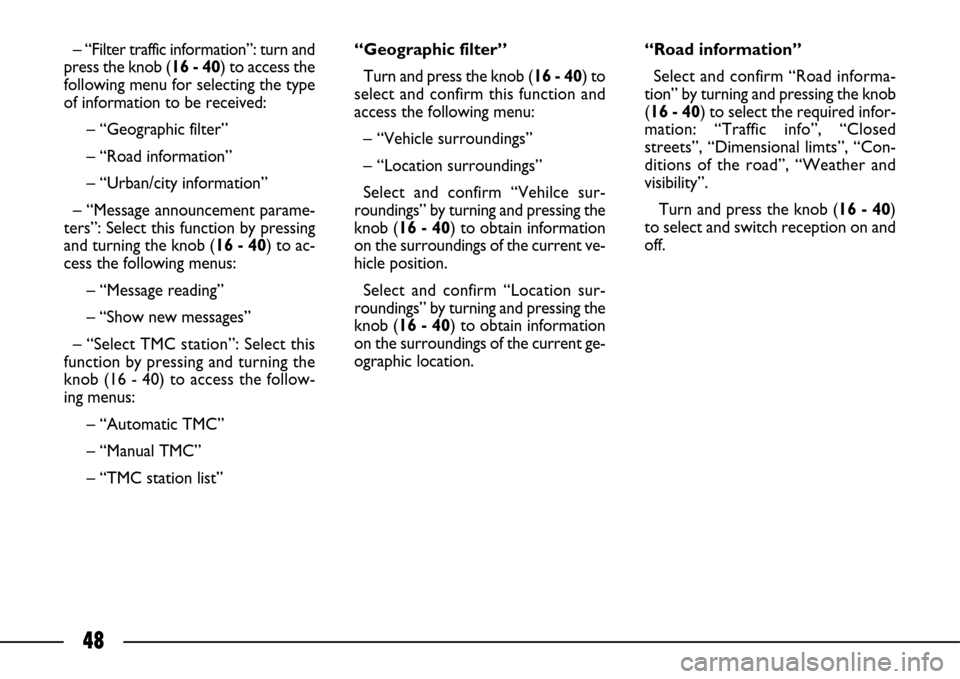
48
– “Filter traffic information”: turn and
press the knob (16 - 40) to access the
following menu for selecting the type
of information to be received:
– “Geographic filter”
– “Road information”
– “Urban/city information”
– “Message announcement parame-
ters”: Select this function by pressing
and turning the knob (16 - 40) to ac-
cess the following menus:
– “Message reading”
– “Show new messages”
– “Select TMC station”: Select this
function by pressing and turning the
knob (16 - 40) to access the follow-
ing menus:
– “Automatic TMC”
– “Manual TMC”
– “TMC station list”“Geographic filter”
Turn and press the knob (16 - 40) to
select and confirm this function and
access the following menu:
– “Vehicle surroundings”
– “Location surroundings”
Select and confirm “Vehilce sur-
roundings” by turning and pressing the
knob (16 - 40) to obtain information
on the surroundings of the current ve-
hicle position.
Select and confirm “Location sur-
roundings” by turning and pressing the
knob (16 - 40) to obtain information
on the surroundings of the current ge-
ographic location.“Road information”
Select and confirm “Road informa-
tion” by turning and pressing the knob
(16 - 40) to select the required infor-
mation: “Traffic info”, “Closed
streets”, “Dimensional limts”, “Con-
ditions of the road”, “Weather and
visibility”.
Turn and press the knob (16 - 40)
to select and switch reception on and
off.
Page 50 of 58
49
“Urban/city information”
Select and confirm “Urban/city in-
formation” by turning and pressing the
knob (16 - 40) to select the required
information: ”Parking”, “Local trans-
port information”, “Events”.
Turn and press the knob (16 - 40) to
select and switch reception on and off.MAP
Proceed as follows to access the map
menu: press MENU(18 - 41), select
“MAP” fig. 11and press the knob (16
- 40) to confirm. The following mes-
sage will appear on the display:
– Map orientation
– Map details
– Map display
– Move the mapMove the map
Use the knob (16 - 40) to select and
confirm this item. The map may be
moved in the four directions using the
buttons
▲(10), ▼(17), ˜(14),
÷(19). Turn the knob (16 - 40) to
zoom in and out.
fig. 11
F0B1001g
Page 51 of 58
50
Map orientation
Turn the knob (16 - 40) to select
and confirm this item and orient the
map in two different ways:
– “North direction”: the map is
shown with north up and the cursor
moves on the map;
– “Vehicle direction”: the cursor is
positioned in tihe middle of the map
and the map moves automatically ac-
cording to the direction of advance-
ment of the car.
– “3D view”: this function is used to
view the map in three dimensions.Map details
Use the knob (16 - 40) to select and
confirm this item for selecting services
(hotels, restaurants, sports centres,
etc.) from a list and display their po-
sition directly on the map.Map display
The map view (full screen or in win-
dow) may be selected in navigation
mode.
Select and confirm “Full screen map”
by turning and pressing the knob (16
- 40) to view the map full screen.
Select and confirm “Map in window”
by turning and pressing the knob (16
- 40) to view the map in a window.
Page 52 of 58
51
fig. 12
F0B0293m
The AUDIO-VIDEO A-fig. 12sock-
et for connecting a camera to the
CONNECT Nav+ system is located
in the oddment compartment. This
connection may be used to view pre-
viously filmed pictures directly on the
system display.
The video function may only be
used when the car is not moving.Press the MENU(18 - 41) button
to access the general menu. Select the
“VIDEO” fig. 13icon by turning and
pressing the knob (16 - 40) to access
the following menus:
– “Activate video mode”: select and
confirm this function by rotating and
pressing the knob (16 - 40) to show
filmed pictures.– “Video parameters”: select and
confirm this function by turning and
pressing the knob (16 - 40) and access
the format, brightness, colour and
contrast adjustment menus.
fig. 13
F0B1006g
VIDEO FUNCTION
Page 53 of 58
52
After activating video mode, press
the right knob (16 - 40) to access the
following menus:
– “Display formats”: select and con-
firm this function by turning and press-
ing the knob (16 - 40) to select the
format (16/9 or 4/3).– “Adjust luminosity”: turn and press
the knob (16 - 40) to select and con-
firm to select the brightness adjust-
ment scale.
– “Set contrast”: turn and press the
knob (16 - 40) to select and confirm
to select the contrast adjustment
scale.– “Deactivate video mode”: select
and confirm this function by rotating
and pressing the knob (16 - 40) to
stop viewing filmed pictures.
– After making the required settings,
select and confirm “OK”, turn and
press the knob (16 - 40) to select and
confirm the setting and go back to the
previous menu.
Page 54 of 58
Page 55 of 58
Page 56 of 58