Page 25 of 58
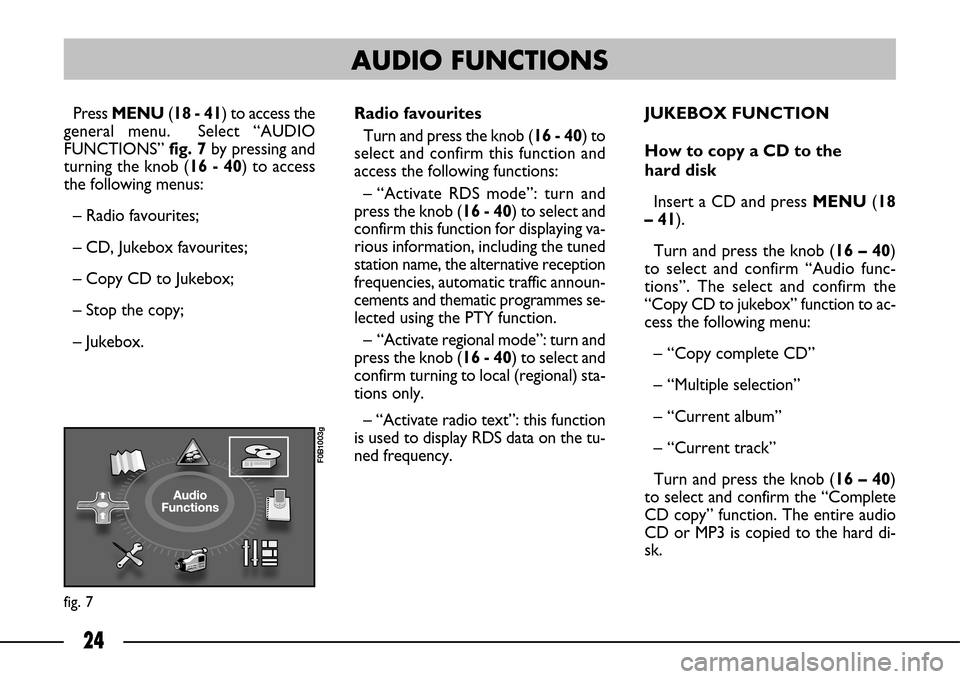
24
Press MENU(18 - 41) to access the
general menu. Select “AUDIO
FUNCTIONS” fig. 7by pressing and
turning the knob (16 - 40) to access
the following menus:
– Radio favourites;
– CD, Jukebox favourites;
– Copy CD to Jukebox;
– Stop the copy;
– Jukebox.JUKEBOX FUNCTION
How to copy a CD to the
hard disk
Insert a CD and press MENU (18
– 41).
Turn and press the knob (16 – 40)
to select and confirm “Audio func-
tions”. The select and confirm the
“Copy CD to jukebox” function to ac-
cess the following menu:
– “Copy complete CD”
– “Multiple selection”
– “Current album”
– “Current track”
Turn and press the knob (16 – 40)
to select and confirm the “Complete
CD copy” function. The entire audio
CD or MP3 is copied to the hard di-
sk.
fig. 7
F0B1003g
AUDIO FUNCTIONS
Radio favourites
Turn and press the knob (16 - 40) to
select and confirm this function and
access the following functions:
– “Activate RDS mode”: turn and
press the knob (16 - 40) to select and
confirm this function for displaying va-
rious information, including the tuned
station name, the alternative reception
frequencies, automatic traffic announ-
cements and thematic programmes se-
lected using the PTY function.
– “Activate regional mode”: turn and
press the knob (16 - 40) to select and
confirm turning to local (regional) sta-
tions only.
– “Activate radio text”: this function
is used to display RDS data on the tu-
ned frequency.
Page 26 of 58
25
During the album copying step, the
albums already copied to the hard di-
sk and the CD cannot be played.
The system will automatically com-
pact the CD in MP3 format if the
tracks are not already in MP3 format.
Hold SOURCE(3) pressed to start
copying the CD.
Turn and press the knob (16 – 40)
select “Stop the copy” to stop.How to rename an album
Press MENU(18 – 41) and select
“Audio functions” by turning and pres-
sing the knob (16 – 40).
Select the “Jukebox” function and
then “Jukebox management” by turn-
ing and pressing the knob (16 – 40).
Select the album to be renamed by
turning the pressing the knob (16 –
40).
Select “Rename” and use the al-
phanumeric keypad to assign a new
name to the selected album.
Select “OK” by turning the knob (16
– 40) and press to confirm. Playing the jukebox
Repeatedly press SOURCE(3) to
select the “Jukebox” function.
Press LIST(15), turn and press the
knob (16 – 40) to select the tracks.
Page 27 of 58
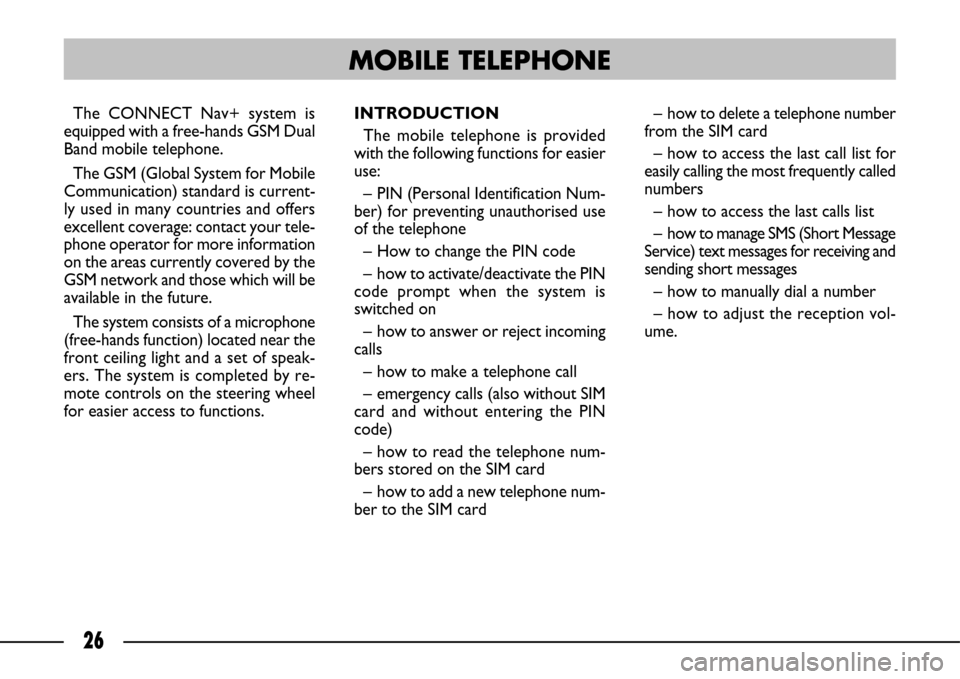
26
The CONNECT Nav+ system is
equipped with a free-hands GSM Dual
Band mobile telephone.
The GSM (Global System for Mobile
Communication) standard is current-
ly used in many countries and offers
excellent coverage: contact your tele-
phone operator for more information
on the areas currently covered by the
GSM network and those which will be
available in the future.
The system consists of a microphone
(free-hands function) located near the
front ceiling light and a set of speak-
ers. The system is completed by re-
mote controls on the steering wheel
for easier access to functions.INTRODUCTION
The mobile telephone is provided
with the following functions for easier
use:
– PIN (Personal Identification Num-
ber) for preventing unauthorised use
of the telephone
– How to change the PIN code
– how to activate/deactivate the PIN
code prompt when the system is
switched on
– how to answer or reject incoming
calls
– how to make a telephone call
– emergency calls (also without SIM
card and without entering the PIN
code)
– how to read the telephone num-
bers stored on the SIM card
– how to add a new telephone num-
ber to the SIM card – how to delete a telephone number
from the SIM card
– how to access the last call list for
easily calling the most frequently called
numbers
– how to access the last calls list
– how to manage SMS (Short Message
Service) text messages for receiving and
sending short messages
– how to manually dial a number
– how to adjust the reception vol-
ume.
MOBILE TELEPHONE
Page 28 of 58

27
Proceed as follows to access the tele-
phone menu:
– PressMENU(18 - 41);
– Select the “TELEMATICS” fig. 8
icon and press the knob (16 - 40) to
confirm. The following menu will ap-
pear on the display:
– Call
– Directory
– Telephone functions
– Messages
– Turn the knob (16 - 40) to select
“Telephone functions” and press the
knob to confirm to access the following
functions:
“Network”: this function is used to
select the network search mode and
display the available networks.“Length of calls”: the total call time
and the time since the last reset will
appear on the display. Select and con-
firm the “Reset” option to reset the
counter.
“Safety”: the following menu will ap-
pear on the display:
• Manage PIN code: this function is
used to activate, deactivate or edit the
PIN code.
• Delete call and SMS list: this func-
tion is used to delete the list of calls
and text messages sent and received;“Telephone options”: the following
setup menu will appear on the display:
• Configure calls: this function is
used to send your number and auto-
matically answer all incoming calls;
• Ring options: this function is used
to set the call and text message ring
tone;
• Calls diversion to mail box num-
ber: this function is used to set the
telephone number where to divert
calls.
fig. 8
F0B1004g
Page 29 of 58
28
ALPHANUMERIC CODES
Buttons Associated characters
1 1 / white space
2 2 / A B C 2 / a b c 2
3 3 / D E F 3 / d e f 3
4 4 / G H I 4 / g h i 4
5 5 / J K L 5 / j k l 5
6 6 / M N O 6 / m n o 6
7 7 / P Q R S 7 / p q r s 7
8 8 / T U V 8 / t u v 8
9 9 / W X Y Z 9 / w x y z 9
0 0 / + (long press)
##
* * / delete previous character (long press)
Page 30 of 58
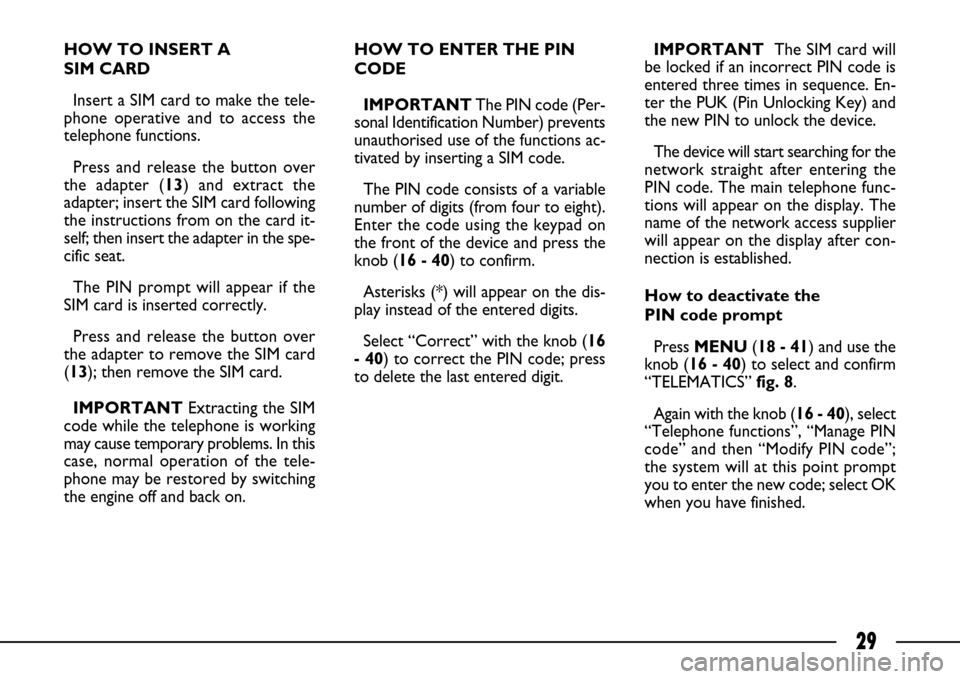
29
HOW TO INSERT A
SIM CARD
Insert a SIM card to make the tele-
phone operative and to access the
telephone functions.
Press and release the button over
the adapter (13) and extract the
adapter; insert the SIM card following
the instructions from on the card it-
self; then insert the adapter in the spe-
cific seat.
The PIN prompt will appear if the
SIM card is inserted correctly.
Press and release the button over
the adapter to remove the SIM card
(13); then remove the SIM card.
IMPORTANT Extracting the SIM
code while the telephone is working
may cause temporary problems. In this
case, normal operation of the tele-
phone may be restored by switching
the engine off and back on.HOW TO ENTER THE PIN
CODE
IMPORTANT The PIN code (Per-
sonal Identification Number) prevents
unauthorised use of the functions ac-
tivated by inserting a SIM code.
The PIN code consists of a variable
number of digits (from four to eight).
Enter the code using the keypad on
the front of the device and press the
knob (16 - 40) to confirm.
Asterisks (*) will appear on the dis-
play instead of the entered digits.
Select “Correct” with the knob (16
- 40) to correct the PIN code; press
to delete the last entered digit.IMPORTANTThe SIM card will
be locked if an incorrect PIN code is
entered three times in sequence. En-
ter the PUK (Pin Unlocking Key) and
the new PIN to unlock the device.
The device will start searching for the
network straight after entering the
PIN code. The main telephone func-
tions will appear on the display. The
name of the network access supplier
will appear on the display after con-
nection is established.
How to deactivate the
PIN code prompt
Press MENU(18 - 41) and use the
knob (16 - 40) to select and confirm
“TELEMATICS” fig. 8.
Again with the knob (16 - 40), select
“Telephone functions”, “Manage PIN
code” and then “Modify PIN code”;
the system will at this point prompt
you to enter the new code; select OK
when you have finished.
Page 31 of 58
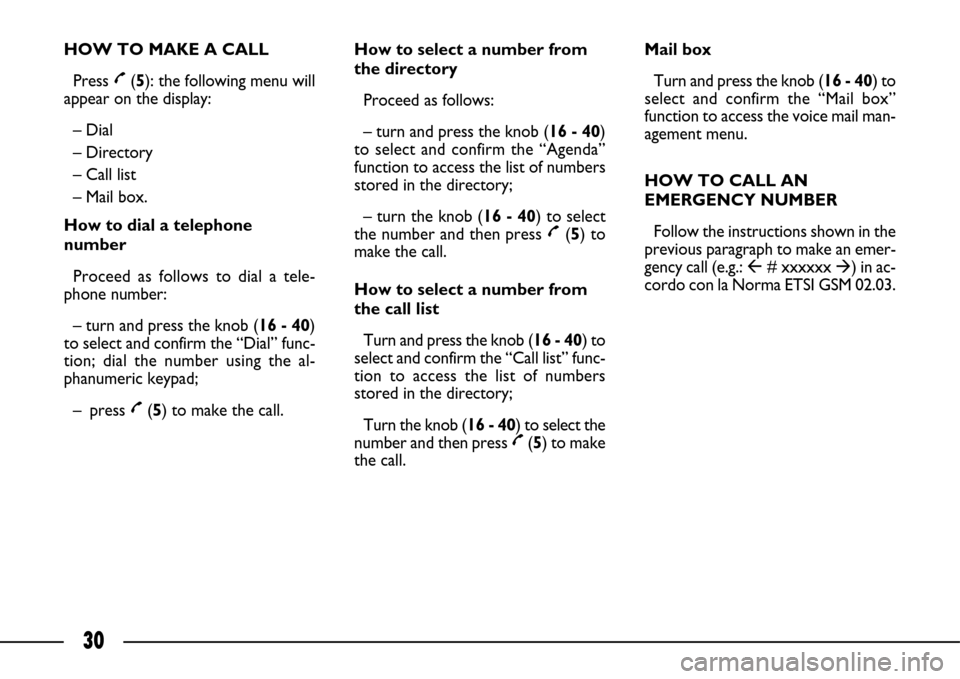
30
HOW TO MAKE A CALL
Press £(5): the following menu will
appear on the display:
– Dial
– Directory
– Call list
– Mail box.
How to dial a telephone
number
Proceed as follows to dial a tele-
phone number:
– turn and press the knob (16 - 40)
to select and confirm the “Dial” func-
tion; dial the number using the al-
phanumeric keypad;
– press £(5) to make the call.How to select a number from
the directory
Proceed as follows:
– turn and press the knob (16 - 40)
to select and confirm the “Agenda”
function to access the list of numbers
stored in the directory;
– turn the knob (16 - 40) to select
the number and then press £(5) to
make the call.
How to select a number from
the call list
Turn and press the knob (16 - 40) to
select and confirm the “Call list” func-
tion to access the list of numbers
stored in the directory;
Turn the knob (16 - 40) to select the
number and then press £(5) to make
the call.Mail box
Turn and press the knob (16 - 40) to
select and confirm the “Mail box”
function to access the voice mail man-
agement menu.
HOW TO CALL AN
EMERGENCY NUMBER
Follow the instructions shown in the
previous paragraph to make an emer-
gency call (e.g.: �# xxxxxx �) in ac-
cordo con la Norma ETSI GSM 02.03.
Page 32 of 58
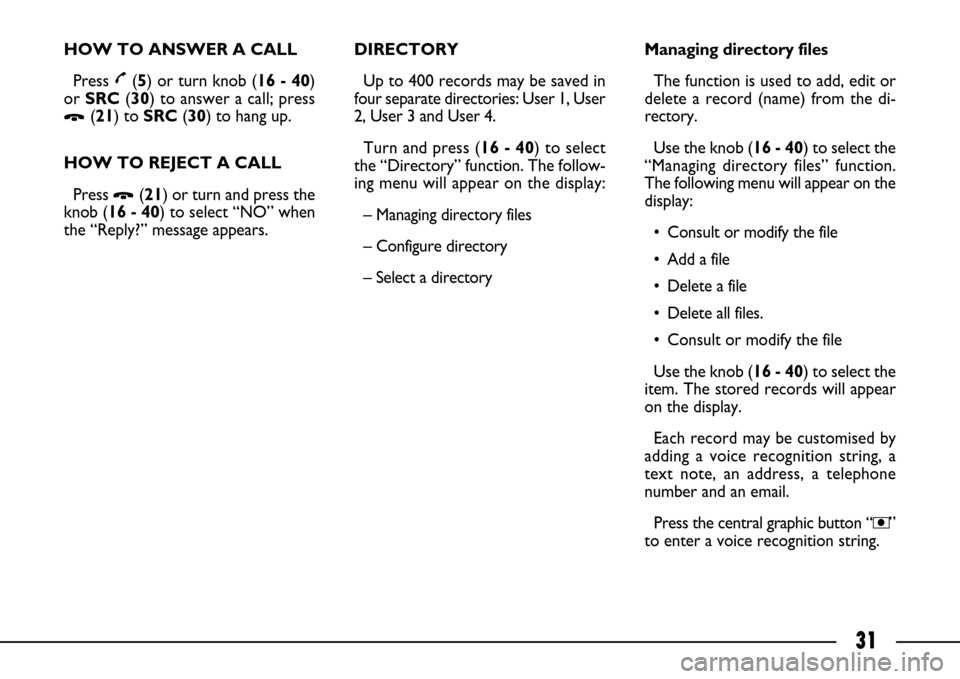
31
HOW TO ANSWER A CALL
Press £(5) or turn knob (16 - 40)
or SRC(30) to answer a call; press
Ô(21) to SRC(30) to hang up.
HOW TO REJECT A CALL
Press
Ô(21) or turn and press the
knob (16 - 40) to select “NO” when
the “Reply?” message appears.DIRECTORY
Up to 400 records may be saved in
four separate directories: User 1, User
2, User 3 and User 4.
Turn and press (16 - 40) to select
the “Directory” function. The follow-
ing menu will appear on the display:
– Managing directory files
– Configure directory
– Select a directory Managing directory files
The function is used to add, edit or
delete a record (name) from the di-
rectory.
Use the knob (16 - 40) to select the
“Managing directory files” function.
The following menu will appear on the
display:
• Consult or modify the file
• Add a file
• Delete a file
• Delete all files.
• Consult or modify the file
Use the knob (16 - 40) to select the
item. The stored records will appear
on the display.
Each record may be customised by
adding a voice recognition string, a
text note, an address, a telephone
number and an email.
Press the central graphic button “,”
to enter a voice recognition string.