Page 65 of 90
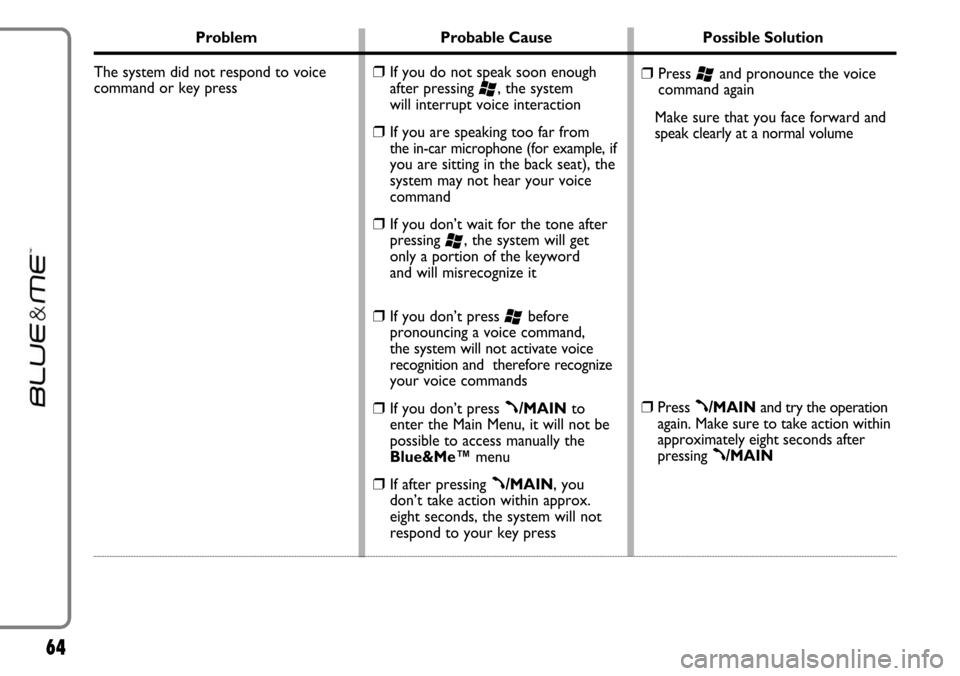
64
Problem Probable Cause Possible Solution
The system did not respond to voice
command or key press
❒Press ‘and pronounce the voice
command again
Make sure that you face forward and
speak clearly at a normal volume
❒Press ß/MAINand try the operation
again. Make sure to take action within
approximately eight seconds after
pressing
ß/MAIN
❒If you do not speak soon enough
after pressing
‘, the system
will interrupt voice interaction
❒If you are speaking too far from the in-car microphone (for example,if
you are sitting in the back seat), the
system may not hear your voice
command
❒If you don’t wait for the tone after
pressing
‘, the system will get
only a portion of the keyword
and will misrecognize it
❒If you don’t press ‘before
pronouncing a voice command,
the system will not activate voice
recognition and therefore recognize
your voice commands
❒If you don’t press ß/MAINto
enter the Main Menu, it will not be
possible to access manually the
Blue&Me™menu
❒If after pressing ß/MAIN, you
don’t take action within approx.
eight seconds, the system will not
respond to your key press
Page 66 of 90
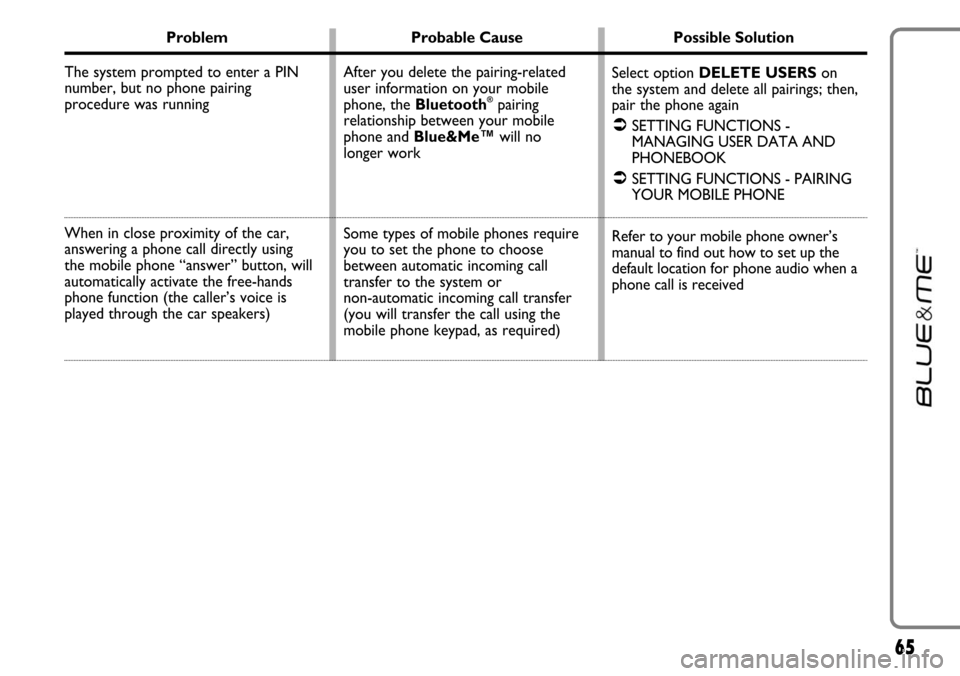
65
Problem Probable Cause Possible Solution
The system prompted to enter a PIN
number, but no phone pairing
procedure was running
When in close proximity of the car,
answering a phone call directly using
the mobile phone “answer” button, will
automatically activate the free-hands
phone function (the caller’s voice is
played through the car speakers)
Select option DELETE USERSon
the system and delete all pairings; then,
pair the phone again
�SETTING FUNCTIONS -
MANAGING USER DATA AND
PHONEBOOK
�SETTING FUNCTIONS - PAIRING
YOUR MOBILE PHONE
Refer to your mobile phone owner’s
manual to find out how to set up the
default location for phone audio when a
phone call is received After you delete the pairing-related
user information on your mobile
phone, the Bluetooth
®pairing
relationship between your mobile
phone and Blue&Me™will no
longer work
Some types of mobile phones require
you to set the phone to choose
between automatic incoming call
transfer to the system or
non-automatic incoming call transfer
(you will transfer the call using the
mobile phone keypad, as required)
Page 67 of 90
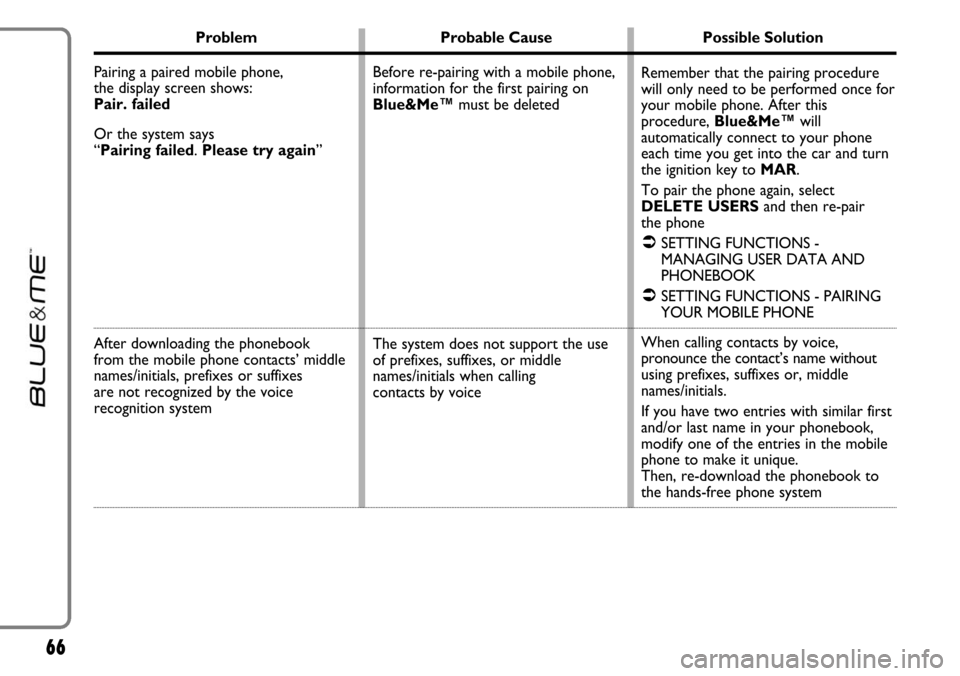
66
Problem Probable Cause Possible Solution
Pairing a paired mobile phone,
the display screen shows:
Pair. failed
Or the system says
“Pairing failed. Please try again”
After downloading the phonebook
from the mobile phone contacts’ middle
names/initials, prefixes or suffixes
are not recognized by the voice
recognition system
Remember that the pairing procedure
will only need to be performed once for
your mobile phone. After this
procedure, Blue&Me™will
automatically connect to your phone
each time you get into the car and turn
the ignition key to MAR.
To pair the phone again, select
DELETE USERSand then re-pair
the phone
�SETTING FUNCTIONS -
MANAGING USER DATA AND
PHONEBOOK
�SETTING FUNCTIONS - PAIRING
YOUR MOBILE PHONE
When calling contacts by voice,
pronounce the contact’s name without
using prefixes, suffixes or, middle
names/initials.
If you have two entries with similar first
and/or last name in your phonebook,
modify one of the entries in the mobile
phone to make it unique.
Then, re-download the phonebook to
the hands-free phone system Before re-pairing with a mobile phone,
information for the first pairing on
Blue&Me™must be deleted
The system does not support the use
of prefixes, suffixes, or middle
names/initials when calling
contacts by voice
Page 68 of 90
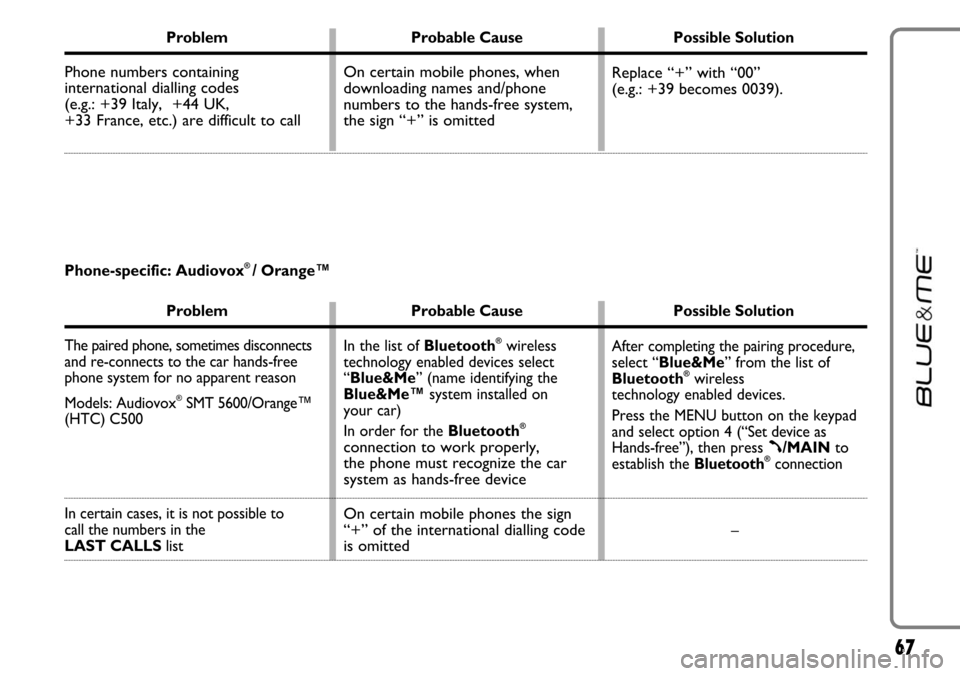
67
Problem Probable Cause Possible Solution
Phone numbers containing
international dialling codes
(e.g.: +39 Italy, +44 UK,
+33 France, etc.) are difficult to call Replace “+” with “00”
(e.g.: +39 becomes 0039). On certain mobile phones, when
downloading names and/phone
numbers to the hands-free system,
the sign “+” is omitted
Problem Probable Cause Possible Solution
The paired phone, sometimes disconnects
and re-connects to the car hands-free
phone system for no apparent reason
Models: Audiovox
®SMT 5600/Orange™
(HTC) C500
In certain cases, it is not possible to
call the numbers in the
LAST CALLSlistAfter completing the pairing procedure,
select “Blue&Me” from the list of
Bluetooth
®wireless
technology enabled devices.
Press the MENU button on the keypad
and select option 4 (“Set device as
Hands-free”),then press
ß/MAINto
establish the Bluetooth®connection
– In the list of Bluetooth
®wireless
technology enabled devices select
“Blue&Me” (name identifying the
Blue&Me™system installed on
your car)
In order for the Bluetooth
®
connection to work properly,
the phone must recognize the car
system as hands-free device
On certain mobile phones the sign
“+” of the international dialling code
is omitted
Phone-specific: Audiovox® / Orange™
Page 69 of 90
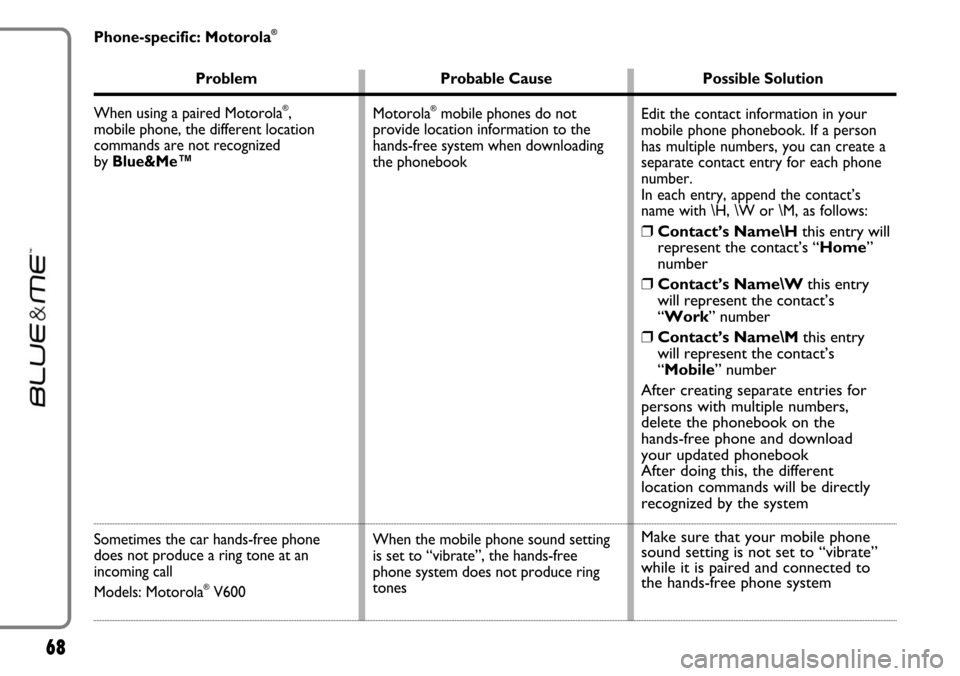
68
Phone-specific: Motorola®
Problem Probable Cause Possible Solution
When using a paired Motorola
®,
mobile phone, the different location
commands are not recognized
by Blue&Me™
Sometimes the car hands-free phone
does not produce a ring tone at an
incoming call
Models: Motorola
®V600
Edit the contact information in your
mobile phone phonebook. If a person
has multiple numbers, you can create a
separate contact entry for each phone
number.
In each entry, append the contact’s
name with \H, \W or \M, as follows:
❒Contact’s Name\Hthis entry will
represent the contact’s “Home”
number
❒Contact’s Name\Wthis entry
will represent the contact’s
“Work” number
❒Contact’s Name\Mthis entry
will represent the contact’s
“Mobile” number
After creating separate entries for
persons with multiple numbers,
delete the phonebook on the
hands-free phone and download
your updated phonebook
After doing this, the different
location commands will be directly
recognized by the system
Make sure that your mobile phone
sound setting is not set to “vibrate”
while it is paired and connected to
the hands-free phone system
Motorola®mobile phones do not
provide location information to the
hands-free system when downloading
the phonebook
When the mobile phone sound setting
is set to “vibrate”, the hands-free
phone system does not produce ring
tones
Page 70 of 90
69
Problem Probable Cause Possible Solution
While handling two phone conversations
via call waiting, when pressing
&/ESC
only the current phone conversation
is set to call waiting mode
Models: Motorola®V600 or V525
Missed calls are not listed in
the LAST CALLS
Models: Motorola
®V600 or V525
–
– This is due to the specific features of
these mobile phones
On these mobile phones, missed calls
are included in the list of incoming
calls
�PHONE FUNCTIONS -
MAKING A PHONE CALL
Page 71 of 90
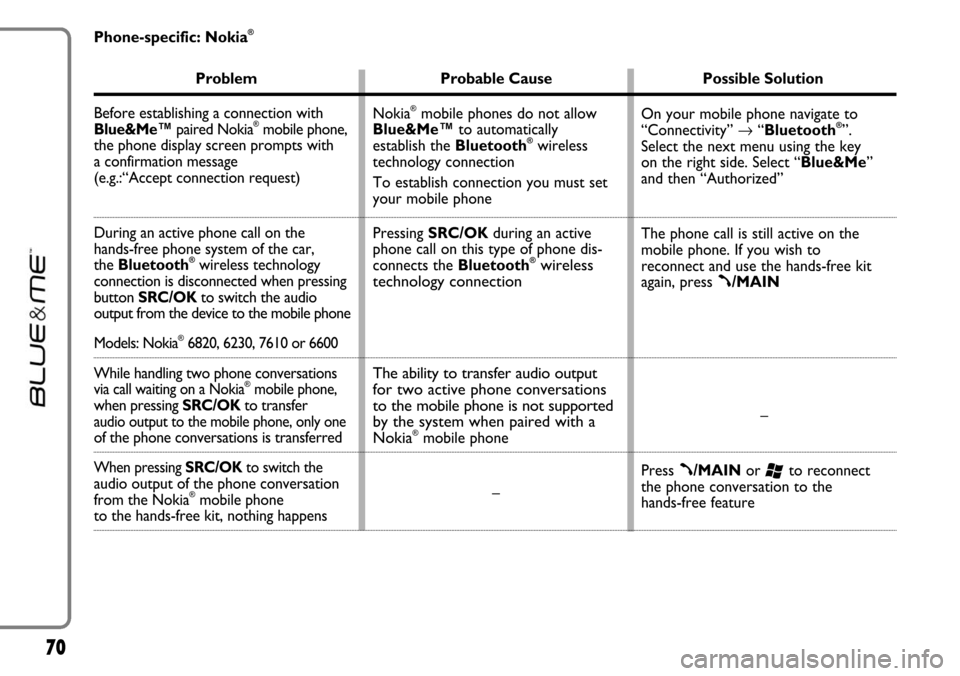
70
Phone-specific: Nokia®
Problem Probable Cause Possible Solution
Before establishing a connection with
Blue&Me™paired Nokia
®mobile phone,
the phone display screen prompts with
a confirmation message
(e.g.:“Accept connection request)
During an active phone call on the
hands-free phone system of the car,
the Bluetooth
®wireless technology
connection is disconnected when pressing
button SRC/OKto switch the audio
output from the device to the mobile phone
Models: Nokia®6820, 6230, 7610 or 6600
While handling two phone conversations
via call waiting on a Nokia®mobile phone,when pressing SRC/OKto transfer audio output to the mobile phone, only one of the phone conversations is transferred
When pressing SRC/OKto switch the audio output of the phone conversation
from the Nokia®mobile phone to the hands-free kit, nothing happensOn your mobile phone navigate to
“Connectivity” →“Bluetooth
®”.
Select the next menu using the key
on the right side. Select “Blue&Me”
and then “Authorized”
The phone call is still active on the
mobile phone. If you wish to
reconnect and use the hands-free kit
again, press
ß/MAIN
–
Press
ß/MAINor ‘to reconnect
the phone conversation to the
hands-free feature Nokia
®mobile phones do not allow
Blue&Me™to automatically
establish the Bluetooth
®wireless
technology connection
To establish connection you must set
your mobile phone
Pressing SRC/OKduring an active
phone call on this type of phone dis-
connects the Bluetooth
®wireless
technology connection
The ability to transfer audio output
for two active phone conversations
to the mobile phone is not supported
by the system when paired with a
Nokia
®mobile phone
–
Page 72 of 90
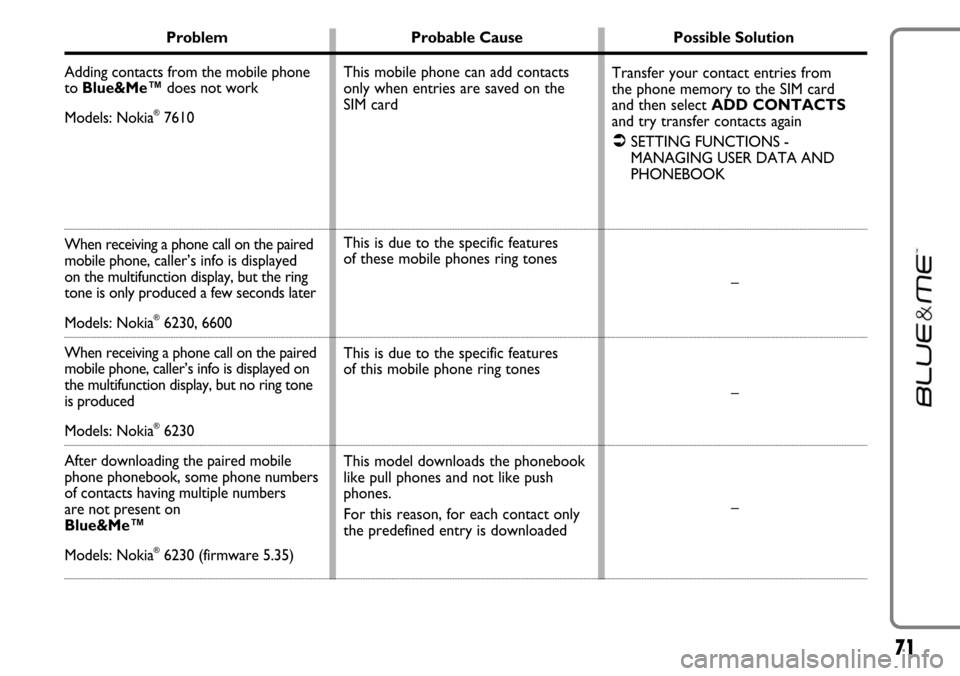
71
Problem Probable Cause Possible Solution
Adding contacts from the mobile phone
to Blue&Me™does not work
Models: Nokia
®7610
When receiving a phone call on the paired
mobile phone,caller’s info is displayed
on the multifunction display, but the ring
tone is only produced a few seconds later
Models: Nokia®6230, 6600
When receiving a phone call on the paired
mobile phone, caller’s info is displayed on
the multifunction display, but no ring tone
is produced
Models: Nokia®6230
After downloading the paired mobile
phone phonebook, some phone numbers
of contacts having multiple numbers
are not present on
Blue&Me™
Models: Nokia®6230 (firmware 5.35)Transfer your contact entries from
the phone memory to the SIM card
and then select ADD CONTACTS
and try transfer contacts again
�SETTING FUNCTIONS -
MANAGING USER DATA AND
PHONEBOOK
–
–
– This mobile phone can add contacts
only when entries are saved on the
SIM card
This is due to the specific features
of these mobile phones ring tones
This is due to the specific features
of this mobile phone ring tones
This model downloads the phonebook
like pull phones and not like push
phones.
For this reason, for each contact only
the predefined entry is downloaded