Page 57 of 90
56
• Media player
• Media
• MusicEnters the MEDIA PLAYER menu
• Play
• Play music
• Play media Activates playback
• Stop
• Stop music
• Stop mediaStops playback
• Previous
• Previous track
• Previous song
• The one before
Plays previous track
• Shuffle on
• Random order on Activates random track playing
• Shuffle off
• Random order offDeactivates random track playing
• Next
• Next track
• Next song
• The one after
Plays next track
MEDIA PLAYER VOICE COMMANDS
continues➯
• Loop on
• Loop track on
• Cycle onActivates track repeat
Page 58 of 90
57
➯continued
• Now playing
• What’s playing
• What is playing
• What’s this track
Displays current track data
• Artists
• Artist
• Browse artists
• Albums
• Album
• Browse albums
Enters media player ARTISTS menu
Enters media playerGENRESmenu
Enters media player ALBUMSmenu
• Playlists
• Playlist
• Browse playlists Enters media playerPLAYLISTSmenu
• Folders
• Folder
• Browse foldersEnters media player FOLDERSmenu
• Loop off
• Loop track off
• Cycle offDeactivates track repeat
• Genres
• Genre
• Browse genres
• Type of music
• Styles
• Music styles
• Types
• Music types
Page 59 of 90
58
• Autoplay on
• Autoplay media on
• Autoplay music onActivates automatic playback when connecting the USB device to the relevant port in the car
• Play anything
• Play something Activates playback of all digital audio tracks
• Autoplay off
• Autoplay media off
• Autoplay music offDeactivates automatic playback when connecting the USB device to the relevant port in the car
• Media settingsEnters MEDIA PLAYERmenu
➯continued
Page 60 of 90
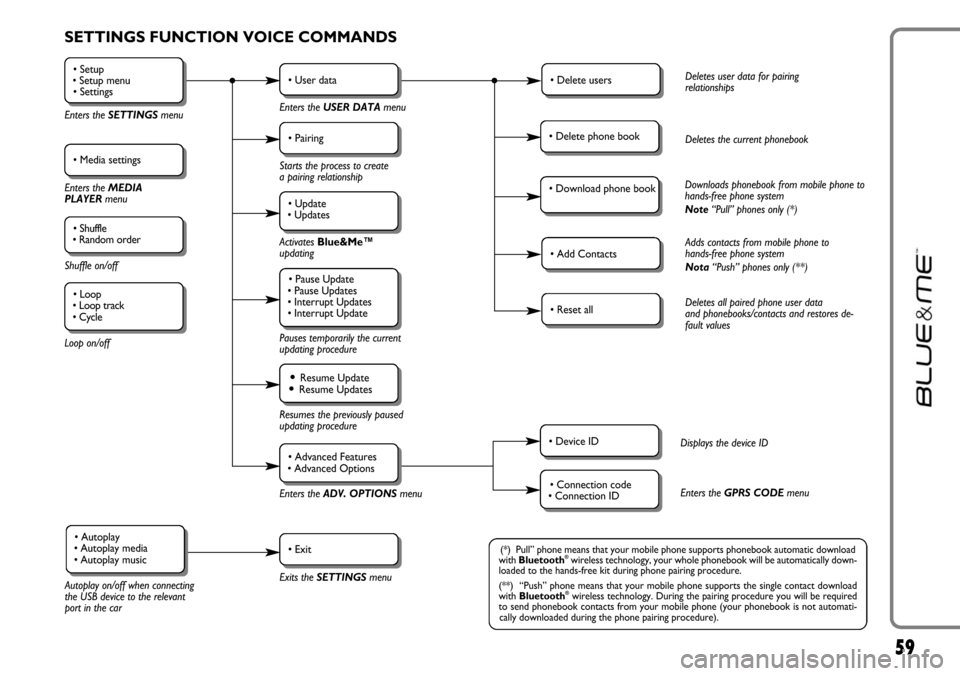
59
SETTINGS FUNCTION VOICE COMMANDS
• Setup
• Setup menu
• Settings
Enters the SETTINGSmenu
• Media settings
Enters the MEDIA
PLAYER menu
• Shuffle
• Random order
Shuffle on/off
Loop on/off
• User data
Enters the USER DATAmenu
• Delete usersDeletes user data for pairing
relationships
• Add ContactsAdds contacts from mobile phone to
hands-free phone system
Nota“Push” phones only (**)
• Reset allDeletes all paired phone user data
and phonebooks/contacts and restores de-
fault values
• Device IDDisplays the device ID
• Connection code
• Connection IDEnters the GPRS CODEmenu
• Delete phone bookDeletes the current phonebook
• Download phone bookDownloads phonebook from mobile phone to
hands-free phone system
Note“Pull” phones only (*)
• Pairing
Starts the process to create
a pairing relationship
• Update
• Updates
Activates Blue&Me™
updating
Pauses temporarily the current
updating procedure
• Pause Update
• Pause Updates
• Interrupt Updates
• Interrupt Update
Resumes the previously paused
updating procedure
Enters theADV. OPTIONSmenu
Exits the SETTINGS menu
Autoplay on/off when connecting
the USB device to the relevant
port in the car
• Resume Update• Resume Updates
• Advanced Features
• Advanced Options
• Exit• Autoplay
• Autoplay media
• Autoplay music(*) Pull” phone means that your mobile phone supports phonebook automatic download
with Bluetooth®wireless technology, your whole phonebook will be automatically down-
loaded to the hands-free kit during phone pairing procedure.
(**) “Push” phone means that your mobile phone supports the single contact download
with Bluetooth
®wireless technology. During the pairing procedure you will be required
to send phonebook contacts from your mobile phone (your phonebook is not automati-
cally downloaded during the phone pairing procedure).
• Loop
• Loop track
• Cycle
Page 61 of 90
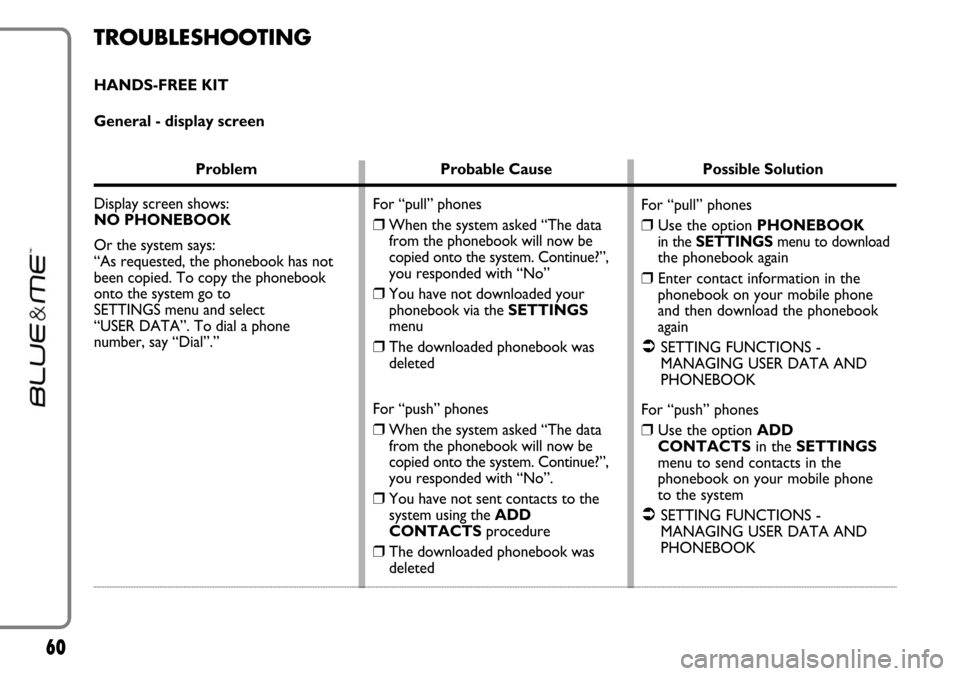
60
Problem Probable Cause Possible Solution
Display screen shows:
NO PHONEBOOK
Or the system says:
“As requested, the phonebook has not
been copied. To copy the phonebook
onto the system go to
SETTINGS menu and select
“USER DATA”. To dial a phone
number, say “Dial”.”
For “pull” phones
❒Use the option PHONEBOOKin the SETTINGSmenu to downloadthe phonebook again
❒Enter contact information in the
phonebook on your mobile phone
and then download the phonebook
again
�SETTING FUNCTIONS -
MANAGING USER DATA AND
PHONEBOOK
For “push” phones
❒Use the option ADD
CONTACTSin the SETTINGS
menu to send contacts in the
phonebook on your mobile phone
to the system
�SETTING FUNCTIONS -
MANAGING USER DATA AND
PHONEBOOK For “pull” phones
❒When the system asked “The data
from the phonebook will now be
copied onto the system. Continue?”,
you responded with “No”
❒You have not downloaded your
phonebook via the SETTINGS
menu
❒The downloaded phonebook was
deleted
For “push” phones
❒When the system asked “The data
from the phonebook will now be
copied onto the system. Continue?”,
you responded with “No”.
❒You have not sent contacts to the
system using the ADD
CONTACTSprocedure
❒The downloaded phonebook was
deleted
TROUBLESHOOTING
HANDS-FREE KIT
General - display screen
Page 62 of 90
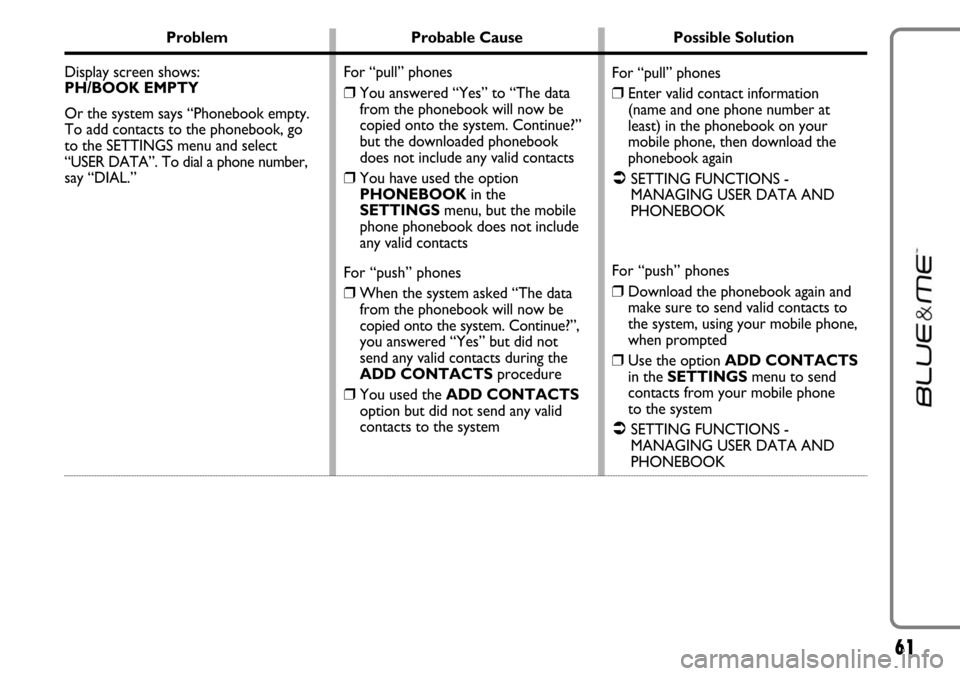
61
Problem Probable Cause Possible Solution
Display screen shows:
PH/BOOK EMPTY
Or the system says “Phonebook empty.
To add contacts to the phonebook, go
to the SETTINGS menu and select
“USER DATA”. To dial a phone number,
say “DIAL.”
For “pull” phones
❒Enter valid contact information
(name and one phone number at
least) in the phonebook on your
mobile phone, then download the
phonebook again
�SETTING FUNCTIONS -
MANAGING USER DATA AND
PHONEBOOK
For “push” phones
❒Download the phonebook again and
make sure to send valid contacts to
the system, using your mobile phone,
when prompted
❒Use the option ADD CONTACTS
in the SETTINGSmenu to send
contacts from your mobile phone
to the system
�SETTING FUNCTIONS -
MANAGING USER DATA AND
PHONEBOOK For “pull” phones
❒You answered “Yes” to “The data
from the phonebook will now be
copied onto the system. Continue?”
but the downloaded phonebook
does not include any valid contacts
❒You have used the option
PHONEBOOKin the
SETTINGSmenu, but the mobile
phone phonebook does not include
any valid contacts
For “push” phones
❒When the system asked “The data
from the phonebook will now be
copied onto the system. Continue?”,
you answered “Yes” but did not
send any valid contacts during the
ADD CONTACTSprocedure
❒You used the ADD CONTACTS
option but did not send any valid
contacts to the system
Page 63 of 90
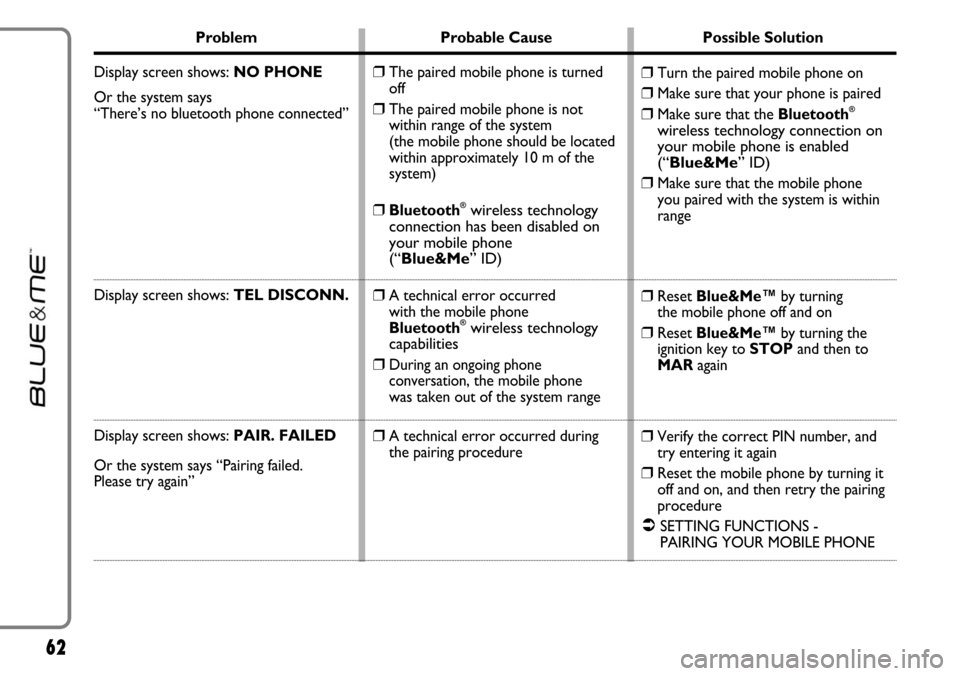
62
Problem Probable Cause Possible Solution
Display screen shows: NO PHONE
Or the system says
“There’s no bluetooth phone connected”
Display screen shows: TEL DISCONN.
Display screen shows:PAIR. FAILED
Or the system says “Pairing failed.
Please try again”
❒Turn the paired mobile phone on
❒Make sure that your phone is paired
❒Make sure that the Bluetooth®
wireless technology connection on
your mobile phone is enabled
(“Blue&Me” ID)
❒
Make sure that the mobile phone
you paired with the system is within
range
❒Reset Blue&Me™by turning
the mobile phone off and on
❒Reset Blue&Me™by turning the
ignition key to STOPand then to
MARagain
❒Verify the correct PIN number, and
try entering it again
❒Reset the mobile phone by turning it
off and on, and then retry the pairing
procedure
�SETTING FUNCTIONS -
PAIRING YOUR MOBILE PHONE
❒The paired mobile phone is turned
off
❒The paired mobile phone is not
within range of the system
(the mobile phone should be located
within approximately 10 m of the
system)
❒Bluetooth®wireless technology
connection has been disabled on
your mobile phone
(“Blue&Me” ID)
❒
A technical error occurred
with the mobile phone
Bluetooth
®wireless technology
capabilities
❒
During an ongoing phone
conversation,the mobile phone
was taken out of the system range
❒A technical error occurred during
the pairing procedure
Page 64 of 90
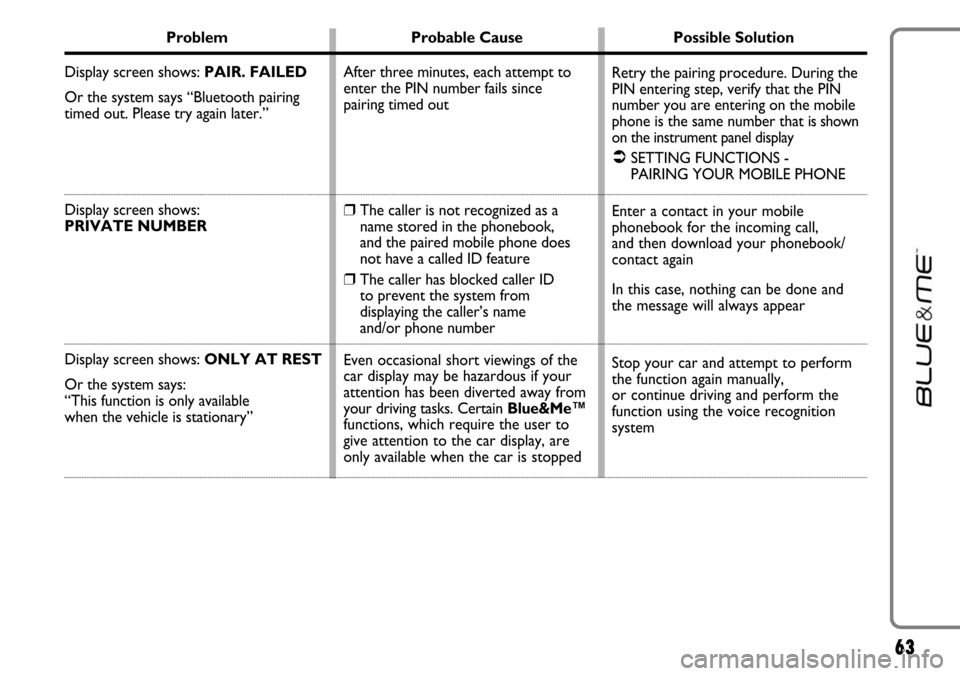
63
Problem Probable Cause Possible Solution
Display screen shows: PAIR. FAILED
Or the system says “Bluetooth pairing
timed out. Please try again later.”
Display screen shows:
PRIVATE NUMBER
Display screen shows: ONLY AT REST
Or the system says:
“This function is only available
when the vehicle is stationary”
Retry the pairing procedure. During the
PIN entering step, verify that the PIN
number you are entering on the mobile
phone is the same number that
is shown
on the instrument panel display
�SETTING FUNCTIONS -
PAIRING YOUR MOBILE PHONE
Enter a contact in your mobile
phonebook for the incoming call,
and then download your phonebook/
contact again
In this case, nothing can be done and
the message will always appear
Stop your car and attempt to perform
the function again manually,
or continue driving and perform the
function using the voice recognition
system After three minutes, each attempt to
enter the PIN number fails since
pairing timed out
❒The caller is not recognized as a
name stored in the phonebook,
and the paired mobile phone does
not have a called ID feature
❒The caller has blocked caller ID
to prevent the system from
displaying the caller’s name
and/or phone number
Even occasional short viewings of the
car display may be hazardous if your
attention has been diverted away from
your driving tasks. Certain Blue&Me™
functions, which require the user to
give attention to the car display, are
only available when the car is stopped