2007 FIAT LINEA instrument panel
[x] Cancel search: instrument panelPage 4 of 90

3
With this system you can also play your
favourite music stored on USB device and
select tracks and playback modes with
both voice commands or buttons on the
steering wheel.
THE HANDS-FREE KIT
The basic characteristic of this hands-free
kit is voice recognition with Bluetooth
®
wireless technology. With this system you
can make and receive calls safely and se-
curely using either voice commands or
buttons on the steering wheel under what-
ever driving condition without having to
take your eyes off the road or removing
your hands from the steering wheel, as re-
quired by current law regulations.
Bluetooth
®wireless technology enables
wireless connection between your mobile
phone and the hands-free kit installed on
your car. To use the hands-free kit, you need a
Bluetooth
®wireless technology enabled
mobile phone. This hands-free kit gives
you the possibility of interacting vocally
with your mobile phone while driving,
even if your mobile device does not fea-
ture this capability. You can also interact
with your mobile phone manually and vi-
sually using the steering wheel controls
and the instrument panel multifunction dis-
play.
For further details on the mobile phones
supported by Blue&Me™, refer to sec-
tion Blue&Me™SUPPORTED MOBILE
PHONES.
To get started with Blue&Me™hands-
free kit with voice recognition, you have
to simply pair your Bluetooth
®wireless
technology enabled mobile phone with the
system.
Pairing is an operation that has to be made
only once.
Hands-free kit with Bluetooth®wireless technology,
message reader and media player
OVERVIEW
Windows Mobile™-based Fiat Blue&Me™
is a personal telematic system enabling to
use communication and entertainment ap-
plications expressly designed for use in the
car.
The Blue&Me™system installed on your
car is equipped with hands-free kit, mes-
sage reader and media player, and it is pre-
set for future installation of additional ser-
vices.
The Blue&Me™system, fully integral
with voice commands, buttons on the
steering wheel and multifunction display
messages, gives you the possibility of in-
teracting with your Bluetooth
®wireless
technology mobile phone (even if you
keep it in your pocket or bag) without hav-
ing to take your eyes off the road or re-
moving your hands from the steering
wheel. To use voice commands you are
not required to train the voice recognition
system to recognize your voice. This im-
plies that the system is nearly equally per-
forming with different persons, i.e.: the
voice recognition system is of the “speak-
er independent” type.
Page 6 of 90

5
After you place your mobile phone in the
car environment and create a pairing rela-
tionship with Blue&Me™, you can make
phone calls by speaking keywords or press-
ing buttons on the steering wheel. When
using the hands-free phone, the audio out-
put of a phone conversation is heard
through your car sound speakers.MESSAGE READER
The Blue&Me™message reader enables
automatic reading, through the car sound
system, of the SMS texts you receive on
your Bluetooth
®wireless technology
mobile phone. The message reader will al-
so interpret any abbreviation and emoti-
con contained in the SMS text.
Message reader functions are managed by
the control buttons on the steering wheel
or by the Blue&Me™voice commands.
The Blue&Me™message reader enables
the following operations:
❒ To display on the instrument panel
multifunction display a visual notifi-
cation signal indicating that you have
received a new SMS text on your
Bluetooth
®wireless technology
mobile phone, with sender’s num-
ber/name;
Blue&Me™will also pro-
pose you to read the message received
❒ To manage the list of SMS texts re-
ceived on your Blue&Me™ paired
mobile phone
❒ To read again the messages received
and stored
❒ To call the SMS text sender using the
buttons on the steering wheel or voice
commands
❒ To delete individual messages or the
entire inbox using the buttons on the
steering wheel or voice commands.
The Blue&Me™system can also recog-
nize and read abbreviations, if any (e.g.
“ILUVU” will be read like “I love you”) and
interpret the most usual emoticons (e.g.
:-) will be read like “Smile”), adopted
nowadays to write SMS texts.
Page 18 of 90

17
DISPLAY
The different Blue&Me
™Main Menu op-
tions are displayed on the instrument pan-
el multifunction display (see fig. 1).
The display shows the following informa-
tion:
❒Status information for the Bluetooth®
wireless technology-enabled mobile
phone
❒;indicates that Blue&Me™is cur-
rently connected with a Bluetooth®
wireless technology-enabled mobile
phone
❒NO BLUETOOTH- the connection
is disconnected (versions with multi-
function display)
❒The absence of symbol ;indicates that
connection is disconnected (versions
with multifunction display).
❒Symbol Ãindicates that current call
is the first incoming one, symbol pre-
sent only with call waiting (versions
with reconfigurable multifunction dis-
play).
❒Symbol Àindicates that current call
is the second incoming one, symbol
present only with call waiting (versions
with reconfigurable multifunction dis-
play).
❒Symbol ‰indicates the Conference
Call (versions with reconfigurable mul-
tifunction display).
❒Name of your current mobile phone
carrier (“- - - - - - - -” displayed if not
available)
❒Info about message received, message
sender phone number or name
(if stored in the phonebook).
❒Data concerning the track being played
by the media player
❒CurrentBlue&Me™information or
current menu option (seefig. 2, 3)AUDIO
Blue&Me™uses your in-car audio
equipment to deliver audio output (hands-
free phone conversation, media player,
voice announcements and tone signals).
For this purpose, the current audio pro-
gram is muted for the time needed.
You can always adjust the audio volume
either through the radio or the steering
wheel controls.
When the audio system is used by
Blue&Me™, the radio display will show
dedicated messages.
Blue&Me™ FUNCTION MENU
Blue&Me™Main Menu displays options
within a structured list. Each option (item)
in the menu can be viewed on the instru-
ment panel multifunction display. Available
options enable to activate the different
functions or to change the settings of your
Blue&Me™system.
fig. 2 - multifunction display F0R2001g
fig. 3 - reconfigurable multifunctiondisplay
F0R2002g
Page 27 of 90

26
DELETING ALL MESSAGES
Blue&Me™can store max 20 messages,
a new incoming message will delete the
oldest one received from the inbox. All
messages stored by Blue&Me™can be
deleted by one single command.
?
To delete all messages, open the
Blue&Me™Main menu and select
DELETE ALL, then press
SRC/OKor
ß/MAIN, the system
will ask DEL. MESS.?, press
SRC/OKor
ß/MAINto delete all
messages, otherwise press
&/ESC.
}
Or, using voice interaction:
Press
‘and pronounce “Message
reader”.
After the acoustic signal say
“Delete all”; Blue&Me™ will ask
“Delete all messages from the
vehicle now ?”, say “Yes” to
delete all messages, otherwise say
“No”.SIGNAL TYPES
With the Blue&Me™message reader it
is possible to set three notification signals
for the arrival of a new SMS text:
❒ “VIS.+ACOUST.”:
Blue&Me™will warn you of a new
incoming message through a visual sig-
nal on the instrument panel display and
through an acoustic signal.
Blue&Me™will also ask if you would
like to read the message.
❒“VIS. SIGNAL”:
Blue&Me™will warn you of a new
incoming message through a visual sig-
nal on the instrument panel display.
The message received can also be read
later (see paragraphs How to read the
last SMS text received and Inbox).
❒ READER OFF:
Blue&Me™deactivates the Message
reader; a new incoming message will
not be signalled and will not be trans-
mitted to the system.
?
Open the Blue&Me™Main menu,
select the option MESS. READER,
and then press SRC/ OKor
ß/MAIN. Select the optionSIG-
NAL TYPEand scroll the three
available options using buttons
NorO, select the required option and
then press SRC/OKor
ß/MAIN.
}
Or, using voice interaction:
Press
‘and pronounce “Message
reader”, after the acoustic
signal say “Signal type”;
Blue&Me™will list the available
options and then you can select the
required one by pronouncing
“Reader off” or “Visual and
acoustic signal” or “Visual signal
only”.
Page 36 of 90
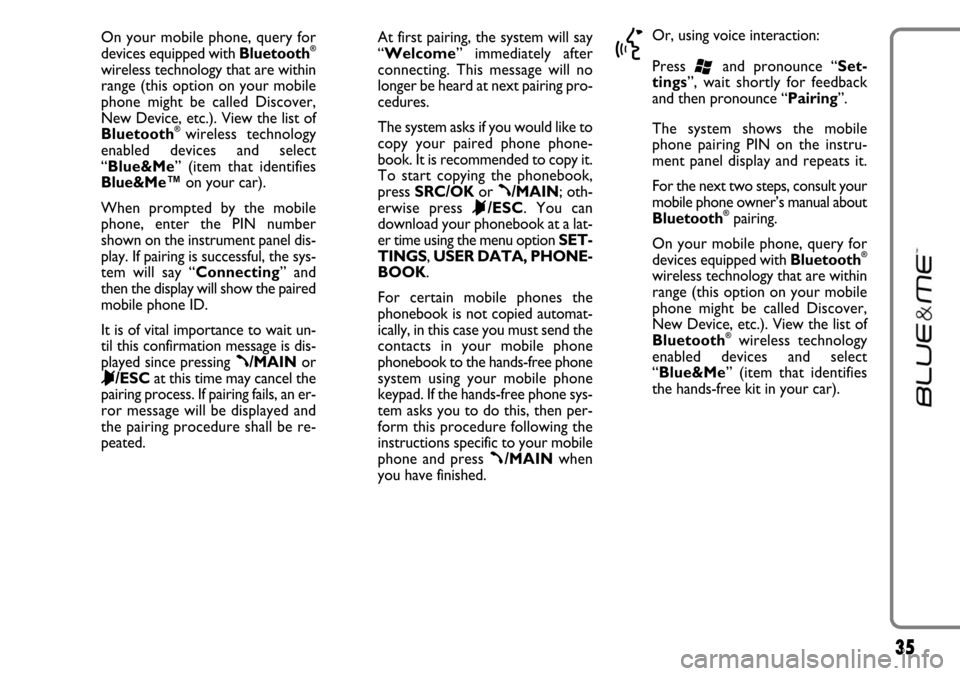
35
On your mobile phone, query for
devices equipped with Bluetooth®
wireless technology that are within
range (this option on your mobile
phone might be called Discover,
New Device, etc.). View the list of
Bluetooth
®wireless technology
enabled devices and select
“Blue&Me” (item that identifies
Blue&Me™on your car).
When prompted by the mobile
phone, enter the PIN number
shown on the instrument panel dis-
play. If pairing is successful, the sys-
tem will say “Connecting” and
then the display will show the paired
mobile phone ID.
It is of vital importance to wait un-
til this confirmation message is dis-
played since pressing
ß/MAINor
&/ESCat this time may cancel the
pairing process. If pairing fails, an er-
ror message will be displayed and
the pairing procedure shall be re-
peated.At first pairing, the system will say
“Welcome” immediately after
connecting. This message will no
longer be heard at next pairing pro-
cedures.
The system asks if you would like to
copy your paired phone phone-
book. It is recommended to copy it.
To start copying the phonebook,
press SRC/OKor
ß/MAIN; oth-
erwise press
&/ESC. You can
download your phonebook at a lat-
er time using the menu option SET-
TINGS, USER DATA, PHONE-
BOOK.
For certain mobile phones the
phonebook is not copied automat-
ically, in this case you must send the
contacts in your mobile phone
phonebook to the hands-free phone
system using your mobile phone
keypad. If the hands-free phone sys-
tem asks you to do this, then per-
form this procedure following the
instructions specific to your mobile
phone and press
ß/MAINwhen
you have finished.
}
Or, using voice interaction:
Press
‘and pronounce “Set-
tings”, wait shortly for feedback
and then pronounce “Pairing”.
The system shows the mobile
phone pairing PIN on the instru-
ment panel display and repeats it.
For the next two steps, consult your
mobile phone owner’s manual about
Bluetooth
®pairing.
On your mobile phone, query for
devices equipped with Bluetooth
®
wireless technology that are within
range (this option on your mobile
phone might be called Discover,
New Device, etc.). View the list of
Bluetooth
®wireless technology
enabled devices and select
“Blue&Me” (item that identifies
the hands-free kit in your car).
Page 37 of 90
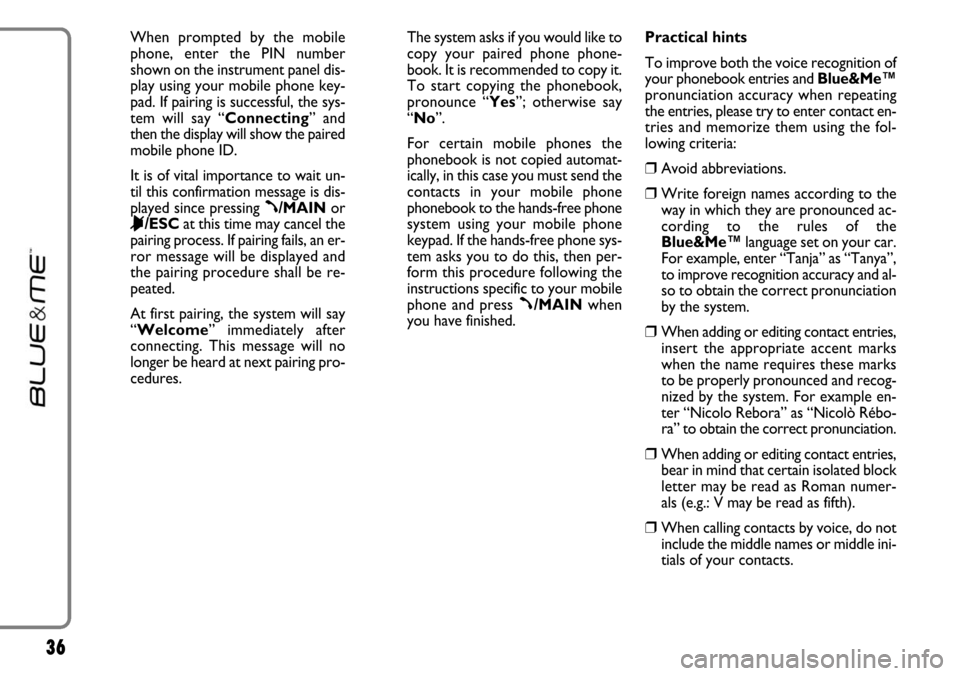
36
When prompted by the mobile
phone, enter the PIN number
shown on the instrument panel dis-
play using your mobile phone key-
pad. If pairing is successful, the sys-
tem will say “Connecting” and
then the display will show the paired
mobile phone ID.
It is of vital importance to wait un-
til this confirmation message is dis-
played since pressing
ß/MAINor
&/ESCat this time may cancel the
pairing process. If pairing fails, an er-
ror message will be displayed and
the pairing procedure shall be re-
peated.
At first pairing, the system will say
“Welcome” immediately after
connecting. This message will no
longer be heard at next pairing pro-
cedures.The system asks if you would like to
copy your paired phone phone-
book. It is recommended to copy it.
To start copying the phonebook,
pronounce “Yes”; otherwise say
“No”.
For certain mobile phones the
phonebook is not copied automat-
ically, in this case you must send the
contacts in your mobile phone
phonebook to the hands-free phone
system using your mobile phone
keypad. If the hands-free phone sys-
tem asks you to do this, then per-
form this procedure following the
instructions specific to your mobile
phone and press
ß/MAINwhen
you have finished.Practical hints
To improve both the voice recognition of
your phonebook entries and Blue&Me™
pronunciation accuracy when repeating
the entries, please try to enter contact en-
tries and memorize them using the fol-
lowing criteria:
❒Avoid abbreviations.
❒Write foreign names according to the
way in which they are pronounced ac-
cording to the rules of the
Blue&Me™language set on your car.
For example, enter “Tanja” as “Tanya”,
to improve recognition accuracy and al-
so to obtain the correct pronunciation
by the system.
❒When adding or editing contact entries,
insert the appropriate accent marks
when the name requires these marks
to be properly pronounced and recog-
nized by the system. For example en-
ter “Nicolo Rebora” as “Nicolò Rébo-
ra” to obtain the correct pronunciation.
❒When adding or editing contact entries,
bear in mind that certain isolated block
letter may be read as Roman numer-
als (e.g.: V may be read as fifth).
❒When calling contacts by voice, do not
include the middle names or middle ini-
tials of your contacts.
Page 44 of 90

43
ADVANCED OPTIONS
?
To navigate to the ADV. OP-
TIONS, menu using manual inter-
action, proceed as follows:
Press
ß/MAINto open the Main
Menu then select SETTINGSby
pressing SRC/OKor
ß/MAIN.
Select ADV. OPTIONSand then
press SRC/OKor
ß/MAIN.
}
Or, using voice interaction:
Press
‘, pronounce “Settings”
and then “Advanced Options”.
Within the ADV. OPTIONS
menu you can access the SYS
CODE.
Note
This code is an 8-digit number (device ID)
which uniquely identifies the Blue&Me™
system installed on your car and cannot be
changed.Accessing the device ID
For certain operations, it might be neces-
sary to know the Blue&Me™system
code.
?
To access the system code by man-
ual interaction, proceed as follows:
Select SYS CODEand then press
SRC/OKor
ß/MAIN.
The instrument panel display will
show your Blue&Me™system
code.
Press SRC/OKor
ß/MAINor
&/ESCto quit.
}
Or, using voice interaction:
Press
‘, pronounce “Settings”,
wait shortly for feedback and then
pronounce “Device ID”.
The instrument panel display will
show your Blue&Me™system
code.
Press SRC/OKor
ß/MAINor
&/ESCto quit.Changing the GPRS code
If your mobile phone carrier requires to
change the GPRS code, you can perform
this operation via the ADV. OPTIONS
menu.
?
To change the GPRS code using
manual interaction, proceed as fol-
lows:
Go to the GPRS CODEmenu and
press SRC/OKor
ß/MAIN.
The display will show GPRS:, and a
list of digits (1, 2, 3, 4, 5, 6, 7, 8, 9),
DEFAULT, and DISABLE. To
select the new GPRS code, press
Nand Ountil choosing the required
option, then press SRC/OKor
ß/MAIN. To store the default val-
ue, select DEFAULT. To disable
the connection code, select DIS-
ABLE.
After setting the new GPRS code,
Blue&Me™will display the mes-
sage GPRS CODE SET.
Page 56 of 90
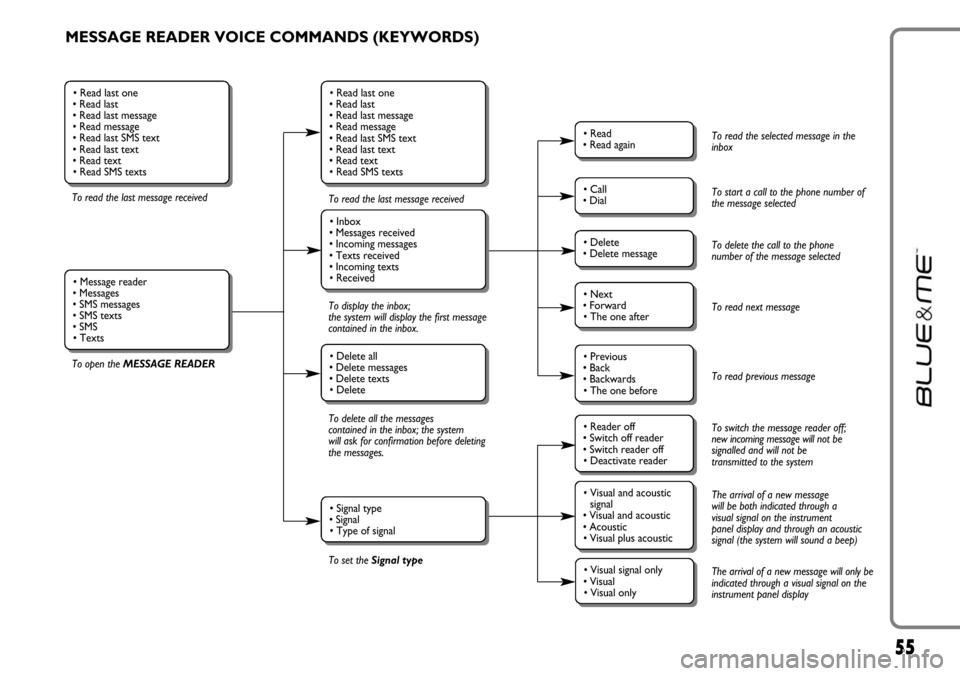
55
MESSAGE READER VOICE COMMANDS (KEYWORDS)
To read the last message received
To open the MESSAGE READERTo read the last message received
To display the inbox;
the system will display the first message
contained in the inbox.
To delete all the messages
contained in the inbox; the system
will ask for confirmation before deleting
the messages.
To set the Signal type
• Read last one
• Read last
• Read last message
• Read message
• Read last SMS text
• Read last text
• Read text
• Read SMS texts
• Inbox
• Messages received
• Incoming messages
• Texts received
• Incoming texts
• Received
• Delete all
• Delete messages
• Delete texts
• Delete
• Signal type
• Signal
• Type of signal
• Read last one
• Read last
• Read last message
• Read message
• Read last SMS text
• Read last text
• Read text
• Read SMS texts
• Message reader
• Messages
• SMS messages
• SMS texts
• SMS
• Texts
• Read
• Read again
• Call
• Dial
• Delete
• Delete message
• Reader off
• Switch off reader
• Switch reader off
• Deactivate reader
• Next
• Forward
• The one after
• Visual and acoustic
signal
• Visual and acoustic
• Acoustic
• Visual plus acoustic
• Previous
• Back
• Backwards
• The one before
• Visual signal only
• Visual
• Visual only
To read the selected message in the
inbox
To start a call to the phone number of
the message selected
To delete the call to the phone
number of the message selected
To read next message
To read previous message
To switch the message reader off;
new incoming message will not be
signalled and will not be
transmitted to the system
The arrival of a new message
will be both indicated through a
visual signal on the instrument
panel display and through an acoustic
signal (the system will sound a beep)
The arrival of a new message will only be
indicated through a visual signal on the
instrument panel display