Page 33 of 90
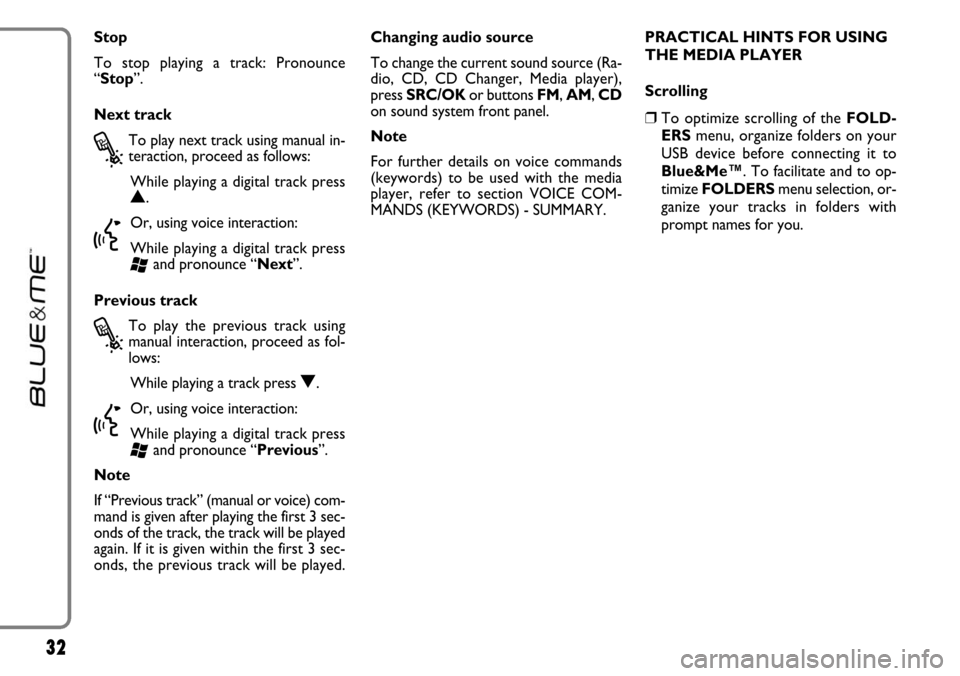
32
Stop
To stop playing a track: Pronounce
“Stop”.
Next track
?
To play next track using manual in-
teraction, proceed as follows:
While playing a digital track press
N.
}
Or, using voice interaction:
While playing a digital track press
‘and pronounce “Next”.
Previous track
?
To play the previous track using
manual interaction, proceed as fol-
lows:
While playing a track press
O.
}
Or, using voice interaction:
While playing a digital track press
‘and pronounce “Previous”.
Note
If “Previous track” (manual or voice) com-
mand is given after playing the first 3 sec-
onds of the track, the track will be played
again. If it is given within the first 3 sec-
onds, the previous track will be played.Changing audio source
To change the current sound source (Ra-
dio, CD, CD Changer, Media player),
press SRC/OKor buttons FM, AM, CD
on sound system front panel.
Note
For further details on voice commands
(keywords) to be used with the media
player, refer to section VOICE COM-
MANDS (KEYWORDS) - SUMMARY.PRACTICAL HINTS FOR USING
THE MEDIA PLAYER
Scrolling
❒To optimize scrolling of the FOLD-
ERSmenu, organize folders on your
USB device before connecting it to
Blue&Me™. To facilitate and to op-
timize FOLDERSmenu selection, or-
ganize your tracks in folders with
prompt names for you.
Page 34 of 90
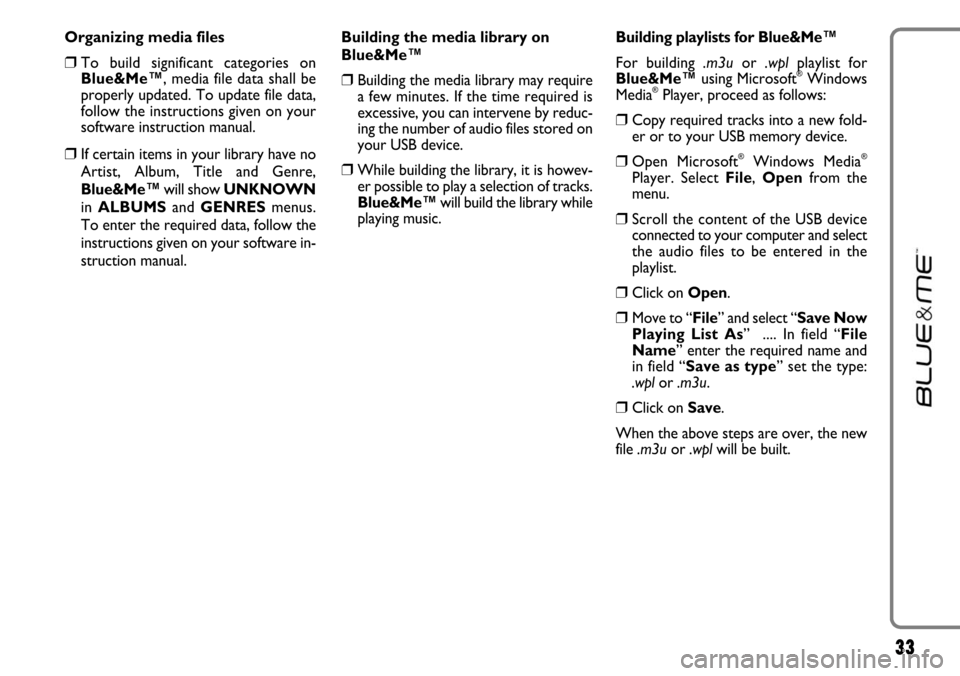
33
Organizing media files
❒To build significant categories on
Blue&Me™, media file data shall be
properly updated. To update file data,
follow the instructions given on your
software instruction manual.
❒If certain items in your library have no
Artist, Album, Title and Genre,
Blue&Me™will show UNKNOWN
in ALBUMSand GENRESmenus.
To enter the required data, follow the
instructions given on your software in-
struction manual.Building the media library on
Blue&Me™
❒Building the media library may require
a few minutes. If the time required is
excessive, you can intervene by reduc-
ing the number of audio files stored on
your USB device.
❒While building the library, it is howev-
er possible to play a selection of tracks.
Blue&Me™will build the library while
playing music.Building playlists for Blue&Me™
For building .m3uor .wplplaylist for
Blue&Me™using Microsoft
®Windows
Media®Player, proceed as follows:
❒Copy required tracks into a new fold-
er or to your USB memory device.
❒Open Microsoft®Windows Media®
Player. Select File, Openfrom the
menu.
❒Scroll the content of the USB device
connected to your computer and select
the audio files to be entered in the
playlist.
❒Click on Open.
❒Move to “File” and select “Save Now
Playing List As” .... In field “File
Name” enter the required name and
in field “Save as type” set the type:
.wpl or .m3u.
❒Click on Save.
When the above steps are over, the new
file .m3uor .wplwill be built.
Page 35 of 90
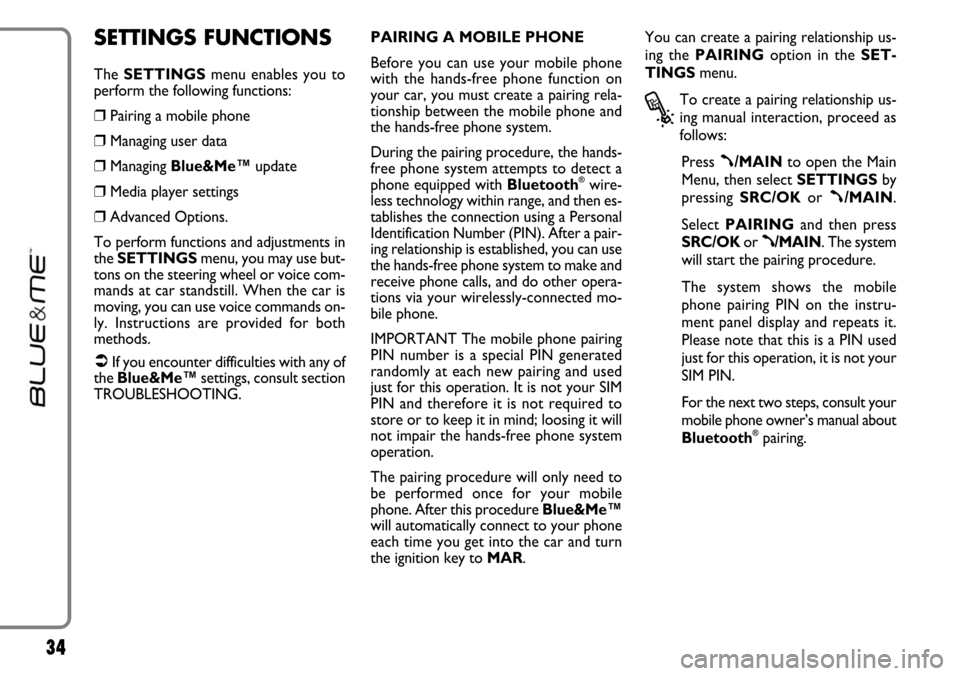
34
SETTINGS FUNCTIONS
The SETTINGSmenu enables you to
perform the following functions:
❒Pairing a mobile phone
❒Managing user data
❒Managing Blue&Me™update
❒Media player settings
❒Advanced Options.
To perform functions and adjustments in
the SETTINGSmenu, you may use but-
tons on the steering wheel or voice com-
mands at car standstill. When the car is
moving, you can use voice commands on-
ly. Instructions are provided for both
methods.
�If you encounter difficulties with any of
the Blue&Me™settings, consult section
TROUBLESHOOTING.PAIRING A MOBILE PHONE
Before you can use your mobile phone
with the hands-free phone function on
your car, you must create a pairing rela-
tionship between the mobile phone and
the hands-free phone system.
During the pairing procedure, the hands-
free phone system attempts to detect a
phone equipped with Bluetooth
®wire-
less technology within range, and then es-
tablishes the connection using a Personal
Identification Number (PIN). After a pair-
ing relationship is established, you can use
the hands-free phone system to make and
receive phone calls, and do other opera-
tions via your wirelessly-connected mo-
bile phone.
IMPORTANT The mobile phone pairing
PIN number is a special PIN generated
randomly at each new pairing and used
just for this operation. It is not your SIM
PIN and therefore it is not required to
store or to keep it in mind; loosing it will
not impair the hands-free phone system
operation.
The pairing procedure will only need to
be performed once for your mobile
phone. After this procedure Blue&Me™
will automatically connect to your phone
each time you get into the car and turn
the ignition key to MAR.You can create a pairing relationship us-
ing the PAIRINGoption in the SET-
TINGSmenu.
?
To create a pairing relationship us-
ing manual interaction, proceed as
follows:
Press
ß/MAINto open the Main
Menu, then select SETTINGSby
pressing SRC/OKor
ß/MAIN.
Select PAIRINGand then press
SRC/OKor
ß/MAIN. The system
will start the pairing procedure.
The system shows the mobile
phone pairing PIN on the instru-
ment panel display and repeats it.
Please note that this is a PIN used
just for this operation, it is not your
SIM PIN.
For the next two steps, consult your
mobile phone owner’s manual about
Bluetooth
®pairing.
Page 36 of 90
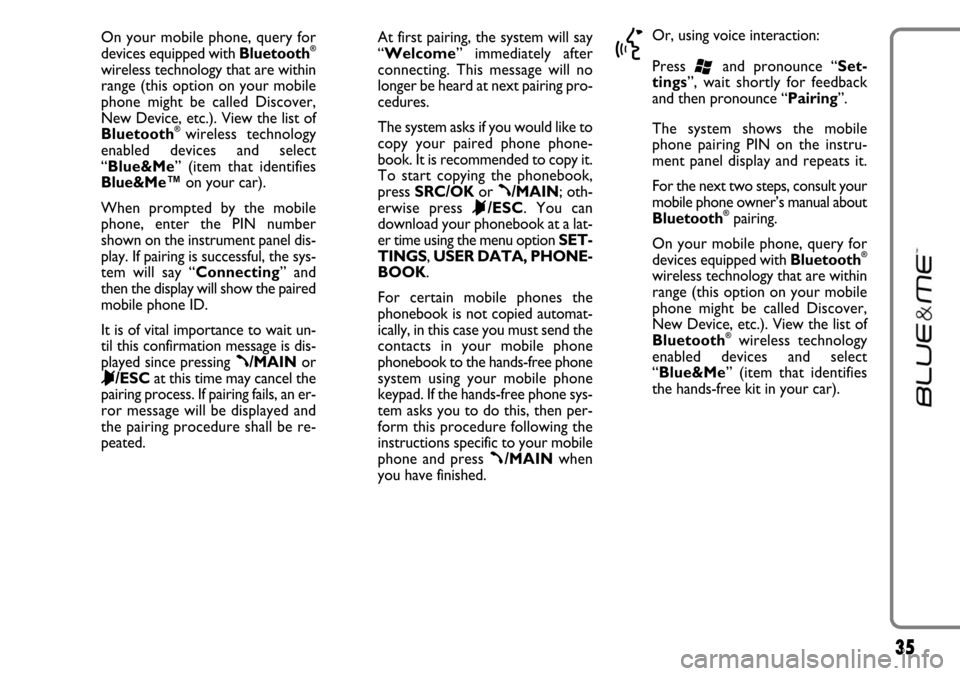
35
On your mobile phone, query for
devices equipped with Bluetooth®
wireless technology that are within
range (this option on your mobile
phone might be called Discover,
New Device, etc.). View the list of
Bluetooth
®wireless technology
enabled devices and select
“Blue&Me” (item that identifies
Blue&Me™on your car).
When prompted by the mobile
phone, enter the PIN number
shown on the instrument panel dis-
play. If pairing is successful, the sys-
tem will say “Connecting” and
then the display will show the paired
mobile phone ID.
It is of vital importance to wait un-
til this confirmation message is dis-
played since pressing
ß/MAINor
&/ESCat this time may cancel the
pairing process. If pairing fails, an er-
ror message will be displayed and
the pairing procedure shall be re-
peated.At first pairing, the system will say
“Welcome” immediately after
connecting. This message will no
longer be heard at next pairing pro-
cedures.
The system asks if you would like to
copy your paired phone phone-
book. It is recommended to copy it.
To start copying the phonebook,
press SRC/OKor
ß/MAIN; oth-
erwise press
&/ESC. You can
download your phonebook at a lat-
er time using the menu option SET-
TINGS, USER DATA, PHONE-
BOOK.
For certain mobile phones the
phonebook is not copied automat-
ically, in this case you must send the
contacts in your mobile phone
phonebook to the hands-free phone
system using your mobile phone
keypad. If the hands-free phone sys-
tem asks you to do this, then per-
form this procedure following the
instructions specific to your mobile
phone and press
ß/MAINwhen
you have finished.
}
Or, using voice interaction:
Press
‘and pronounce “Set-
tings”, wait shortly for feedback
and then pronounce “Pairing”.
The system shows the mobile
phone pairing PIN on the instru-
ment panel display and repeats it.
For the next two steps, consult your
mobile phone owner’s manual about
Bluetooth
®pairing.
On your mobile phone, query for
devices equipped with Bluetooth
®
wireless technology that are within
range (this option on your mobile
phone might be called Discover,
New Device, etc.). View the list of
Bluetooth
®wireless technology
enabled devices and select
“Blue&Me” (item that identifies
the hands-free kit in your car).
Page 37 of 90
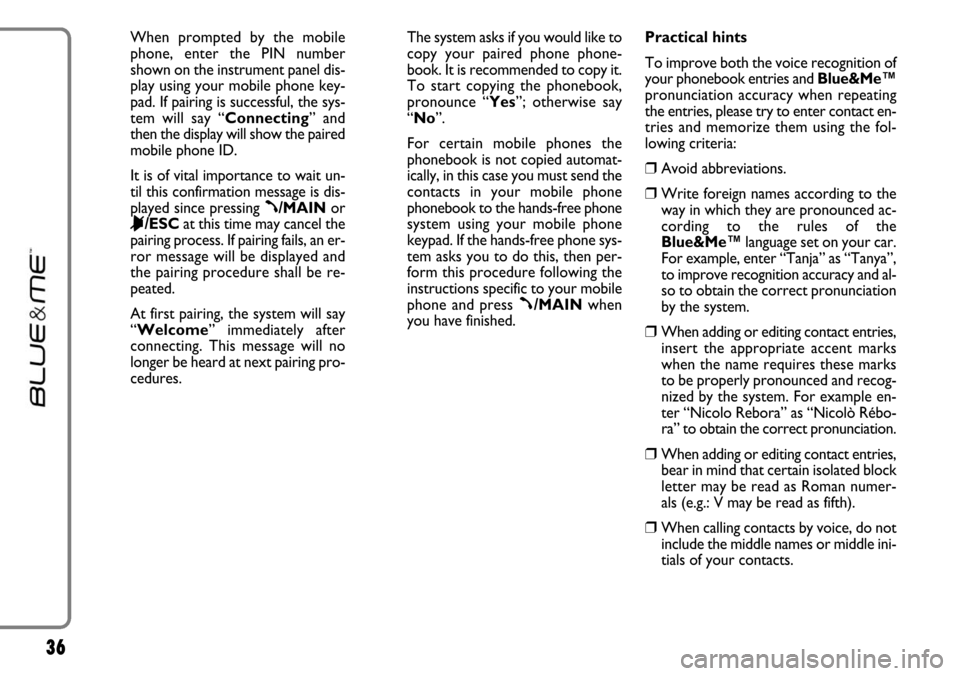
36
When prompted by the mobile
phone, enter the PIN number
shown on the instrument panel dis-
play using your mobile phone key-
pad. If pairing is successful, the sys-
tem will say “Connecting” and
then the display will show the paired
mobile phone ID.
It is of vital importance to wait un-
til this confirmation message is dis-
played since pressing
ß/MAINor
&/ESCat this time may cancel the
pairing process. If pairing fails, an er-
ror message will be displayed and
the pairing procedure shall be re-
peated.
At first pairing, the system will say
“Welcome” immediately after
connecting. This message will no
longer be heard at next pairing pro-
cedures.The system asks if you would like to
copy your paired phone phone-
book. It is recommended to copy it.
To start copying the phonebook,
pronounce “Yes”; otherwise say
“No”.
For certain mobile phones the
phonebook is not copied automat-
ically, in this case you must send the
contacts in your mobile phone
phonebook to the hands-free phone
system using your mobile phone
keypad. If the hands-free phone sys-
tem asks you to do this, then per-
form this procedure following the
instructions specific to your mobile
phone and press
ß/MAINwhen
you have finished.Practical hints
To improve both the voice recognition of
your phonebook entries and Blue&Me™
pronunciation accuracy when repeating
the entries, please try to enter contact en-
tries and memorize them using the fol-
lowing criteria:
❒Avoid abbreviations.
❒Write foreign names according to the
way in which they are pronounced ac-
cording to the rules of the
Blue&Me™language set on your car.
For example, enter “Tanja” as “Tanya”,
to improve recognition accuracy and al-
so to obtain the correct pronunciation
by the system.
❒When adding or editing contact entries,
insert the appropriate accent marks
when the name requires these marks
to be properly pronounced and recog-
nized by the system. For example en-
ter “Nicolo Rebora” as “Nicolò Rébo-
ra” to obtain the correct pronunciation.
❒When adding or editing contact entries,
bear in mind that certain isolated block
letter may be read as Roman numer-
als (e.g.: V may be read as fifth).
❒When calling contacts by voice, do not
include the middle names or middle ini-
tials of your contacts.
Page 38 of 90
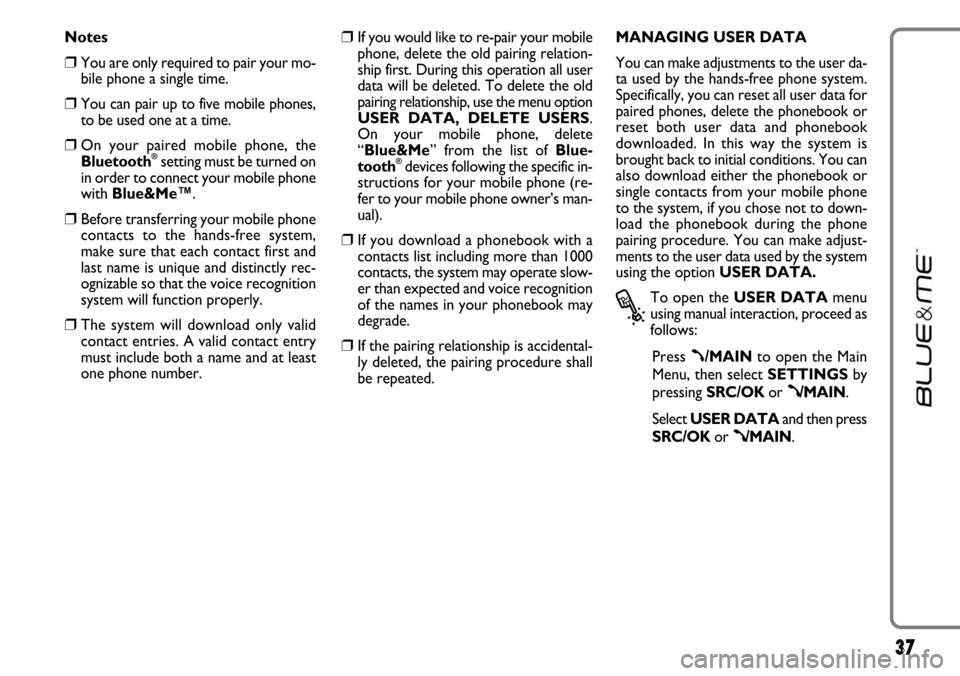
37
Notes
❒You are only required to pair your mo-
bile phone a single time.
❒You can pair up to five mobile phones,
to be used one at a time.
❒On your paired mobile phone, the
Bluetooth®setting must be turned on
in order to connect your mobile phone
with Blue&Me™.
❒Before transferring your mobile phone
contacts to the hands-free system,
make sure that each contact first and
last name is unique and distinctly rec-
ognizable so that the voice recognition
system will function properly.
❒The system will download only valid
contact entries. A valid contact entry
must include both a name and at least
one phone number.
❒If you would like to re-pair your mobile
phone, delete the old pairing relation-
ship first. During this operation all user
data will be deleted. To delete the old
pairing relationship, use the menu option
USER DATA, DELETE USERS.
On your mobile phone, delete
“Blue&Me” from the list of Blue-
tooth
®devices following the specific in-
structions for your mobile phone (re-
fer to your mobile phone owner’s man-
ual).
❒If you download a phonebook with a
contacts list including more than 1000
contacts, the system may operate slow-
er than expected and voice recognition
of the names in your phonebook may
degrade.
❒If the pairing relationship is accidental-
ly deleted, the pairing procedure shall
be repeated. MANAGING USER DATA
You can make adjustments to the user da-
ta used by the hands-free phone system.
Specifically, you can reset all user data for
paired phones, delete the phonebook or
reset both user data and phonebook
downloaded. In this way the system is
brought back to initial conditions. You can
also download either the phonebook or
single contacts from your mobile phone
to the system, if you chose not to down-
load the phonebook during the phone
pairing procedure. You can make adjust-
ments to the user data used by the system
using the option USER DATA.
?
To open the USER DATAmenu
using manual interaction, proceed as
follows:
Press
ß/MAINto open the Main
Menu, then select SETTINGSby
pressing SRC/OKor
ß/MAIN.
Select USER DATAand then press
SRC/OKor
ß/MAIN.
Page 39 of 90
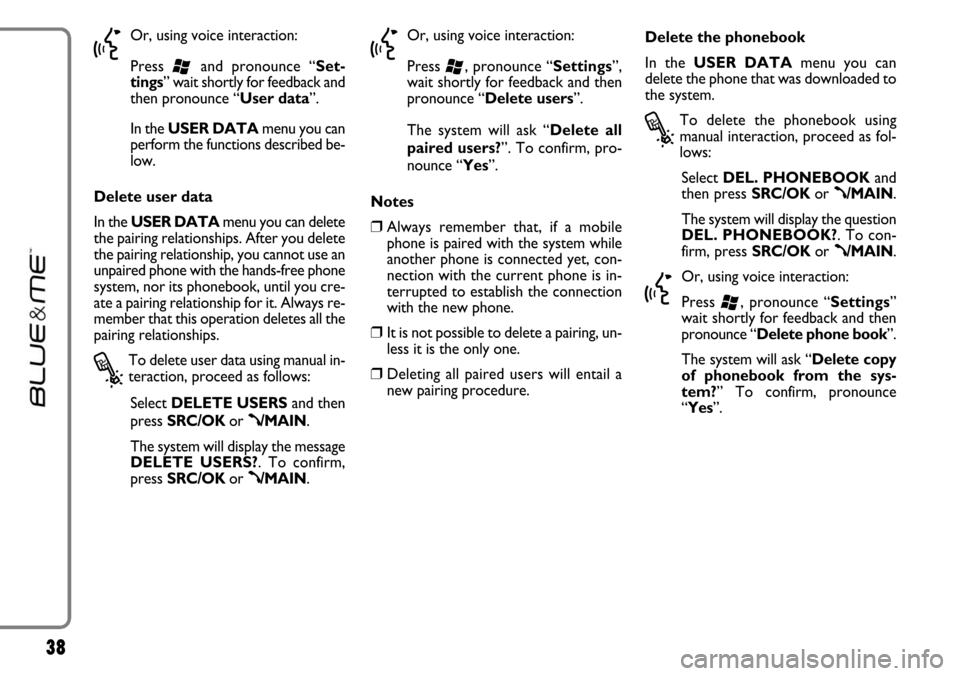
38
}
Or, using voice interaction:
Press
‘and pronounce “Set-
tings” wait shortly for feedback and
then pronounce “User data”.
In theUSER DATAmenu you can
perform the functions described be-
low.
Delete user data
In the USER DATAmenu you can delete
the pairing relationships. After you delete
the pairing relationship, you cannot use an
unpaired phone with the hands-free phone
system, nor its phonebook, until you cre-
ate a pairing relationship for it. Always re-
member that this operation deletes all the
pairing relationships.
?
To delete user data using manual in-
teraction, proceed as follows:
Select DELETE USERSand then
press SRC/OKor
ß/MAIN.
The system will display the message
DELETE USERS?. To confirm,
press SRC/OKor
ß/MAIN.
}
Or, using voice interaction:
Press
‘, pronounce “Settings”,
wait shortly for feedback and then
pronounce “Delete users”.
The system will ask “Delete all
paired users?”. To confirm, pro-
nounce “Yes”.
Notes
❒Always remember that, if a mobile
phone is paired with the system while
another phone is connected yet, con-
nection with the current phone is in-
terrupted to establish the connection
with the new phone.
❒It is not possible to delete a pairing, un-
less it is the only one.
❒Deleting all paired users will entail a
new pairing procedure.Delete the phonebook
In the USER DATAmenu you can
delete the phone that was downloaded to
the system.
?
To delete the phonebook using
manual interaction, proceed as fol-
lows:
Select DEL. PHONEBOOKand
then press SRC/OKor
ß/MAIN.
The system will display the question
DEL. PHONEBOOK?. To con-
firm, press SRC/OKor
ß/MAIN.
}
Or, using voice interaction:
Press
‘, pronounce “Settings”
wait shortly for feedback and then
pronounce “Delete phone book”.
The system will ask “Delete copy
of phonebook from the sys-
tem?” To confirm, pronounce
“Yes”.
Page 40 of 90
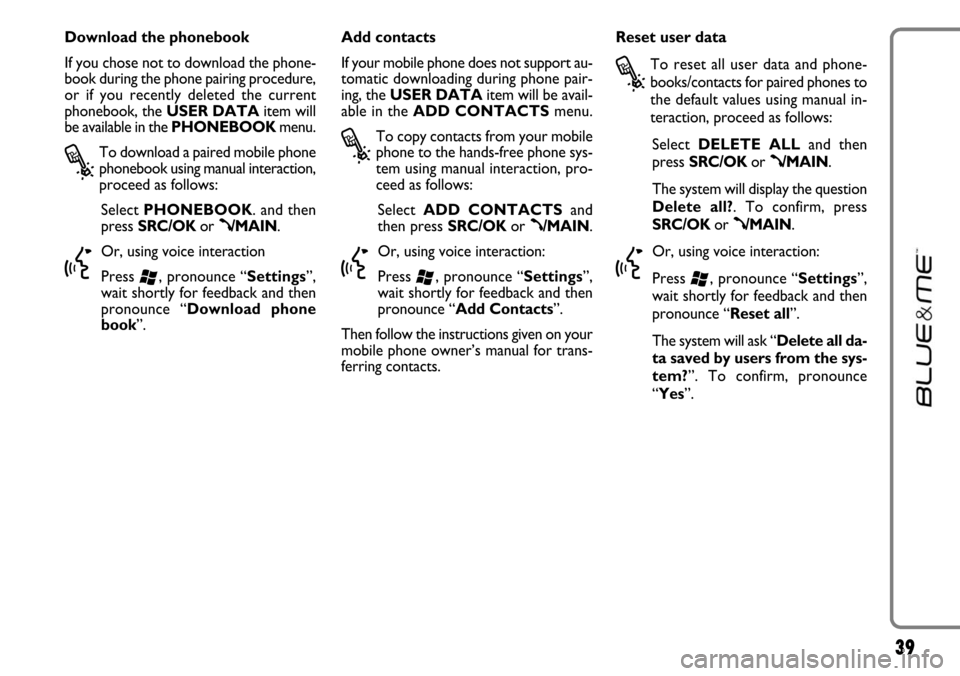
39
Download the phonebook
If you chose not to download the phone-
book during the phone pairing procedure,
or if you recently deleted the current
phonebook, the USER DATAitem will
be available in the PHONEBOOKmenu.
?
To download a paired mobile phone
phonebook using manual interaction,
proceed as follows:
Select PHONEBOOK. and then
press SRC/OKor
ß/MAIN.
}
Or, using voice interaction
Press
‘, pronounce “Settings”,
wait shortly for feedback and then
pronounce “Download phone
book”.Add contacts
If your mobile phone does not support au-
tomatic downloading during phone pair-
ing, the USER DATAitem will be avail-
able in the ADD CONTACTSmenu.
?
To copy contacts from your mobile
phone to the hands-free phone sys-
tem using manual interaction, pro-
ceed as follows:
Select ADD CONTACTSand
then press SRC/OKor
ß/MAIN.
}
Or, using voice interaction:
Press
‘, pronounce “Settings”,
wait shortly for feedback and then
pronounce “Add Contacts”.
Then follow the instructions given on your
mobile phone owner’s manual for trans-
ferring contacts. Reset user data
?
To reset all user data and phone-
books/contacts for paired phones to
the default values using manual in-
teraction, proceed as follows:
Select DELETE ALLand then
press SRC/OKor
ß/MAIN.
The system will display the question
Delete all?. To confirm, press
SRC/OKor
ß/MAIN.
}
Or, using voice interaction:
Press
‘, pronounce “Settings”,
wait shortly for feedback and then
pronounce “Reset all”.
The system will ask “Delete all da-
ta saved by users from the sys-
tem?”. To confirm, pronounce
“Yes”.