Page 9 of 90
8
DISPLAY AND BUTTONS ON THE STEERING WHEEL
In this manual, the descriptions of the menu entries refer to the multifunctional display, which visualises some entries
in abbreviated form compared to the version with reconfigurable multifunctional display.
The reconfigurable multifunctional display visualises the menu entries in full.
fig. 1F0R2000g
USB port Multifunction display Reconfigurable multifunction display
Page 10 of 90
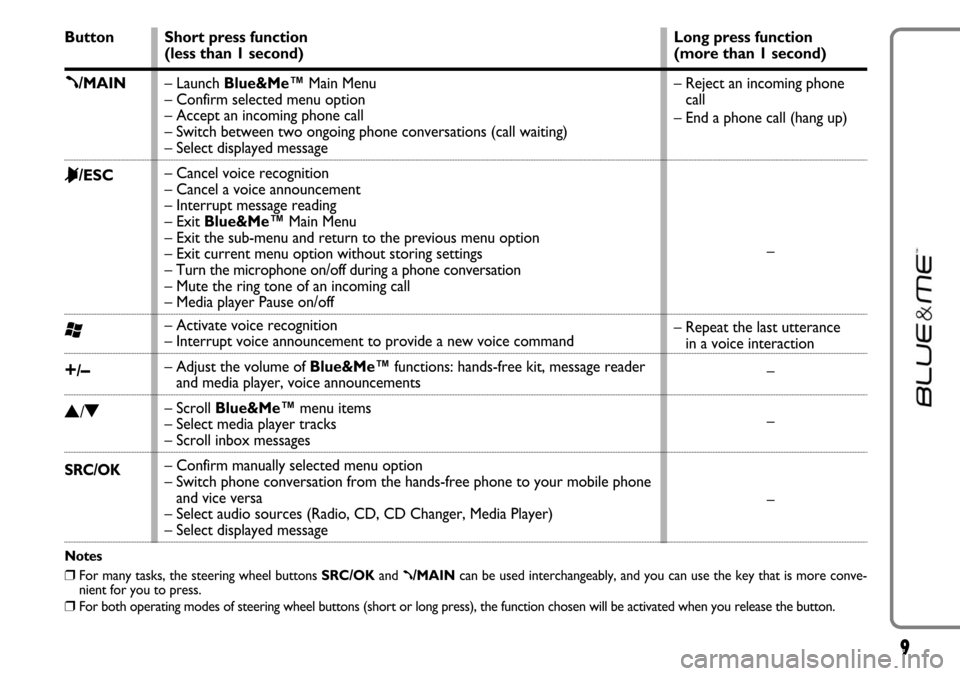
9
Button
ß/MAIN
&/ESC
‘
+/–
N/O
SRC/OK
Notes
❒For many tasks, the steering wheel buttons SRC/OKand ß/MAINcan be used interchangeably, and you can use the key that is more conve-
nient for you to press.
❒For both operating modes of steering wheel buttons (short or long press), the function chosen will be activated when you release the button.
Short press function
(less than 1 second)
– Launch Blue&Me™Main Menu
– Confirm selected menu option
– Accept an incoming phone call
– Switch between two ongoing phone conversations (call waiting)
– Select displayed message
– Cancel voice recognition
– Cancel a voice announcement
– Interrupt message reading
– Exit Blue&Me™Main Menu
– Exit the sub-menu and return to the previous menu option
– Exit current menu option without storing settings
– Turn the microphone on/off during a phone conversation
– Mute the ring tone of an incoming call
– Media player Pause on/off
– Activate voice recognition
– Interrupt voice announcement to provide a new voice command
– Adjust the volume of Blue&Me™functions: hands-free kit, message reader
and media player, voice announcements
– Scroll Blue&Me™ menu items
– Select media player tracks
– Scroll inbox messages
– Confirm manually selected menu option
– Switch phone conversation from the hands-free phone to your mobile phone
and vice versa
– Select audio sources (Radio, CD, CD Changer, Media Player)
– Select displayed messageLong press function
(more than 1 second)
– Reject an incoming phone
call
– End a phone call (hang up)
–
– Repeat the last utterance
in a voice interaction
–
–
–
Page 11 of 90
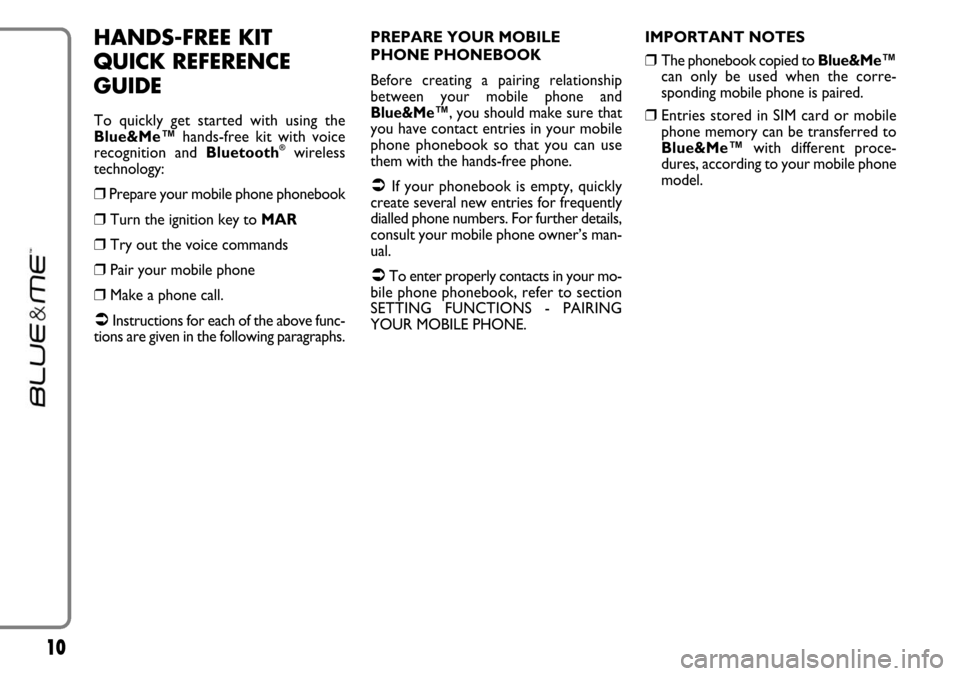
10
HANDS-FREE KIT
QUICK REFERENCE
GUIDE
To quickly get started with using the
Blue&Me™hands-free kit with voice
recognition and Bluetooth
®wireless
technology:
❒Prepare your mobile phone phonebook
❒Turn the ignition key to MAR
❒Try out the voice commands
❒Pair your mobile phone
❒Make a phone call.
�Instructions for each of the above func-
tions are given in the following paragraphs.PREPARE YOUR MOBILE
PHONE PHONEBOOK
Before creating a pairing relationship
between your mobile phone and
Blue&Me™,
you should make sure that
you have contact entries in your mobile
phone phonebook so that you can use
them with the hands-free phone.
�If your phonebook is empty, quickly
create several new entries for frequently
dialled phone numbers. For further details,
consult your mobile phone owner’s man-
ual.
�To enter properly contacts in your mo-
bile phone phonebook, refer to section
SETTING FUNCTIONS - PAIRING
YOUR MOBILE PHONE.IMPORTANT NOTES
❒The phonebook copied to Blue&Me™
can only be used when the corre-
sponding mobile phone is paired.
❒Entries stored in SIM card or mobile
phone memory can be transferred to
Blue&Me™with different proce-
dures, according to your mobile phone
model.
Page 12 of 90
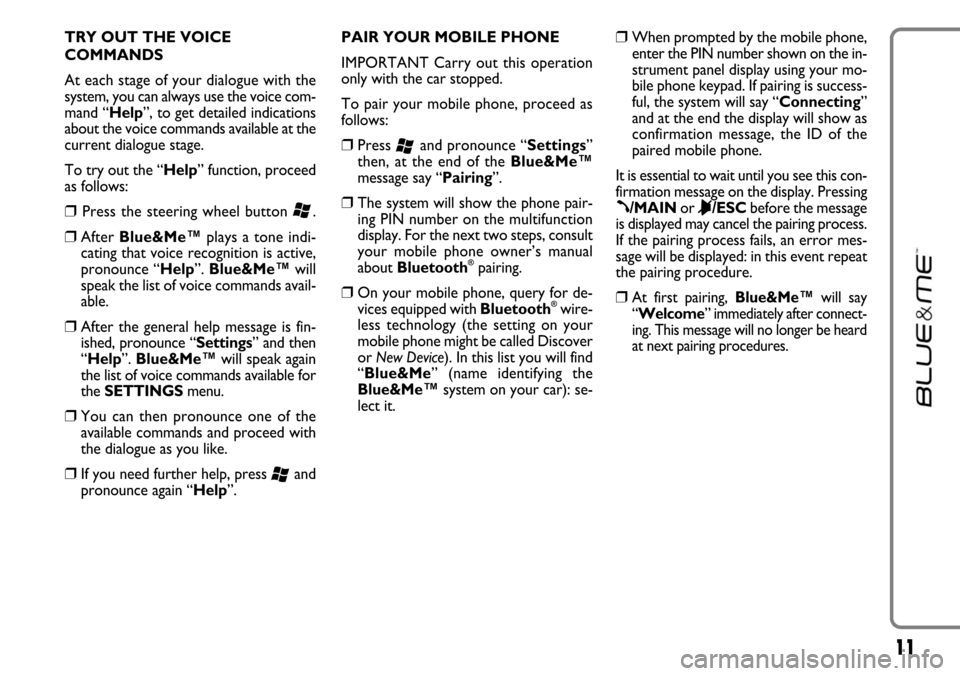
11
TRY OUT THE VOICE
COMMANDS
At each stage of your dialogue with the
system, you can always use the voice com-
mand “Help”, to get detailed indications
about the voice commands available at the
current dialogue stage.
To try out the “Help” function, proceed
as follows:
❒Press the steering wheel button ‘.
❒After Blue&Me™plays a tone indi-
cating that voice recognition is active,
pronounce “Help”. Blue&Me™will
speak the list of voice commands avail-
able.
❒After the general help message is fin-
ished, pronounce “Settings” and then
“Help”. Blue&Me™will speak again
the list of voice commands available for
the SETTINGSmenu.
❒You can then pronounce one of the
available commands and proceed with
the dialogue as you like.
❒If you need further help, press ‘and
pronounce again “Help”.PAIR YOUR MOBILE PHONE
IMPORTANT Carry out this operation
only with the car stopped.
To pair your mobile phone, proceed as
follows:
❒Press ‘and pronounce “Settings”
then, at the end of the Blue&Me™
message say “Pairing”.
❒The system will show the phone pair-
ing PIN number on the multifunction
display. For the next two steps, consult
your mobile phone owner’s manual
about Bluetooth
®pairing.
❒On your mobile phone, query for de-
vices equipped with Bluetooth®wire-
less technology (the setting on your
mobile phone might be called Discover
or New Device). In this list you will find
“Blue&Me” (name identifying the
Blue&Me
™system on your car): se-
lect it.
❒When prompted by the mobile phone,
enter the PIN number shown on the in-
strument panel display using your mo-
bile phone keypad. If pairing is success-
ful, the system will say “Connecting”
and at the end the display will show as
confirmation message, the ID of the
paired mobile phone.
It is essential to wait until you see this con-
firmation message on the display. Pressing
ß/MAINor &/ESCbefore the message
is displayed may cancel the pairing process.
If the pairing process fails, an error mes-
sage will be displayed: in this event repeat
the pairing procedure.
❒At first pairing, Blue&Me™will say
“Welcome” immediately after connect-
ing. This message will no longer be heard
at next pairing procedures.
Page 13 of 90
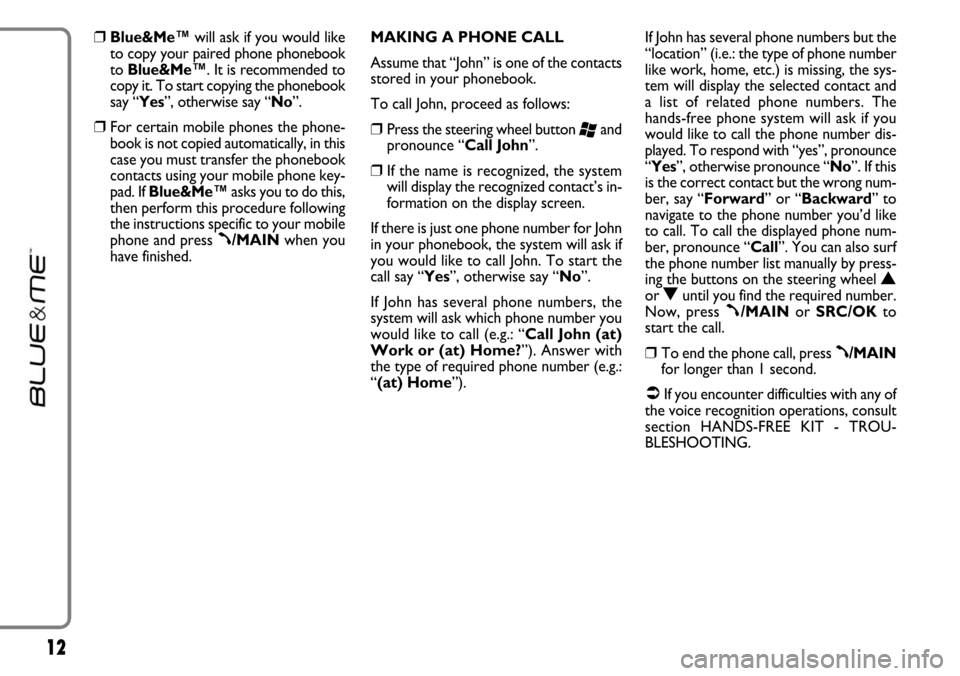
12
❒Blue&Me™will ask if you would like
to copy your paired phone phonebook
to Blue&Me™. It is recommended to
copy it. To start copying the phonebook
say “Yes”, otherwise say “No”.
❒For certain mobile phones the phone-
book is not copied automatically, in this
case you must transfer the phonebook
contacts using your mobile phone key-
pad. If Blue&Me™asks you to do this,
then perform this procedure following
the instructions specific to your mobile
phone and press
ß/MAINwhen you
have finished. MAKING A PHONE CALL
Assume that “John” is one of the contacts
stored in your phonebook.
To call John, proceed as follows:
❒Press the steering wheel button ‘and
pronounce “Call John”.
❒If the name is recognized, the system
will display the recognized contact’s in-
formation on the display screen.
If there is just one phone number for John
in your phonebook, the system will ask if
you would like to call John. To start the
call say “Yes”, otherwise say “No”.
If John has several phone numbers, the
system will ask which phone number you
would like to call (e.g.: “Call John (at)
Work or (at) Home?”). Answer with
the type of required phone number (e.g.:
“(at) Home”). If John has several phone numbers but the
“location” (i.e.: the type of phone number
like work, home, etc.) is missing, the sys-
tem will display the selected contact and
a list of related phone numbers. The
hands-free phone system will ask if you
would like to call the phone number dis-
played. To respond with “yes”, pronounce
“Yes”, otherwise pronounce “No”. If this
is the correct contact but the wrong num-
ber, say “Forward” or “Backward” to
navigate to the phone number you’d like
to call. To call the displayed phone num-
ber, pronounce “Call”. You can also surf
the phone number list manually by press-
ing the buttons on the steering wheel
Nor Ountil you find the required number.
Now, press
ß/MAINor SRC/OKto
start the call.
❒To end the phone call, press ß/MAIN
for longer than 1 second.
�If you encounter difficulties with any of
the voice recognition operations, consult
section HANDS-FREE KIT - TROU-
BLESHOOTING.
Page 14 of 90
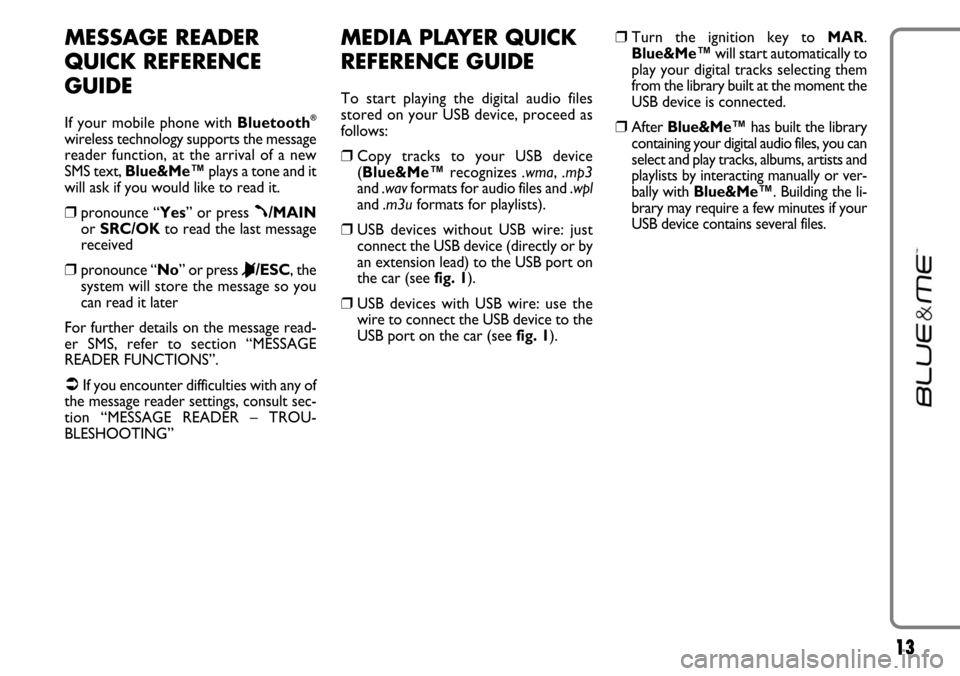
13
MESSAGE READER
QUICK REFERENCE
GUIDE
If your mobile phone with Bluetooth®
wireless technology supports the message
reader function, at the arrival of a new
SMS text, Blue&Me™plays a tone and it
will ask if you would like to read it.
❒pronounce “Yes” or press ß/MAIN
or SRC/OKto read the last message
received
❒pronounce “No” or press &/ESC, the
system will store the message so you
can read it later
For further details on the message read-
er SMS, refer to section “MESSAGE
READER FUNCTIONS”.
�If you encounter difficulties with any of
the message reader settings, consult sec-
tion “MESSAGE READER – TROU-
BLESHOOTING”
MEDIA PLAYER QUICK
REFERENCE GUIDE
To start playing the digital audio files
stored on your USB device, proceed as
follows:
❒Copy tracks to your USB device
(Blue&Me™recognizes .wma, .mp3
and .wavformats for audio files and .wpl
and .m3uformats for playlists).
❒USB devices without USB wire: just
connect the USB device (directly or by
an extension lead) to the USB port on
the car (see fig. 1).
❒USB devices with USB wire: use the
wire to connect the USB device to the
USB port on the car (see fig. 1).
❒Turn the ignition key to MAR.
Blue&Me™will start automatically to
play your digital tracks selecting them
from the library built at the moment the
USB device is connected.
❒After Blue&Me™has built the library
containing your digital audio files, you can
select and play tracks, albums, artists and
playlists by interacting manually or ver-
bally with Blue&Me™. Building the li-
brary may require a few minutes if your
USB device contains several files.
Page 15 of 90
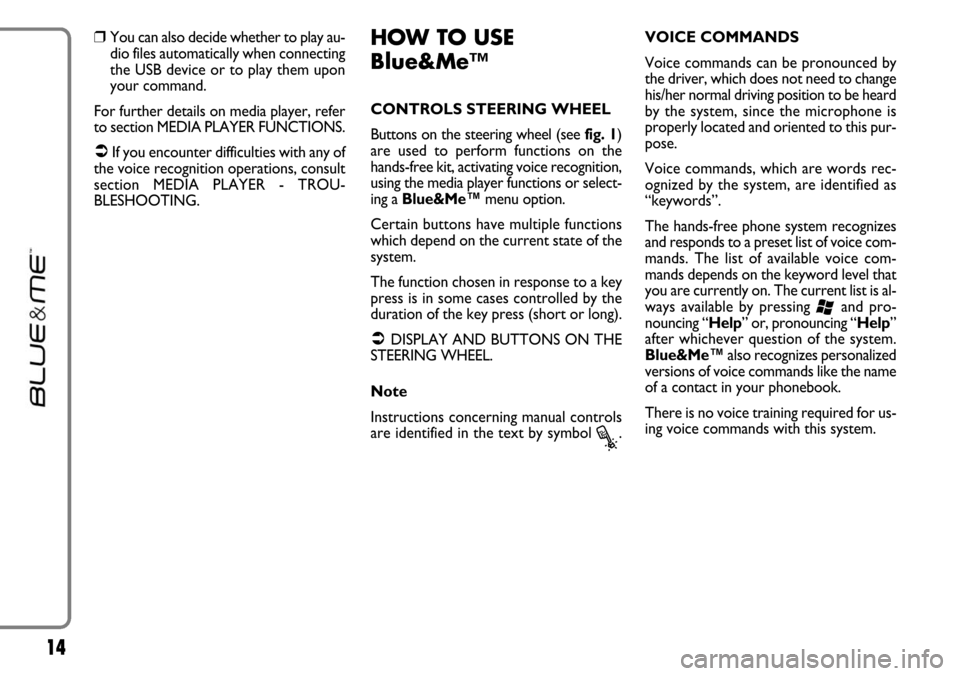
14
❒You can also decide whether to play au-
dio files automatically when connecting
the USB device or to play them upon
your command.
For further details on media player, refer
to section MEDIA PLAYER FUNCTIONS.
�If you encounter difficulties with any of
the voice recognition operations, consult
section MEDIA PLAYER - TROU-
BLESHOOTING.
HOW TO USE
Blue&Me™
CONTROLS STEERING WHEEL
Buttons on the steering wheel (see fig. 1)
are used to perform functions on the
hands-free kit, activating voice recognition,
using the media player functions or select-
ing a Blue&Me™menu option.
Certain buttons have multiple functions
which depend on the current state of the
system.
The function chosen in response to a key
press is in some cases controlled by the
duration of the key press (short or long).
�DISPLAY AND BUTTONS ON THE
STEERING WHEEL.
Note
Instructions concerning manual controls
are identified in the text by symbol
?.VOICE COMMANDS
Voice commands can be pronounced by
the driver, which does not need to change
his/her normal driving position to be heard
by the system, since the microphone is
properly located and oriented to this pur-
pose.
Voice commands, which are words rec-
ognized by the system, are identified as
“keywords”.
The hands-free phone system recognizes
and responds to a preset list of voice com-
mands. The list of available voice com-
mands depends on the keyword level that
you are currently on. The current list is al-
ways available by pressing
‘and pro-
nouncing “Help” or, pronouncing “Help”
after whichever question of the system.
Blue&Me™also recognizes personalized
versions of voice commands like the name
of a contact in your phonebook.
There is no voice training required for us-
ing voice commands with this system.
Page 16 of 90
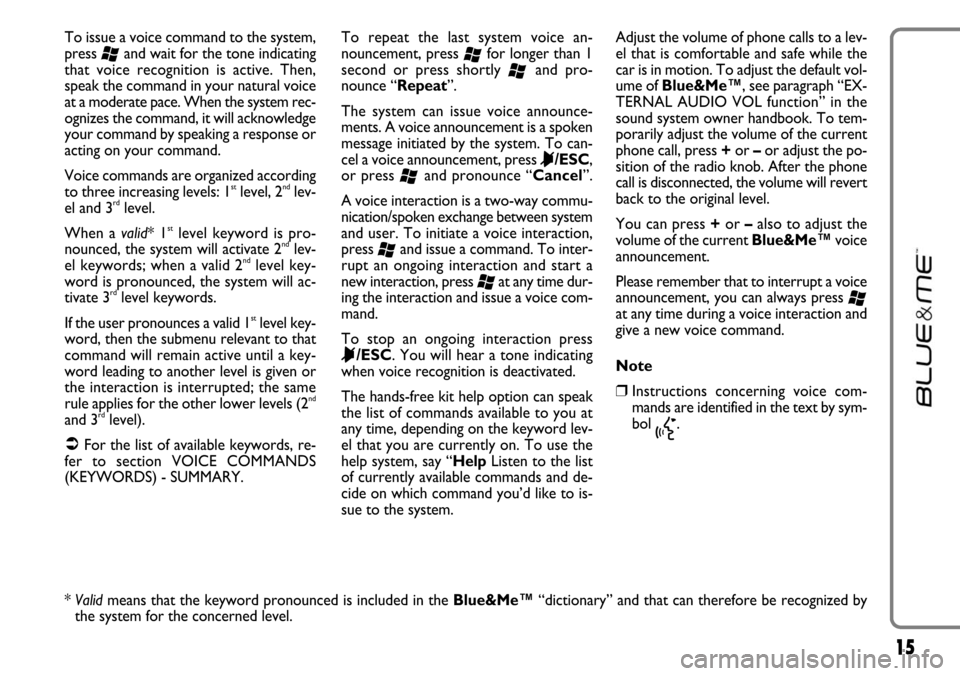
15
To issue a voice command to the system,
press
‘and wait for the tone indicating
that voice recognition is active. Then,
speak the command in your natural voice
at a moderate pace. When the system rec-
ognizes the command, it will acknowledge
your command by speaking a response or
acting on your command.
Voice commands are organized according
to three increasing levels: 1
stlevel, 2ndlev-
el and 3rdlevel.
When a valid* 1
stlevel keyword is pro-
nounced, the system will activate 2ndlev-
el keywords; when a valid 2ndlevel key-
word is pronounced, the system will ac-
tivate 3
rdlevel keywords.
If the user pronounces a valid 1
stlevel key-
word, then the submenu relevant to that
command will remain active until a key-
word leading to another level is given or
the interaction is interrupted; the same
rule applies for the other lower levels (2
nd
and 3rdlevel).
�For the list of available keywords, re-
fer to section VOICE COMMANDS
(KEYWORDS) - SUMMARY.To repeat the last system voice an-
nouncement, press
‘for longer than 1
second or press shortly
‘and pro-
nounce “Repeat”.
The system can issue voice announce-
ments. A voice announcement is a spoken
message initiated by the system. To can-
cel a voice announcement, press
&/ESC,
or press
‘and pronounce “Cancel”.
A voice interaction is a two-way commu-
nication/spoken exchange between system
and user. To initiate a voice interaction,
press
‘and issue a command. To inter-
rupt an ongoing interaction and start a
new interaction, press
‘at any time dur-
ing the interaction and issue a voice com-
mand.
To stop an ongoing interaction press
&/ESC. You will hear a tone indicating
when voice recognition is deactivated.
The hands-free kit help option can speak
the list of commands available to you at
any time, depending on the keyword lev-
el that you are currently on. To use the
help system, say “HelpListen to the list
of currently available commands and de-
cide on which command you’d like to is-
sue to the system.Adjust the volume of phone calls to a lev-
el that is comfortable and safe while the
car is in motion. To adjust the default vol-
ume of Blue&Me™, see paragraph “EX-
TERNAL AUDIO VOL function” in the
sound system owner handbook. To tem-
porarily adjust the volume of the current
phone call, press +or –or adjust the po-
sition of the radio knob. After the phone
call is disconnected, the volume will revert
back to the original level.
You can press +or –also to adjust the
volume of the current Blue&Me™voice
announcement.
Please remember that to interrupt a voice
announcement, you can always press
‘at any time during a voice interaction and
give a new voice command.
Note
❒Instructions concerning voice com-
mands are identified in the text by sym-
bol
}.
* Validmeans that the keyword pronounced is included in the Blue&Me™“dictionary” and that can therefore be recognized by
the system for the concerned level.