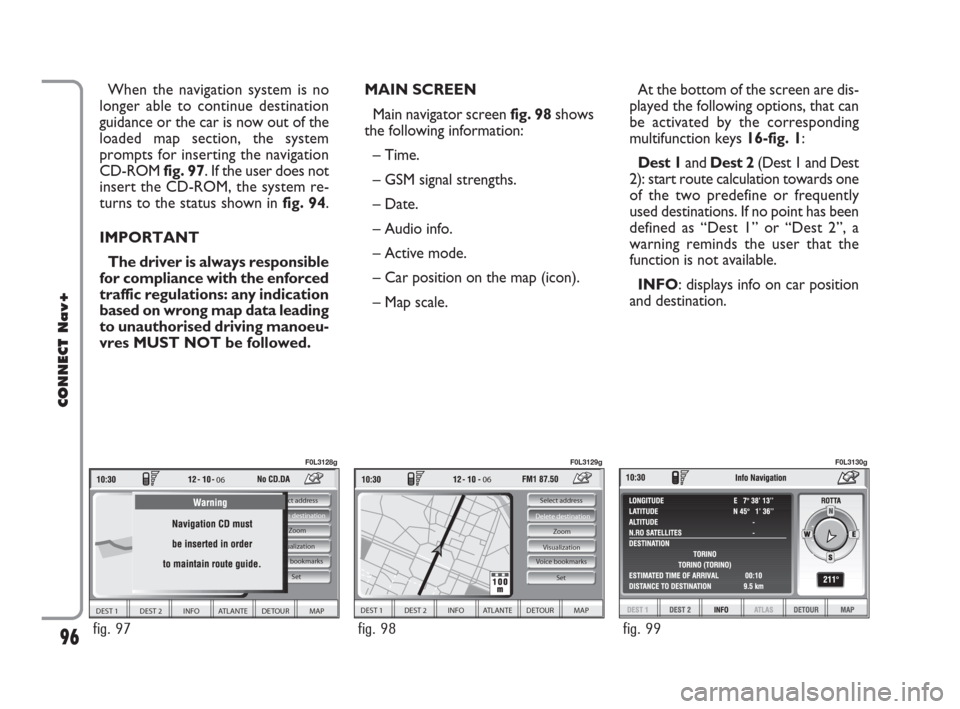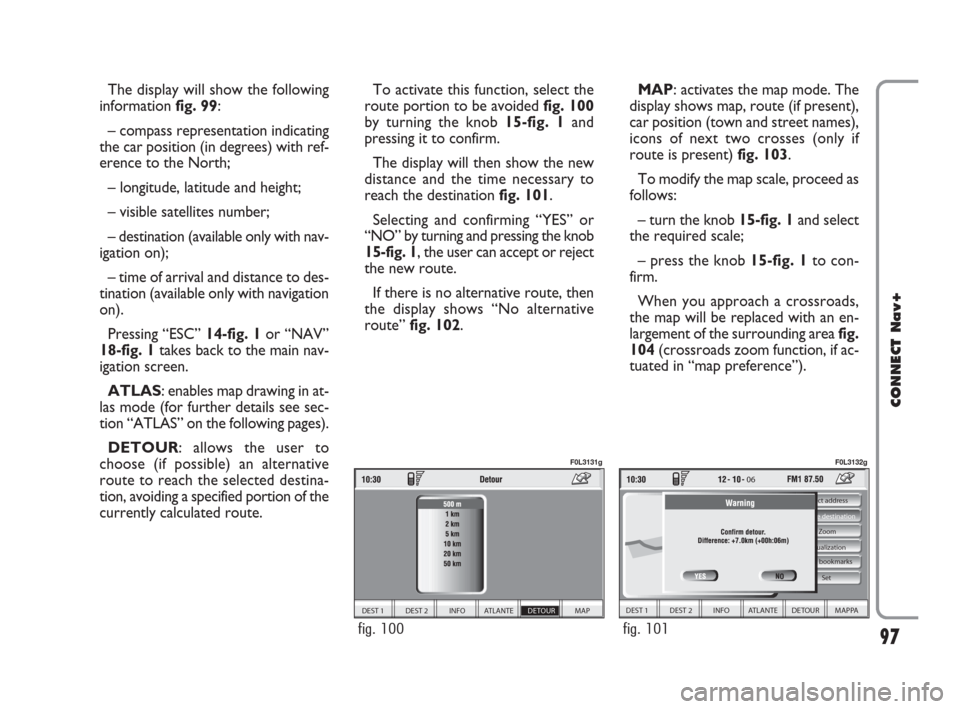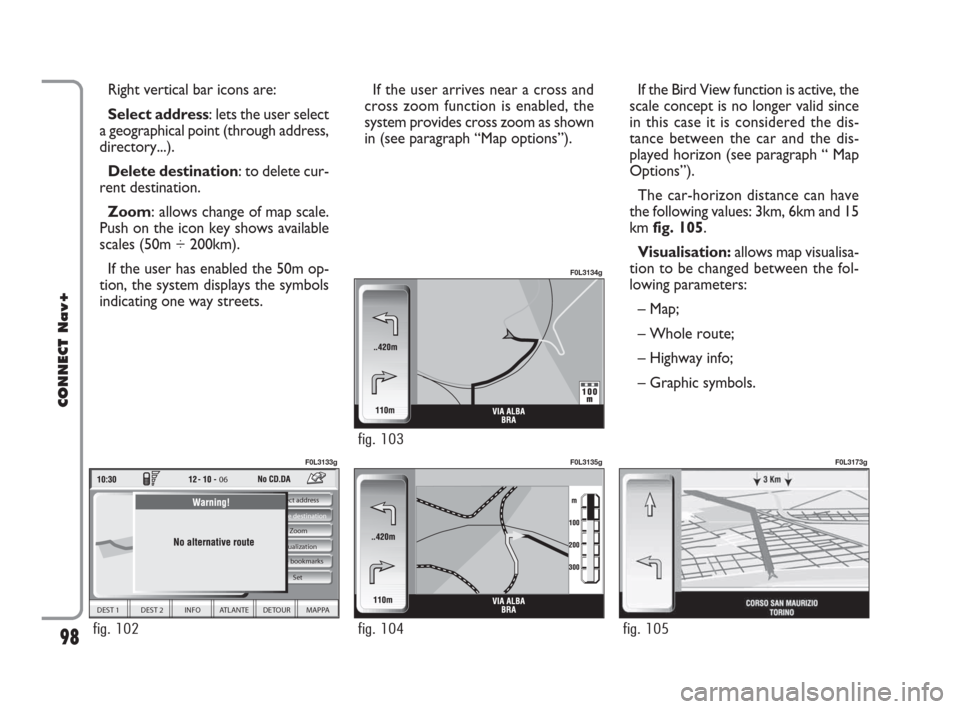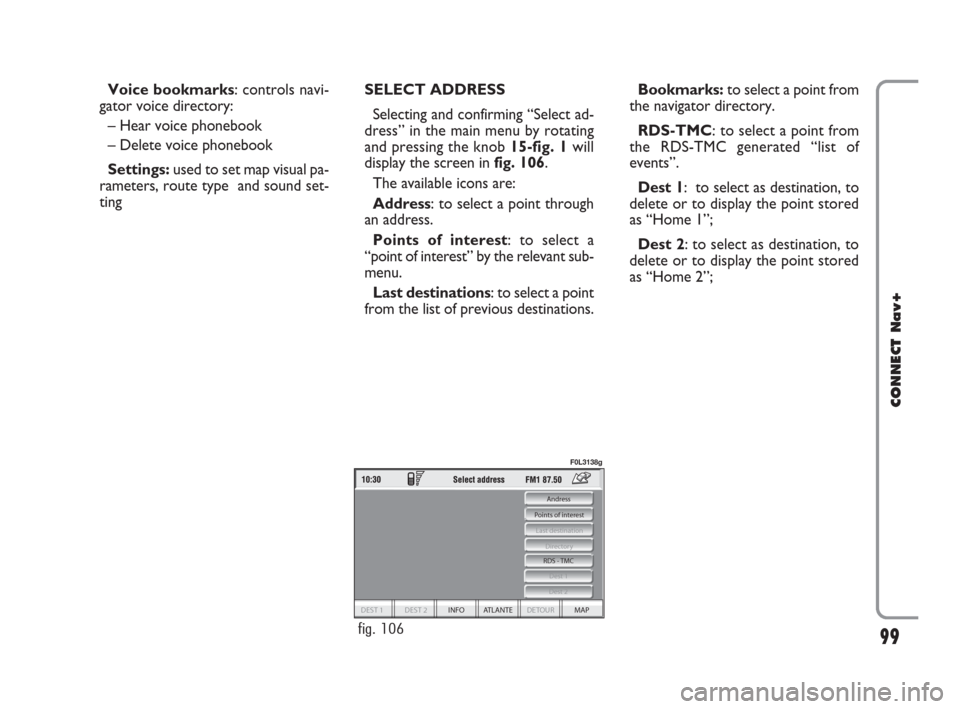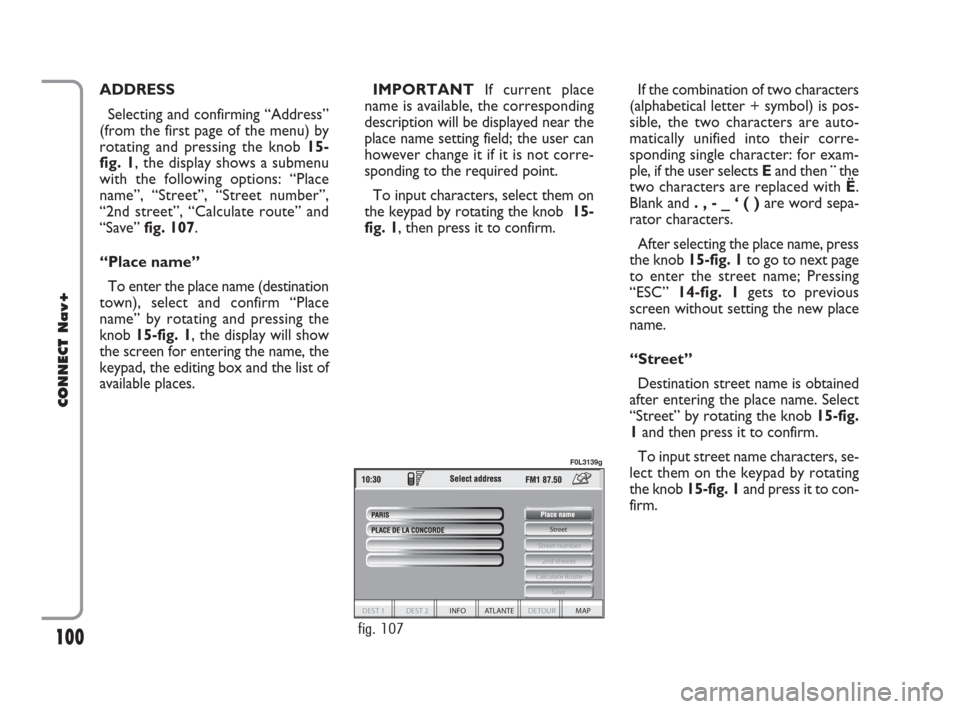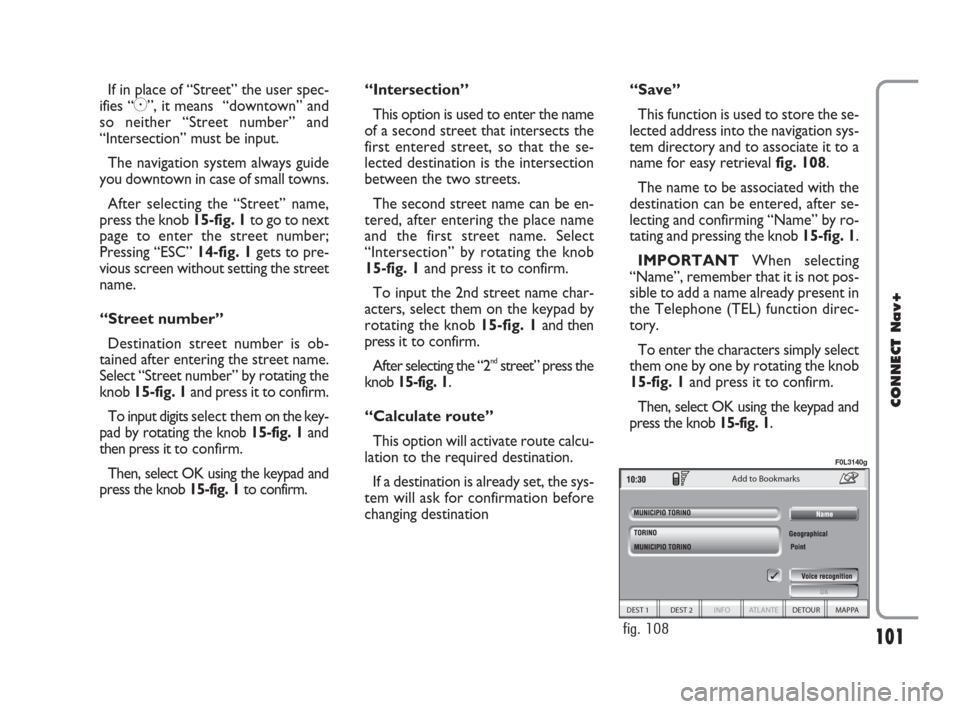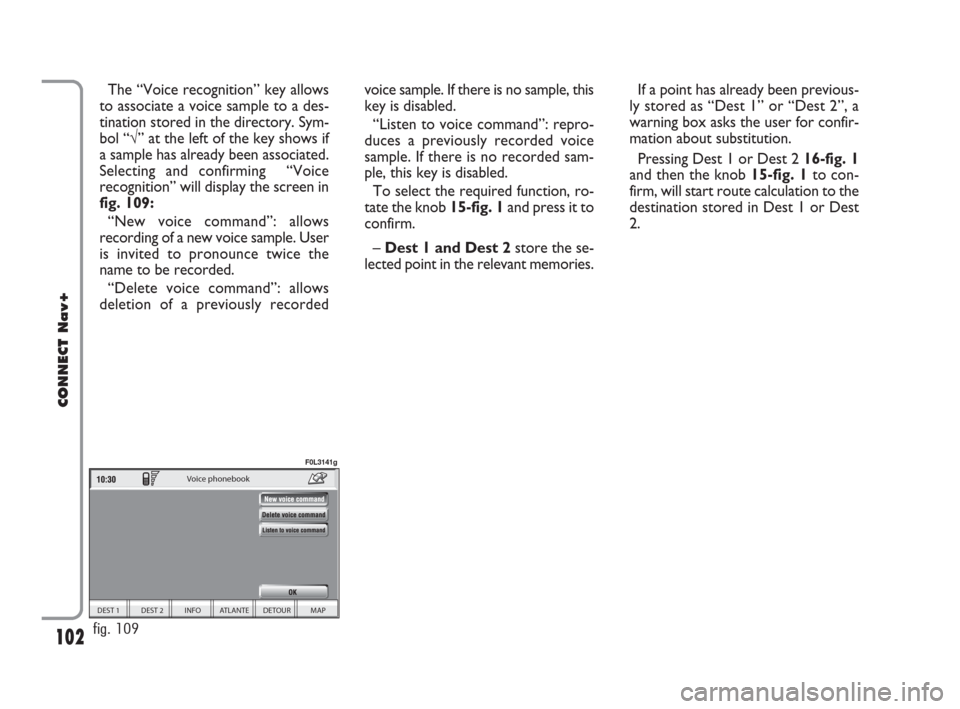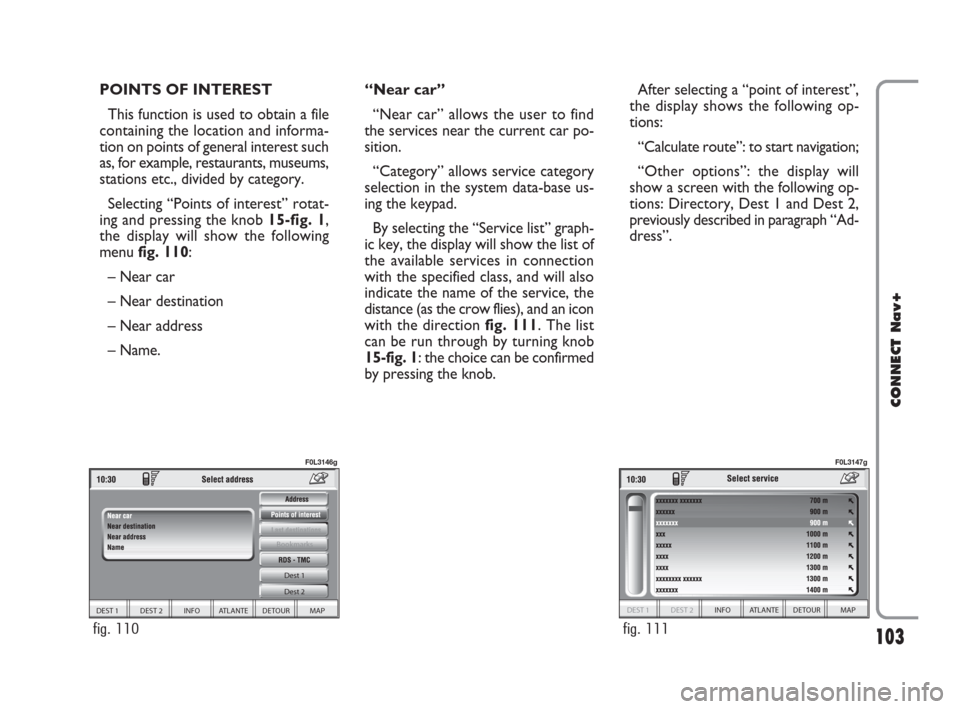Page 97 of 166
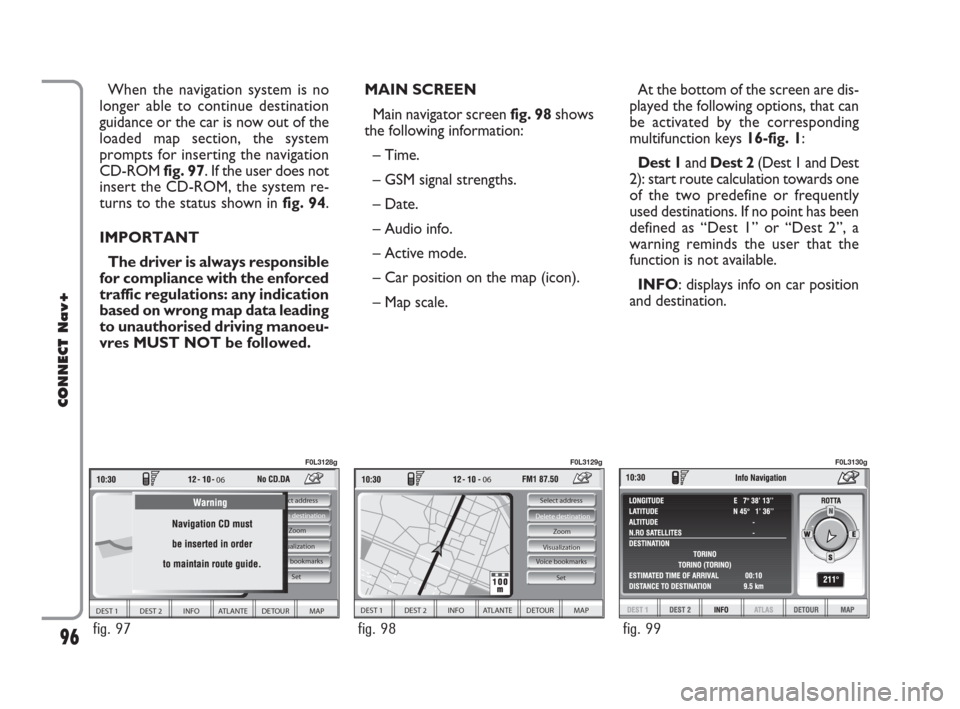
MAIN SCREEN
Main navigator screen fig. 98shows
the following information:
– Time.
– GSM signal strengths.
– Date.
– Audio info.
– Active mode.
– Car position on the map (icon).
– Map scale.At the bottom of the screen are dis-
played the following options, that can
be activated by the corresponding
multifunction keys 16-fig. 1:
Dest 1and Dest 2(Dest 1 and Dest
2): start route calculation towards one
of the two predefine or frequently
used destinations. If no point has been
defined as “Dest 1” or “Dest 2”, a
warning reminds the user that the
function is not available.
INFO: displays info on car position
and destination. When the navigation system is no
longer able to continue destination
guidance or the car is now out of the
loaded map section, the system
prompts for inserting the navigation
CD-ROM fig. 97. If the user does not
insert the CD-ROM, the system re-
turns to the status shown in fig. 94.
IMPORTANT
The driver is always responsible
for compliance with the enforced
traffic regulations: any indication
based on wrong map data leading
to unauthorised driving manoeu-
vres MUST NOT be followed.
96
CONNECT Nav+
06
DEST 1 DEST 2 INFO ATLANTE DETOUR MAP
Select address
Visualization
Voice bookmarks Zoom Delete destination
Set
fig. 97
F0L3128g
06
DEST 1 DEST 2 INFO ATLANTE DETOUR MAP
Select address
Visualization Zoom Delete destination
Set
Voice bookmarks
fig. 98
F0L3129g
fig. 99
F0L3130g
092-115 Connect CROMA GB 4-07-2007 14:06 Pagina 96
Page 98 of 166
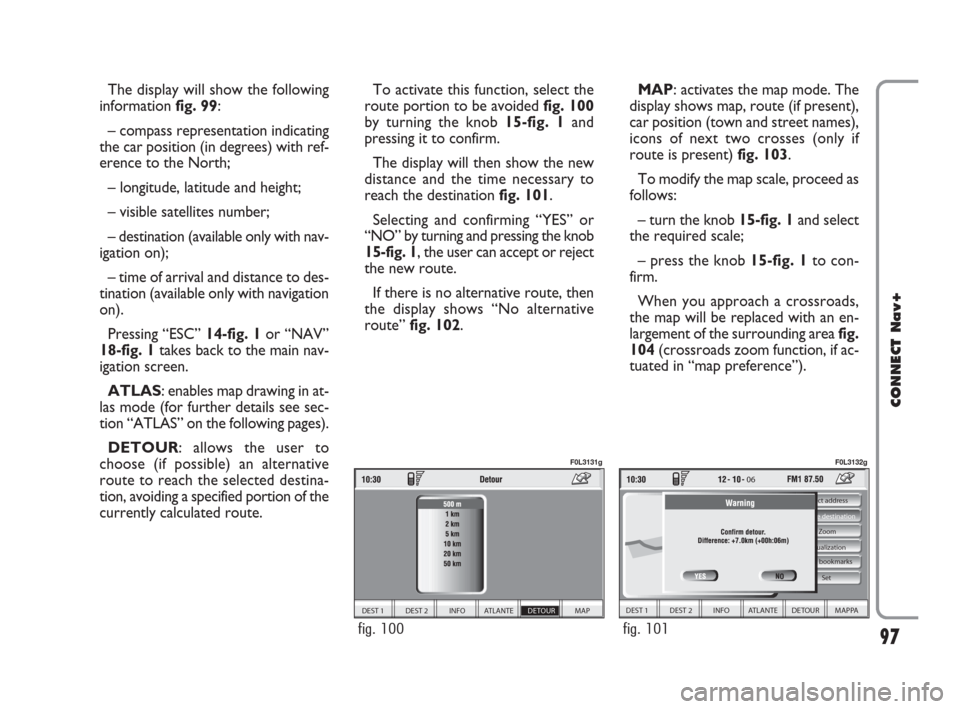
The display will show the following
information fig. 99:
– compass representation indicating
the car position (in degrees) with ref-
erence to the North;
– longitude, latitude and height;
– visible satellites number;
– destination (available only with nav-
igation on);
– time of arrival and distance to des-
tination (available only with navigation
on).
Pressing “ESC” 14-fig. 1or “NAV”
18-fig. 1takes back to the main nav-
igation screen.
ATLAS: enables map drawing in at-
las mode (for further details see sec-
tion “ATLAS” on the following pages).
DETOUR: allows the user to
choose (if possible) an alternative
route to reach the selected destina-
tion, avoiding a specified portion of the
currently calculated route.
97
CONNECT Nav+
To activate this function, select the
route portion to be avoided fig. 100
by turning the knob 15-fig. 1and
pressing it to confirm.
The display will then show the new
distance and the time necessary to
reach the destination fig. 101.
Selecting and confirming “YES” or
“NO” by turning and pressing the knob
15-fig. 1, the user can accept or reject
the new route.
If there is no alternative route, then
the display shows “No alternative
route” fig. 102.MAP: activates the map mode. The
display shows map, route (if present),
car position (town and street names),
icons of next two crosses (only if
route is present) fig. 103.
To modify the map scale, proceed as
follows:
– turn the knob 15-fig. 1and select
the required scale;
– press the knob 15-fig. 1to con-
firm.
When you approach a crossroads,
the map will be replaced with an en-
largement of the surrounding area fig.
104(crossroads zoom function, if ac-
tuated in “map preference”).
DEST 1 DEST 2 INFO ATLANTE DETOUR MAP
fig. 100
F0L3131g
06
DEST 1 DEST 2 INFO ATLANTE DETOUR MAPPA
Select address
Visualization Zoom Delete destination
Set
Voice bookmarks
fig. 101
F0L3132g
092-115 Connect CROMA GB 4-07-2007 14:06 Pagina 97
Page 99 of 166
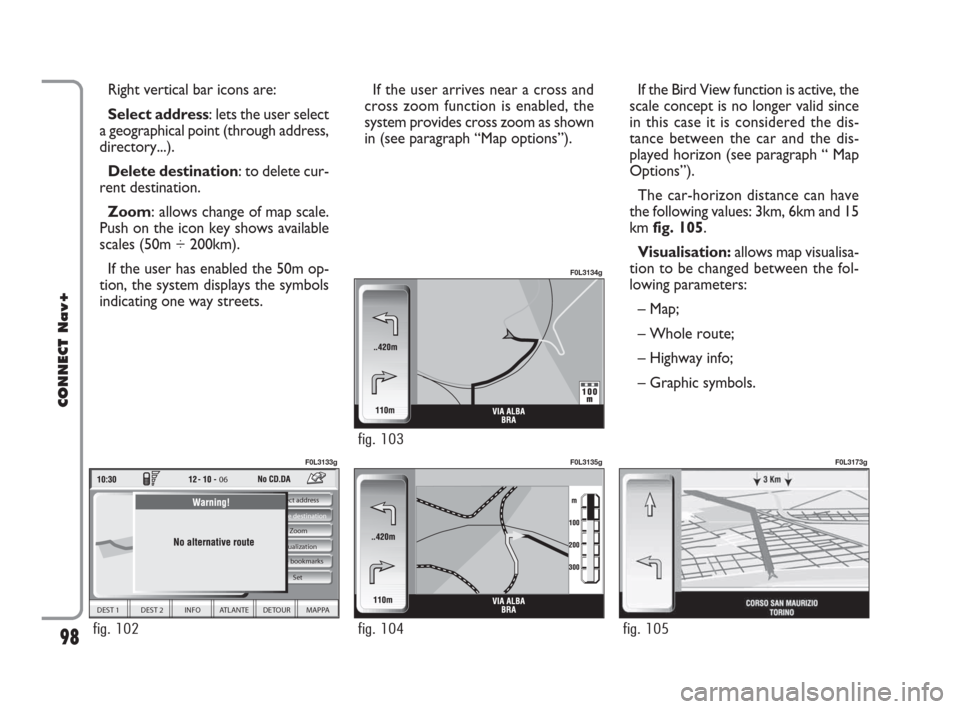
If the user arrives near a cross and
cross zoom function is enabled, the
system provides cross zoom as shown
in (see paragraph “Map options”). Right vertical bar icons are:
Select address: lets the user select
a geographical point (through address,
directory...).
Delete destination: to delete cur-
rent destination.
Zoom: allows change of map scale.
Push on the icon key shows available
scales (50m ÷ 200km).
If the user has enabled the 50m op-
tion, the system displays the symbols
indicating one way streets.
98
CONNECT Nav+
If the Bird View function is active, the
scale concept is no longer valid since
in this case it is considered the dis-
tance between the car and the dis-
played horizon (see paragraph “ Map
Options”).
The car-horizon distance can have
the following values: 3km, 6km and 15
km fig. 105.
Visualisation: allows map visualisa-
tion to be changed between the fol-
lowing parameters:
– Map;
– Whole route;
– Highway info;
– Graphic symbols.
06
DEST 1 DEST 2 INFO ATLANTE DETOUR MAPPA
Select address
Visualization Zoom Delete destination
Set
Voice bookmarks
fig. 102
F0L3133g
fig. 104
F0L3135g
fig. 105
F0L3173g
fig. 103
F0L3134g
092-115 Connect CROMA GB 4-07-2007 14:06 Pagina 98
Page 100 of 166
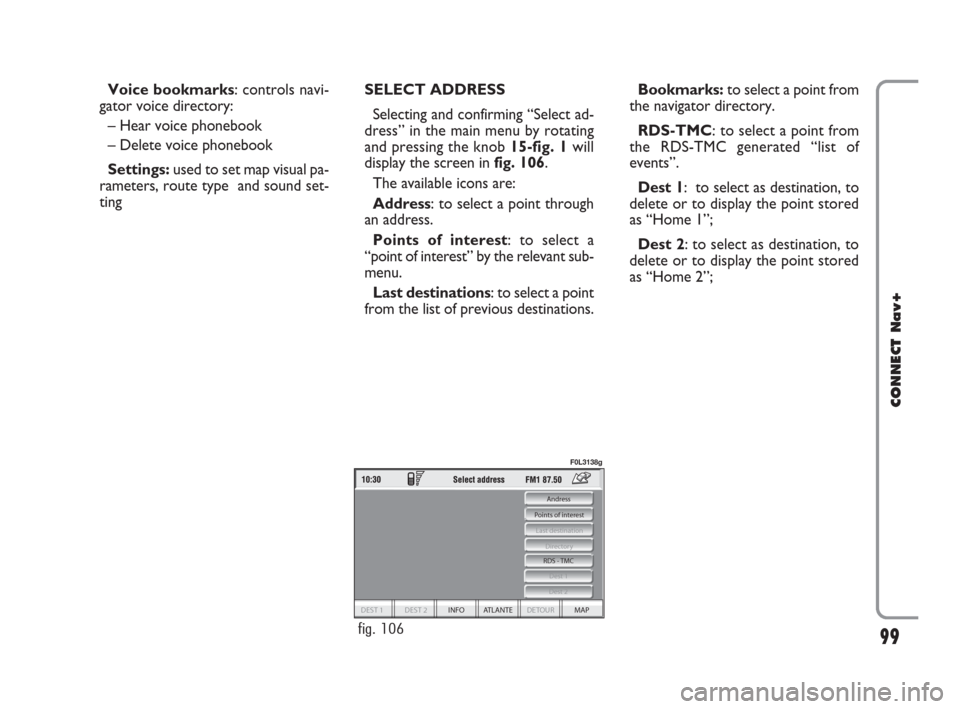
99
CONNECT Nav+
Voice bookmarks: controls navi-
gator voice directory:
– Hear voice phonebook
– Delete voice phonebook
Settings: used to set map visual pa-
rameters, route type and sound set-
tingSELECT ADDRESS
Selecting and confirming “Select ad-
dress” in the main menu by rotating
and pressing the knob 15-fig. 1will
display the screen in fig. 106.
The available icons are:
Address: to select a point through
an address.
Points of interest: to select a
“point of interest” by the relevant sub-
menu.
Last destinations: to select a point
from the list of previous destinations.Bookmarks:to select a point from
the navigator directory.
RDS-TMC: to select a point from
the RDS-TMC generated “list of
events”.
Dest 1: to select as destination, to
delete or to display the point stored
as “Home 1”;
Dest 2: to select as destination, to
delete or to display the point stored
as “Home 2”;
DEST 1 DEST 2 INFO ATLANTE DETOUR MAP
Andress
Directory
Last destination
Points of interest
Dest 1
RDS - TMC
Dest 2
fig. 106
F0L3138g
092-115 Connect CROMA GB 4-07-2007 14:06 Pagina 99
Page 101 of 166
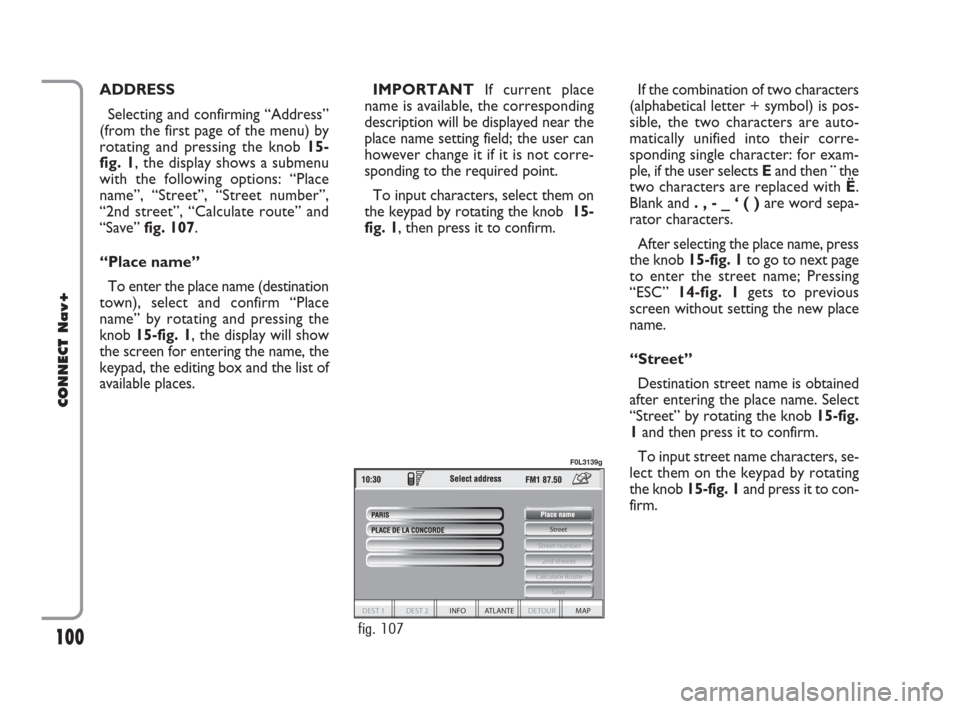
100
CONNECT Nav+
ADDRESS
Selecting and confirming “Address”
(from the first page of the menu) by
rotating and pressing the knob 15-
fig. 1, the display shows a submenu
with the following options: “Place
name”, “Street”, “Street number”,
“2nd street”, “Calculate route” and
“Save” fig. 107.
“Place name”
To enter the place name (destination
town), select and confirm “Place
name” by rotating and pressing the
knob 15-fig. 1, the display will show
the screen for entering the name, the
keypad, the editing box and the list of
available places.IMPORTANTIf current place
name is available, the corresponding
description will be displayed near the
place name setting field; the user can
however change it if it is not corre-
sponding to the required point.
To input characters, select them on
the keypad by rotating the knob 15-
fig. 1, then press it to confirm. If the combination of two characters
(alphabetical letter + symbol) is pos-
sible, the two characters are auto-
matically unified into their corre-
sponding single character: for exam-
ple, if the user selects Eand then¨the
two characters are replaced with Ë.
Blank and . , - _ ‘ ( )are word sepa-
rator characters.
After selecting the place name, press
the knob 15-fig. 1to go to next page
to enter the street name; Pressing
“ESC” 14-fig. 1gets to previous
screen without setting the new place
name.
“Street”
Destination street name is obtained
after entering the place name. Select
“Street” by rotating the knob 15-fig.
1and then press it to confirm.
To input street name characters, se-
lect them on the keypad by rotating
the knob 15-fig. 1and press it to con-
firm.
Street
Calculate Route
2nd streeet
Street number
Save
DEST 1 DEST 2 INFO ATLANTE DETOUR MAP
fig. 107
F0L3139g
092-115 Connect CROMA GB 4-07-2007 14:06 Pagina 100
Page 102 of 166
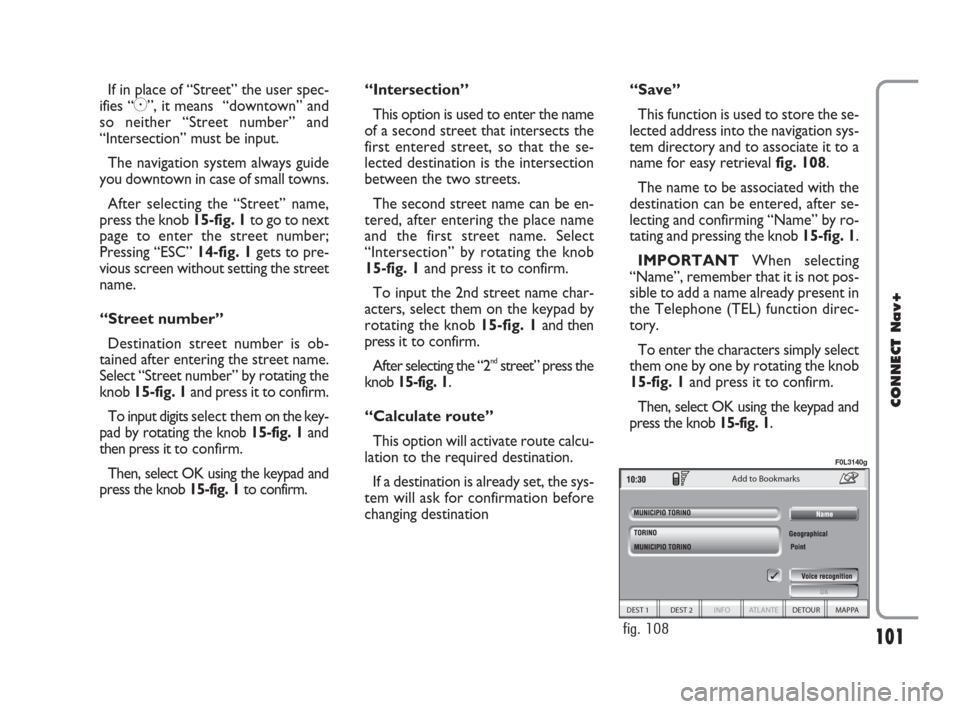
101
CONNECT Nav+
If in place of “Street” the user spec-
ifies “C”, it means “downtown” and
so neither “Street number” and
“Intersection” must be input.
The navigation system always guide
you downtown in case of small towns.
After selecting the “Street” name,
press the knob 15-fig. 1to go to next
page to enter the street number;
Pressing “ESC” 14-fig. 1gets to pre-
vious screen without setting the street
name.
“Street number”
Destination street number is ob-
tained after entering the street name.
Select “Street number” by rotating the
knob 15-fig. 1and press it to confirm.
To input digits select them on the key-
pad by rotating the knob 15-fig. 1and
then press it to confirm.
Then, select OK using the keypad and
press the knob 15-fig. 1to confirm.“Intersection”
This option is used to enter the name
of a second street that intersects the
first entered street, so that the se-
lected destination is the intersection
between the two streets.
The second street name can be en-
tered, after entering the place name
and the first street name. Select
“Intersection” by rotating the knob
15-fig. 1and press it to confirm.
To input the 2nd street name char-
acters, select them on the keypad by
rotating the knob 15-fig. 1and then
press it to confirm.
After selecting the “2
ndstreet” press the
knob 15-fig. 1.
“Calculate route”
This option will activate route calcu-
lation to the required destination.
If a destination is already set, the sys-
tem will ask for confirmation before
changing destination“Save”
This function is used to store the se-
lected address into the navigation sys-
tem directory and to associate it to a
name for easy retrieval fig. 108.
The name to be associated with the
destination can be entered, after se-
lecting and confirming “Name” by ro-
tating and pressing the knob 15-fig. 1.
IMPORTANTWhen selecting
“Name”, remember that it is not pos-
sible to add a name already present in
the Telephone (TEL) function direc-
tory.
To enter the characters simply select
them one by one by rotating the knob
15-fig. 1and press it to confirm.
Then, select OK using the keypad and
press the knob 15-fig. 1.
Add to Bookmarks
DEST 1 DEST 2 INFO ATLANTE DETOUR MAPPA
fig. 108
F0L3140g
092-115 Connect CROMA GB 4-07-2007 14:06 Pagina 101
Page 103 of 166
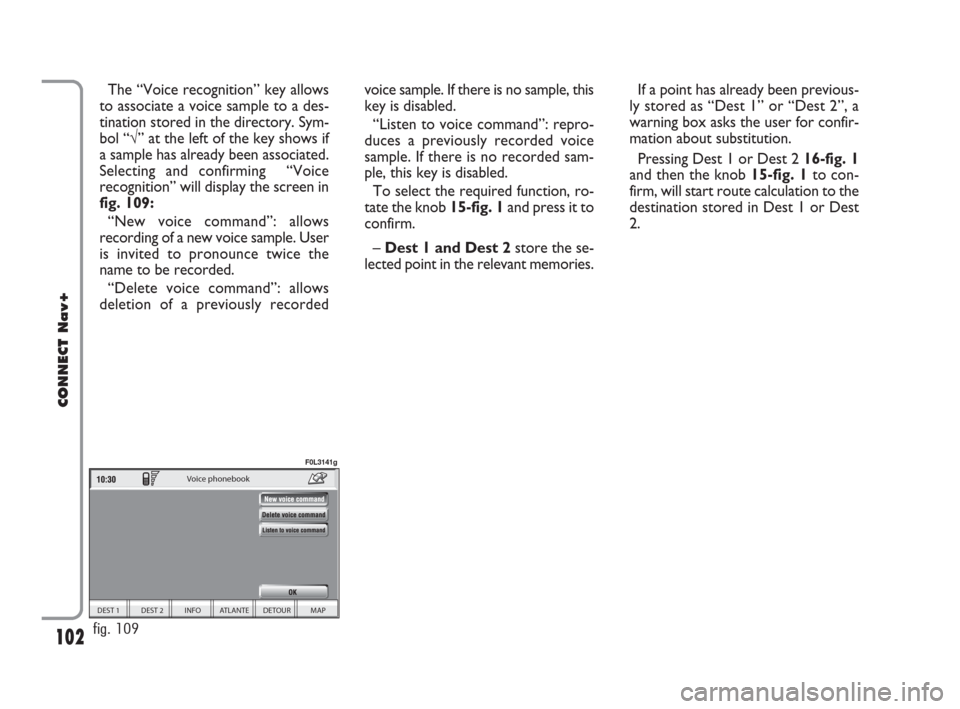
102
CONNECT Nav+
The “Voice recognition” key allows
to associate a voice sample to a des-
tination stored in the directory. Sym-
bol “√” at the left of the key shows if
a sample has already been associated.
Selecting and confirming “Voice
recognition” will display the screen in
fig. 109:
“New voice command”: allows
recording of a new voice sample. User
is invited to pronounce twice the
name to be recorded.
“Delete voice command”: allows
deletion of a previously recordedvoice sample. If there is no sample, this
key is disabled.
“Listen to voice command”: repro-
duces a previously recorded voice
sample. If there is no recorded sam-
ple, this key is disabled.
To select the required function, ro-
tate the knob 15-fig. 1and press it to
confirm.
– Dest 1 and Dest 2store the se-
lected point in the relevant memories.If a point has already been previous-
ly stored as “Dest 1” or “Dest 2”, a
warning box asks the user for confir-
mation about substitution.
Pressing Dest 1 or Dest 2 16-fig. 1
and then the knob 15-fig. 1to con-
firm, will start route calculation to the
destination stored in Dest 1 or Dest
2.
DEST 1 DEST 2 INFO ATLANTE DETOUR MAP
Voice phonebook
fig. 109
F0L3141g
092-115 Connect CROMA GB 4-07-2007 14:06 Pagina 102
Page 104 of 166
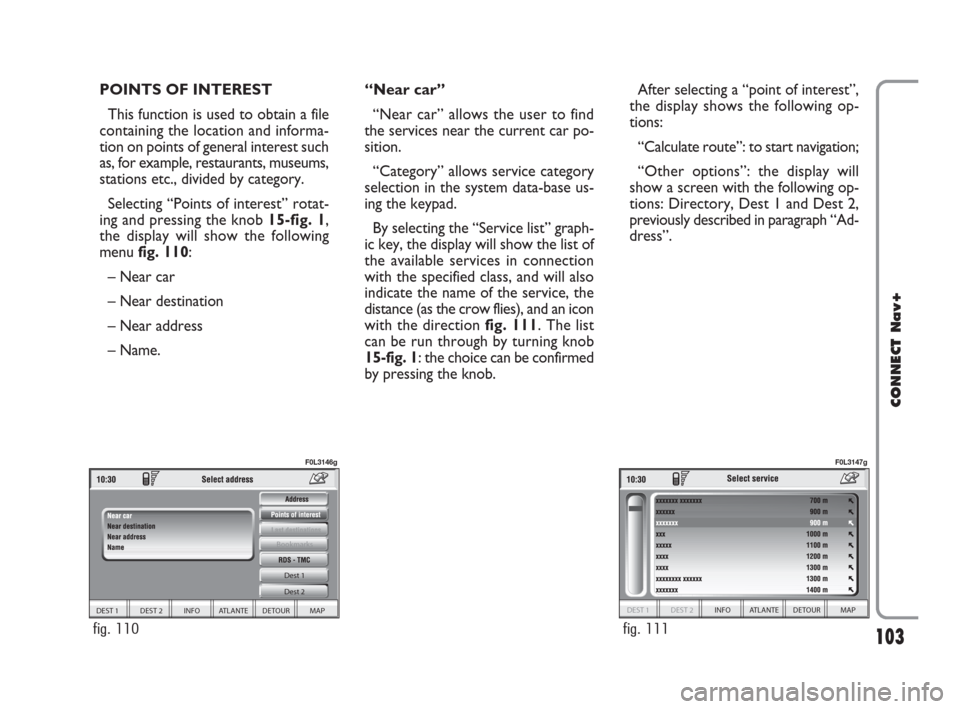
103
CONNECT Nav+
POINTS OF INTEREST
This function is used to obtain a file
containing the location and informa-
tion on points of general interest such
as, for example, restaurants, museums,
stations etc., divided by category.
Selecting “Points of interest” rotat-
ing and pressing the knob 15-fig. 1,
the display will show the following
menu fig. 110:
– Near car
– Near destination
– Near address
– Name. “Near car”
“Near car” allows the user to find
the services near the current car po-
sition.
“Category” allows service category
selection in the system data-base us-
ing the keypad.
By selecting the “Service list” graph-
ic key, the display will show the list of
the available services in connection
with the specified class, and will also
indicate the name of the service, the
distance (as the crow flies), and an icon
with the direction fig. 111. The list
can be run through by turning knob
15-fig. 1: the choice can be confirmed
by pressing the knob.After selecting a “point of interest”,
the display shows the following op-
tions:
“Calculate route”: to start navigation;
“Other options”: the display will
show a screen with the following op-
tions: Directory, Dest 1 and Dest 2,
previously described in paragraph “Ad-
dress”.
DEST 1 DEST 2 INFO ATLANTE DETOUR MAP Dest 1
Dest 2
Bookmarks
fig. 110
F0L3146g
DEST 1 DEST 2 INFO ATLANTE DETOUR MAP
fig. 111
F0L3147g
092-115 Connect CROMA GB 4-07-2007 14:06 Pagina 103
 1
1 2
2 3
3 4
4 5
5 6
6 7
7 8
8 9
9 10
10 11
11 12
12 13
13 14
14 15
15 16
16 17
17 18
18 19
19 20
20 21
21 22
22 23
23 24
24 25
25 26
26 27
27 28
28 29
29 30
30 31
31 32
32 33
33 34
34 35
35 36
36 37
37 38
38 39
39 40
40 41
41 42
42 43
43 44
44 45
45 46
46 47
47 48
48 49
49 50
50 51
51 52
52 53
53 54
54 55
55 56
56 57
57 58
58 59
59 60
60 61
61 62
62 63
63 64
64 65
65 66
66 67
67 68
68 69
69 70
70 71
71 72
72 73
73 74
74 75
75 76
76 77
77 78
78 79
79 80
80 81
81 82
82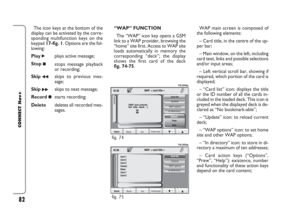 83
83 84
84 85
85 86
86 87
87 88
88 89
89 90
90 91
91 92
92 93
93 94
94 95
95 96
96 97
97 98
98 99
99 100
100 101
101 102
102 103
103 104
104 105
105 106
106 107
107 108
108 109
109 110
110 111
111 112
112 113
113 114
114 115
115 116
116 117
117 118
118 119
119 120
120 121
121 122
122 123
123 124
124 125
125 126
126 127
127 128
128 129
129 130
130 131
131 132
132 133
133 134
134 135
135 136
136 137
137 138
138 139
139 140
140 141
141 142
142 143
143 144
144 145
145 146
146 147
147 148
148 149
149 150
150 151
151 152
152 153
153 154
154 155
155 156
156 157
157 158
158 159
159 160
160 161
161 162
162 163
163 164
164 165
165