Page 67 of 242
65 Audio
CD operation
Previous track or start of title (if more
than 10 seconds of playing time has
elapsed)
�Press g.
Playback begins.
Select any desired track
�Press g or h as many times as
necessary.
With the joystick
�Push the joystick to g or G to play
the next or previous track.With the number keypad
�Activate the CD main menu
(
�page 62).
�Press *.
An input line will appear in the CD main
menu.
1Number of tracks on CD corresponds
with the valid number range
2Input line
E.g.: Track 14.
�Press 1 and 4 in short succession.
�After entering the track number, wait
approximately 3 seconds.
The selected track is played. The CD
main menu is displayed.
CD track scan
The tracks on a CD can be scanned one
after the other for 8 seconds each. The
function will switch off automatically when
the starting track is reached. You can also
manually stop the scan function.
i
Entries higher than the number of
tracks available on the CD are not
possible.
Page 77 of 242
75 Audio
MP3 CD operation
�Activate the Audio menu (�page 42).
�Press the MP3 soft key.
It may take a while to load the data
depending on the number of folders
and tracks.
If the MP3 CD is loaded, the MP3 main
menu will appear.
MP3 main menu
1Current folder
2Current MP3 track
3Track number within the current fold-
er/number of tracks in current folder
4Elapsed playback time of the current
trackIf the MP3 can not be read, the
message
CD error will appear.MP3 main menu
i
The MP3 soft key is visible if a MP3
CD is already loaded. If not, the
CD
soft key will appear. In this case, load a
MP3 CD first.
i
On MP3 tracks with variable bit rates,
the elapsed track time displayed may
deviate from the actual time elapsed.
Page 78 of 242
76 Audio
MP3 CD operation
If the MP3 tracks are organized into folders
on the CD, you can select a folder from the
COMAND control unit.
The following options are available:
�Selecting via folder list
�Selecting via extended folder listSelecting via folder list
Only one folder can be viewed at a time.
1Current folder
�Activate the MP3-CD main menu.
(
�page 75).
�Push the joystick to H or h to
select a folder.
�Wait approx. 3 seconds.
The COMAND changes the folder and
loads the data from the new folder. It
may take a while to load the data, de-
pending on the number of folders and
tracks.
Playback of the first track of the
selected folder will begin.
The track list displays the tracks of the
selected folder.
Selecting a folder
i
The folder list only contains folders in
which MP3 or audio CD tracks are
stored.
After inserting a MP3 CD, the COMAND
loads the data. After loading, you can
use this function.
Page 79 of 242
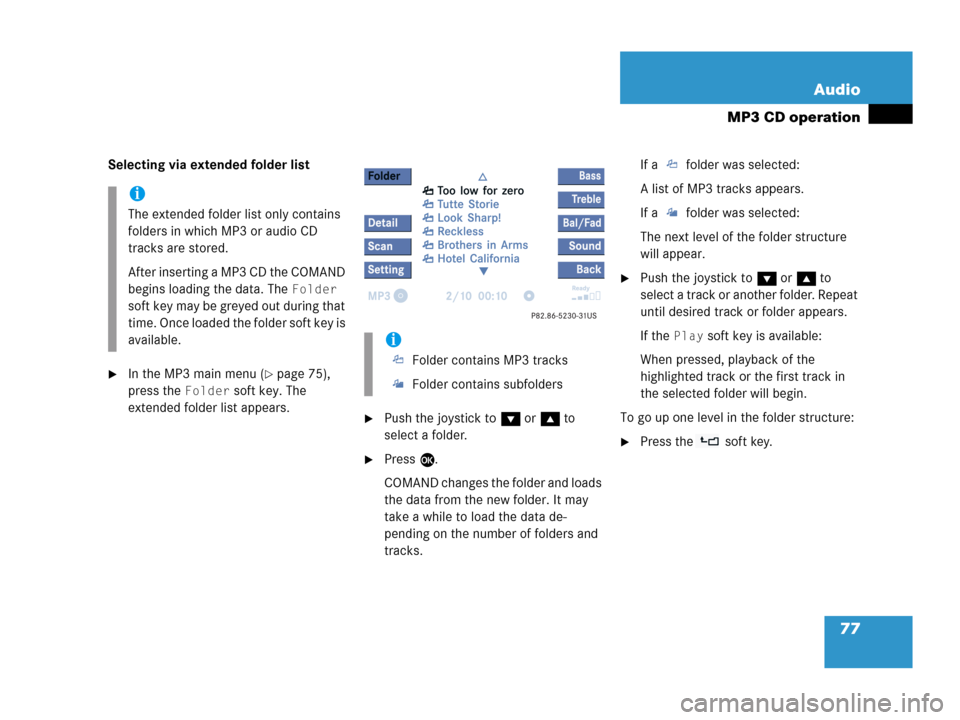
77 Audio
MP3 CD operation
Selecting via extended folder list
�In the MP3 main menu (�page 75),
press the
Folder soft key. The
extended folder list appears.
�Push the joystick to G or g to
select a folder.
�Press E.
COMAND changes the folder and loads
the data from the new folder. It may
take a while to load the data de-
pending on the number of folders and
tracks.If a folder was selected:
A list of MP3 tracks appears.
If a folder was selected:
The next level of the folder structure
will appear.
�Push the joystick to G or g to
select a track or another folder. Repeat
until desired track or folder appears.
If the
Play soft key is available:
When pressed, playback of the
highlighted track or the first track in
the selected folder will begin.
To go up one level in the folder structure:
�Press the soft key.
i
The extended folder list only contains
folders in which MP3 or audio CD
tracks are stored.
After inserting a MP3 CD the COMAND
begins loading the data. The
Folder
soft key may be greyed out during that
time. Once loaded the folder soft key is
available.
i
Folder contains MP3 tracks
Folder contains subfolders
Page 80 of 242
78 Audio
MP3 CD operation
You can select a track:
�by using G or g in the track list of a
selected folder
�with g or h
�with the number keypad
�with ScanIn the track list
The track list includes all tracks of the CD
or currently selected folder. Only one list
entry is visible at a time.
1Current folder
�Activate the MP3 main menu
(
�page 75).
�Push the joystick G or g to move
forward or backward through the track
list.
�Press E or the Play soft key to begin
playback.
Using Skip track
�Activate the MP3 main menu
(
�page 75).
Forward
�Press D.
The next track from the track list is
played.
Track select
i
If there are tracks on the MP3 CD that
can not be read, you will not see any
error messages. The audio output will
be muted and a search will begin to the
next readable position.
i
At any time during playback an
expanded view of a track title can be
displayed by pressing the
Detail soft
key.
Page 81 of 242
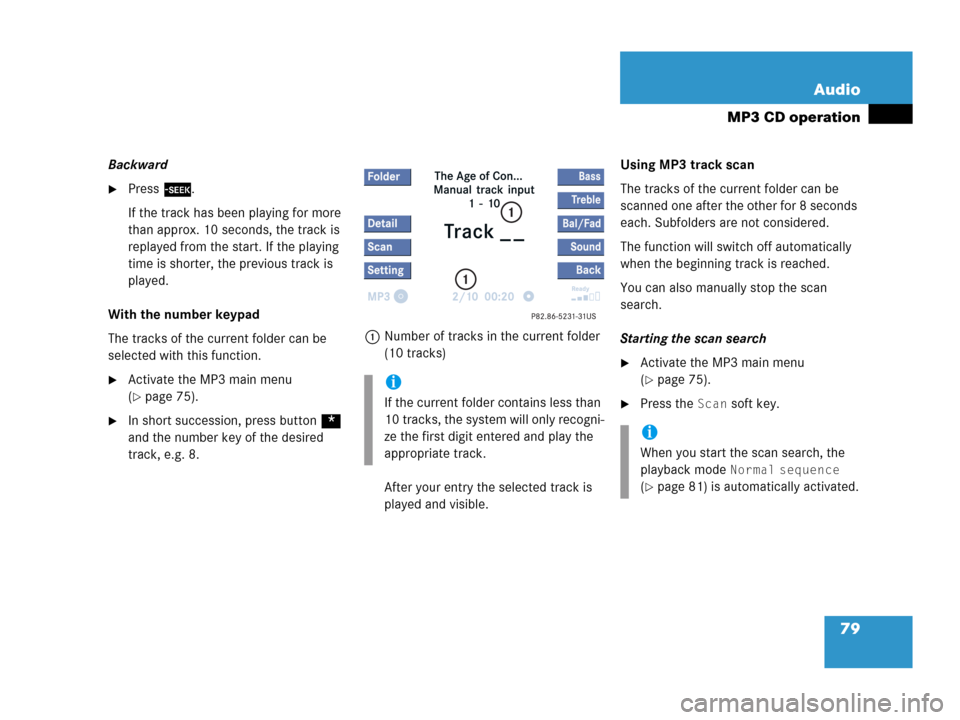
79 Audio
MP3 CD operation
Backward
�Press d.
If the track has been playing for more
than approx. 10 seconds, the track is
replayed from the start. If the playing
time is shorter, the previous track is
played.
With the number keypad
The tracks of the current folder can be
selected with this function.
�Activate the MP3 main menu
(
�page 75).
�In short succession, press button *
and the number key of the desired
track, e.g. 8.1Number of tracks in the current folder
(10 tracks)
After your entry the selected track is
played and visible.Using MP3 track scan
The tracks of the current folder can be
scanned one after the other for 8 seconds
each. Subfolders are not considered.
The function will switch off automatically
when the beginning track is reached.
You can also manually stop the scan
search.
Starting the scan search
�Activate the MP3 main menu
(
�page 75).
�Press the Scan soft key.
i
If the current folder contains less than
10 tracks, the system will only recogni-
ze the first digit entered and play the
appropriate track.
i
When you start the scan search, the
playback mode
Normal sequence
(�page 81) is automatically activated.
Page 91 of 242
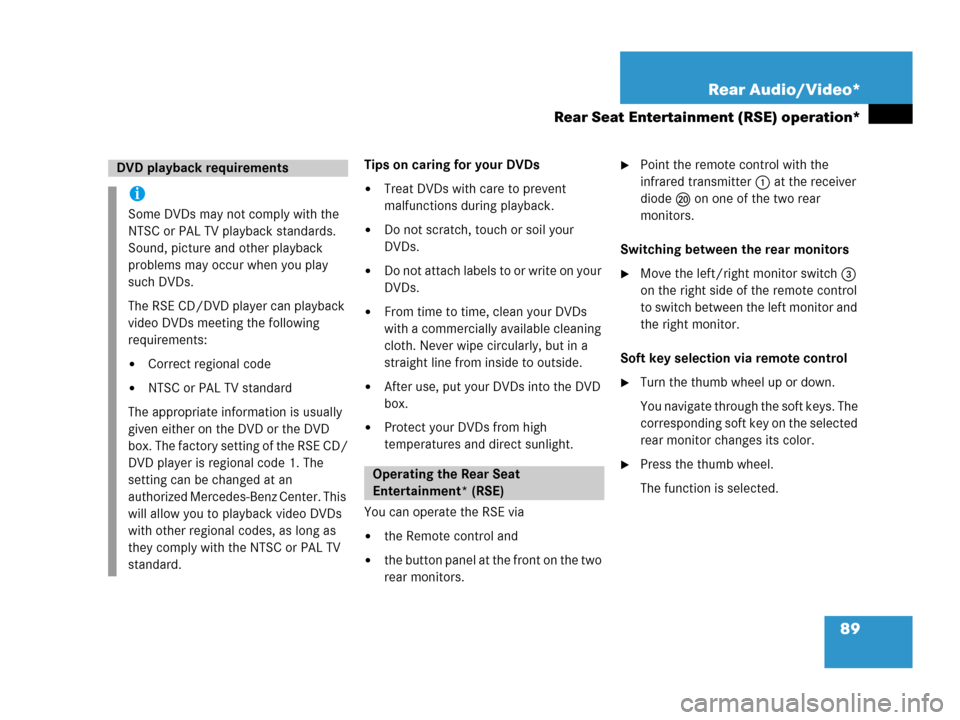
89 Rear Audio/Video*
Rear Seat Entertainment (RSE) operation*
Tips on caring for your DVDs
�Treat DVDs with care to prevent
malfunctions during playback.
�Do not scratch, touch or soil your
DVDs.
�Do not attach labels to or write on your
DVDs.
�From time to time, clean your DVDs
with a commercially available cleaning
cloth. Never wipe circularly, but in a
straight line from inside to outside.
�After use, put your DVDs into the DVD
box.
�Protect your DVDs from high
temperatures and direct sunlight.
You can operate the RSE via
�the Remote control and
�the button panel at the front on the two
rear monitors.
�Point the remote control with the
infrared transmitter 1 at the receiver
diode l on one of the two rear
monitors.
Switching between the rear monitors
�Move the left/right monitor switch 3
on the right side of the remote control
to switch between the left monitor and
the right monitor.
Soft key selection via remote control
�Turn the thumb wheel up or down.
You navigate through the soft keys. The
corresponding soft key on the selected
rear monitor changes its color.
�Press the thumb wheel.
The function is selected.
DVD playback requirements
i
Some DVDs may not comply with the
NTSC or PAL TV playback standards.
Sound, picture and other playback
problems may occur when you play
such DVDs.
The RSE CD/DVD player can playback
video DVDs meeting the following
requirements:
�Correct regional code
�NTSC or PAL TV standard
The appropriate information is usually
given either on the DVD or the DVD
box. The factory setting of the RSE CD/
DVD player is regional code 1. The
setting can be changed at an
authorized Mercedes-Benz Center. This
will allow you to playback video DVDs
with other regional codes, as long as
they comply with the NTSC or PAL TV
standard.
Operating the Rear Seat
Entertainment* (RSE)
Page 100 of 242
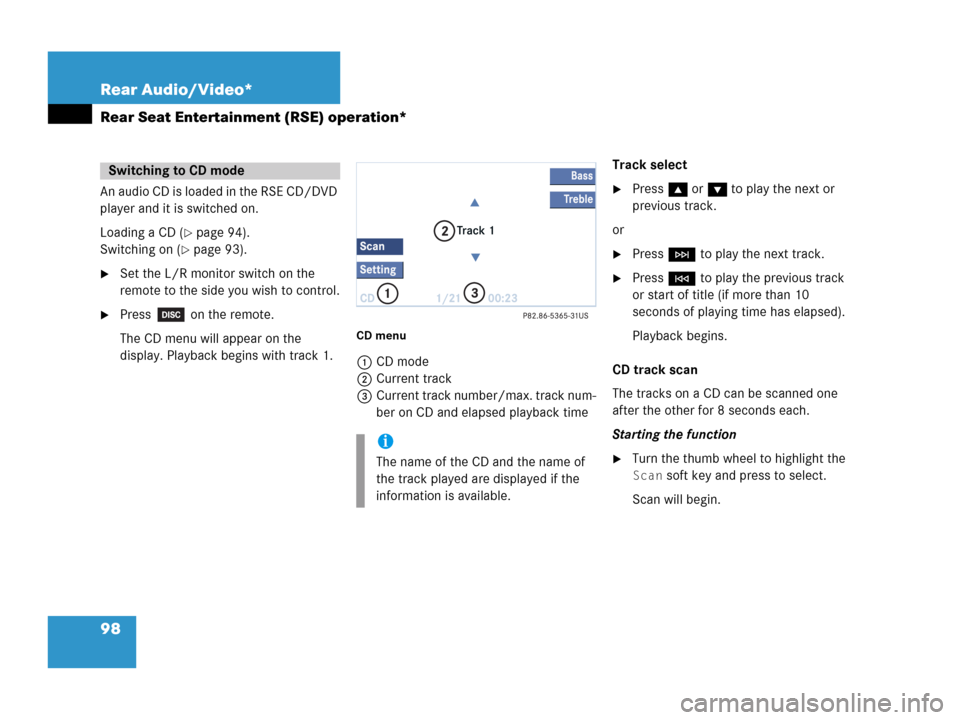
98 Rear Audio/Video*
Rear Seat Entertainment (RSE) operation*
An audio CD is loaded in the RSE CD/DVD
player and it is switched on.
Loading a CD (
�page 94).
Switching on (
�page 93).
�Set the L/R monitor switch on the
remote to the side you wish to control.
�Press on the remote.
The CD menu will appear on the
display. Playback begins with track 1.
CD menu
1CD mode
2Current track
3Current track number/max. track num-
ber on CD and elapsed playback timeTrack select
�Press g or G to play the next or
previous track.
or
�Press H to play the next track.
�Press G to play the previous track
or start of title (if more than 10
seconds of playing time has elapsed).
Playback begins.
CD track scan
The tracks on a CD can be scanned one
after the other for 8 seconds each.
Starting the function
�Turn the thumb wheel to highlight the
Scan soft key and press to select.
Scan will begin.
Switching to CD mode
i
The name of the CD and the name of
the track played are displayed if the
information is available.