Page 86 of 185

85 Telephone*
Telephone operation
� Telephone operation
Switching ON
The telephone is switched ON automatical-
ly when COMAND is activated. The cellular
phone must be readily inserted into the
cradle.
If COMAND is switched ON, the switched
OFF telephone can also be switched ON
manually:
�Press and hold for a few seconds
until the telephone is switched ON.
The Telephone main menu appears
(
�page 89).One of the following messages could also
appear:
�Please insert phone
�Insert the cellular phone into the
cradle.
�Phone not installed
Your vehicle is not configured for cellu-
lar telephone operation.
�Please insert SIM card
This message appears only when using
a GSM cellular phone.
�Insert a SIM card (�Telephone Op-
eration Guide).Switching OFF
�In the Telephone main menu
(
�page 89), press and hold for
longer than 2 seconds.
or
�Switch COMAND OFF (�page 30).
The telephone switches OFF after a
one-minute delay. If a call is in progress
during this time, the telephone switch-
es OFF approx. one minute after the
call is ended.
Switching the phone ON/OFF
i
If a call is in progress (handsfree) you
cannot switch the COMAND OFF, is
disabled.
Page 90 of 185
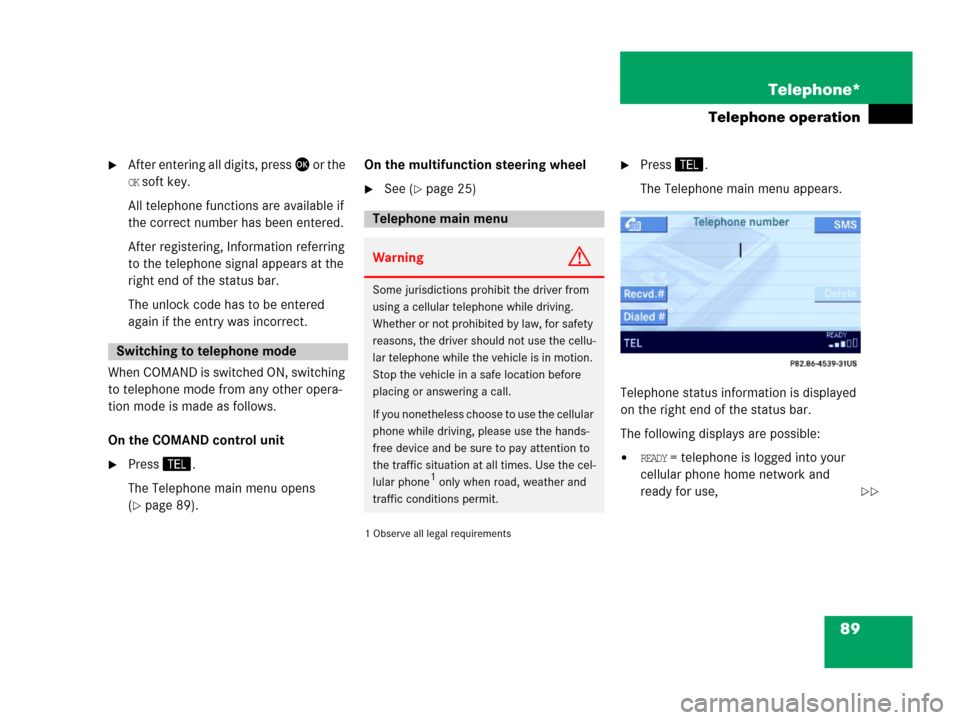
89 Telephone*
Telephone operation
�After entering all digits, press or the
OK soft key.
All telephone functions are available if
the correct number has been entered.
After registering, Information referring
to the telephone signal appears at the
right end of the status bar.
The unlock code has to be entered
again if the entry was incorrect.
When COMAND is switched ON, switching
to telephone mode from any other opera-
tion mode is made as follows.
On the COMAND control unit
�Press.
The Telephone main menu opens
(
�page 89).On the multifunction steering wheel
�See (�page 25)
1 Observe all legal requirements�
Press.
The Telephone main menu appears.
Telephone status information is displayed
on the right end of the status bar.
The following displays are possible:
�READY = telephone is logged into your
cellular phone home network and
ready for use,
Switching to telephone mode
Telephone main menu
WarningG
Some jurisdictions prohibit the driver from
using a cellular telephone while driving.
Whether or not prohibited by law, for safety
reasons, the driver should not use the cellu-
lar telephone while the vehicle is in motion.
Stop the vehicle in a safe location before
placing or answering a call.
If you nonetheless choose to use the cellular
phone while driving, please use the hands-
free device and be sure to pay attention to
the traffic situation at all times. Use the cel-
lular phone
1 only when road, weather and
traffic conditions permit.��
Page 100 of 185
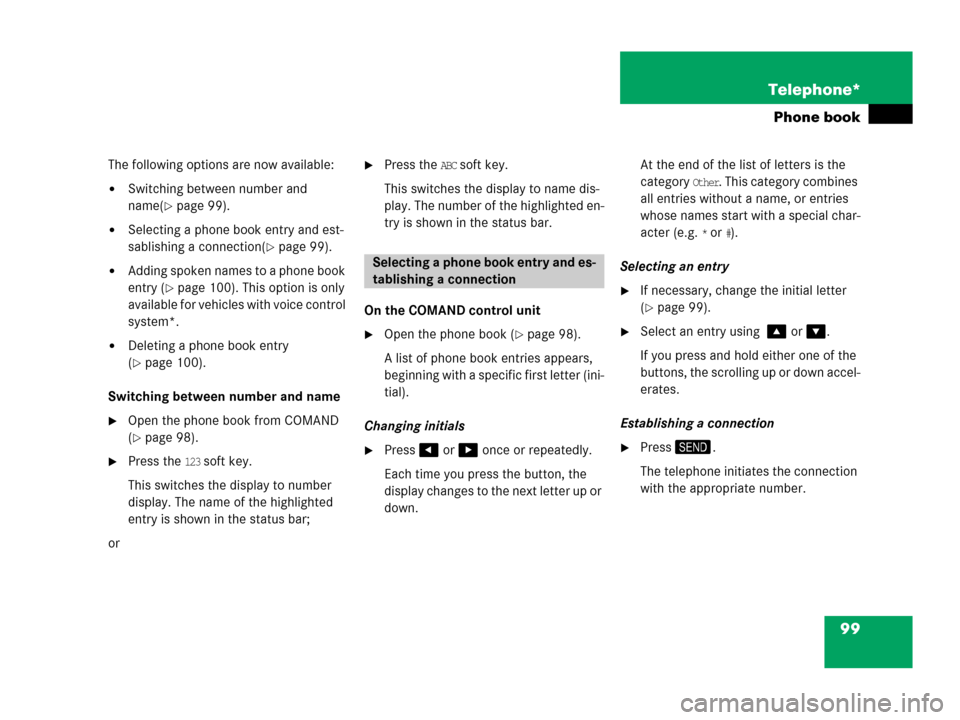
99 Telephone*
Phone book
The following options are now available:
�Switching between number and
name(
�page 99).
�Selecting a phone book entry and est-
sablishing a connection(
�page 99).
�Adding spoken names to a phone book
entry (
�page 100). This option is only
available for vehicles with voice control
system*.
�Deleting a phone book entry
(
�page 100).
Switching between number and name
�Open the phone book from COMAND
(
�page 98).
�Press the 123 soft key.
This switches the display to number
display. The name of the highlighted
entry is shown in the status bar;
or
�Press the ABC soft key.
This switches the display to name dis-
play. The number of the highlighted en-
try is shown in the status bar.
On the COMAND control unit
�Open the phone book (�page 98).
A list of phone book entries appears,
beginning with a specific first letter (ini-
tial).
Changing initials
�Press or once or repeatedly.
Each time you press the button, the
display changes to the next letter up or
down. At the end of the list of letters is the
category
Other. This category combines
all entries without a name, or entries
whose names start with a special char-
acter (e.g.
* or #).
Selecting an entry
�If necessary, change the initial letter
(
�page 99).
�Select an entry using or .
If you press and hold either one of the
buttons, the scrolling up or down accel-
erates.
Establishing a connection
�Press.
The telephone initiates the connection
with the appropriate number.
Selecting a phone book entry and es-
tablishing a connection
Page 102 of 185
101 Telephone*
SMS (Mail)
� SMS (Mail)
SMS messages can be received if your ve-
hicle is equipped with a telephone and
SMS messaging is available from your car-
rier.
Received messages are saved in the folder
SMS inbox.
�Open the Telephone main menu
(
�page 89).
�Press the SMS soft key.
The folder SMS inbox appears.The SMS inbox shows the list of re-
ceived messages. The list is sorted
chronologically, the last message re-
ceived is displayed at the top of the list.
The corresponding date and time ap-
pears in the status bar when the select-
ed message has been received.
�Use or to select another mes-
sage.
i
Incoming new messages are indicated
by the symbol in the status bar.
Symbol appears in the status bar if
the SMS memory is full.
In addition, a corresponding message
is displayed when the folder is opened.
SMS inbox
i
If no SMS messages have been re-
ceived the
SMS soft key is without func-
tion and therefore shaded out.
��
Page 108 of 185

107 Navigation*
Important notes
COMAND calculates the route with the
help of data that is stored on the naviga-
tion DVD.
Only use Mercedes-Benz navigation DVDs
designed for the E-Class (211) COMAND
system. No other CDs or DVDs will work.
Using other navigation CDs or DVDs might
lead to malfunctions.
Because of changes in local traffic patterns
(e.g. road works) and/or incomplete data,
errors in calculation may occur.
As a result, the recommended route may
deviate from the ideal route. The data
stored on the DVD only reflects local con-
ditions at the time of DVD production. DVD
maps do not cover all areas nor all routes
within an area.The DVD is loaded into (and ejected from)
the navigation module.
The navigation module is mounted on the
left-hand side of the trunk.
1Ejecting DVDs
2DVD slotLoading
�Insert the DVD into the DVD slot 2
with the label facing up.
The navigation computer pulls the DVD
in.
Ejecting
�Press and wait until the navigation
computer ejects the DVD.
Navigation DVDLoading/ejecting the DVD i
Your Navigation DVD drive has been
designed to play DVDs which corre-
spond to the IEC 60908 standard.
If you insert thicker data carriers, e.g.
ones that have data on both sides (one
side with DVD data, the other side with
audio data), they cannot be ejected
and will damage the drive.
Page 109 of 185
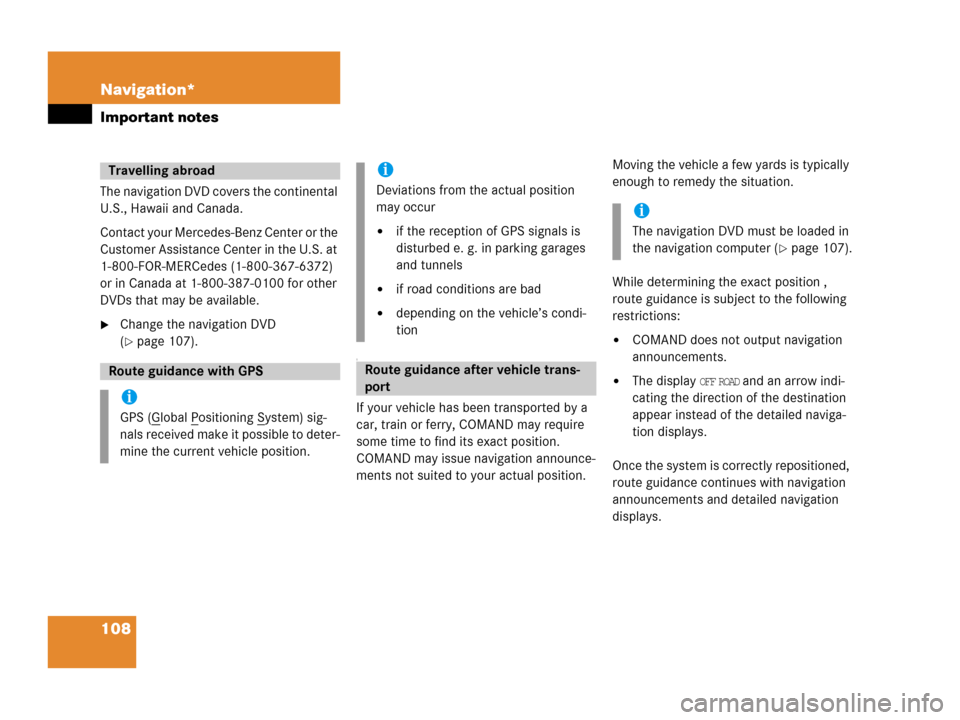
108 Navigation*
Important notes
The navigation DVD covers the continental
U.S., Hawaii and Canada.
Contact your Mercedes-Benz Center or the
Customer Assistance Center in the U.S. at
1-800-FOR-MERCedes (1-800-367-6372)
or in Canada at 1-800-387-0100 for other
DVDs that may be available.
�Change the navigation DVD
(
�page 107).
T
If your vehicle has been transported by a
car, train or ferry, COMAND may require
some time to find its exact position.
COMAND may issue navigation announce-
ments not suited to your actual position. Moving the vehicle a few yards is typically
enough to remedy the situation.
While determining the exact position ,
route guidance is subject to the following
restrictions:
�COMAND does not output navigation
announcements.
�The display OFF ROAD and an arrow indi-
cating the direction of the destination
appear instead of the detailed naviga-
tion displays.
Once the system is correctly repositioned,
route guidance continues with navigation
announcements and detailed navigation
displays.
Travelling abroad
Route guidance with GPS
i
GPS (Global Positioning System) sig-
nals received make it possible to deter-
mine the current vehicle position.
i
Deviations from the actual position
may occur
�if the reception of GPS signals is
disturbed e. g. in parking garages
and tunnels
�if road conditions are bad
�depending on the vehicle’s condi-
tion
Route guidance after vehicle trans-
port
i
The navigation DVD must be loaded in
the navigation computer (
�page 107).
Page 115 of 185
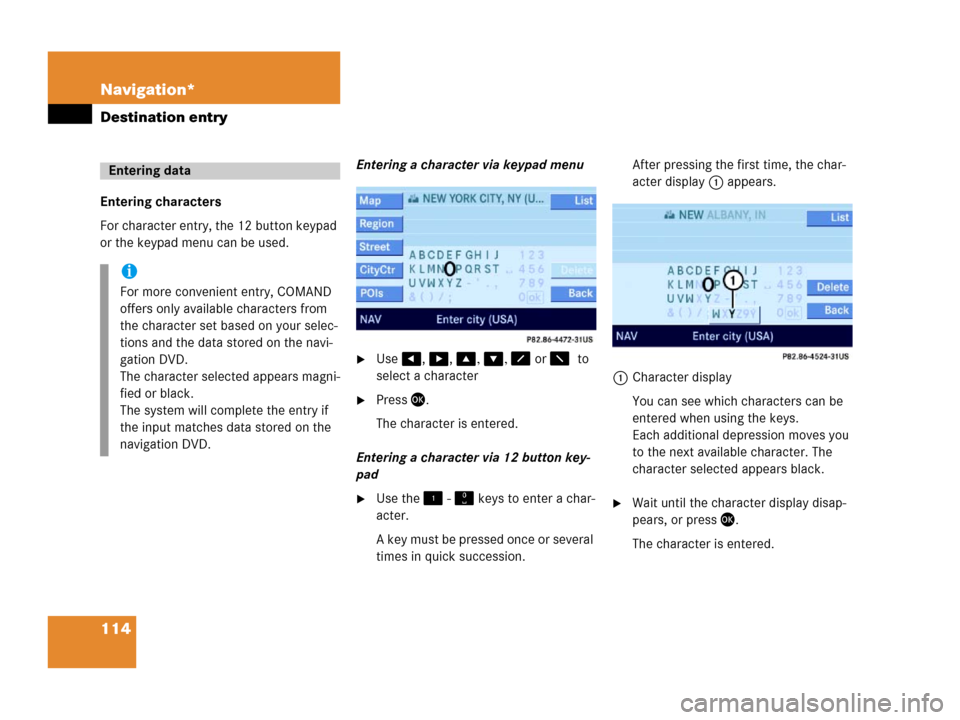
114 Navigation*
Destination entry
Entering characters
For character entry, the 12 button keypad
or the keypad menu can be used.Entering a character via keypad menu
�Use, , , , or to
select a character
�Press.
The character is entered.
Entering a character via 12 button key-
pad
�Use the - keys to enter a char-
acter.
A key must be pressed once or several
times in quick succession.After pressing the first time, the char-
acter display 1 appears.
1Character display
You can see which characters can be
entered when using the keys.
Each additional depression moves you
to the next available character. The
character selected appears black.�Wait until the character display disap-
pears, or press.
The character is entered.
Entering data
i
For more convenient entry, COMAND
offers only available characters from
the character set based on your selec-
tions and the data stored on the navi-
gation DVD.
The character selected appears magni-
fied or black.
The system will complete the entry if
the input matches data stored on the
navigation DVD.
Page 119 of 185
118 Navigation*
Destination entry
�Use or to select a region.
�Press .
Selecting a different region deletes the
city last entered. The first city of the
newly selected region appears (in al-
phabetical order).
The Destination entry menu (
�page 117)
represents the starting point.
Enter city (USA) appears in the status bar.
The characters in parenthesis indicate the
selected region.
Accepting the displayed destination
�Press and hold for approx. 2 sec-
onds.Entering a different city
�Use the keypad menu or the 12 buttton
keypad to enter the data of the city
(
�page 114).
After entering the city a selection list of
cities appears. Now continue with se-
lecting a city.
Switching to a selection list is possible at
any time while entering a city.
�Press the List soft key.
The selection list appears. Now contin-
ue with selecting a city.
Entering a cityi
Do not confuse the button with the
symbol in the main screen.
ok