Page 68 of 185
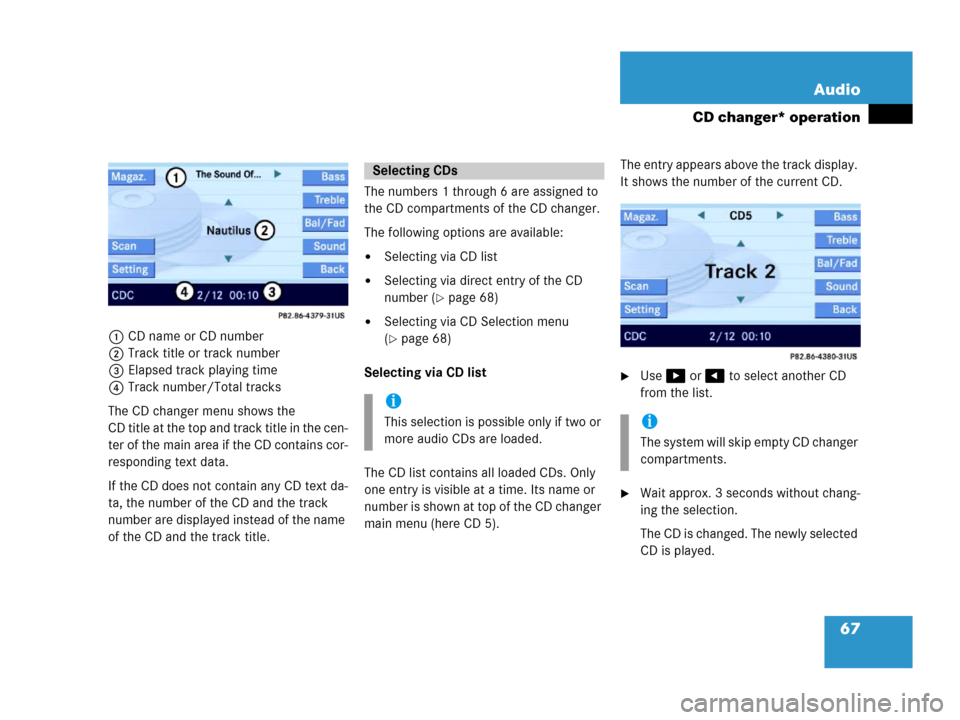
67 Audio
CD changer* operation
1CD name or CD number
2Track title or track number
3Elapsed track playing time
4Track number/Total tracks
The CD changer menu shows the
CD title at the top and track title in the cen-
ter of the main area if the CD contains cor-
responding text data.
If the CD does not contain any CD text da-
ta, the number of the CD and the track
number are displayed instead of the name
of the CD and the track title. The numbers 1 through 6 are assigned to
the CD compartments of the CD changer.
The following options are available:
�Selecting via CD list
�Selecting via direct entry of the CD
number (
�page 68)
�Selecting via CD Selection menu
(
�page 68)
Selecting via CD list
The CD list contains all loaded CDs. Only
one entry is visible at a time. Its name or
number is shown at top of the CD changer
main menu (here CD 5).The entry appears above the track display.
It shows the number of the current CD.
�Use or to select another CD
from the list.
�Wait approx. 3 seconds without chang-
ing the selection.
The CD is changed. The newly selected
CD is played.
Selecting CDs
i
This selection is possible only if two or
more audio CDs are loaded.i
The system will skip empty CD changer
compartments.
Page 70 of 185
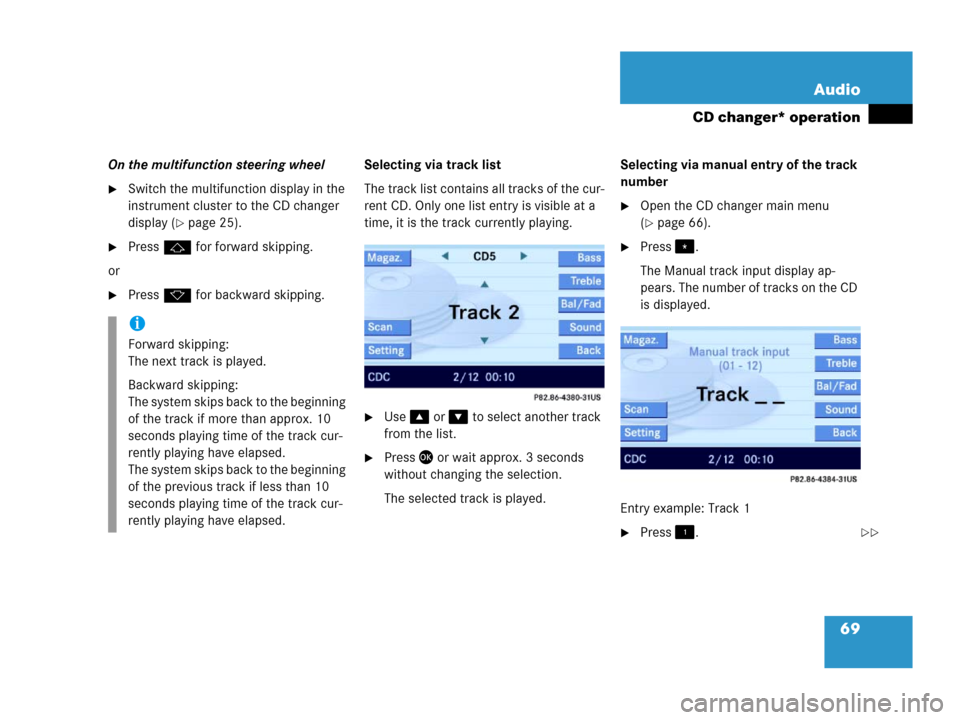
69 Audio
CD changer* operation
On the multifunction steering wheel
�Switch the multifunction display in the
instrument cluster to the CD changer
display (
�page 25).
�Pressj for forward skipping.
or
�Pressk for backward skipping.Selecting via track list
The track list contains all tracks of the cur-
rent CD. Only one list entry is visible at a
time, it is the track currently playing.
�Use or to select another track
from the list.
�Press or wait approx. 3 seconds
without changing the selection.
The selected track is played.Selecting via manual entry of the track
number
�Open the CD changer main menu
(
�page 66).
�Press.
The Manual track input display ap-
pears. The number of tracks on the CD
is displayed.
Entry example: Track 1
�Press.
i
Forward skipping:
The next track is played.
Backward skipping:
The system skips back to the beginning
of the track if more than approx. 10
seconds playing time of the track cur-
rently playing have elapsed.
The system skips back to the beginning
of the previous track if less than 10
seconds playing time of the track cur-
rently playing have elapsed.
��
Page 71 of 185
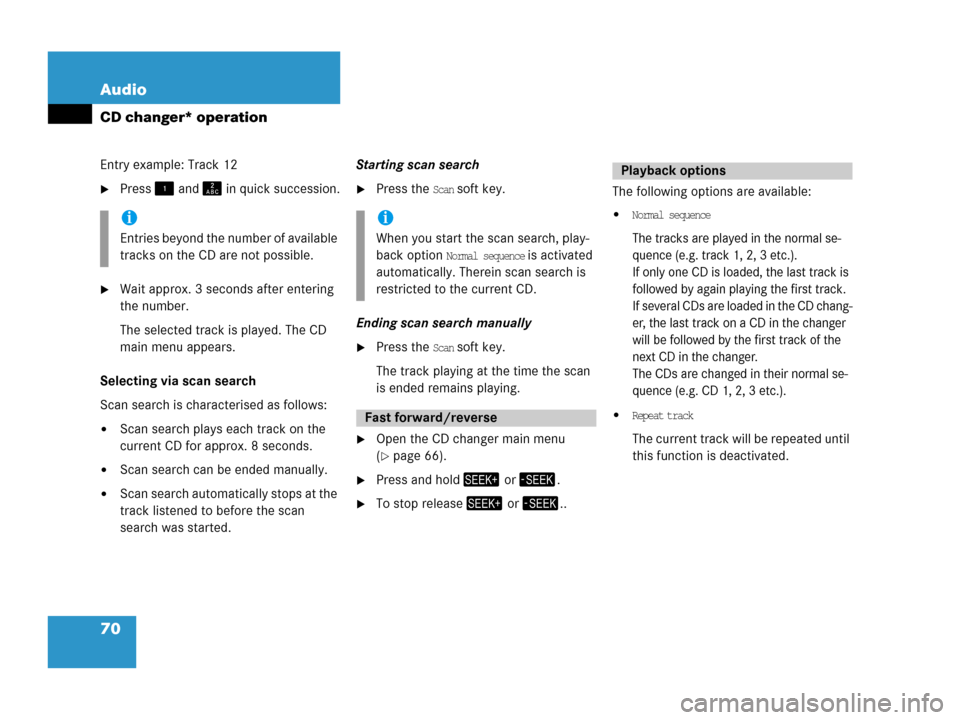
70 Audio
CD changer* operation
Entry example: Track 12
�Press and in quick succession.
�Wait approx. 3 seconds after entering
the number.
The selected track is played. The CD
main menu appears.
Selecting via scan search
Scan search is characterised as follows:
�Scan search plays each track on the
current CD for approx. 8 seconds.
�Scan search can be ended manually.
�Scan search automatically stops at the
track listened to before the scan
search was started.Starting scan search
�Press the Scan soft key.
Ending scan search manually
�Press the Scan soft key.
The track playing at the time the scan
is ended remains playing.
�Open the CD changer main menu
(
�page 66).
�Press and hold or .
�To stop release or ..The following options are available:
�Normal sequence
The tracks are played in the normal se-
quence (e.g. track 1, 2, 3 etc.).
If only one CD is loaded, the last track is
followed by again playing the first track.
If several CDs are loaded in the CD chang-
er, the last track on a CD in the changer
will be followed by the first track of the
next CD in the changer.
The CDs are changed in their normal se-
quence (e.g. CD 1, 2, 3 etc.).
�Repeat track
The current track will be repeated until
this function is deactivated.
i
Entries beyond the number of available
tracks on the CD are not possible.
i
When you start the scan search, play-
back option
Normal sequence is activated
automatically. Therein scan search is
restricted to the current CD.
Fast forward/reverse
Playback options
Page 75 of 185

74 Satellite radio*
General information
Sirius Satellite Radio provides 100 chan-
nels, so called streams, of digital-quality
radio, among others music, sports, news,
and entertainment free of commercials.
Sirius Satellite Radio uses a fleet of high-
power satellites to broadcast 24 hours per
day, coast-to-coast, in the contiguous US.
This diverse, satellite-delivered program-
ming is available for a monthly subscrip-
tion fee.
For more information and service availabil-
ity call the Sirius Service Center
(
�page 80), or contact
www.siriusradio.com
Program categories
The channels are categorized. Categories
allow you to tune to stations broadcasting
a certain type of program (category mode)
(
�page 77).Category selection
ALL contains the station
list of all receivable channels (channel
mode) (
�page 77).
Introduction to Satellite radio
i
Additional optional satellite radio
equipment and a subscription to satel-
lite radio service provider are required
for the satellite radio operation de-
scribed in this chapter.
Contact your authorized Mercedes-
Benz Center for details and availability
for your vehicle.
i
Note that categories and channels
shown in illustrations are dependent on
programming content delivered by the
service provider. Programming content
is subject to change. Therefore, chan-
nel and categories shown in illustra-
tions and descriptions contained in this
manual may differ from the channels
and categories delivered by the service
provider.
Satellite radio service may be unavail-
able or interrupted from time to time
for a variety of reasons, such as envi-
ronmental or topographic conditions
and other things we can't control. Ser-
vice might also not be available in cer-
tain places (e.g., in tunnels, parking
garages, or within or next to buildings)
or near other technologies.
Page 77 of 185
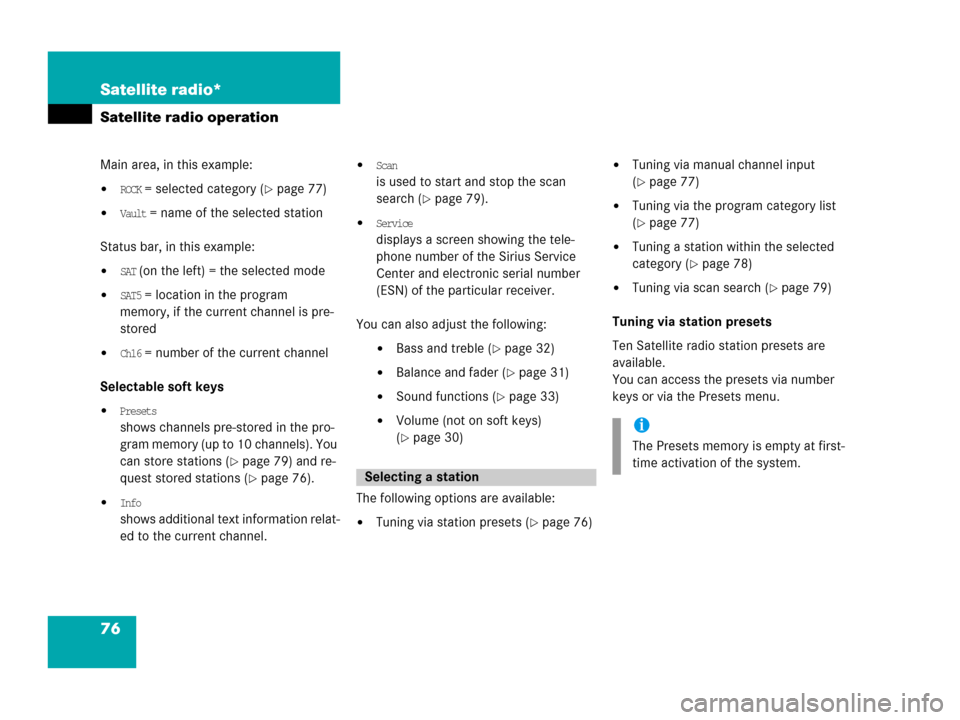
76 Satellite radio*
Satellite radio operation
Main area, in this example:
�ROCK = selected category (�page 77)
�Vault = name of the selected station
Status bar, in this example:
�SAT (on the left) = the selected mode
�SAT5 = location in the program
memory, if the current channel is pre-
stored
�Ch16 = number of the current channel
Selectable soft keys
�Presets
shows channels pre-stored in the pro-
gram memory (up to 10 channels). You
can store stations (
�page 79) and re-
quest stored stations (
�page 76).
�Info
shows additional text information relat-
ed to the current channel.
�Scan
is used to start and stop the scan
search (
�page 79).
�Service
displays a screen showing the tele-
phone number of the Sirius Service
Center and electronic serial number
(ESN) of the particular receiver.
You can also adjust the following:
�Bass and treble (�page 32)
�Balance and fader (�page 31)
�Sound functions (�page 33)
�Volume (not on soft keys)
(
�page 30)
The following options are available:
�Tuning via station presets (�page 76)
�Tuning via manual channel input
(
�page 77)
�Tuning via the program category list
(
�page 77)
�Tuning a station within the selected
category (
�page 78)
�Tuning via scan search (�page 79)
Tuning via station presets
Ten Satellite radio station presets are
available.
You can access the presets via number
keys or via the Presets menu.
Selecting a station
i
The Presets memory is empty at first-
time activation of the system.
Page 78 of 185

77 Satellite radio*
Satellite radio operation
Accessing via number keys
�Press one of the number keys
- .
The system will tune to the station
stored under this number.
Accessing via Presets menu.
�Press the Presets soft key.
The Presets list appears.
�Use or to choose a preset and
press,
or
�Press one of the number keys
- .
The system tunes to the station stored
under this number.
Tuning via manual channel input
Example: Tuning in channel 12
�Press.
�Press and .
The system tunes to channel 12.
Tuning via the program category list
The category list contains all currently re-
ceivable categories of programs. It is sort-
ed alphabetically.Only one entry is visible at a time. The en-
try appears at the top of the main screen.
Selecting a category
Example 1: category
ALL
The station list of category
ALL contains all
receivable channels (channel mode).
�Use or to select the category
All from the list.
The station listened to before remains
tuned.
i
If an entry is made and such a channel
is not available, the message
Channel
unavailable appears. The channel select-
ed last continues playing.
Page 79 of 185
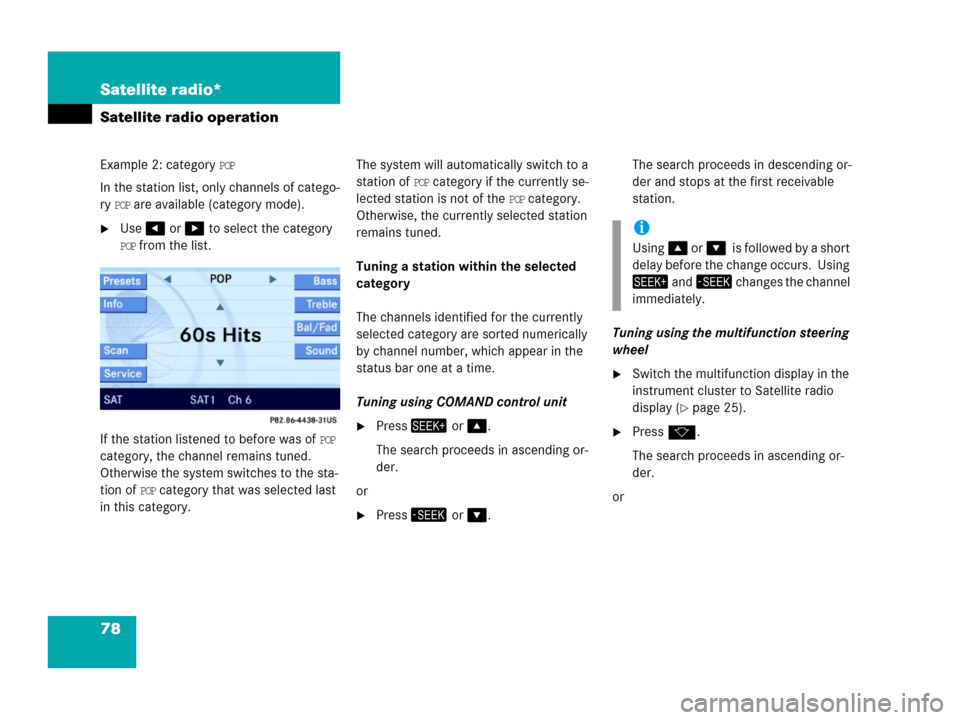
78 Satellite radio*
Satellite radio operation
Example 2: category POP
In the station list, only channels of catego-
ry
POP are available (category mode).
�Use or to select the category
POP from the list.
If the station listened to before was of
POP
category, the channel remains tuned.
Otherwise the system switches to the sta-
tion of
POP category that was selected last
in this category.The system will automatically switch to a
station of
POP category if the currently se-
lected station is not of the
POP category.
Otherwise, the currently selected station
remains tuned.
Tuning a station within the selected
category
The channels identified for the currently
selected category are sorted numerically
by channel number, which appear in the
status bar one at a time.
Tuning using COMAND control unit
�Press or .
The search proceeds in ascending or-
der.
or
�Press or .The search proceeds in descending or-
der and stops at the first receivable
station.
Tuning using the multifunction steering
wheel
�Switch the multifunction display in the
instrument cluster to Satellite radio
display (
�page 25).
�Pressk.
The search proceeds in ascending or-
der.
or
i
Using oris followed by a short
delay before the change occurs. Using
and changes the channel
immediately.
Page 83 of 185

82 Telephone*
Important notes
1 Observe all legal requirements
Safety Instructions
WarningG
Some jurisdictions prohibit the driver from
using a cellular telephone while driving.
Whether or not prohibited by law, for safety
reasons, the driver should not use the cellu-
lar telephone while the vehicle is in motion.
Stop the vehicle in a safe location before
placing or answering a call.
If you nonetheless choose to use the cellular
phone while driving, please use the hands-
free device and be sure to pay attention to
the traffic situation at all times. Use the cel-
lular phone
1 only when road, weather and
traffic conditions permit.
Bear in mind that at a speed of just 30 mph
(approximately 50 km/h), your vehicle is
covering a distance of 44 feet (approximate-
ly 14 m) every second.
WarningG
Never operate radio transmitters provided
with a built-in or attached antenna (i.e. with-
out being connected to an external antenna)
from inside the vehicle while the engine is
running. Doing so could lead to malfunction
of the vehicle's electronic system, possibly
resulting in an accident and/or personal
injury.