Page 121 of 185
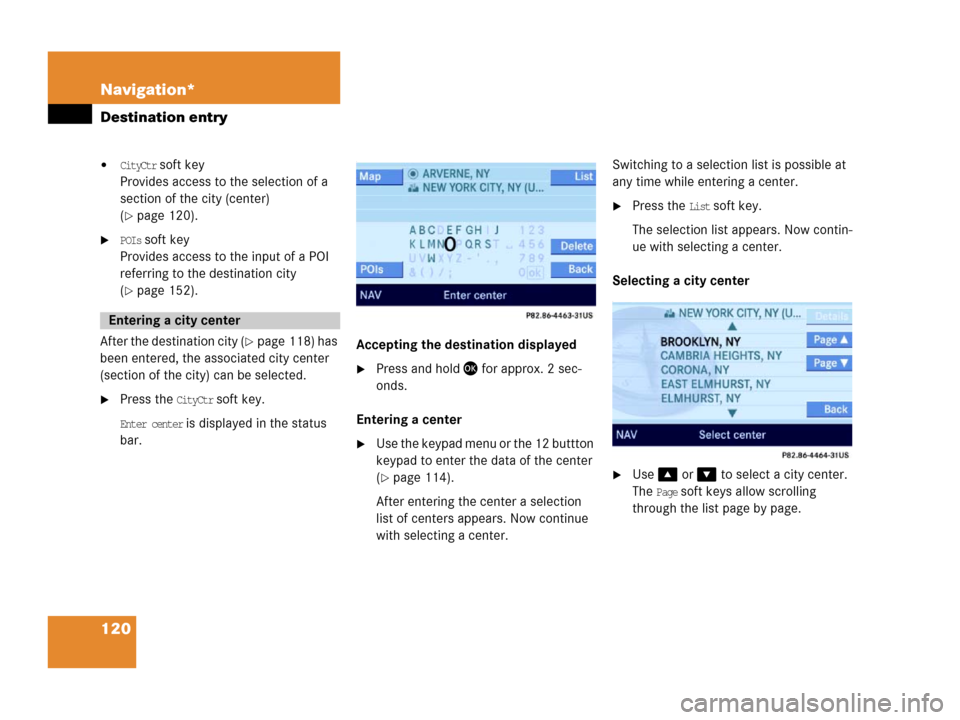
120 Navigation*
Destination entry
�CityCtr soft key
Provides access to the selection of a
section of the city (center)
(
�page 120).
�POIs soft key
Provides access to the input of a POI
referring to the destination city
(
�page 152).
After the destination city (
�page 118) has
been entered, the associated city center
(section of the city) can be selected.
�Press the CityCtr soft key.
Enter center is displayed in the status
bar.
.
Accepting the destination displayed
�Press and hold for approx. 2 sec-
onds.
Entering a center
�Use the keypad menu or the 12 buttton
keypad to enter the data of the center
(
�page 114).
After entering the center a selection
list of centers appears. Now continue
with selecting a center.Switching to a selection list is possible at
any time while entering a center.
�Press the List soft key.
The selection list appears. Now contin-
ue with selecting a center.
Selecting a city center
.
�Use or to select a city center.
The
Page soft keys allow scrolling
through the list page by page.
Entering a city center
Page 122 of 185
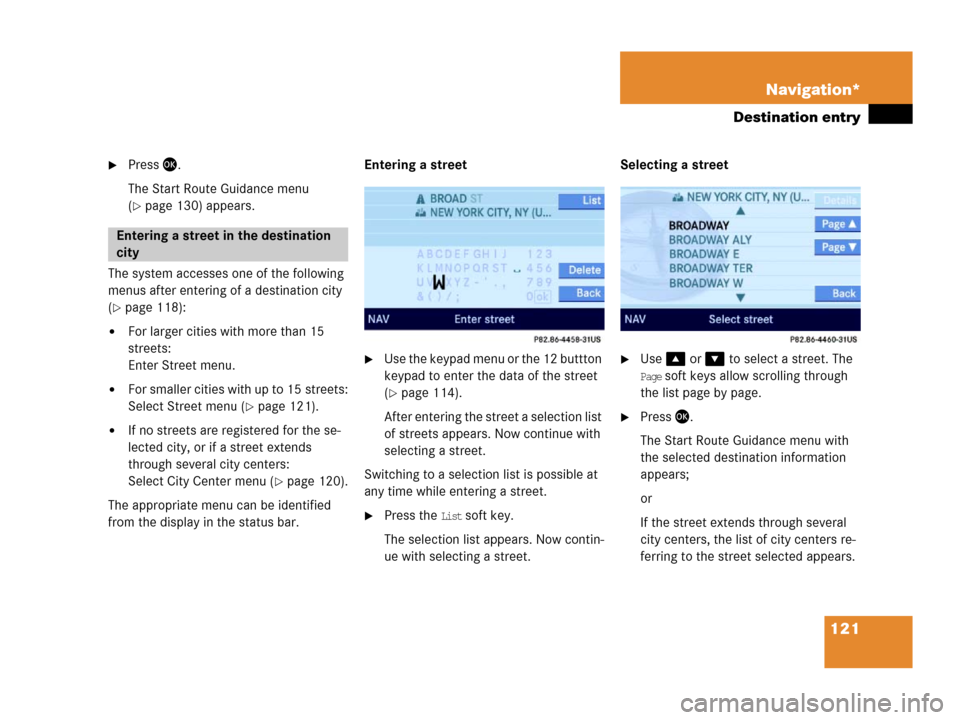
121 Navigation*
Destination entry
�Press .
The Start Route Guidance menu
(
�page 130) appears.
The system accesses one of the following
menus after entering of a destination city
(
�page 118):
�For larger cities with more than 15
streets:
Enter Street menu.
�For smaller cities with up to 15 streets:
Select Street menu (
�page 121).
�If no streets are registered for the se-
lected city, or if a street extends
through several city centers:
Select City Center menu (
�page 120).
The appropriate menu can be identified
from the display in the status bar.Entering a street
�Use the keypad menu or the 12 buttton
keypad to enter the data of the street
(
�page 114).
After entering the street a selection list
of streets appears. Now continue with
selecting a street.
Switching to a selection list is possible at
any time while entering a street.
�Press the List soft key.
The selection list appears. Now contin-
ue with selecting a street.Selecting a street
�Use or to select a street. The
Page soft keys allow scrolling through
the list page by page.
�Press .
The Start Route Guidance menu with
the selected destination information
appears;
or
If the street extends through several
city centers, the list of city centers re-
ferring to the street selected appears.
Entering a street in the destination
city
Page 123 of 185
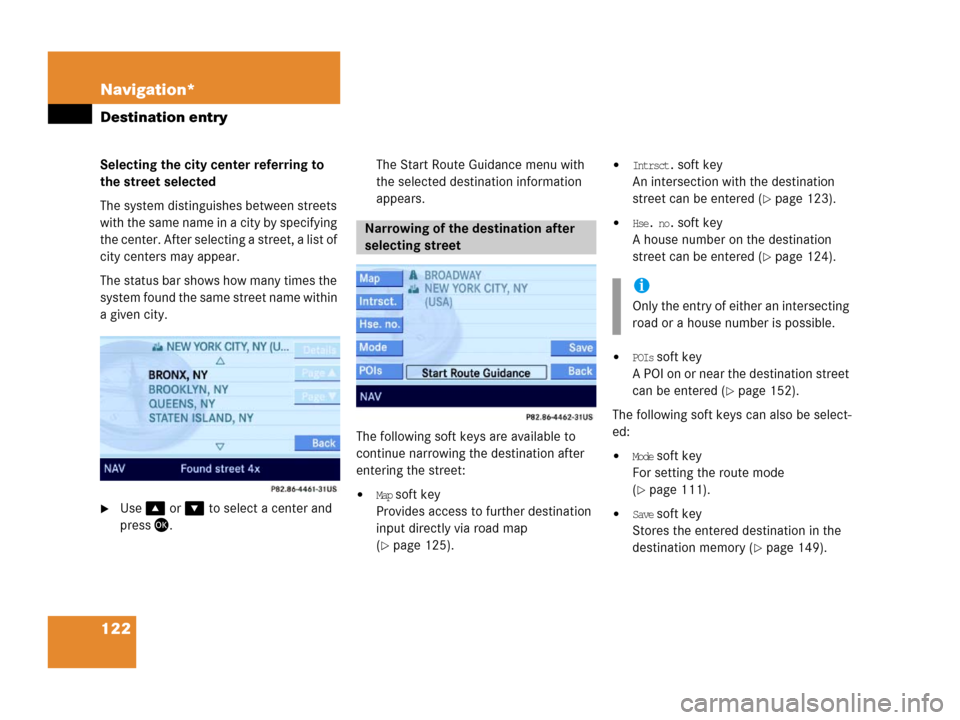
122 Navigation*
Destination entry
Selecting the city center referring to
the street selected
The system distinguishes between streets
with the same name in a city by specifying
the center. After selecting a street, a list of
city centers may appear.
The status bar shows how many times the
system found the same street name within
a given city.
�Use or to select a center and
press.The Start Route Guidance menu with
the selected destination information
appears.
The following soft keys are available to
continue narrowing the destination after
entering the street:�Map soft key
Provides access to further destination
input directly via road map
(
�page 125).
�Intrsct. soft key
An intersection with the destination
street can be entered (
�page 123).
�Hse. no. soft key
A house number on the destination
street can be entered (
�page 124).
�POIs soft key
A POI on or near the destination street
can be entered (
�page 152).
The following soft keys can also be select-
ed:
�Mode soft key
For setting the route mode
(
�page 111).
�Save soft key
Stores the entered destination in the
destination memory (
�page 149).
Narrowing of the destination after
selecting street
i
Only the entry of either an intersecting
road or a house number is possible.
Page 129 of 185
128 Navigation*
Destination entry
�Press.
The Start Route Guidance menu ap-
pears.
�Press.
Route calculation begins.You can store the current vehicle position
or a location selected via the map as an en-
try in the
Last Destinations memory. Therein
such entries are marked with
(
�page 147).
If you wish to store such entries for later
retrieval or repeat usage, you can store
them in the standard destination memory
(
�page 148).
Storing current vehicle position
�Press.
�Press any soft key if the soft key dis-
plays are hidden.
The soft key displays appear.1Symbol = current vehicle location
�Press the Memory soft key.
The system stores the current vehicle
position.
While storage takes place, the
Memory
soft key display changes its color for a
short period of time.
i
Route guidance is only possible to co-
ordinates within the digital map range.
Storing map location
Page 130 of 185
129 Navigation*
Destination entry
Storing locations selected via the map
�Press.
�Move the map and select a location
(
�page 126).
�Press the Memory soft key.
The system stores the current cursor
position.
While storage takes place, the
Memory
soft key display changes its color for a
short period of time.
Page 131 of 185
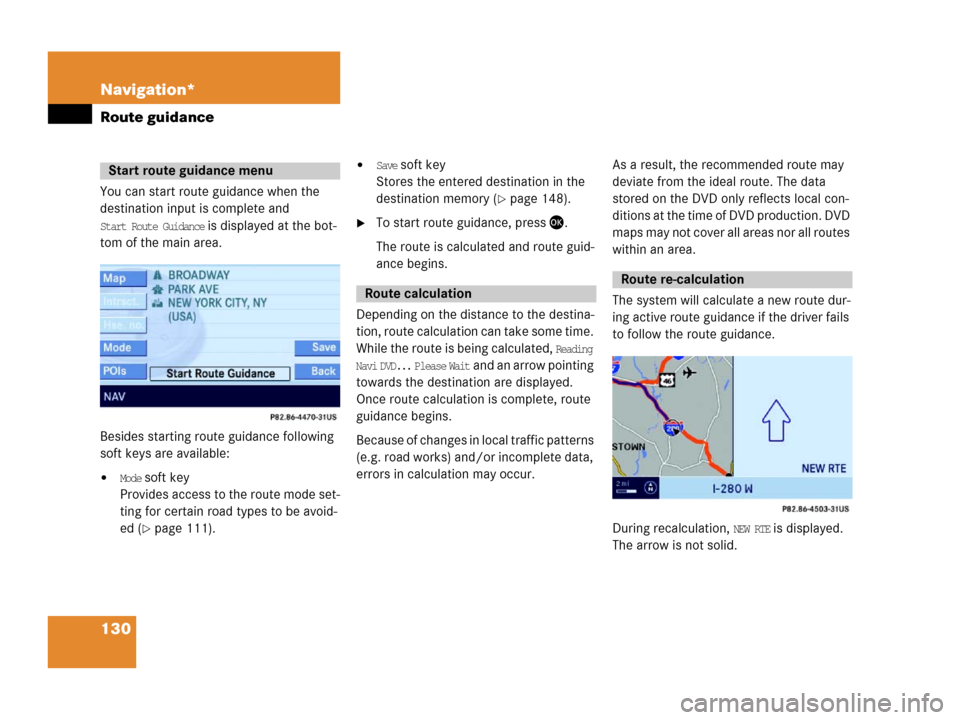
130 Navigation*
Route guidance
You can start route guidance when the
destination input is complete and
Start Route Guidance is displayed at the bot-
tom of the main area.
Besides starting route guidance following
soft keys are available:
�Mode soft key
Provides access to the route mode set-
ting for certain road types to be avoid-
ed (
�page 111).
�Save soft key
Stores the entered destination in the
destination memory (
�page 148).
�To start route guidance, press .
The route is calculated and route guid-
ance begins.
Depending on the distance to the destina-
tion, route calculation can take some time.
While the route is being calculated,
Reading
Navi DVD... Please Wait
and an arrow pointing
towards the destination are displayed.
Once route calculation is complete, route
guidance begins.
Because of changes in local traffic patterns
(e.g. road works) and/or incomplete data,
errors in calculation may occur.As a result, the recommended route may
deviate from the ideal route. The data
stored on the DVD only reflects local con-
ditions at the time of DVD production. DVD
maps may not cover all areas nor all routes
within an area.
The system will calculate a new route dur-
ing active route guidance if the driver fails
to follow the route guidance.
During recalculation, NEW RTE is displayed.
The arrow is not solid.
Start route guidance menu
Route calculation
Route re-calculation
Page 132 of 185

131 Navigation*
Route guidance
After route calculation, the system assists
route guidance using pictorial displays and
navigation announcements.Current navigation announcements
If a navigation announcement is not readily
understood, it can be repeated at any time.
�Press .
The current navigation announcement
is repeated.
Cancelling navigation announcements
�Press .
The current announcement is can-
celled.
The next navigation announcement will
again be audible.
Switching navigation announcements
ON/OFF
Switching OFF
�During a navigation announcement,
press for approx. 2 seconds.For a short period of time, the message
Voice announcements muted is displayed.
Now further route guidance takes
place using only the symbols in the dis-
play. If a new route guidance cycle is
started, the announcements are auto-
matically switched ON again.
Switching ON manually
�Press .
The navigation displays are visible only
with activated route guidance.
�To switch to the navigation display
from another display, e.g. from CD
mode, press or .
Two display examples are shown below.
Navigation announcements
WarningG
Navigation announcements are intended to
direct you while driving without diverting
your attention from the road and driving.
Please always use this feature instead of
consulting the map display for directions.
Consulting the symbols or map display for
directions may cause you to divert your at-
tention from driving and increase your risk
of an accident.
Navigation displays
Page 135 of 185
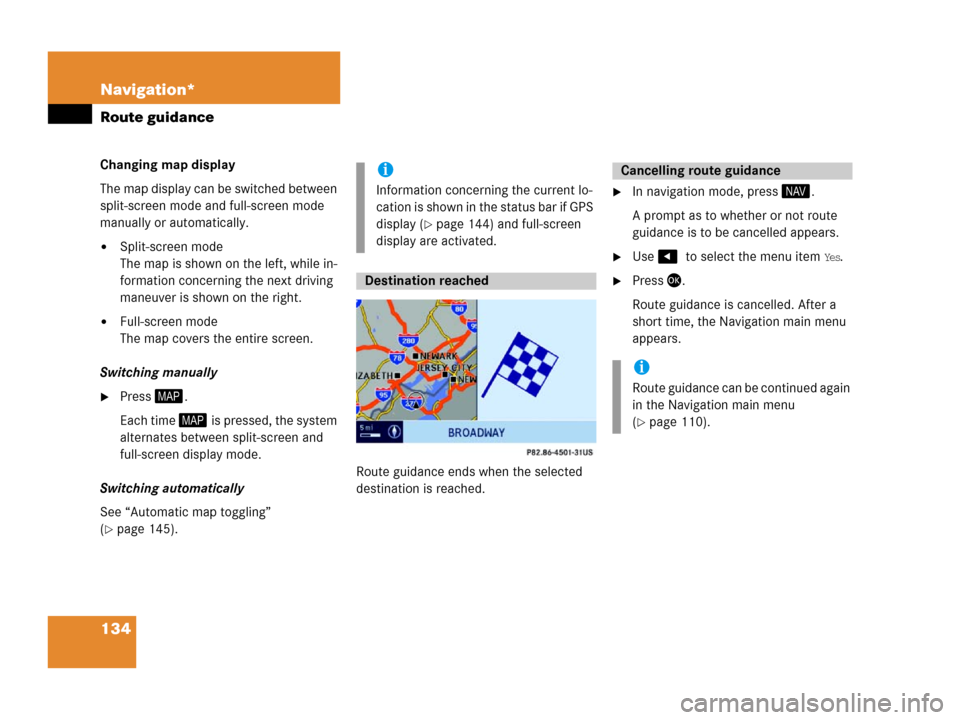
134 Navigation*
Route guidance
Changing map display
The map display can be switched between
split-screen mode and full-screen mode
manually or automatically.
�Split-screen mode
The map is shown on the left, while in-
formation concerning the next driving
maneuver is shown on the right.
�Full-screen mode
The map covers the entire screen.
Switching manually
�Press.
Each time is pressed, the system
alternates between split-screen and
full-screen display mode.
Switching automatically
See “Automatic map toggling”
(
�page 145).Route guidance ends when the selected
destination is reached.
�In navigation mode, press .
A prompt as to whether or not route
guidance is to be cancelled appears.
�Use to select the menu item Yes.
�Press .
Route guidance is cancelled. After a
short time, the Navigation main menu
appears.
i
Information concerning the current lo-
cation is shown in the status bar if GPS
display (
�page 144) and full-screen
display are activated.
Destination reached
Cancelling route guidance
i
Route guidance can be continued again
in the Navigation main menu
(
�page 110).