Page 136 of 185
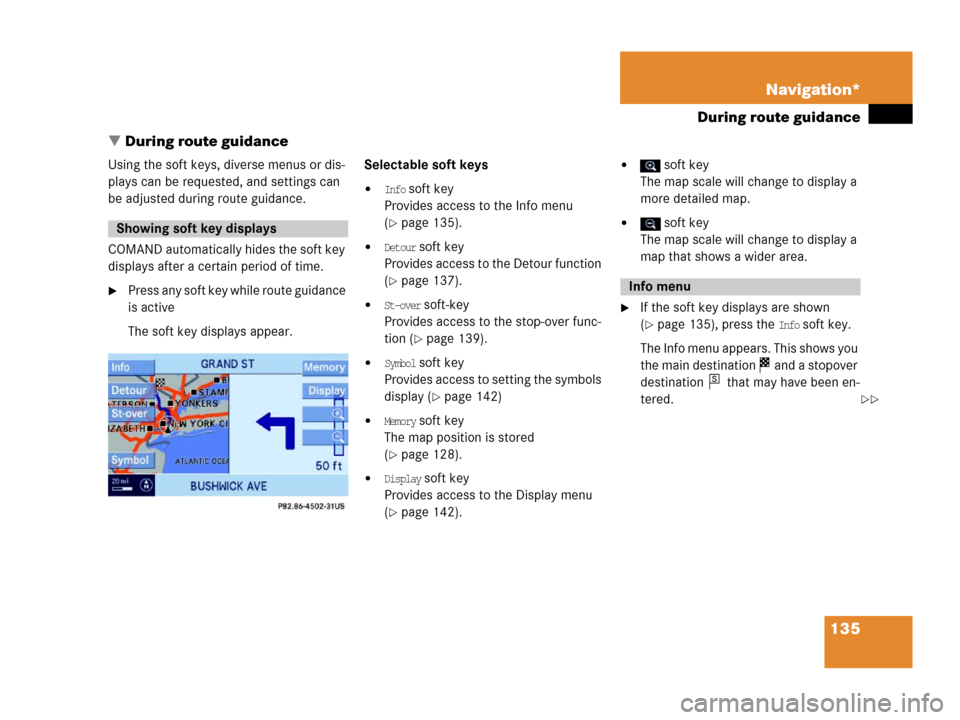
135 Navigation*
During route guidance
� During route guidance
Using the soft keys, diverse menus or dis-
plays can be requested, and settings can
be adjusted during route guidance.
COMAND automatically hides the soft key
displays after a certain period of time.
�Press any soft key while route guidance
is active
The soft key displays appear.Selectable soft keys
�Info soft key
Provides access to the Info menu
(
�page 135).
�Detour soft key
Provides access to the Detour function
(
�page 137).
�St-over soft-key
Provides access to the stop-over func-
tion (
�page 139).
�Symbol soft key
Provides access to setting the symbols
display (
�page 142)
�Memory soft key
The map position is stored
(
�page 128).
�Display soft key
Provides access to the Display menu
(
�page 142).
� soft key
The map scale will change to display a
more detailed map.
� soft key
The map scale will change to display a
map that shows a wider area.
�If the soft key displays are shown
(
�page 135), press the Info soft key.
The Info menu appears. This shows you
the main destination and a stopover
destination that may have been en-
tered.
Showing soft key displays
Info menu
s
��
Page 137 of 185
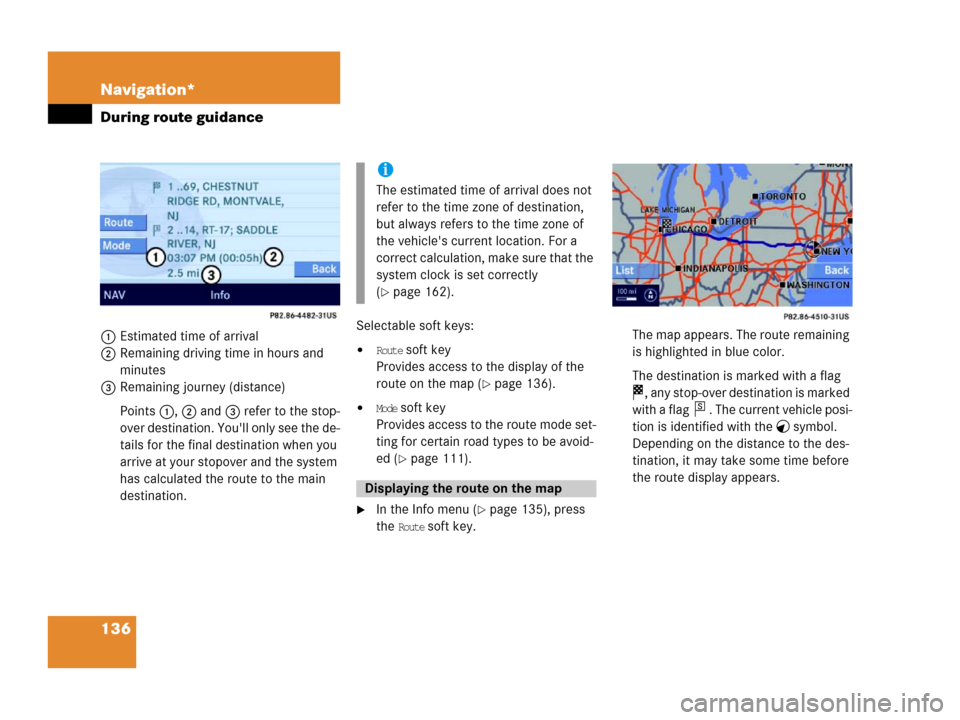
136 Navigation*
During route guidance
1Estimated time of arrival
2Remaining driving time in hours and
minutes
3Remaining journey (distance)
Points 1, 2 and 3 refer to the stop-
over destination. You'll only see the de-
tails for the final destination when you
arrive at your stopover and the system
has calculated the route to the main
destination.Selectable soft keys:�Route soft key
Provides access to the display of the
route on the map (
�page 136).
�Mode soft key
Provides access to the route mode set-
ting for certain road types to be avoid-
ed (
�page 111).
�In the Info menu (�page 135), press
the
Route soft key.The map appears. The route remaining
is highlighted in blue color.
The destination is marked with a flag
, any stop-over destination is marked
with a flag . The current vehicle posi-
tion is identified with the symbol.
Depending on the distance to the des-
tination, it may take some time before
the route display appears.
i
The estimated time of arrival does not
refer to the time zone of destination,
but always refers to the time zone of
the vehicle's current location. For a
correct calculation, make sure that the
system clock is set correctly
(
�page 162).
Displaying the route on the map
s
Page 159 of 185
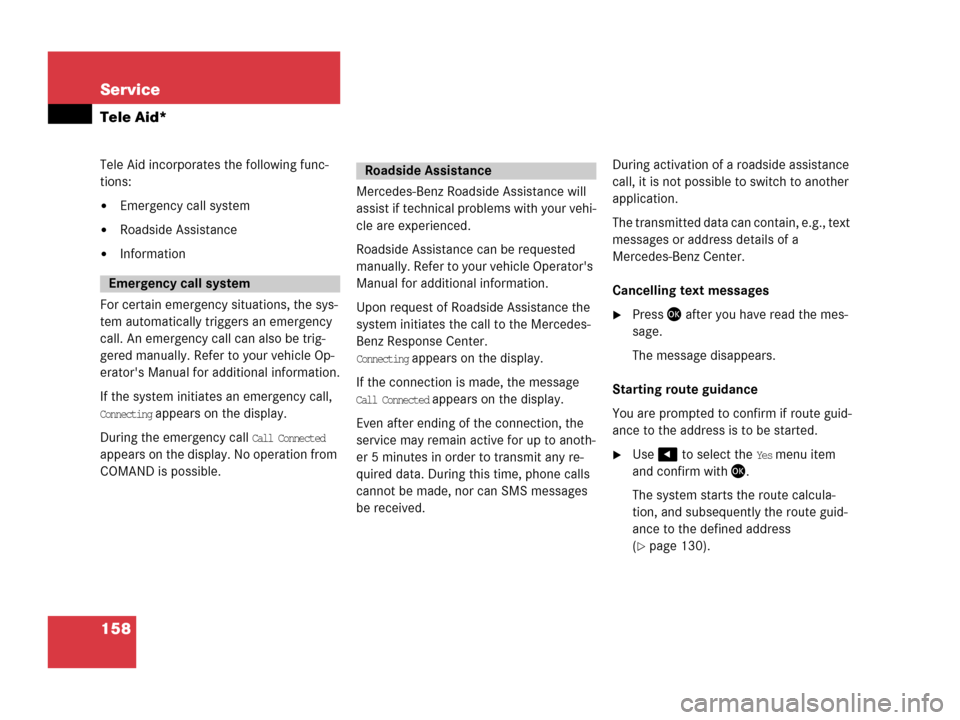
158 Service
Tele Aid*
Tele Aid incorporates the following func-
tions:
�Emergency call system
�Roadside Assistance
�Information
For certain emergency situations, the sys-
tem automatically triggers an emergency
call. An emergency call can also be trig-
gered manually. Refer to your vehicle Op-
erator's Manual for additional information.
If the system initiates an emergency call,
Connecting appears on the display.
During the emergency call
Call Connected
appears on the display. No operation from
COMAND is possible.Mercedes-Benz Roadside Assistance will
assist if technical problems with your vehi-
cle are experienced.
Roadside Assistance can be requested
manually. Refer to your vehicle Operator's
Manual for additional information.
Upon request of Roadside Assistance the
system initiates the call to the Mercedes-
Benz Response Center.
Connecting appears on the display.
If the connection is made, the message
Call Connected appears on the display.
Even after ending of the connection, the
service may remain active for up to anoth-
er 5 minutes in order to transmit any re-
quired data. During this time, phone calls
cannot be made, nor can SMS messages
be received.During activation of a roadside assistance
call, it is not possible to switch to another
application.
The transmitted data can contain, e.g., text
messages or address details of a
Mercedes-Benz Center.
Cancelling text messages
�Press after you have read the mes-
sage.
The message disappears.
Starting route guidance
You are prompted to confirm if route guid-
ance to the address is to be started.
�Use to select the Yes menu item
and confirm with .
The system starts the route calcula-
tion, and subsequently the route guid-
ance to the defined address
(
�page 130).
Emergency call system
Roadside Assistance
Page 160 of 185
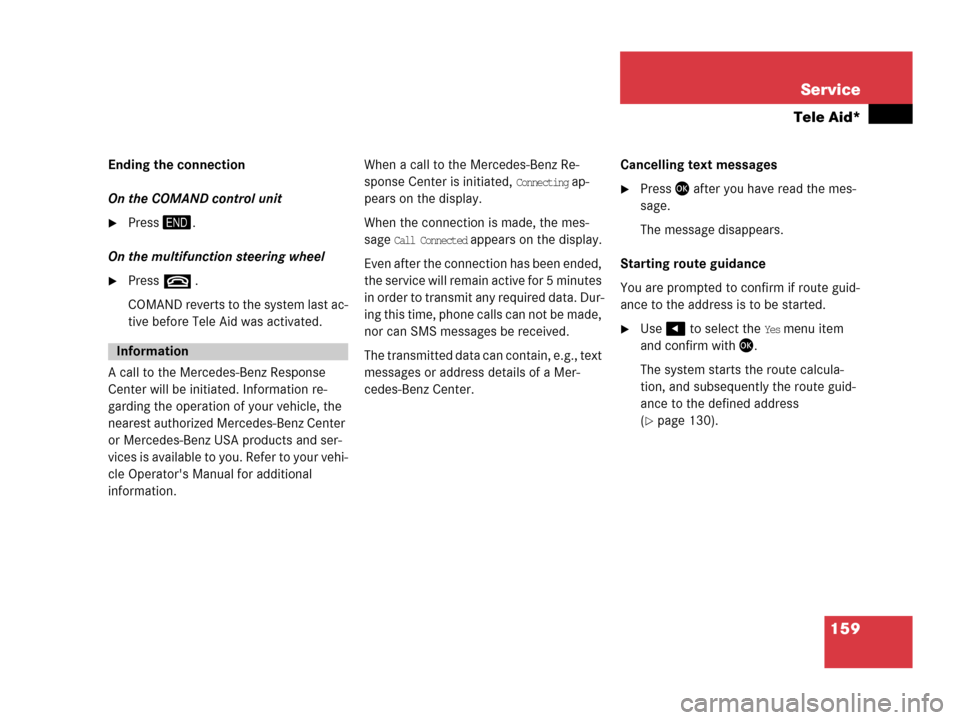
159 Service
Tele Aid*
Ending the connection
On the COMAND control unit
�Press.
On the multifunction steering wheel
�Presst .
COMAND reverts to the system last ac-
tive before Tele Aid was activated.
A call to the Mercedes-Benz Response
Center will be initiated. Information re-
garding the operation of your vehicle, the
nearest authorized Mercedes-Benz Center
or Mercedes-Benz USA products and ser-
vices is available to you. Refer to your vehi-
cle Operator's Manual for additional
information. When a call to the Mercedes-Benz Re-
sponse Center is initiated,
Connecting ap-
pears on the display.
When the connection is made, the mes-
sage
Call Connected appears on the display.
Even after the connection has been ended,
the service will remain active for 5 minutes
in order to transmit any required data. Dur-
ing this time, phone calls can not be made,
nor can SMS messages be received.
The transmitted data can contain, e.g., text
messages or address details of a Mer-
cedes-Benz Center.Cancelling text messages
�Press after you have read the mes-
sage.
The message disappears.
Starting route guidance
You are prompted to confirm if route guid-
ance to the address is to be started.
�Use to select the Yes menu item
and confirm with .
The system starts the route calcula-
tion, and subsequently the route guid-
ance to the defined address
(
�page 130).
Information
Page 163 of 185
162 System
System settings
�Press.
The System menu appears.
Selectable soft keys
�Time soft key
For setting the date and time.
�Lang. soft key
For setting the language (
�page 164).
�Tones soft key
For switching confirmation beeps
and acoustic signals ON and OFF
(
�page 165).
�Display soft key
For changing the display settings
(
�page 165).
�VC tips soft key
To call up the Voice control settings*
(
�page 166).
�Reset soft key
For reversing COMAND to the factory
settings (
�page 169).
�In the System menu, press the Time soft
key.
The Date/Time settings menu appears.
The following options are now available:
�Setting the time
�Setting the date
�Setting the date/time format
Calling up the System menuSetting the date/time
Page 164 of 185

163 System
System settings
Setting the time
The UTC time transmitted by the GPS sat-
ellites has to be set to the local time zone.
This enhances
�correct navigation for routes with time-
dependent traffic guidance, and
�correct calculation of the estimated
time of arrival.
�Use or to select the hours or
the minutes.
�Press or .
Depending on the selection, hours or
minutes are set.
Setting the minutes:
With GPS reception, each time you
press or changes the time in in-
crements of 30 minutes. Without GPS
reception, the time is changed in 1
minute increments.
Setting the hours:
Each time you press or , the
hours change in increments of 1 hour.
�Press the Back soft key.
The new setting is stored.Setting the date
�Use or to select the day, the
month or the year.
�Press or .
Depending on the selection, the day,
the month, or the year is set.
�Press the Back soft key.
The new setting is stored.
Setting the date/Time format
�Press the Format soft key.
You will see the date and time following
the currently selected format, as well
as a list of possible formats.
i
There is no automatic change from day-
light saving time to standard time.
This has to be changed manually.
When you change the time zone, the
clock time also changes automatically.
If you enter an incorrect time, the time
difference remains unchanged when
you change time zone.
i
The date can be set only if GPS recep-
tion is available.
��
Page 165 of 185
164 System
System settings
Setting the format:
�Use or to select a format.
�Press.
The appropriate format is selected.
�Press the Back soft key or wait for the
screen to change.
The new setting is stored.
The language setting changes the display
language as well as the language used for
voice instructions in navigation announce-
ments.
�In the System menu (�page 162),
press the
Lang. soft key.
The language list is displayed.The following options are available:
�Instr. cluster settings:
The system switches to the lan-
guage already set in the vehicle in-
strument cluster (
�Vehicle
Operator’s manual).
�All other options:
The system switches to the re-
quested language.
i
List entry 1-3: Date formats
List entry 4 and 5: Time formats
(Entry 5 is not visible on the display ex-
ample below.)
Solid circle : format set
Empty circle : format not set
Setting the language
Page 167 of 185
166 System
System settings
Switching the display dimming
characteristics
You can select from 3 display dimming
modes:
�Day mode
The display is constantly set to daytime
design.
�Night mode
The display is constantly set to night-
time design.
�Automatic
The display will change depending on
the illumination of the instrument clus-
ter.
�Use or to select an entry.
�Press.Adjusting display brightness
�Press the Bright. soft key.
The Brightness display appears.
�Press or .
The brightness changes accordingly.
�Press the Back soft key or wait for
screen to change.
The new setting is stored.Use this function to:
�Start or delete voice control individual-
ization (
�page 167)
�Activate/deactivate the voice control
help window
Activate/deactivate the help window
�Open the System menu (�page 162).
�Press the VC tips soft key.
The Voice control menu appears.
Voice control settings*