Page 92 of 185
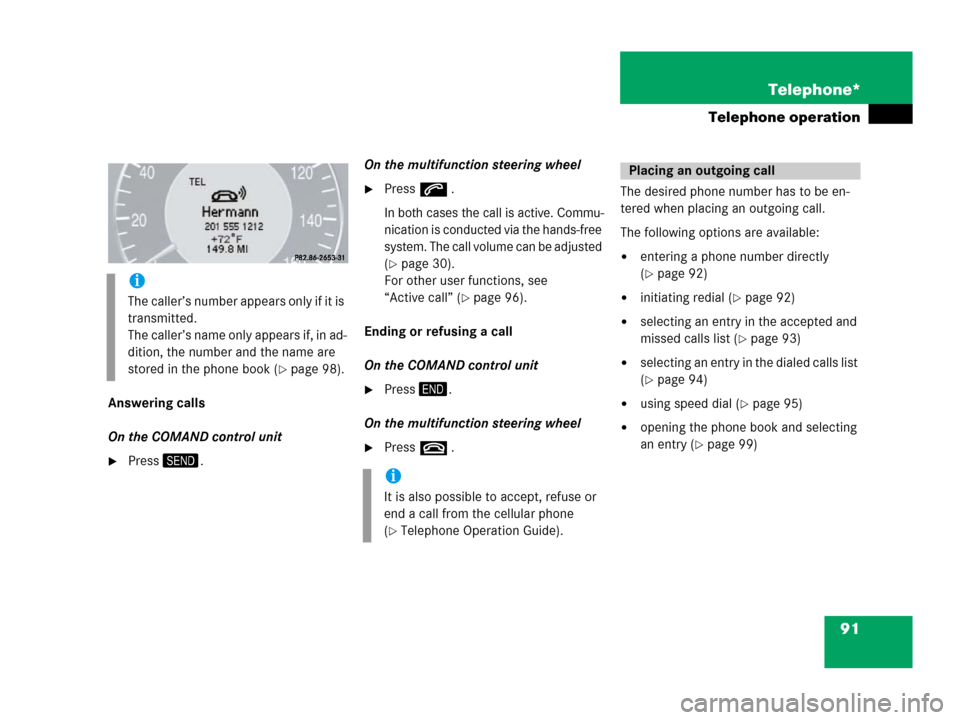
91 Telephone*
Telephone operation
Answering calls
On the COMAND control unit
�Press.On the multifunction steering wheel
�Presss .
In both cases the call is active. Commu-
nication is conducted via the hands-free
system. The call volume can be adjusted
(
�page 30).
For other user functions, see
“Active call” (
�page 96).
Ending or refusing a call
On the COMAND control unit
�Press.
On the multifunction steering wheel
�Presst .The desired phone number has to be en-
tered when placing an outgoing call.
The following options are available:
�entering a phone number directly
(
�page 92)
�initiating redial (�page 92)
�selecting an entry in the accepted and
missed calls list (
�page 93)
�selecting an entry in the dialed calls list
(
�page 94)
�using speed dial (�page 95)
�opening the phone book and selecting
an entry (
�page 99)
i
The caller’s number appears only if it is
transmitted.
The caller’s name only appears if, in ad-
dition, the number and the name are
stored in the phone book (
�page 98).
i
It is also possible to accept, refuse or
end a call from the cellular phone
(
�Telephone Operation Guide).
Placing an outgoing call
Page 116 of 185
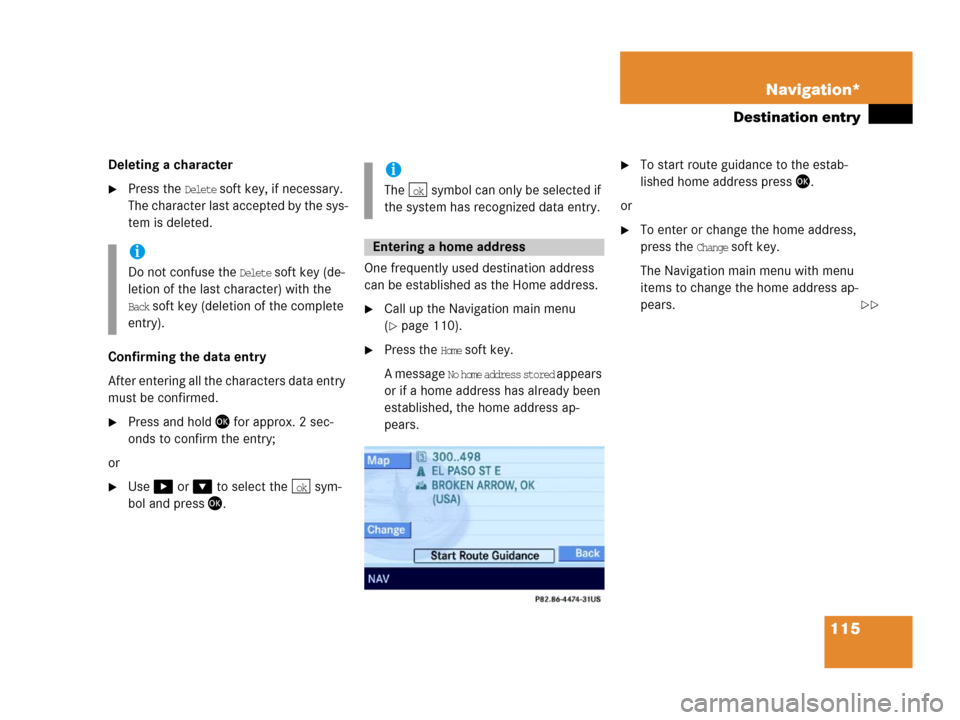
115 Navigation*
Destination entry
Deleting a character
�Press the Delete soft key, if necessary.
The character last accepted by the sys-
tem is deleted.
Confirming the data entry
After entering all the characters data entry
must be confirmed.
�Press and hold for approx. 2 sec-
onds to confirm the entry;
or
�Use or to select the sym-
bol and press.One frequently used destination address
can be established as the Home address.
�Call up the Navigation main menu
(
�page 110).
�Press the Home soft key.
A message
No home address stored appears
or if a home address has already been
established, the home address ap-
pears.
�To start route guidance to the estab-
lished home address press.
or
�To enter or change the home address,
press the
Change soft key.
The Navigation main menu with menu
items to change the home address ap-
pears.i
Do not confuse the Delete soft key (de-
letion of the last character) with the
Back soft key (deletion of the complete
entry).
ok
i
The symbol can only be selected if
the system has recognized data entry.
Entering a home address
ok
��
Page 119 of 185
118 Navigation*
Destination entry
�Use or to select a region.
�Press .
Selecting a different region deletes the
city last entered. The first city of the
newly selected region appears (in al-
phabetical order).
The Destination entry menu (
�page 117)
represents the starting point.
Enter city (USA) appears in the status bar.
The characters in parenthesis indicate the
selected region.
Accepting the displayed destination
�Press and hold for approx. 2 sec-
onds.Entering a different city
�Use the keypad menu or the 12 buttton
keypad to enter the data of the city
(
�page 114).
After entering the city a selection list of
cities appears. Now continue with se-
lecting a city.
Switching to a selection list is possible at
any time while entering a city.
�Press the List soft key.
The selection list appears. Now contin-
ue with selecting a city.
Entering a cityi
Do not confuse the button with the
symbol in the main screen.
ok
Page 125 of 185
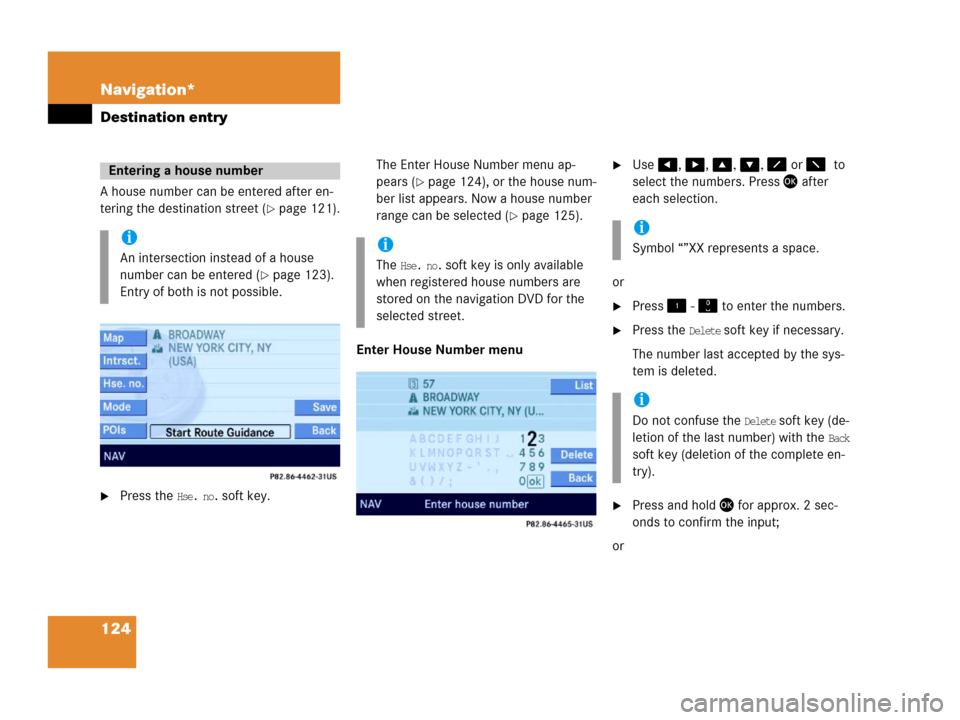
124 Navigation*
Destination entry
A house number can be entered after en-
tering the destination street (
�page 121).
�Press the Hse. no. soft key.The Enter House Number menu ap-
pears (
�page 124), or the house num-
ber list appears. Now a house number
range can be selected (
�page 125).
Enter House Number menu
�Use, , , , or to
select the numbers. Press after
each selection.
or
�Press - to enter the numbers.
�Press the Delete soft key if necessary.
The number last accepted by the sys-
tem is deleted.
�Press and hold for approx. 2 sec-
onds to confirm the input;
or
Entering a house number
i
An intersection instead of a house
number can be entered (
�page 123).
Entry of both is not possible.
i
The Hse. no. soft key is only available
when registered house numbers are
stored on the navigation DVD for the
selected street.
i
Symbol “”XX represents a space.
i
Do not confuse the Delete soft key (de-
letion of the last number) with the
Back
soft key (deletion of the complete en-
try).
Page 151 of 185
150 Navigation*
Last destinations and destination memory
�If necessary, use, or to se-
lect one of the shift fields.
�Press.
The characters are shifted.
�Use , , , , or to
select the characters. Press after
each selection.
�If necessary, press the Delete soft key
to delete the character last entered.
�Upon completion of the name entry
press and hold for approx. 2 sec-
onds;
or
�Use or to select the sym-
bol and press .
The system will store the address.
i
Do not confuse the Delete soft key (de-
letion of the last character) with the
Back soft key (deletion of the complete
entry).ok