Page 9 of 185

8 Introduction
Symbols
The following symbols are used in this
Operator’s Manual:* The asterisk identifies optional
equipment. Since not all models
have the same standard equip-
ment, your COMAND system’s
equipment may deviate from
some descriptions and illustra-
tions.
�This symbol points to instruc-
tions for you to follow.
�A number of these symbols ap-
pearing in succession indicates
a multiple-step procedure.
�� This continuation symbol marks
an interrupted procedure which
will be continued on the next
page.
�page This symbol tells you where to
look for further information on
this subject.
->This symbol is used in the glos-
sary. It indicates that the term
immediately following the sym-
bol is also explained in the glos-
sary.
Display Words appearing on the
COMAND display or the multi-
function display are printed in
the type shown here.
WarningG
Warning notices draw your attention to haz-
ards that may endanger your health or life,
or the health or life of others.
!
Highlights hazards that may result in
damage to your COMAND.
i
Helpful hints or further information you
may find useful.
Page 45 of 185

44 Audio
Single CD operation
�Only touch the CD on the edges.
�Clean the CD with a dry, lint-free cloth.
Wipe the CD a straight line from the
center. Never wipe the CD in a circular
motion.
�Do not use rubbing alcohol or solvents
to clean CDs.
�Do not expose the CDs to heat or direct
sunlight.
�Do not write or put labels on CDs
Safety Instructions
WarningG
In order to avoid distraction which could
lead to an accident, the driver should insert
CDs with the vehicle at a standstill and
operate the audio system only when road,
weather and traffic conditions permit.
Bear in mind that at a speed of just 30 mph
(approximately 50 km/h), your vehicle is
covering a distance of 44 feet (approximate-
ly 14 m) every second.
Warning G
The CD drive is a Class 1 laser product.
There is a danger of invisible laser radiation
when you open or damage the cover.
Do not remove the cover. The CD drive does
not contain any parts serviceable by the us-
er. For safety reasons, have any necessary
service work performed by qualified person-
nel.
Tips on caring for your CDs
Page 51 of 185

50 Audio
MP3 operation
�Only touch the CD on the edges.
�Clean the CD with a dry, lint-free cloth.
Wipe the CD a straight line from the
center. Never wipe the CD in a circular
motion.
�Do not use rubbing alcohol or solvents
to clean CDs.
�Do not expose the CDs to heat or direct
sunlight.
�Do not write or put labels on CDs
Safety Instructions
WarningG
In order to avoid distraction which could
lead to an accident, the driver should insert
CDs with the vehicle at a standstill and oper-
ate the audio system only when road, weath-
er and traffic conditions permit.
Bear in mind that at a speed of just 30 mph
(approximately 50 km/h), your vehicle is
covering a distance of 44 feet (approximate-
ly 14 m) every second.
The CD drive is a Class 1 laser product.
There is a danger of invisible laser radiation
when you open or damage the cover.
Do not remove the cover. The CD drive does
not contain any parts serviceable by the us-
er. For safety reasons, have any necessary
service work performed by qualified person-
nel.
Tips on data storage media
!
Do not attach labels of any type to the
CD. They may become detached and
damage the drive.
Your CD drive has been designed to
play CDs which correspond to the IEC
60908 standard. Therefore only CDs
not exceeding a thickness of 1.3 mm
can be used.
If you insert thicker data carriers, e.g.
ones that have data on both sides (one
side with DVD data, the other side with
audio data), they cannot be ejected
and will damage the drive.
Do not play single-CDs (80 mm) with an
adapter. Only use 12 c m dia meter CDs.
Tips on caring for your MP3 CDs
Page 61 of 185

60 Audio
CD changer* operation
�Only touch the CD on the edges.
�Clean the CD with a dry, lint-free cloth.
Wipe the CD a straight line from the
center. Never wipe the CD in a circular
motion.
�Do not use rubbing alcohol or solvents
to clean CDs.
�Do not expose the CDs to heat or direct
sunlight.
�Do not write or put labels on CDs
Safety Instructions
WarningG
In order to avoid distraction which could
lead to an accident, the driver should insert
CDs with the vehicle at a standstill and
operate the audio system only when road,
weather and traffic conditions permit.
Bear in mind that at a speed of just 30 mph
(approximately 50 km/h), your vehicle is
covering a distance of 44 feet (approximate-
ly 14 m) every second.
Warning G
The CD changer is a Class 1 laser product.
There is a danger of invisible laser radiation
when you open or damage the cover.
Do not remove the cover. The CD changer
does not contain any parts serviceable by
the user. For safety reasons, have any nec-
essary service work performed by qualified
personnel.
Tips on caring for your CDs
Page 64 of 185

63 Audio
CD changer* operation
�Button LED off:
Magazine compartment empty
�Button LED continuously red:
Magazine compartment loaded with a
CD
The status of a magazine compartment can
also be seen when selecting a CD in the CD
Selection menu (
�page 68).
The CD slot 1 for loading CDs into the CD
changer is located above the buttons 2.
Loading options:
�Loading a single magazine compart-
ment
�Loading all six magazine compart-
ments (
�page 64)Loading a single magazine compart-
ment
�Access the CD changer (�page 61).
�Briefly press the button 2 of the emp-
ty magazine compartment to be load-
ed.
�Wait until the LED in the button 2
flashes green.
This indicates that the CD changer re-
quests a CD.
�Insert an audio CD into the CD slot 1
within approx. 15 seconds. Insert the
CD face up.The CD is pulled in. The red LED in the
corresponding magazine compartment
button 2 lights up continuously. The
system starts playing the CD.
The loading procedure is completed.
�Retract the CD changer (�page 61).
i
Loading a magazine slot will stop the
playback of a CD in the changer.
Page 65 of 185

64 Audio
CD changer* operation
Loading all six magazine compart-
ments
Initial situation: all magazine compart-
ments empty.
The CD changer loads all magazine com-
partments beginning with compartment 1.
�Access the CD changer (�page 61).
1CD slot
2Magazine compartment buttons
�Press and hold the button 2 of an
empty magazine compartment for
more than 2 seconds.
The LEDs of all magazine compartment
buttons 2 briefly light up green sever-
al times.
�Wait until the LED in the first magazine
compartment button 2 flashes green.
This indicates that the CD changer re-
quests a CD.
�Insert an audio CD into the CD slot 1
within approx. 15 seconds. Insert the
CD face up.
The CD is pulled in; the magazine com-
partment is loaded.
The red LED in the corresponding mag-
azine compartment button 2 lights up
continuously. The CD changer then requests inser-
tion of the next CD. The LED in the cor-
responding magazine compartment
button 2 flashes green.
�Repeat the last step until all six maga-
zine compartments are loaded.
The system plays the sixth CD. The
LEDs in all magazine compartment but-
tons 2 light up red continuously.
The loading procedure is completed.
�Retract the CD changer (�page 61).
i
If, for example, only compartments 1
through 4 are to be loaded instead of
all six compartments, simply do not in-
sert the a fifth CD into the slot 1. The
CD changer attempts to load the fifth
CD, yet aborts the loading procedure.
The system automatically plays the last
(fourth) CD.
Page 94 of 185
93 Telephone*
Telephone operation
COMAND automatically creates a list of
accepted and missed calls. This list can
contain 10 entries max.
The accepted and missed calls list can be
opened, an entry can be selected, and the
call can be returned.Selecting an entry from the list of ac-
cepted and missed calls.
Opening of list
�Press the Recvd.# soft key in the Tele-
phone main menu (
�page 89).
The list appears with the last call high-
lighted.
The list is sorted chronologically, the
last accepted or missed call is dis-
played at the top of the list.
i
If no calls have been received yet the
Recvd.# soft key is shaded out and with-
out function.
i
The list shows up to ten calls you re-
ceived last. It is a combined listing of
both accepted and missed calls. The
list does not show or specify which
calls were accepted and which ones
were missed.
Page 95 of 185
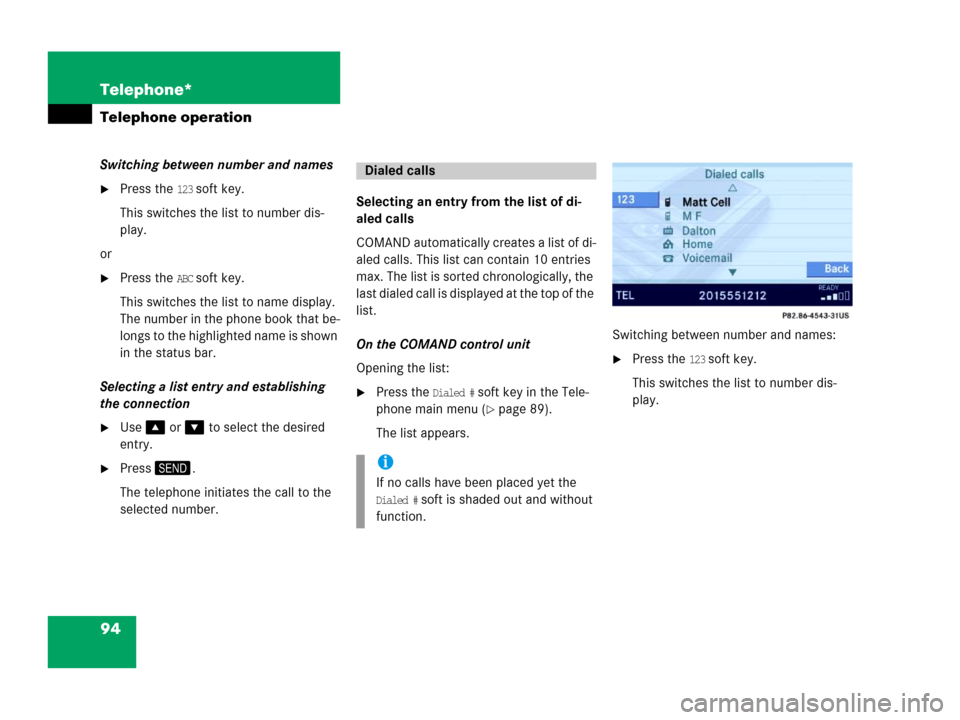
94 Telephone*
Telephone operation
Switching between number and names
�Press the 123 soft key.
This switches the list to number dis-
play.
or
�Press the ABC soft key.
This switches the list to name display.
The number in the phone book that be-
longs to the highlighted name is shown
in the status bar.
Selecting a list entry and establishing
the connection
�Use or to select the desired
entry.
�Press.
The telephone initiates the call to the
selected number.Selecting an entry from the list of di-
aled calls
COMAND automatically creates a list of di-
aled calls. This list can contain 10 entries
max. The list is sorted chronologically, the
last dialed call is displayed at the top of the
list.
On the COMAND control unit
Opening the list:
�Press the Dialed # soft key in the Tele-
phone main menu (
�page 89).
The list appears.Switching between number and names:
�Press the 123 soft key.
This switches the list to number dis-
play.
Dialed calls
i
If no calls have been placed yet the
Dialed # soft is shaded out and without
function.