Page 3 of 202

Welcome to COMAND!
Please make yourself familiar with your
COMAND control unit and read the instruc-
tions in this manual before operating the
COMAND system. This will help you derive
a greater benefit from the system. Please
also follow the instructions and warnings
contained in this manual. Ignoring them
could result in damage to the vehicle or
personal injury to you or others.
The asterisk* identifies optional equip-
ment. Depending on model, version and
configuration, your COMAND system
equipment may differ. Therefore, you may
find explanations for optional equipment
not installed in your vehicle. If you have
any questions about the operation of any
equipment, your authorized Mercedes-
Benz Center will be glad to demonstrate
the proper procedures. We continuously strive to improve our pro-
duct and ask for your understanding that
we reserve the right to make changes in
design and equipment. Therefore, informa-
tion, illustrations and descriptions in this
manual might differ from the equipment in-
stalled in your vehicle. As such, the infor-
mation, illustrations and descriptions
contained in this manual may not be reaso-
nably relied upon in making any claims
with respect to the actual performance of
the product.
These operating instructions form an inte-
gral part of the vehicle and should there-
fore always be kept inside the vehicle and
passed on to the new owner if the vehicle
is sold.
We extend our best wishes for many miles
of safe, pleasurable driving.
Mercedes-Benz USA, LLC
A DaimlerChrysler Company
Page 11 of 202

9 Introduction
Operating safety
� Operating safety
WarningG
Any alterations made to electronic compo-
nents and the software can cause malfunc-
tions.
The radio, amplifier, CD changer*, satellite
radio*, telephone* and navigation module
are interconnected. When one of the com-
ponents is not operational or has not been
removed/replaced properly, the function of
other components may be impaired.
This condition might seriously impair the
operating safety of your vehicle.
We recommend that you have any service
work on electronic components carried out
only by qualified personnel.
WarningG
In order to avoid distraction which could
lead to an accident, the driver should enter
system settings with the vehicle at a stand-
still and operate the system only when road,
weather and traffic conditions permit.
Bear in mind that at a speed of just
30 mp/h (approximately 50 km/h), your car
is covering a distance of 44 feet (approxima-
tely 14 m) every second.
COMAND supplies you with information to
help you select your route more easily and
guide you conveniently and safely to your
destination. For safety reasons, we encoura-
ge the driver to stop the vehicle in a safe
place before answering or placing a call, or
consulting the COMAND screen to read na-
vigational maps, instructions, or downloa-
ded information.
While the navigation system provides direc-
tional assistance, the driver must remain fo-
cused on safe driving behavior, including
attention to traffic and street signs, and
should utilize the system’s audio cues while
driving.
The navigation system does not supply any
information on stop signs, yield signs, traffic
regulations or traffic safety rules. This al-
ways remains your personal responsibility
when you drive. DVD maps do not cover all
areas nor all routes within an area.
Page 31 of 202
29 At a glance
Multifunction steering wheel
�Switch the multifunction display to the
respective system if you wish to
operate the system using the buttons
on the multifunction steering wheel.
�On the multifunction steering wheel,
press è or ÿ repeatedly until
one of the following, Radio, Single CD
or MP3 CD, CD changer*, Satellite
radio* or Telephone* display appears
in the multifunction display of the
instrument cluster.Radio operation
1Waveband
2Station frequencySingle CD/ CD changer* operation
1Current CD
2Current track
Selecting the multifunction display
Page 40 of 202
38 At a glance
Quick reference COMAND
�Speech:
Playback optimized for language
comprehensibility.
�LOGIC7 Surround:
Surround playback.
You can use different sound functions* for
the modes mentioned above.
E.g.:
For radio operation the function
Standard, for CD operation the function
LOGIC7 Surround.Activating the sound functions*
In any audio source operation:
�Activate the main menu for the
respective operating mode
(
�page 31).
�Press the Sound soft key.
The Sound menu will appear.
�Push the joystick to g or G to
select the desired function.
�Press E.
The function is activated.
i
LOGIC7 Surround sound offers a sound
quality superior to conventional stereo
sound.
If the radio reception is poor, the
system should be switched back to
standard stereo playback. Switching
back to standard stereo playback may
improve audio quality.
Page 46 of 202
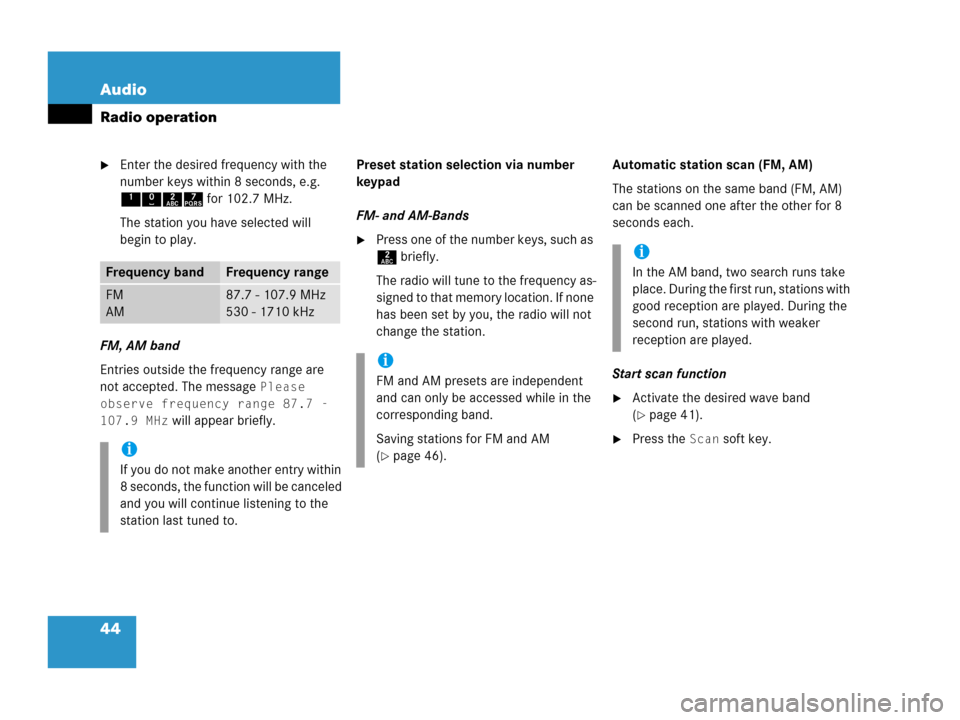
44 Audio
Radio operation
�Enter the desired frequency with the
number keys within 8 seconds, e.g.
1027 for 102.7 MHz.
The station you have selected will
begin to play.
FM, AM band
Entries outside the frequency range are
not accepted. The message
Please
observe frequency range 87.7 -
107.9 MHz
will appear briefly.Preset station selection via number
keypad
FM- and AM-Bands
�Press one of the number keys, such as
2 briefly.
The radio will tune to the frequency as-
signed to that memory location. If none
has been set by you, the radio will not
change the station.Automatic station scan (FM, AM)
The stations on the same band (FM, AM)
can be scanned one after the other for 8
seconds each.
Start scan function
�Activate the desired wave band
(
�page 41).
�Press the Scan soft key.
Frequency bandFrequency range
FM
AM87.7 - 107.9 MHz
530 - 1710 kHz
i
If you do not make another entry within
8 seconds, the function will be canceled
and you will continue listening to the
station last tuned to.
i
FM and AM presets are independent
and can only be accessed while in the
corresponding band.
Saving stations for FM and AM
(
�page 46).
i
In the AM band, two search runs take
place. During the first run, stations with
good reception are played. During the
second run, stations with weaker
reception are played.
Page 51 of 202
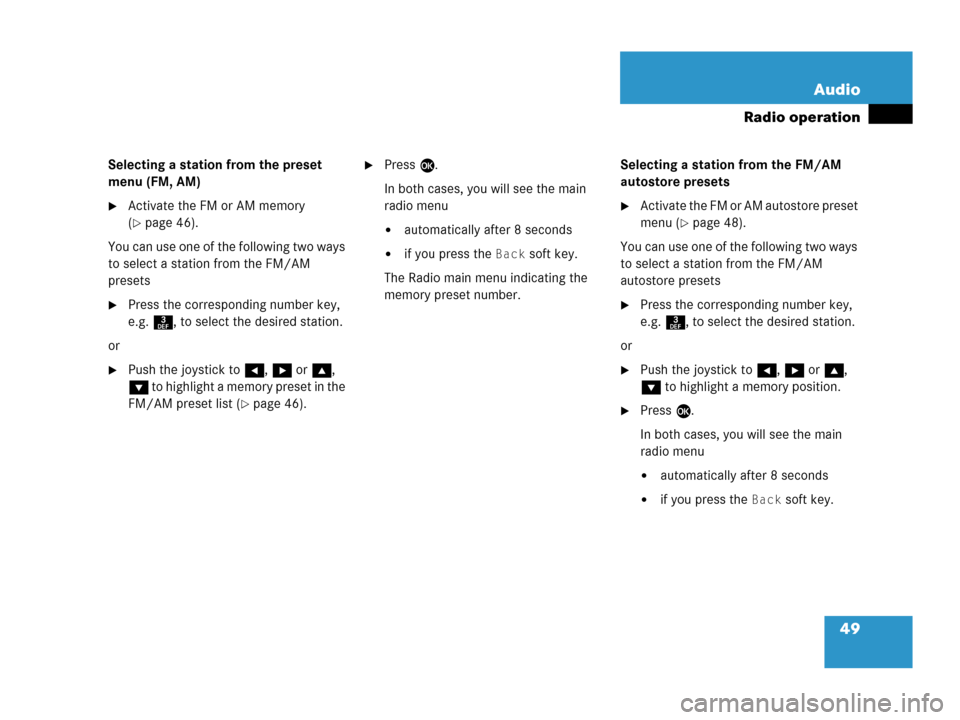
49 Audio
Radio operation
Selecting a station from the preset
menu (FM, AM)
�Activate the FM or AM memory
(
�page 46).
You can use one of the following two ways
to select a station from the FM/AM
presets
�Press the corresponding number key,
e.g. 3, to select the desired station.
or
�Push the joystick to H, h or g,
G to highlight a memory preset in the
FM/AM preset list (
�page 46).
�Press E.
In both cases, you will see the main
radio menu
�automatically after 8 seconds
�if you press the Back soft key.
The Radio main menu indicating the
memory preset number.Selecting a station from the FM/AM
autostore presets
�Activate the FM or AM autostore preset
menu (
�page 48).
You can use one of the following two ways
to select a station from the FM/AM
autostore presets
�Press the corresponding number key,
e.g. 3, to select the desired station.
or
�Push the joystick to H, h or g,
G to highlight a memory position.
�Press E.
In both cases, you will see the main
radio menu
�automatically after 8 seconds
�if you press the Back soft key.
Page 52 of 202
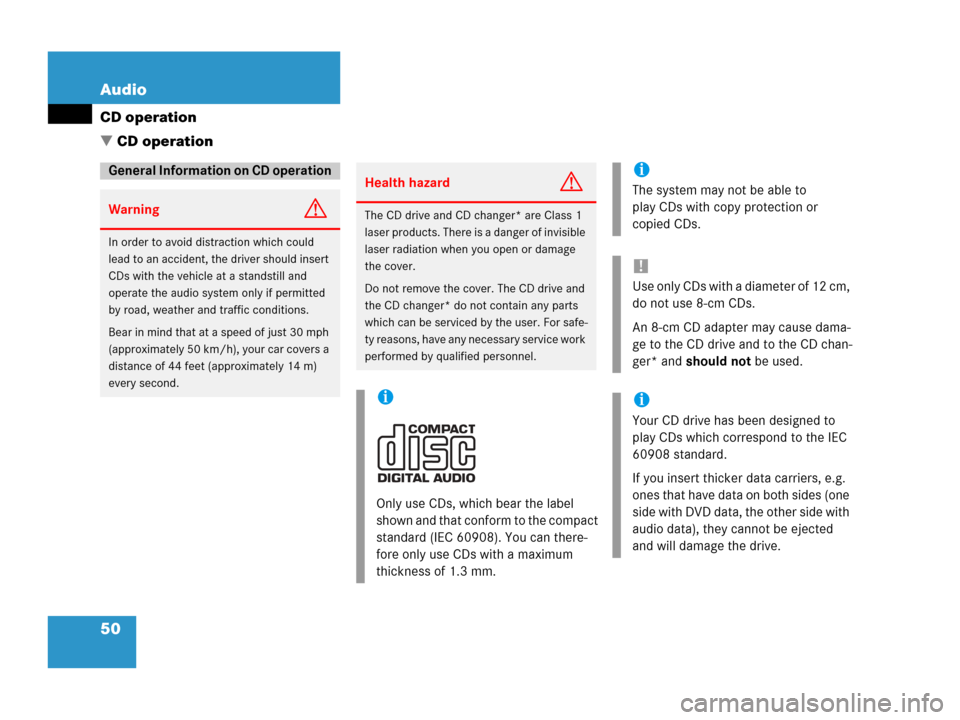
50 Audio
CD operation
� CD operation
General Information on CD operation
WarningG
In order to avoid distraction which could
lead to an accident, the driver should insert
CDs with the vehicle at a standstill and
operate the audio system only if permitted
by road, weather and traffic conditions.
Bear in mind that at a speed of just 30 mph
(approximately 50 km/h), your car covers a
distance of 44 feet (approximately 14 m)
every second.
Health hazardG
The CD drive and CD changer* are Class 1
laser products. There is a danger of invisible
laser radiation when you open or damage
the cover.
Do not remove the cover. The CD drive and
the CD changer* do not contain any parts
which can be serviced by the user. For safe-
ty reasons, have any necessary service work
performed by qualified personnel.
i
Only use CDs, which bear the label
shown and that conform to the compact
standard (IEC 60908). You can there-
fore only use CDs with a maximum
thickness of 1.3 mm.
i
The system may not be able to
play CDs with copy protection or
copied CDs.
!
Use only CDs with a diameter of 12 cm,
do not use 8-cm CDs.
An 8-cm CD adapter may cause dama-
ge to the CD drive and to the CD chan-
ger* and should not be used.
i
Your CD drive has been designed to
play CDs which correspond to the IEC
60908 standard.
If you insert thicker data carriers, e.g.
ones that have data on both sides (one
side with DVD data, the other side with
audio data), they cannot be ejected
and will damage the drive.
Page 60 of 202
58 Audio
CD operation
�Press a number key, e.g. 2 to select
the corresponding CD.
Loading CD 2 is displayed.
The CD is changed. The selected CD is
played back.
The message
No CD will
appear if a selected slot is empty.
In the Magazine menu
�Press the Magaz. soft key.
The Magazine menu is displayed. If the
magazine has not been read in, the
message
Magazine scan
Please wait
is displayed first.
�Push the joystick to g or G to
select a CD.
�Press E.
or
�Press one of the number keys 1 to
6.
The CD is changed. The message
Loading CD will appear.You can select a track:
�with g or h (�page 58)
�with the joystick (�page 59)
�with the number keypad (�page 59)
�with CD track scan (�page 59)
With g or h
�Activate the main CD menu
(
�page 55).
Next track
�Press h.
The next track is played.
i
The name of the CD instead of e.g. CD1
is displayed if the information is
available.
Track select