Page 145 of 202
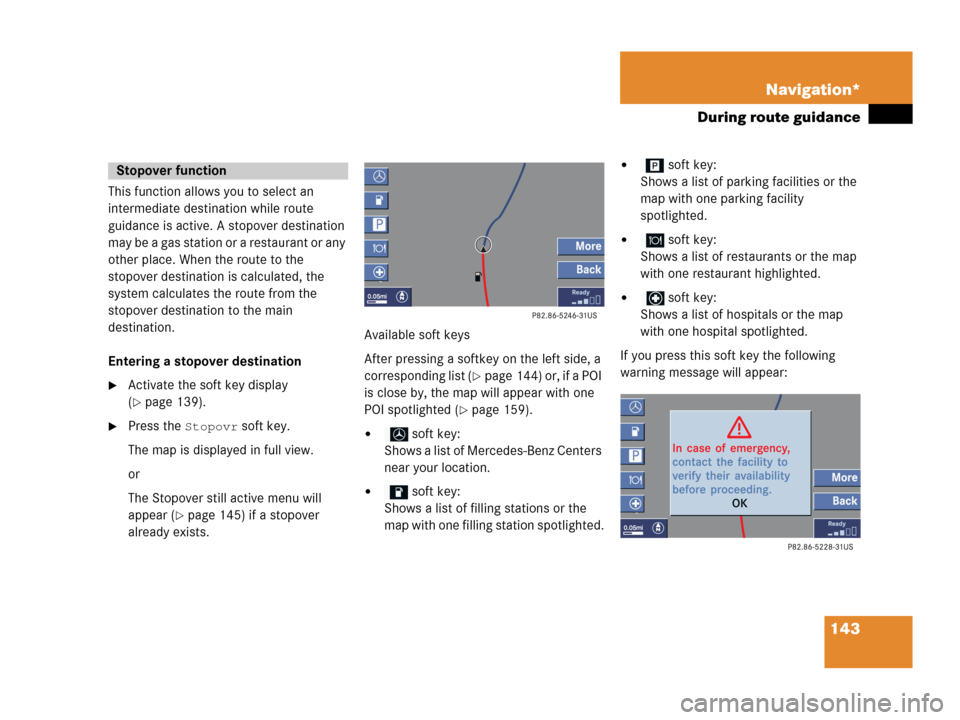
143 Navigation*
During route guidance
This function allows you to select an
intermediate destination while route
guidance is active. A stopover destination
may be a gas station or a restaurant or any
other place. When the route to the
stopover destination is calculated, the
system calculates the route from the
stopover destination to the main
destination.
Entering a stopover destination
�Activate the soft key display
(
�page 139).
�Press the Stopovr soft key.
The map is displayed in full view.
or
The Stopover still active menu will
appear (
�page 145) if a stopover
already exists.Available soft keys
After pressing a softkey on the left side, a
corresponding list (
�page 144) or, if a POI
is close by, the map will appear with one
POI spotlighted (
�page 159).
� soft key:
Shows a list of Mercedes-Benz Centers
near your location.
� soft key:
Shows a list of filling stations or the
map with one filling station spotlighted.
� soft key:
Shows a list of parking facilities or the
map with one parking facility
spotlighted.
� soft key:
Shows a list of restaurants or the map
with one restaurant highlighted.
� soft key:
Shows a list of hospitals or the map
with one hospital spotlighted.
If you press this soft key the following
warning message will appear:
Stopover function
Page 160 of 202

158 Navigation*
POIs (Points of Interest)
�Push the joystick to G or g to
select the desired POI.
�Press E.
The Start route guidance menu will
appear (
�page 133).
Entering a city
�In the Find menu, push the joystick to
G to select menu item
Within a
city
.
�Press E.
The Enter city menu will appear
(
�page 125).
�Enter the city and press E to confirm.
A list showing the available POIs within
the entered city will appear.
�Select the desired POI from the list and
press E to confirm.
The Start route guidance menu will
appear (
�page 133).Entering a POI by name
�In the Select POI category menu, press
the
Name softkey.
or
�In the Find menu, push the joystick to
G to select menu item
By name.
The Enter POI menu will appear.
Enter POI menu
�Enter the POI name and press E to
confirm.
A list showing the entered POI name
will appear.
�Press E.
The Start route guidance menu will
appear (
�page 133).
i
If menu item By name is chosen, the
corresponding category symbol will
appear in first line.
Page 164 of 202
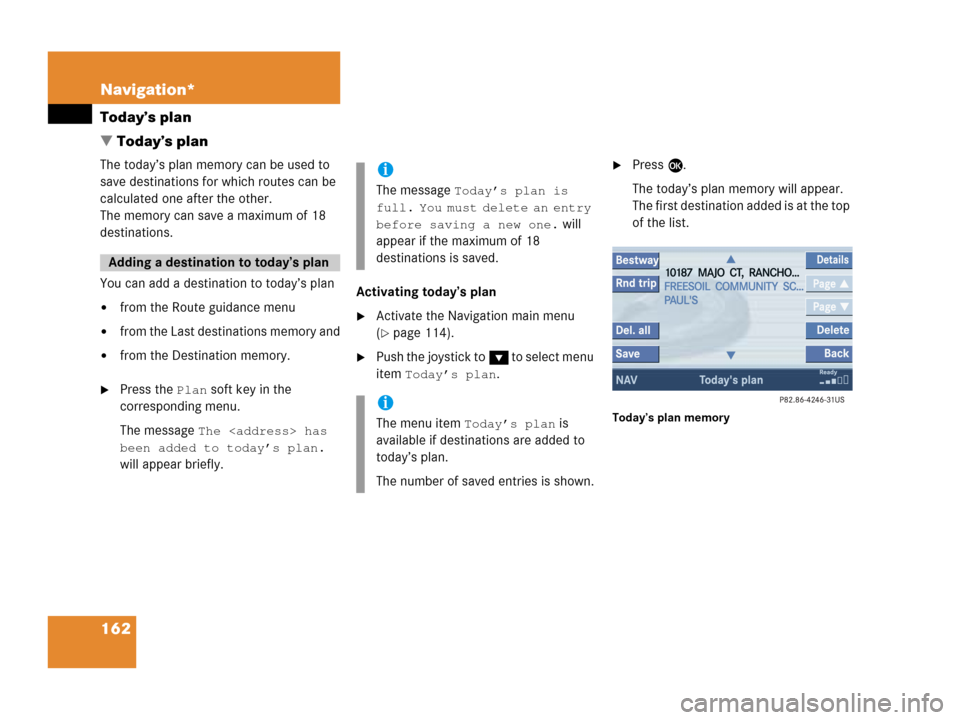
162 Navigation*
Today’s plan
� Today’s plan
The today’s plan memory can be used to
save destinations for which routes can be
calculated one after the other.
The memory can save a maximum of 18
destinations.
You can add a destination to today’s plan
�from the Route guidance menu
�from the Last destinations memory and
�from the Destination memory.
�Press the Plan soft key in the
corresponding menu.
The message
The
has
been added to today’s plan.
will appear briefly.Activating today’s plan
�Activate the Navigation main menu
(
�page 114).
�Push the joystick to G t o s e l e c t m e n u
item
Today’s plan.
�Press E.
The today’s plan memory will appear.
The first destination added is at the top
of the list.
Today’s plan memory
Adding a destination to today’s plan
i
The message Today’s plan is
full. You must delete an entry
before saving a new one.
will
appear if the maximum of 18
destinations is saved.
i
The menu item Today’s plan is
available if destinations are added to
today’s plan.
The number of saved entries is shown.
Page 175 of 202
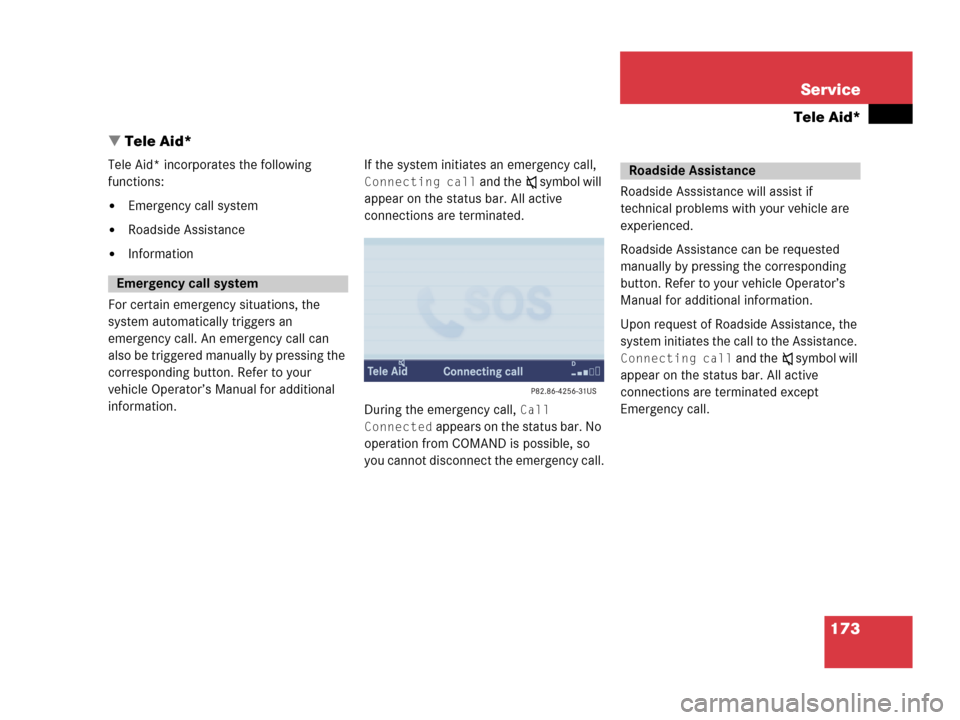
173 Service
Tele Aid*
� Tele Aid*
Tele Aid* incorporates the following
functions:
�Emergency call system
�Roadside Assistance
�Information
For certain emergency situations, the
system automatically triggers an
emergency call. An emergency call can
also be triggered manually by pressing the
corresponding button. Refer to your
vehicle Operator’s Manual for additional
information.If the system initiates an emergency call,
Connecting call and theß symbol will
appear on the status bar. All active
connections are terminated.
During the emergency call,
Call
Connected appears on the status bar. No
operation from COMAND is possible, so
you cannot disconnect the emergency call.Roadside Asssistance will assist if
technical problems with your vehicle are
experienced.
Roadside Assistance can be requested
manually by pressing the corresponding
button. Refer to your vehicle Operator’s
Manual for additional information.
Upon request of Roadside Assistance, the
system initiates the call to the Assistance.
Connecting call and theß symbol will
appear on the status bar. All active
connections are terminated except
Emergency call.
Emergency call system
Roadside Assistance
Page 176 of 202
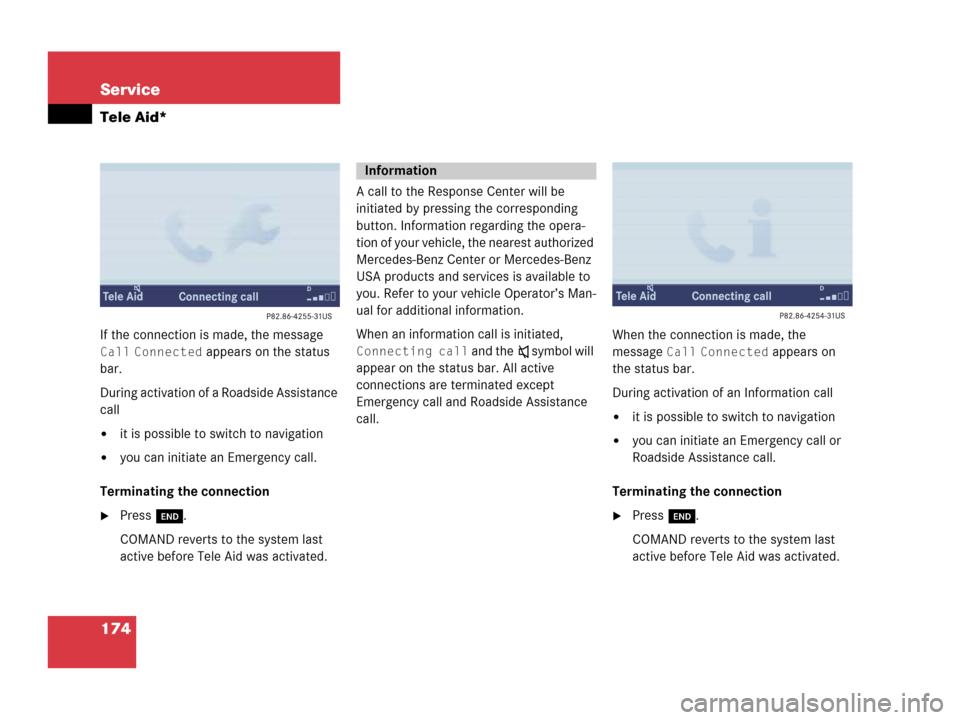
174 Service
Tele Aid*
If the connection is made, the message
Call Connected appears on the status
bar.
During activation of a Roadside Assistance
call
�it is possible to switch to navigation
�you can initiate an Emergency call.
Terminating the connection
�Press K.
COMAND reverts to the system last
active before Tele Aid was activated.A call to the Response Center will be
initiated by pressing the corresponding
button. Information regarding the opera-
tion of your vehicle, the nearest authorized
Mercedes-Benz Center or Mercedes-Benz
USA products and services is available to
you. Refer to your vehicle Operator’s Man-
ual for additional information.
When an information call is initiated,
Connecting call and theß symbol will
appear on the status bar. All active
connections are terminated except
Emergency call and Roadside Assistance
call.When the connection is made, the
message Call Connected appears on
the status bar.
During activation of an Information call
�it is possible to switch to navigation
�you can initiate an Emergency call or
Roadside Assistance call.
Terminating the connection
�Press K.
COMAND reverts to the system last
active before Tele Aid was activated.
Information
Page 180 of 202
178 System settings
System settings
�Select Instr. cluster setting.
COMAND will use the same language
as is set in instrument cluster.
or
�Push the joystick to g or G to
select the desired language.
�Press E.
The System settings menu will appear
with the display text in the language
selected.
�In the System settings menu, press the
Tones soft key.
The Tones menu will appear.
�Push the joystick to g or G to
select an entry.
�Press E.
The respective tones are activated or
deactivated. You hear the tone when
you activate it.
�Press the Back soft key.
The System settings menu will appear.
The setting is saved.
Switching verification and
notification tones on and off
OptionSymbol
Tone activatedQ
Tone deactivatedq
Page 190 of 202
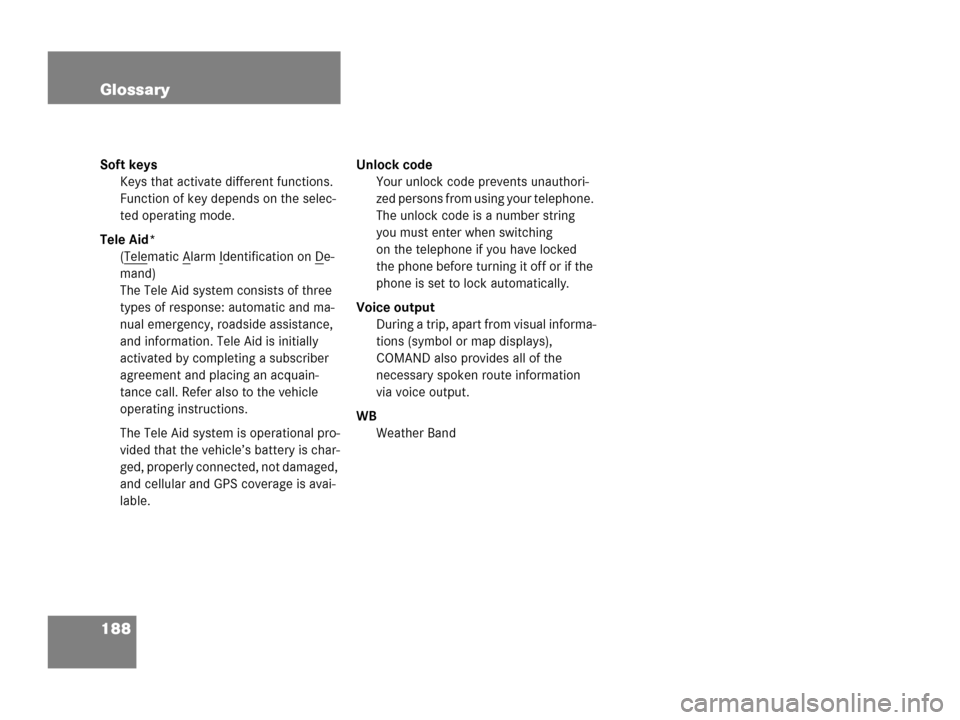
188 Glossary
Soft keys
Keys that activate different functions.
Function of key depends on the selec-
ted operating mode.
Tele Aid*
(Tele
matic Alarm Identification on De-
mand)
The Tele Aid system consists of three
types of response: automatic and ma-
nual emergency, roadside assistance,
and information. Tele Aid is initially
activated by completing a subscriber
agreement and placing an acquain-
tance call. Refer also to the vehicle
operating instructions.
The Tele Aid system is operational pro-
vided that the vehicle’s battery is char-
ged, properly connected, not damaged,
and cellular and GPS coverage is avai-
lable.Unlock code
Your unlock code prevents unauthori-
zed persons from using your telephone.
The unlock code is a number string
you must enter when switching
on the telephone if you have locked
the phone before turning it off or if the
phone is set to lock automatically.
Voice output
During a trip, apart from visual informa-
tions (symbol or map displays),
COMAND also provides all of the
necessary spoken route information
via voice output.
WB
Weather Band
Page:
< prev 1-8 9-16 17-24