Page 5 of 202
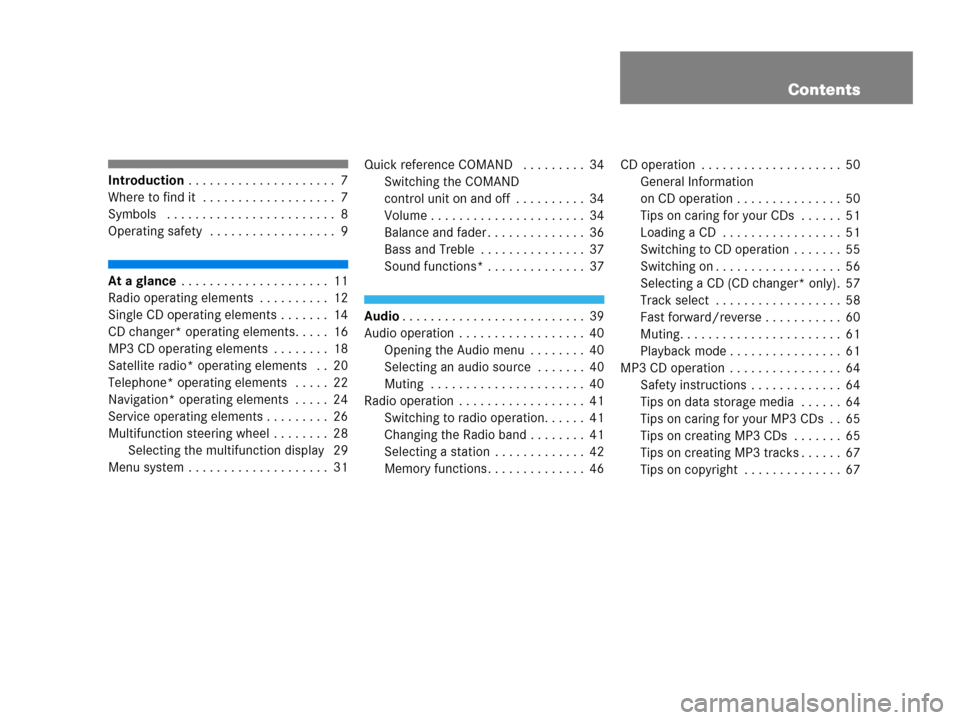
Contents
Introduction . . . . . . . . . . . . . . . . . . . . . 7
Where to find it . . . . . . . . . . . . . . . . . . . 7
Symbols . . . . . . . . . . . . . . . . . . . . . . . . 8
Operating safety . . . . . . . . . . . . . . . . . . 9
At a glance . . . . . . . . . . . . . . . . . . . . . 11
Radio operating elements . . . . . . . . . . 12
Single CD operating elements . . . . . . . 14
CD changer* operating elements. . . . . 16
MP3 CD operating elements . . . . . . . . 18
Satellite radio* operating elements . . 20
Telephone* operating elements . . . . . 22
Navigation* operating elements . . . . . 24
Service operating elements . . . . . . . . . 26
Multifunction steering wheel . . . . . . . . 28
Selecting the multifunction display 29
Menu system . . . . . . . . . . . . . . . . . . . . 31Quick reference COMAND . . . . . . . . . 34
Switching the COMAND
control unit on and off . . . . . . . . . . 34
Volume . . . . . . . . . . . . . . . . . . . . . . 34
Balance and fader . . . . . . . . . . . . . . 36
Bass and Treble . . . . . . . . . . . . . . . 37
Sound functions* . . . . . . . . . . . . . . 37
Audio. . . . . . . . . . . . . . . . . . . . . . . . . . 39
Audio operation . . . . . . . . . . . . . . . . . . 40
Opening the Audio menu . . . . . . . . 40
Selecting an audio source . . . . . . . 40
Muting . . . . . . . . . . . . . . . . . . . . . . 40
Radio operation . . . . . . . . . . . . . . . . . . 41
Switching to radio operation. . . . . . 41
Changing the Radio band . . . . . . . . 41
Selecting a station . . . . . . . . . . . . . 42
Memory functions . . . . . . . . . . . . . . 46CD operation . . . . . . . . . . . . . . . . . . . . 50
General Information
on CD operation . . . . . . . . . . . . . . . 50
Tips on caring for your CDs . . . . . . 51
Loading a CD . . . . . . . . . . . . . . . . . 51
Switching to CD operation . . . . . . . 55
Switching on . . . . . . . . . . . . . . . . . . 56
Selecting a CD (CD changer* only). 57
Track select . . . . . . . . . . . . . . . . . . 58
Fast forward/reverse . . . . . . . . . . . 60
Muting. . . . . . . . . . . . . . . . . . . . . . . 61
Playback mode . . . . . . . . . . . . . . . . 61
MP3 CD operation . . . . . . . . . . . . . . . . 64
Safety instructions . . . . . . . . . . . . . 64
Tips on data storage media . . . . . . 64
Tips on caring for your MP3 CDs . . 65
Tips on creating MP3 CDs . . . . . . . 65
Tips on creating MP3 tracks . . . . . . 67
Tips on copyright . . . . . . . . . . . . . . 67
Page 6 of 202
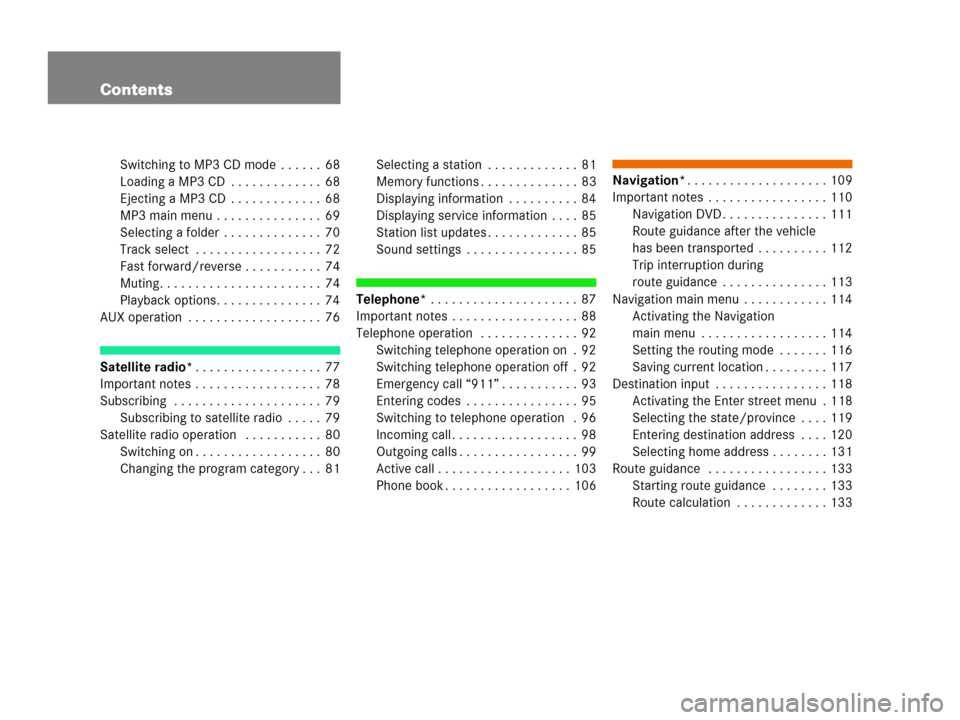
Contents
Switching to MP3 CD mode . . . . . . 68
Loading a MP3 CD . . . . . . . . . . . . . 68
Ejecting a MP3 CD . . . . . . . . . . . . . 68
MP3 main menu . . . . . . . . . . . . . . . 69
Selecting a folder . . . . . . . . . . . . . . 70
Track select . . . . . . . . . . . . . . . . . . 72
Fast forward/reverse . . . . . . . . . . . 74
Muting. . . . . . . . . . . . . . . . . . . . . . . 74
Playback options. . . . . . . . . . . . . . . 74
AUX operation . . . . . . . . . . . . . . . . . . . 76
Satellite radio*. . . . . . . . . . . . . . . . . . 77
Important notes . . . . . . . . . . . . . . . . . . 78
Subscribing . . . . . . . . . . . . . . . . . . . . . 79
Subscribing to satellite radio . . . . . 79
Satellite radio operation . . . . . . . . . . . 80
Switching on . . . . . . . . . . . . . . . . . . 80
Changing the program category . . . 81Selecting a station . . . . . . . . . . . . . 81
Memory functions . . . . . . . . . . . . . . 83
Displaying information . . . . . . . . . . 84
Displaying service information . . . . 85
Station list updates . . . . . . . . . . . . . 85
Sound settings . . . . . . . . . . . . . . . . 85
Telephone* . . . . . . . . . . . . . . . . . . . . . 87
Important notes . . . . . . . . . . . . . . . . . . 88
Telephone operation . . . . . . . . . . . . . . 92
Switching telephone operation on . 92
Switching telephone operation off . 92
Emergency call “911” . . . . . . . . . . . 93
Entering codes . . . . . . . . . . . . . . . . 95
Switching to telephone operation . 96
Incoming call. . . . . . . . . . . . . . . . . . 98
Outgoing calls . . . . . . . . . . . . . . . . . 99
Active call . . . . . . . . . . . . . . . . . . . 103
Phone book . . . . . . . . . . . . . . . . . . 106
Navigation*. . . . . . . . . . . . . . . . . . . . 109
Important notes . . . . . . . . . . . . . . . . . 110
Navigation DVD . . . . . . . . . . . . . . . 111
Route guidance after the vehicle
has been transported . . . . . . . . . . 112
Trip interruption during
route guidance . . . . . . . . . . . . . . . 113
Navigation main menu . . . . . . . . . . . . 114
Activating the Navigation
main menu . . . . . . . . . . . . . . . . . . 114
Setting the routing mode . . . . . . . 116
Saving current location . . . . . . . . . 117
Destination input . . . . . . . . . . . . . . . . 118
Activating the Enter street menu . 118
Selecting the state/province . . . . 119
Entering destination address . . . . 120
Selecting home address . . . . . . . . 131
Route guidance . . . . . . . . . . . . . . . . . 133
Starting route guidance . . . . . . . . 133
Route calculation . . . . . . . . . . . . . 133
Page 9 of 202
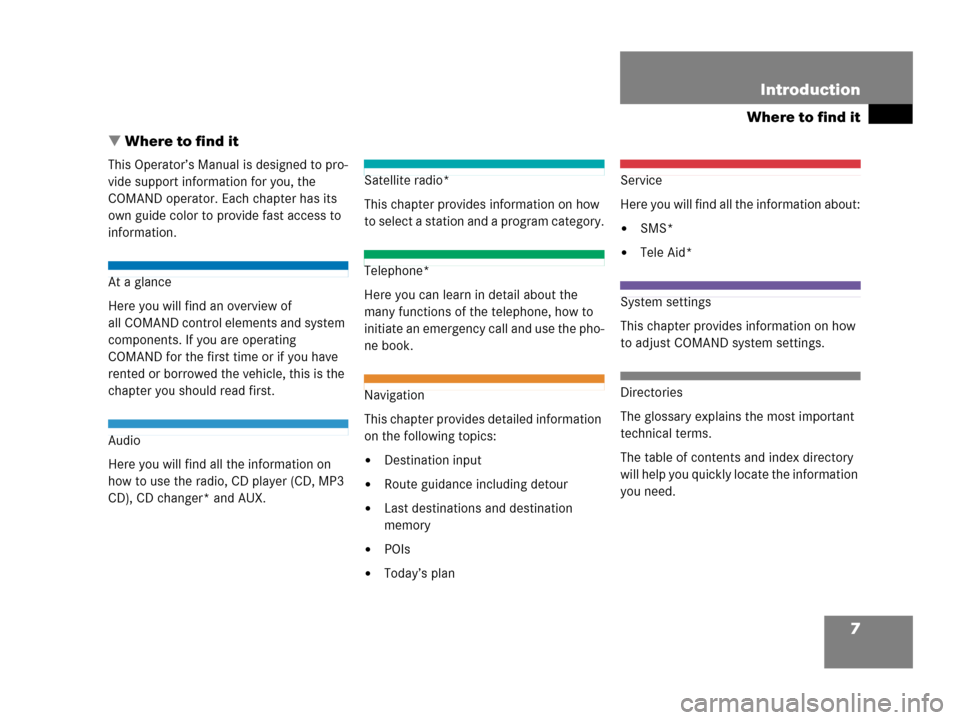
7
Where to find it
Introduction
� Where to find it
This Operator’s Manual is designed to pro-
vide support information for you, the
COMAND operator. Each chapter has its
own guide color to provide fast access to
information.
At a glance
Here you will find an overview of
all COMAND control elements and system
components. If you are operating
COMAND for the first time or if you have
rented or borrowed the vehicle, this is the
chapter you should read first.
Audio
Here you will find all the information on
how to use the radio, CD player (CD, MP3
CD), CD changer* and AUX.
Satellite radio*
This chapter provides information on how
to select a station and a program category.
Telephone*
Here you can learn in detail about the
many functions of the telephone, how to
initiate an emergency call and use the pho-
ne book.
Navigation
This chapter provides detailed information
on the following topics:
�Destination input
�Route guidance including detour
�Last destinations and destination
memory
�POIs
�Today’s plan
Service
Here you will find all the information about:
�SMS*
�Tele Aid*
System settings
This chapter provides information on how
to adjust COMAND system settings.
Directories
The glossary explains the most important
technical terms.
The table of contents and index directory
will help you quickly locate the information
you need.
Page 15 of 202
13 At a glance
Radio operating elements
FunctionPage
1Audio menu40
2Soft keys
(multifunction keys)
3Color display with Radio
main menu41
41 - 0, *
Station selection
Saving stations manually
Selecting a station from
the preset memory
42
46
49
5Push the joystick to
H,h,g,G
Function selection
g and G
e.g.
Automatic seek tuning
H and h
e.g. Manual tuning
Press E to confirm
43
43
FunctionPage
6J
Muting
40
7Volume control35
8e Switching on and off34
9d and D
Automatic seek tuning
Manual tuning
43
43
Page 23 of 202
21 At a glance
Satellite radio* operating elements
FunctionPage
1Satellite radio main menu
Switching satellite
operation on and off80
80
2Soft keys
(multifunction keys)
3Color screen with Satellite
radio main menu
80
41 - 0, *
Station selection via direct
channel entry
Saving stations manually
82
83
5Push the joystick to
H,h,g,G
Selecting a category,
selecting a station
Press E to confirm
6J
Muting
80
FunctionPage
7Volume control35
8e Switching on and off34
9d and D
Previous or next channel
81
Page 31 of 202
29 At a glance
Multifunction steering wheel
�Switch the multifunction display to the
respective system if you wish to
operate the system using the buttons
on the multifunction steering wheel.
�On the multifunction steering wheel,
press è or ÿ repeatedly until
one of the following, Radio, Single CD
or MP3 CD, CD changer*, Satellite
radio* or Telephone* display appears
in the multifunction display of the
instrument cluster.Radio operation
1Waveband
2Station frequencySingle CD/ CD changer* operation
1Current CD
2Current track
Selecting the multifunction display
Page 34 of 202
32 At a glance
Menu system
The main area 2 shows messages and
settings.
You can change the settings by operating
the system.
The status bar 3 is divided into three
areas.
Left side:
The current operating mode is indicated. In
this example: RadioCenter:
The status of the current operating mode
or other selectable functions are indicated.
In this example:�FM = current waveband
�1 = memory location of station,
e.g. “1”
Right side:
General status information is indicated
independent of the operating mode.
In this example:
�Ready = Telephone* is ready for
operation
� = Reception strength of the
mobile phone*Menu functions and submenus
Using the soft keys, functions can be
switched ON or OFF, or submenus can be
called up.
E.g. the radio menu:�The FM/AM soft key switches between
FM and AM band.
�The Scan soft key starts/stops the
channel scan.
i
A maximum of five soft keys may be
displayed on each side of the main area
2.
Page 43 of 202
41 Audio
Radio operation
� Radio operation
�In the Audio menu, press the Radio
soft key.
The Radio main menu will appear. The
station last tuned to will begin to play.
Radio main menu
1Soft key assignment
2Main area
3Status bar
Switching back to the Audio menu
�Press the Back soft key.You can select between FM-, AM- and WB-
Band.
AM Band
�In the FM Radio main menu, press the
FM/AM soft key until “AM” is displayed
in the status bar.The AM station last tuned to will begin to
play. The frequency will appear in the
display.
Switching back to FM band
�Press the FM/AM soft key.
The station last tuned to will begin to
play.
Switching to radio operationi
The Sound soft key is available if
COMAND is equipped with a sound
amplifier*.
Changing the Radio band
Frequency bandFrequency range
FM
AM87.7 - 107.9 MHz
530 - 1710 kHz