Page 7 of 202
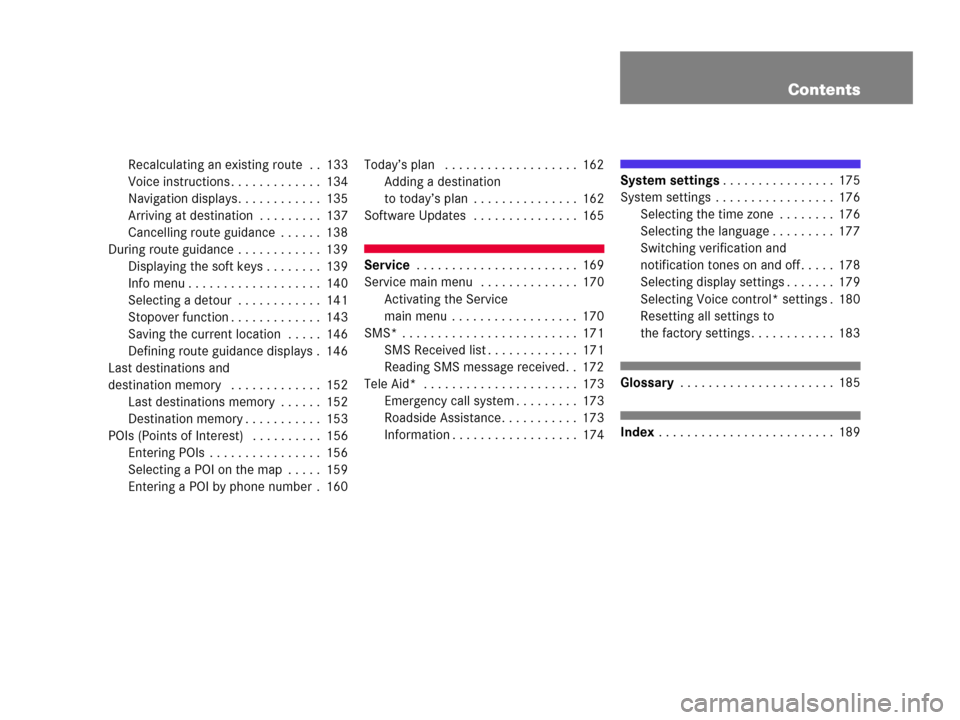
Contents
Recalculating an existing route . . 133
Voice instructions . . . . . . . . . . . . . 134
Navigation displays. . . . . . . . . . . . 135
Arriving at destination . . . . . . . . . 137
Cancelling route guidance . . . . . . 138
During route guidance . . . . . . . . . . . . 139
Displaying the soft keys . . . . . . . . 139
Info menu . . . . . . . . . . . . . . . . . . . 140
Selecting a detour . . . . . . . . . . . . 141
Stopover function . . . . . . . . . . . . . 143
Saving the current location . . . . . 146
Defining route guidance displays . 146
Last destinations and
destination memory . . . . . . . . . . . . . 152
Last destinations memory . . . . . . 152
Destination memory . . . . . . . . . . . 153
POIs (Points of Interest) . . . . . . . . . . 156
Entering POIs . . . . . . . . . . . . . . . . 156
Selecting a POI on the map . . . . . 159
Entering a POI by phone number . 160Today’s plan . . . . . . . . . . . . . . . . . . . 162
Adding a destination
to today’s plan . . . . . . . . . . . . . . . 162
Software Updates . . . . . . . . . . . . . . . 165
Service . . . . . . . . . . . . . . . . . . . . . . . 169
Service main menu . . . . . . . . . . . . . . 170
Activating the Service
main menu . . . . . . . . . . . . . . . . . . 170
SMS* . . . . . . . . . . . . . . . . . . . . . . . . . 171
SMS Received list . . . . . . . . . . . . . 171
Reading SMS message received. . 172
Tele Aid* . . . . . . . . . . . . . . . . . . . . . . 173
Emergency call system . . . . . . . . . 173
Roadside Assistance. . . . . . . . . . . 173
Information . . . . . . . . . . . . . . . . . . 174
System settings. . . . . . . . . . . . . . . . 175
System settings . . . . . . . . . . . . . . . . . 176
Selecting the time zone . . . . . . . . 176
Selecting the language . . . . . . . . . 177
Switching verification and
notification tones on and off . . . . . 178
Selecting display settings . . . . . . . 179
Selecting Voice control* settings . 180
Resetting all settings to
the factory settings . . . . . . . . . . . . 183
Glossary . . . . . . . . . . . . . . . . . . . . . . 185
Index . . . . . . . . . . . . . . . . . . . . . . . . . 189
Page 15 of 202
13 At a glance
Radio operating elements
FunctionPage
1Audio menu40
2Soft keys
(multifunction keys)
3Color display with Radio
main menu41
41 - 0, *
Station selection
Saving stations manually
Selecting a station from
the preset memory
42
46
49
5Push the joystick to
H,h,g,G
Function selection
g and G
e.g.
Automatic seek tuning
H and h
e.g. Manual tuning
Press E to confirm
43
43
FunctionPage
6J
Muting
40
7Volume control35
8e Switching on and off34
9d and D
Automatic seek tuning
Manual tuning
43
43
Page 32 of 202
30 At a glance
Multifunction steering wheel
MP3 CD operation
1MP3 mode
2Current MP3 trackSatellite radio* operation
1SAT mode and preset channel number
2Channel nameTelephone* operation
List with a phone book entry
On display will appear either:
�the main display with the READY
message
�a list with either a phone book entry or
one of the last 10 outgoing calls
�In order to close the list display,
press t.
This switches to the telephone main
display.
Page 44 of 202
42 Audio
Radio operation
Weather Band WB
�In the FM or AM Radio main menu,
press the
WB soft key.
An automatic scan is starting and the
COMAND plays and displays the
channel of the first strong WB station.
Switching back to FM or AM band
�Press the FM/AM soft key.
or
�Press the WB soft key
The station last tuned to will begin to
play.
Switching back to the Audio menu
�Press the Back soft key.
The Weather Band WB station will con-
tinue to play.You can use the following functions:
�Automatic seek tuning (�page 43)
�Manual tuning (�page 43)
�Station selection from the preset menu
(
�page 44)
�Station selection via direct frequency
entry (FM, AM) (
�page 43)
�Automatic station scan (FM, AM)
(
�page 44)
�Station selection from the FM/AM
Autostore presets (
�page 49)
i
With the number keys 1 - 7 it is pos-
sible to choose a channel.
The message
No channel will appear
if the system could not detect a chan-
nel.
Selecting a station
Page 46 of 202
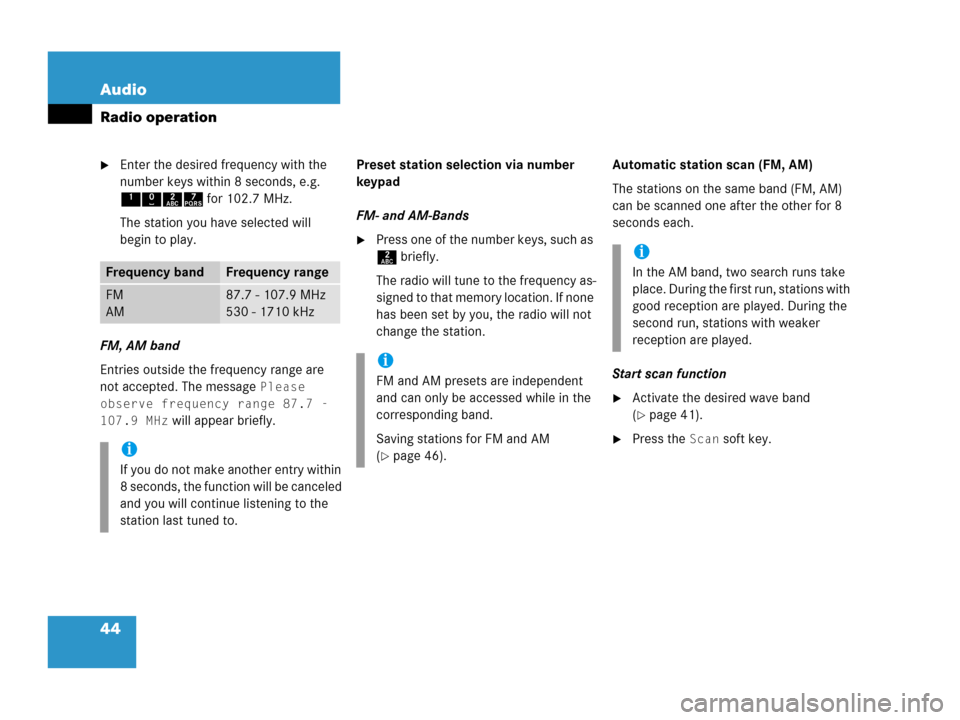
44 Audio
Radio operation
�Enter the desired frequency with the
number keys within 8 seconds, e.g.
1027 for 102.7 MHz.
The station you have selected will
begin to play.
FM, AM band
Entries outside the frequency range are
not accepted. The message
Please
observe frequency range 87.7 -
107.9 MHz
will appear briefly.Preset station selection via number
keypad
FM- and AM-Bands
�Press one of the number keys, such as
2 briefly.
The radio will tune to the frequency as-
signed to that memory location. If none
has been set by you, the radio will not
change the station.Automatic station scan (FM, AM)
The stations on the same band (FM, AM)
can be scanned one after the other for 8
seconds each.
Start scan function
�Activate the desired wave band
(
�page 41).
�Press the Scan soft key.
Frequency bandFrequency range
FM
AM87.7 - 107.9 MHz
530 - 1710 kHz
i
If you do not make another entry within
8 seconds, the function will be canceled
and you will continue listening to the
station last tuned to.
i
FM and AM presets are independent
and can only be accessed while in the
corresponding band.
Saving stations for FM and AM
(
�page 46).
i
In the AM band, two search runs take
place. During the first run, stations with
good reception are played. During the
second run, stations with weaker
reception are played.
Page 48 of 202
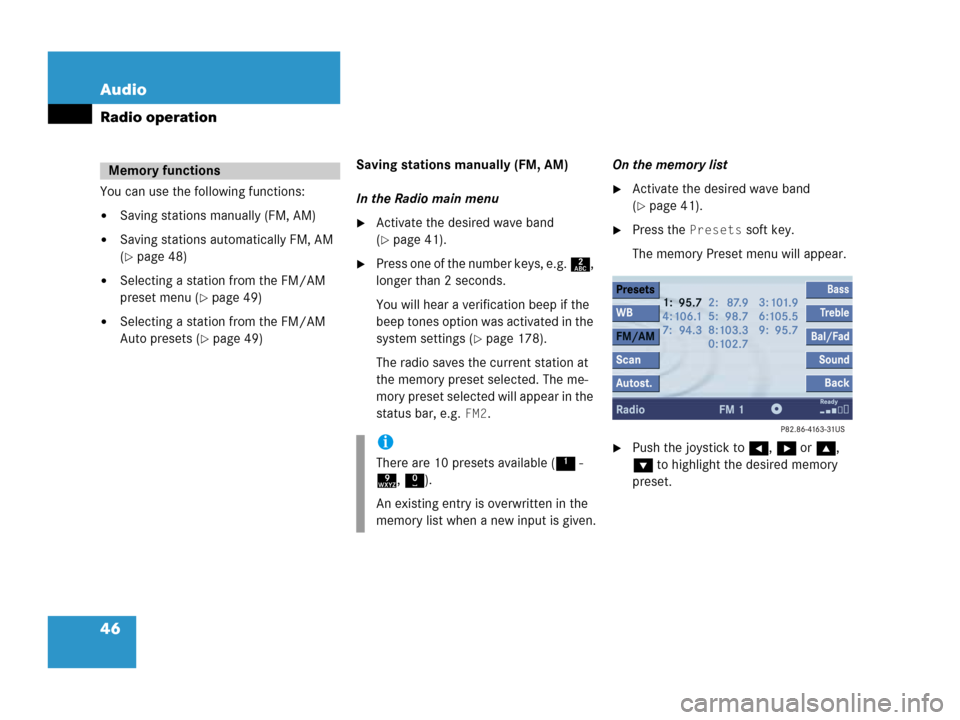
46 Audio
Radio operation
You can use the following functions:
�Saving stations manually (FM, AM)
�Saving stations automatically FM, AM
(
�page 48)
�Selecting a station from the FM/AM
preset menu (
�page 49)
�Selecting a station from the FM/AM
Auto presets (
�page 49)Saving stations manually (FM, AM)
In the Radio main menu
�Activate the desired wave band
(
�page 41).
�Press one of the number keys, e.g. 2,
longer than 2 seconds.
You will hear a verification beep if the
beep tones option was activated in the
system settings (
�page 178).
The radio saves the current station at
the memory preset selected. The me-
mory preset selected will appear in the
status bar, e.g.
FM2.On the memory list
�Activate the desired wave band
(
�page 41).
�Press the Presets soft key.
The memory Preset menu will appear.
�Push the joystick to H, h or g,
G to highlight the desired memory
preset.
Memory functions
i
There are 10 presets available (1 -
9, 0).
An existing entry is overwritten in the
memory list when a new input is given.
Page 49 of 202
47 Audio
Radio operation
�Press E longer than 2 seconds.
You will hear a verification beep if the
beep tones option was activated in the
system settings (
�page 178).
The current station will be saved at the
memory preset selected.You will see the Radio main menu
�automatically after 8 seconds
�if you press the Back soft key.
i
There are 2 presets for each of the FM
and AM waveband
�standard FM/AM presets (saving
stations manually) and
�Auto presets (saving stations
automatically).
The standard FM/AM presets are not
affected by the Auto presets. This is a
second option for storing a station ran-
ge you are currently receiving.
Page 50 of 202
48 Audio
Radio operation
Saving stations automatically (FM, AM)
�Activate the desired wave band
(
�page 41).
�Press the Autost. soft key.
The autostore preset menu will appear.
�Press E to start Begin new search.The autostore function is active. The
message
Autostore being
reloaded
will appear. The radio
stores the 10 stations with the
strongest signal. The station
frequencies available will appear in the
memory list.
i
There are max. 10 presets available (1
- 9, 0).
The autostore function assigns the sta-
tions to the memory locations in the or-
der of their reception quality. The
strongest station is available on
preset 1. The number of available
stations depends on the stations avai-
lable in the area the vehicle is operated
in.